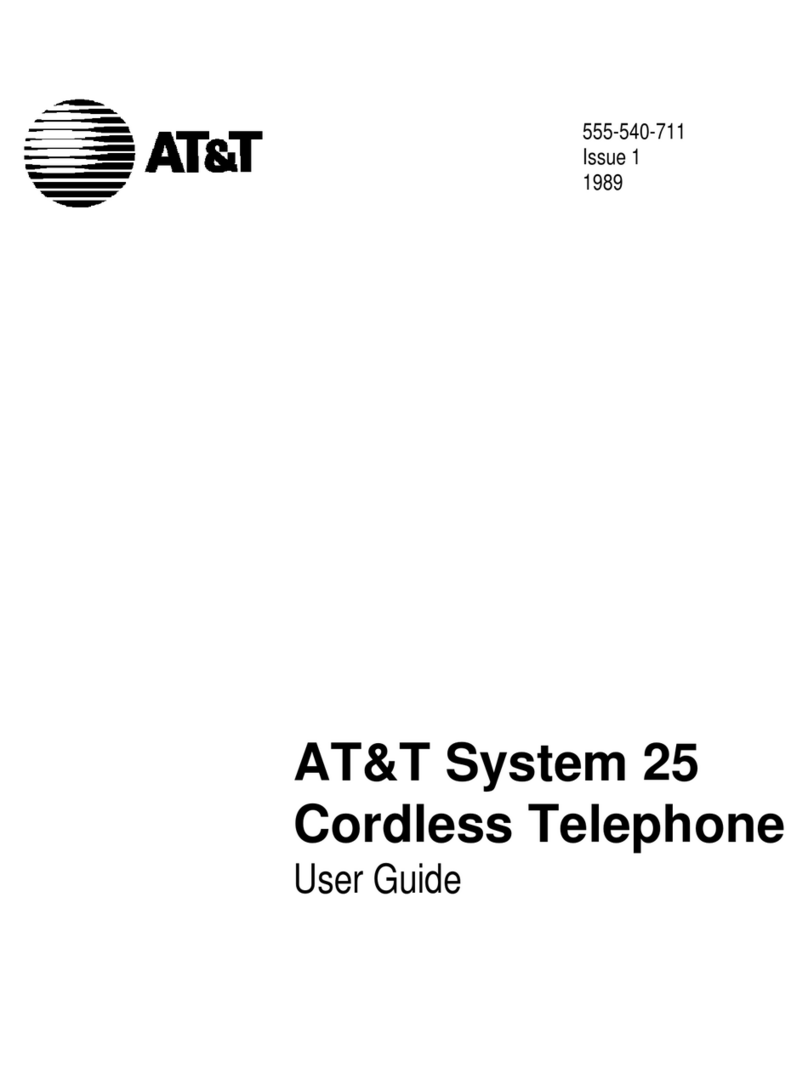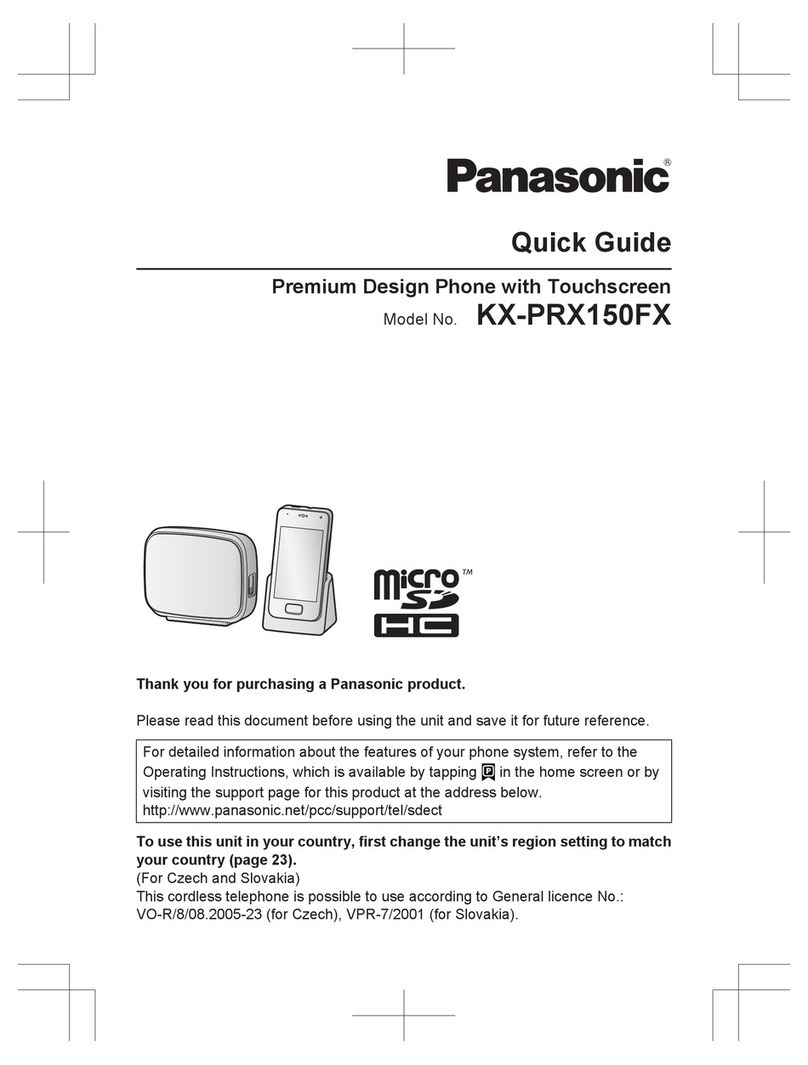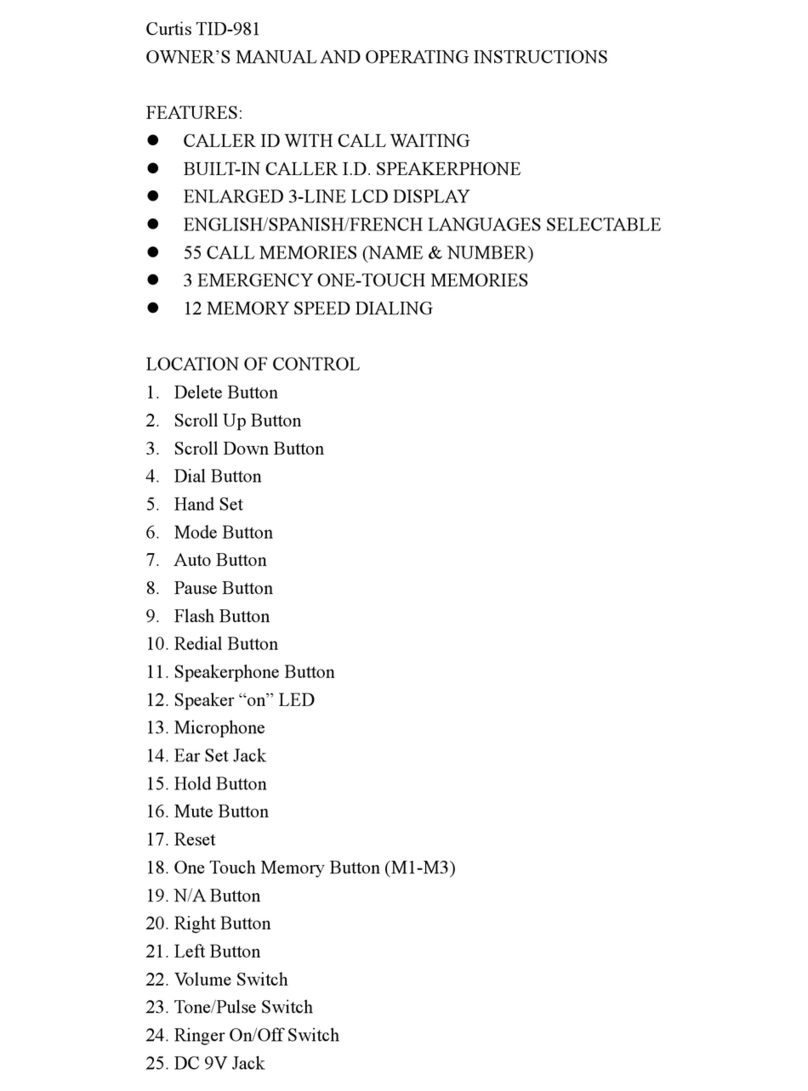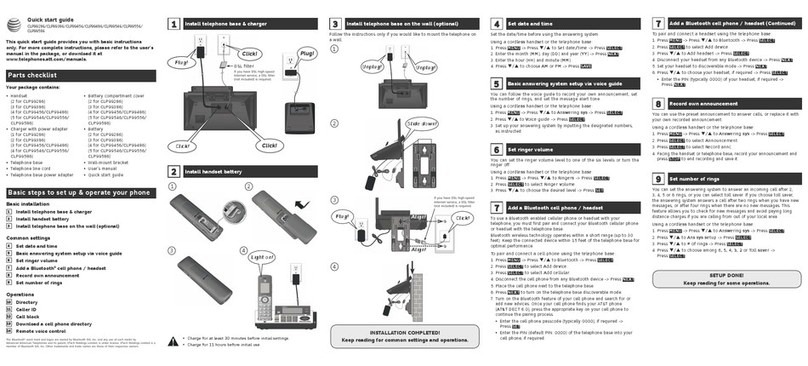Northwestern Bell Excursion 36257 User manual

Excursion® 36257
Congratulations on your selection of the Excursion® 36257
model from Northwestern Bell Phones This quality 2 4GHz
cordless telephone with Caller ID and Call Waiting, like all
Genuine BELL® products, has been designed to give you
many years of continuous service and represents the best
value for your money It requires little maintenance and is
easy to setup and operate

109141B-1M
IMPORTANT SERVICE INFORMATION
Read this manual before attempting to setup or use this instrument It contains important
information regarding safe installation and use Keep this manual for future reference Also
save the carton, packing and proof of purchase to simplify and accelerate any needed
action If you need assistance or service, call (800) 888-8990 between 8:00 a m and
4:30 p m Pacific Standard Time, Monday through Friday You can also visit our web site at:
http://www nwbphones com for technical support and information on our other products
WARNING
To prevent fire or shock hazard, do not expose this product to rain or any type of excess
moisture If accidentally dropped into water, the adapter should immediately be unplugged
from the wall along with the telephone line cord
THIS SYMBOL IS INTENDED TO ALERT THE USER OF THE PRESENCE OF
IMPORTANT OPERATING AND MAINTENANCE (SERVICING) INSTRUCTIONS
IN THE OWNER'S MANUAL.

ACCESSORY ORDER FORMWARRANTY CARD
RECHARGEABLE
Ni-Cd BATTERY PACK
ADAPTER
(DC9V, 300mA)
TELEPHONE LINE
CORD
(Short & Long)
BELT CLIPWALL MOUNT
BRACKET
BASE UNITHANDSET
USER’S MANUAL
209141B-1M
CARTON CONTENTS
Excursion®36257
Model No: Serial No:
NAME:
ADDRESS:
Model No: Serial No:

3
SAVE THESE INSTRUCTIONS
IMPORTANT SAFETY INSTRUCTIONS
When using your telephone equipment, basic safety precautions should always be followed
to reduce the risk of fire, electric shock, and injury to persons, including the following:
1 Read and understand all instructions
2 Follow all warnings and instructions marked on the product
3 Unplug this product from the wall outlet before cleaning Do not use liquid cleaners or
aerosol cleaners Use a damp cloth for cleaning
4 Do not use this product near water, for example, near a bathtub, wash bowl, kitchen
sink, or laundry tub, in a wet basement or near a swimming pool
5 Do not place this product on an unstable cart, stand, or table The product may fall,
causing serious damage to the product
6 Slots and openings in the cabinet at the back or bottom are provided for ventilation, to
protect it from overheating These openings should never be blocked or covered The
openings should never be blocked by placing the product on the bed, sofa, rug, or other
similar surface This product should never be placed near or over a radiator or heat
register This product should not be placed in a built-in installation unless proper
ventilation is provided
7 This product should be operated only from the type of power source indicated on the
marking label If you are not sure of the type of power supply to your home, consult your
dealer or local power company
8 Do not allow anything to rest on the power cord Do not locate this product where the
cord will be abused by persons walking on it
9 Do not overload wall outlets and extension cords as this can result in the risk of fire or
electric shock
10 Never push objects of any kind into this product through cabinet slots as they may
touch dangerous voltage points or short out parts that could result in a risk of fire or
electric shock Never spill liquid of any kind on the product
11 To reduce the risk of electric shock, do not disassemble this product, but take it to a
qualified service contractor when some service or repair work is required Opening or
removing covers may expose you to dangerous voltages or other risks Incorrect
reassembly can cause electric shock when the appliance is subsequently used
12 Unplug this product from the wall outlet and refer servicing to qualified service
personnel under the following conditions:
A When the power supply cord or plug is damaged or frayed
B If liquid has been spilled into the product
C If the product has been exposed to rain or water
D If the product does not operate normally by following the operating instructions
Adjust only those controls that are covered by the operating instructions Improper
adjustments of other controls may result in damage and will often require extensive
work by a qualified technician to restore the product to normal operation
E If the product has been dropped or the cabinet has been damaged
F If the product exhibits a distinctive change in performance
13 Avoid using a telephone (other than a cordless type) during an electrical storm
There may be a remote risk of electric shock from lightning
14 Do not use the telephone to report a gas leak in the vicinity of the leak
09141B-1M

4
SAVE THESE INSTRUCTIONS
BATTERY SAFETY INSTRUCTION
CAUTION: To reduce the risk of fire or injury to persons, read and follow these instructions:
1 Use only the following type and size of handset battery pack:
Cordless Telephone Battery pack
DC3 6V, 600mAh, Ni-Cd Battery pack
2 Do not dispose of the battery in a fire The cell may explode Check with local codes for
possible special disposal instructions
3 Do not open or mutilate the battery Released electrolyte is corrosive and may cause
damage to the eyes or skin It may be toxic if swallowed
4 Exercise care in handling the battery in order not to short the battery with conducting
material such as rings, bracelets and keys The battery or conductor may overheat and
cause burns
5 Recharge only the battery provided with or identified for use with this product The
battery may leak corrosive electrolyte or explode if it is not the correct type
6 Do not attempt to rejuvenate the battery provided with or identified for use with this
product by heating them Sudden release of the battery electrolyte may occur causing
burns or irritation to eyes or skin
7 When inserting the batteries into this product, the proper polarity or direction must be
observed Reverse insertion of batteries can cause charging that may result in leakage
or explosion
8 Remove the batteries from this product if the product will not be used for a long period
of time (several months or more) since during this time the battery could leak in the product
9 Discard "dead" batteries as soon as possible since "dead" batteries are more likely to
leak in a product
10 Do not store this product, or the battery provided with or identified for use with this
product, in high-temperature areas Batteries that are stored in a freezer or refrigerator
for the purpose of extending shelf life should be stabilized at room temperature prior to
use after cold storage
11 Disconnect telephone lines before installing batteries
SAVE THESE INSTRUCTIONS
INSTALLATION PRECAUTIONS
1 Never install telephone wiring during a lightning storm
2 Never install telephone jacks in wet locations unless the jack is specifically designed for
locations
3 Never touch uninsulated telephone wires or terminals unless the telephone line has
been disconnected at the network interface
4 Use caution when installing or modifying telephone lines
09141B-1M

5
FCC NOTICE
The FCC requires that you be advised of certain requirements involving the use of this
telephone
1 This telephone is Hearing Aid Compatible
2 This equipment complies with 47C FR Part 68 requirement On the bottom of this
equipment is a label that contains, among other information, the registration number
and Ringer Equivalence Number (REN) for this equipment If requested, provide this
information to your telephone company
3 The REN is useful to determine the quantity of devices you may connect to your
telephone line and still have those entire devices ring when your number is called
In most, but not all areas, the sum of the RENs of all devices should not exceed five (5 0)
To be certain of the number of devices that you may connect to your line, as determined
by the REN, you should call your local telephone company to determine the maximum
REN for your calling area
4 If your telephone causes harm to the telephone network, the telephone company may
discontinue your service temporarily If possible, they will notify you in advance But if
advance notice is not practical, you will be notified as soon as possible You will be
advised of your right to file a complaint with the FCC
5 Your telephone company may make changes to its facilities, equipment, operations or
procedures that could affect the proper operation of your equipment If they do, you will
be given advance notice so as to give you an opportunity to maintain uninterrupted service
6 If you experience trouble with the telephone, please contact VTC Service & Manufacturing
Co , Inc at (800) 888-8990 or write to: VTC Customer Service, 16988 Gale Ave , City of
Industry, CA 91745 for repair / warranty information The telephone company may ask
you to disconnect this equipment from the network until the problem has been
corrected or you are sure that the equipment is not malfunctioning
7 This equipment may not be used on coin service provided by the telephone company
Connection to party line service is subject to state tariffs (Contact your state public
utility commission or corporation commission for information)
8 WARNING: Changes or modifications to this unit not expressly approved by the party
responsible for compliance could void the user's authority to operate the equipment
NOTE: This equipment has been tested and found pursuant to Part 15 of the FCC
Rules These limits are designed to provide reasonable protection against harmful
interference in residential installation This equipment generates, uses and can
radiate radio frequency energy If not install and used in accordance with the
instruction, may cause harmful interference to radio communications However,
there is no guarantee that interference will no occur in a particular installation If
this equipment does cause harmful interference to radio or television reception,
which can be determined by turning the equipment off and on, the user is encour
aged to try to correct the interference by one or more of the following measure:
Increase the separation between the equipment and receiver
Connect the equipment into an outlet on a circuit different from that to which the
receiver needed
Consult the dealer of an experienced radio / TV technician for help
9 USOC Jack type is RJ11C and the compatible jack is Part 68 compllance
09141B-1M

TABLE OF CONTENTS
IMPORTANT SERVICE INFORMATION.............................................................................1
CARTON CONTENTS..........................................................................................................2
IMPORTANT SAFETY INSTRUCTIONS.............................................................................3
BATTERY SAFETY INSTRUCTIONS..................................................................................
INSTALLATION PRECAUTIONS .......................................................................................
FCC NOTICE........................................................................................................................5
DESCRIPTION......................................................................................................................7
MOUNTING POSITION........................................................................................................9
BELT CLIP INSTRUCTION.................................................................................................9
CONNECTING THE HEADSET..........................................................................................10
POWER INSTALLATION.....................................................................................................10
INITIAL SETUP....................................................................................................................11
TELEPHONE OPERATION..................................................................................................12
TO PLACE A CALL 12
TO RECEIVE A CALL 12
LAST NUMBER REDIAL 12
NAME AND TELEPHONE NUMBER DIRECTORY 13
SAVING IN THE DIRECTORY 13
TELEPHONE KEYPAD CHARACTERS 14
EDITING NAME AND NUMBER IN THE DIRECTORY 14
PLACING CALLS FROM THE DIRECTORY 15
DELETING ALL RECORDS IN THE DIRECTORY 15
SELECTIVE DELETING IN THE DIRECTORY 15
MIXED MODE DIALING (Temporary Pulse to Tone Dialing) 15
PAUSE FUNCTION 15
FLASH FUNCTION 15
CHANNEL SELECTION (40 Channels) 15
OUT OF RANGE WARNING 16
LOW BATTERY WARNING 16
PAGING FUNCTION 16
CALLER ID OPERATION....................................................................................................17
GETTING TO KNOW YOUR NEW PHONE 17
INTRODUCTION TO CALLER ID AND CALL WAITING ID 17
VIEWING CALLER INFORMATION DURING INCOMING CALLS 18
"MSG WAITING" (Message Waiting) 18
CALL WAITING 18
"CALL-FWD" (Forwarded Call) 18
"L-D-C" (Long Distance Call) 18
CALLER LIST 19
VIEWING THE CALLER LIST 19
PLACING A CALL FROM THE CALLER LIST 19
EDITING THE CALLER LIST BEFORE DIALING 19
SAVING THE NAME AND NUMBER FROM THE
CALLER LIST INTO THE DIRECTORY 19
DELETING ALL RECORDS IN THE CALLER LIST 20
SELECTIVE DELETING IN THE CALLER LIST 20
PROGRAMS OPERATION..................................................................................................20
IMPROVING CORDLESS RECEPTION............................................................................23
MAXIMIZING BATTERY LIFE.............................................................................................23
MAINTENANCE....................................................................................................................23
TROUBLESHOOTING.........................................................................................................2
TECHNICAL INFORMATION..............................................................................................26
609141B-1M

1
2
3
5
6
7
8
17
16
15
1
13
12
11
10
9
7
DESCRIPTION
CONTROLS' LOCATION AND FUNCTION
09141B-1M
(Figure 1)
HANDSET CONTROL
1. LCD Display: Shows call information, phone status, prompts and directory items
2. TALK Button: Press this button to place a call, answer a call, or end a call
3. DIR / SAVE Button: Allows you to retrieve a memory (name and phone number) from
the personal directory (up to 20 memories) Saves the changes on the listed items
. SHIFT LEFT Button: Press to move left on large LCD Display
5. EDIT / FLASH Button: (EDIT) Press to edit listed items (FLASH) Momentarily hangs up
the phone to access custom calling features such as Call waiting or Three-way calling
provided by you local phone company
6,7 UP / DOWN Button: Allows you to adjust the handset volume (3 steps) in TALK mode
It also allows you to view the caller list or / and directory
8. DELETE/RE/PA (Redial/Pause) Button: (Delete) Press and hold down to delete items
(Redial) Press to redial the last number you dialed (Pause) Press to insert pause while
dialing
9. Charge Contacts: Used for charging the handset battery
10. Microphone: Used for speaking with callers
11. Headset Jack: A jack located on the side of the handset used for connecting your
headset to enjoy a hands-free communication
12. CALLS Button: Press to see the caller list
13. OPTION Button: During you view the caller list, press to place a long distance call or to
place a local call
1 . SHIFT RIGHT Button: Press to move right on large LCD Display

8
(Figure 2)
BASE UNIT CONTROLS
1. 9VDC Adapter Jack: A jack located on the rear side of the base unit used for
connecting the adapter to the base unit
2. TEL LINE Jack: Accepts line cord to make connection with modular type telephone
outlet
3. T / P (TONE / PULSE) Switch: Allows you to select the appropriate dialing service
TONE for tone dialing or PULSE for rotary service
. Charge Terminals: Used for charging the handset battery
5. PAGE Button: Allows you to locate the handset when it is not on the base
6. CHARGE LED Indicator: Lights up steadily when the handset is being charged on the
base and turns off when the handset is removed from its cradle
7. IN USE LED Indicator: Lights up steadily when the phone is in talk mode and turns off
when the handset is not in use Also lights up steadily when paging the handset
8. Retainer Tab: Allows the handset to hang on the base unit in the wall mount position
09141B-1M
15. SCAN/PRG Button: While in standby mode, this button allows you to set the
handset in Programming mode While in Talk mode, it is used to manually select one of
the 40 operating channels when you experience interference on the handset
16. MSG/NEW CALL LED Indicator: Red LED blinks when you have new message(s)
and call(s)
17. Receiver: Allows you to hear calls
12
3
8
7
5
6
Rear View
Bottom View

9
MOUNTING POSITION
DESKTOP USE:
Connect the telephone line cord to the TEL LINE jack on
the rear of the base unit and connect the opposite
end to the telephone modular jack
(Figure 3)
WALL USE:
A. WITH A MODULAR WALL JACK
1 Install the wall mount bracket at the position as show in Figure 4
2 Connect the short telephone line cord to the TELEPHONE jack on rear of the base unit
3 Connect the opposite end of the telephone line cord to the modular wall jack
4 Align the wall mounting slots with the studs located on the modular wall plate and slide
the base down to lock in place
(Figure 4)
NOTE: If you do not have a standard modular wall jack, find a qualified technician to mount
one on the wall
B. WALL MOUNTING (No Standard Wall Jack
Drill two holes with a vertical distance between the two marked positions of 3 15/16"
(100 mm) as shown in Figure 5
1 Drive a screw into each of the holes Tighten them to the end
of the screw line, only leaving the smooth part of the screw
head outside the wall
2 Hang the unit onto the screws, then slide it down firmly to
fasten the base securely
(Figure 5)
BELT CLIP INSTRUCTION
Clamp the belt clip of the back of the handset as shown in Figure 6
Belt Clip
(Figure 6)
Wall Mounting
Slots
Base Unit
(Side View)
Wall Mount
Bracket
Telephone Modular
Wall Jack
Studs
3 15/16”
(100 mm)
09141B-1M

10
CONNECTING THE HEADSET
For hands free conversation, a headset (not included) is connected to the headset jack as
shown in Figure 7 The handset receiver and microphone are disabled when the headset is
connected
(Figure 7)
Press the TALK button to answer or place a call using the headset Refer to the manufacturer's
headset manual for more details
POWER INSTALLATION
BASE UNIT POWER CONNECTION
CAUTION:
You must use a Class 2 Power Source 9VDC 300 mA The plug should correctly fit the base
unit's adapter jack
1 Plug the adapter into a standard AC outlet
2 Insert the small plug into the adapter jack on the rear of shown in the base as Figure 8
Headset
Jack
Headset Plug (2 5mm)
Telephone Modular Jack
DC Plug
9VDC Adapter Jack
9VDC Adapter
AC Wall Outlet
Line Cord
(Figure 8)
09141B-1M

11
HANDSET BATTERY INSTALLATION
CAUTION:
Use only the Nickel Cadmium (Ni-Cd) battery type included with this unit Use of other
battery types may cause injuries or damage Ensure to insert the correct battery polarity as
shown on the battery compartment during the battery installation
1 Remove the battery compartment cover of the handset by pressing the top of the cover
and sliding it down
2 Connect the rechargeable Ni-Cd battery as shown on Figure 9
3 Insert the Ni-Cd battery into the battery compartment of the handset
(Figure 9)
4 Slide the battery compartment cover firmly in its closed position
INITIAL SETUP
Before you can use your cordless telephone, the handset must be charged for at least
14 hours See charging instruction in the MAXIMIZING BATTERY LIFE section
SETTING THE TONE / PULSE MODE
Select the appropriate dialing service by moving the
TONE / PULSE switch at the rear side of the base unit:
T (TONE) for Tone service, or T / P
P (PULSE) for Rotary service (Figure 11)
SETTING THE HANDSET RINGER ON/OFF MODE
The handset ringer must be set to ring ON mode in order to ring when receiving an incoming
call See PROGRAMS OPERATION section on page 22
NOTE: The default ringer mode is ring ON
Insert the End of the
Battery Pack Wire
Handset
Battery
Compartment
BLACK Wire
RED Wire
09141B-1M

12
TELEPHONE OPERATION
TO PLACE A CALL
1 Press the TALK button on the handset The Call Timer starts to count The base unit
IN USE LED indicator will light up
2 Listen for a dial tone
3 Dial the telephone number The phone numbers appear on the LCD Display as you
enter the number
4 When finished with your call, press the TALK button or place the handset on the base
unit The base IN USE LED indicator will turn off
NOTE: The call timer will start to count once you press the TALK button
TO RECEIVE A CALL
NOTE: If you are expecting incoming calls, the handset must be programmed to RING ON
mode
A. IF THE HANDSET IS ON THE BASE UNIT
1 Since the Excursion® 36257 features "Auto-Answer", simply pick up the handset from
the base cradle when the phone rings The LCD Display will show "TALKING"
2 Start your conversation
3 To end your conversation, either press the TALK button or place the handset on the
base unit The base IN USE LED indicator will turn off
B. IF THE HANDSET IS OUT OF THE BASE UNIT
1 When the phone rings, press the TALK button on the handset The LCD Display will
show "TALKING" and the base unit IN USE LED will light up
2 Start your conversation
3 To end your conversation, either press the TALK button or place the handset on the
base unit The base IN USE LED indicator will turn off
LAST NUMBER REDIAL
A. AFTER HEARING A BUSY TONE WHEN PLACING A CALL
1 If you get a busy tone, press handset TALK button to hang up
2 Press the handset TALK button again and listen for a dial tone
3 Press the handset RE / PA button This will automatically redial the last telephone
number you called (Up to 32 digits)
4 When finished with your call, press the TALK button or place the handset on the base
unit The base IN USE LED indicator will turn off
B. WHEN THE HANDSET IS OFF THE BASE UNIT AND IN STANDBY MODE
1 Press the TALK button on the handset and listen for a dial tone
2 Press the RE / PA button This will automatically redial the last telephone number you
called (Up to 32 digits)
3 When finished with your call, press the TALK button or place the handset on the base
unit The base IN USE LED indicator will turn off
MIN SEC
Minutes
Seconds
Call Timer
09141B-1M

13
NAME AND TELEPHONE NUMBER DIRECTORY
This DIRECTORY lets you scroll through the list to find the person you need for one touch
dialing You can store up to 20 names and telephone numbers in the Memory
A. VIEWING THE DIRECTORY
1 Press the DIR button
2 Press the UP or DOWN button to find the one you
need, press the SHIFT RIGHT button if the name
or telephone number is more than 11 digits
NOTE: To exit the DIRECTORY List at anytime, press the DIR button
B. SPEED VIEWING THE DIRECTORY
1 Press the DIR button
2 Enter the first letter of a name (See page 14 for detail of entering a letter)
3 Press the DOWN button to find all names with same first letter
SAVING IN THE DIRECTORY
1 Press the DIR button
2 Press the EDIT button
3 Use the TELEPHONE KEYPAD button (0~9) to enter the name, (see page 14 for detail)
you can store up to 15 characters
4 Press the DOWN button once
5 Enter the telephone number using the TELEPHONE KEYPAD button (0~9) You can
store up to 16 digits
6 Press and hold down the SAVE button
7 Press the DIR button to go back to STANDBY mode
NOTE: If no active buttons are pressed for 20 seconds, the LCD Display will automatically
return to STANDBY mode It will not save a duplicate telephone number or a name without
the corresponding telephone number in the DIRECTORY
A. PREFERRED CALLS (VIP
You can assign PREFERRED CALL which will generate a special ringer sound at the start
of the second ring to any welcome caller in the directory
1 Press the DIR button
2 Press the UP or DOWN button or enter the first letter of a name to find the one you need
3 Press the PRG button once The LCD Display will show "VIP"
4 Press and hold down the SAVE button to save the preferred call and go back to
STANDBY mode
B. BLOCKED CALLS
You can assign a BLOCKED CALL which will disable the ringer sound from the second ring
to any caller in the directory
1 Press the DIR button
2 Press the UP or DOWN button or enter the first letter of a name to find the one you need
3 Press the PRG button twice The LCD Display will show "REJ"
4 Press and hold down the SAVE button to save the preferred call and go back to STANDBY
mode
09141B-1M

14
TELEPHONE KEYPAD CHARACTERS
The TELEPHONE KEYPAD buttons (0~9) are used to enter the characters when
entering names Press the appropriate KEYPAD button to get the following characters
Space & ( ) , * , 1
A B C 2
D E F 3
G H I
J K L 5
M N O 6
P Q R S 7
T U V 8
W X Y Z 9
0
CHARACTERS
KEYPAD
BUTTON
1
2
3
5
6
7
8
9
0
For example, if you want to enter the character "C", press the "2" KEYPAD button, the first
character displayed will be "A" Press the "2" button again to display "B", and press again to
display the letter "C"
To enter the next character, press the appropriate button If, however, the next character is
on the same button as the previous character, you will first need to press the SHIFT RIGHT
button Pressing the SHIFT RIGHT button a second time will produce a space If you
want to change any character, you can go back to the incorrect character by pressing the
SHIFT LEFT button To delete the character inside the cursor " ", press and hold the
DELETE button
EDITING NAME AND NUMBER IN THE DIRECTORY
1 Press the DIR button
2 Press the UP or DOWN button to find the one you want to edit
3 Press the EDIT button to edit the name
4 Press and hold the SHIFT LEFT or RIGHT button to move the cursor to the letter or
number you want to change
To erase, press the DELETE button
To add, use the TELEPHONE KEYPAD buttons (0~9) (see page 14 for details )
5 Press the UP or DOWN button to edit the number
6 Press and hold the SHIFT LEFT or RIGHT button to move the cursor to the number
you want to change
To erase the number on the left of the cursor, press and hold the DELETE button
To add, use the TELEPHONE KEYPAD buttons (0~9) (See page 14 for details )
7 Press and hold down the SAVE button to confirm
09141B-1M

15
IMPORTANT: It is not advisable to save a telephone number without the corresponding name
in the DIRECTORY This will lead to improper displays on Private and Out of Area calls
NOTE: When no active buttons are pressed for 20 seconds, the LCD Display will automatically
return to STANDBY mode
PLACING CALLS FROM THE DIRECTORY
1 Press the DIR button
2 Press the UP or DOWN button to find the one you want to call
3 Press TALK to start conversation
4 To end your conversation, either press the TALK button or place the handset on the
base unit
DELETING ALL RECORDS IN THE DIRECTORY
1 Press the DIR button
2 Press and hold down the DELETE button at STANDBY mode
3 Press the DIR button to return to STANDBY mode
SELECTIVE DELETING IN THE DIRECTORY
1 Press the DIR button
2 Press the UP or DOWN button to find the one you want to delete
3 Press and hold down the DELETE button, then the LCD Display
will display the next item in the directory
4 Press the DIR button to return to STANDBY mode
MIXED MODE DIALING (Temporary Pulse to Tone Dialing)
1 If you only have pulse (rotary dialing) service in your area and want to access Tone
services (Bank by Phone, etc ), ensure that the T/P (Tone / Pulse) switch is set to
the Pulse position
2 Press the TONE ( * ) button once to switch from Pulse to Tone dialing temporarily Pulse
dialing mode resumes when the call is ended
PAUSE FUNCTION
In some cases, such as PABX or long distance service, a pause may be needed in the
dialing sequence Pressing the handset RE / PA button inserts the programmed time
interval between dialed numbers See page 22 on how to select the pause time
FLASH FUNCTION
Used to access custom calling features such as Call Waiting or Three-Way Calling
provided by your local phone company Flash can also be used to restore a dial tone to
make a new call
CHANNEL SELECTION ( 0 Channels)
Your cordless telephone lets you select a channel from the 40 frequencies available to
transmit signals between the base unit and handset If the existing channel becomes
noisy or starts having interference, you can either move closer to the base unit or press
the SCAN/PRG button on the handset until a better reception is found
09141B-1M

16
OUT OF RANGE WARNING
The handset and base unit communicate up to a certain maximum range The distance
can be affected by weather, power lines, or even other cordless telephone
If you far away from the base unit, the handset beeps and "OUT RANGE" is shown on
the LCD Display to warn you that the background noise level is too high for proper
communication between the handset and the base unit
When you hear this sound and see the "OUT RANGE" display, you should move closer
to the base unit Otherwise, the call will automatically cut off after 20 seconds
LOW BATTERY WARNING
When the handset battery voltage level is low, the handset LCD Display shows "LOW
BATTERY"
Return the handset on the base cradle to charge
PAGING FUNCTION
If you have misplaced the handset or need to alert the person nearby the handset,
press the PAGE button on the base unit Each press of this button will activate the
handset to beep for 20 seconds and LCD Display shows "PAGING" while it is being
paged by the base unit
NOTE: Even if the handset is in RING OFF mode, the base unit can page the handset
09141B-1M

17
CALLER ID OPERATION
GETTING TO KNOW YOUR NEW PHONE
IMPORTANT: Subscription to Caller ID (CID) / Call Waiting ID services from your local
phone company is required for using the Caller ID / Call Waiting ID features of the
Excursion® 36257. Your new Excursion® 36257 telephone gives you the ultimate in cordless
telephone sound quality with the luxury of Caller ID and Call Waiting ID
If this is your first cordless telephone, you will soon discover that your cordless is similar to
regular telephones, except without the cord If you have owned a cordless in the past, you
will discover that the Excursion® 36257 telephone is the most powerful and full-functioned
Call Waiting ID cordless telephone on the market, some key features are:
40 name and number Caller ID / Call Waiting ID memory (Caller List)
20 name and number programmable memory (Directory)
Hearing -aid compatibility
Automatic or manual selection of the clearest of 40 channels
Unlike regular telephones, your cordless does not work during power failures We do not
recommend you to use a cordless telephone as the only phone in your residence
INTRODUCTION TO CALLER ID AND CALL WAITING ID
The Excursion® 36257 Caller ID / Call Waiting ID devices allow you to take advantage of the
Caller Identification delivery service offered by your local telephone company For more
information, you can refer to the following Question and Answer table:
How can I activate my
Caller ID?
Who provides Caller ID
service?
ANSWERS
Caller ID is a device that identifies the calling party before
you answer a call This device can be used to screen
unwanted calls and eliminate harassment from annoying
calls
Call Waiting ID is a device that can also identifies the call
waiting party before you answer a call
When used with Caller ID / Call Waiting ID service, the Caller
ID / Call Waiting ID device displays the name (if available),
and the telephone number (if available) of the person calling
before you answer your telephone
Your local telephone company However, not all local
telephone companies provide Caller ID service Please call
you local phone company to confirm that the service is
available before you install the device
For your Caller ID unit to function, you must first arrange with
your local telephone company to have Caller ID / Call
Waiting ID service installed on your line There is an extra
charge added to your monthly telephone bill for this service
Before using this unit, please read this instruction manual
carefully
QUESTIONS
What is Caller ID?
How does Caller ID and
Call Waiting ID work?
What is Call Waiting ID?
09141B-1M

18
VIEWING CALLER INFORMATION DURING INCOMING CALLS
1 When there is an incoming call, the name and the telephone number of the caller will
automatically appear after the first ring Press the SHIFT RIGHT button to view a name
of more than 11 digits
OR Caller's telephone number will appear if the caller's name is not available
OR "OUT OF AREA" will appear if the origin
of the incoming call does not support the
Caller ID system
OR "UNKNOWN" will appear if the origin of
the incoming call has no name and does
not support the Caller ID system
OR "PRIVATE" and/or "P-- --- ----" will appear if the caller's name and/or telephone number
is blocked
OR "ERROR" will appear if the wrong data was received from the telephone line
OR The name stored in the DIRECTORY will appear for an incoming call with matching
telephone numbers
"MSG WAITING" (Message Waiting)
The MSG / NEW CALL LED indicator will blink when there is a message for you from your
telephone company if you have subscribed to Voice Mail message service and if you have
requested Visual Message Indication from your local telephone company "MSG" will
appear on the LCD Display in STANDBY mode To remove the MESSAGE WAITING
indication, see page 22 for detail
CALL WAITING
When you subscribe to Call Waiting service from your local telephone
company, this telephone will display the name and number of the
second caller while you are having a conversation
1 When you are having a conversation, this telephone will
automatically display the name and number of the second caller
2 Press the FLASH button to answer the second caller
The first caller's name and number will be displayed
3 When you have finished, press the FLASH button to continue
with your conversation with the first caller
"CALL-FWD" (Forwarded Call)
Appears on the upper left hand side, when the incoming call has been assigned to your
telephone number
"L-D-C" (Long Distance Call)
Appears on the upper left hand side, when the incoming call is a long distance call and the
service is provided by your local telephone company
09141B-1M

19
CALLER LIST
Records call information for up to 40 incoming calls such as caller's name and telephone
number together with the date and time of the call After recording a new incoming call, the
NEW CALL LED indicator will blink and the display will look as shown below:
VIEWING THE CALLER LIST
1 Press CALLS button, then press the DOWN button to view the latest record, or press the
UP button to view the first record, press the SHIFT RIGHT button if the name has
more than 11 digits
2 Press the DIR button to go back to STANDBY mode
(If no active buttons are pressed for 20 seconds or you have viewed the last record in
the Caller's List, the LCD Display will automatically return to STANDBY mode )
PLACING A CALL FROM THE CALLER LIST
1 Press the CALLS button
2 Press the DOWN button to select from the latest record, or press the UP button to
select from the first record
3 Press the OPTION button to select call number
Press OPTION button key ,
i If area code matched, Press OPTION key;
a One time to dial 1 + 7 digits
b Two times to dial area code + 7 digits
c Three times to dial 1 + area code + 7 digits
NOTE: If the caller telephone number is 7 digits in the caller list, you can
select 7, 10, or 11 digits to dial out but if the caller telephone number is 10
digits, only 10 or 11 digits can be selected to dial out
ii If area code does not matched, Press OPTION key;
a One time to dial 10 digits
b Two times to dial 1 + 10 digits
4 Press TALK button to dial out
5 To end your conversation, either press the TALK button or place the handset on the
base unit
EDITING THE CALLER LIST BEFORE DIALING
1 Press the CALLS button
2 Press the UP or DOWN button to find the caller
3 Press the EDIT button
4 Move the cursor by pressing and holding the SHIFT LEFT or RIGHT button around
2 seconds to the digit you want to change To erase digits, press and hold the DELETE
button around 2 seconds To add digits, use the TELEPHONE KEYPAD (0~9) buttons
5 Press TALK button to dial out
6 To end your conversation, either press the TALK button or place the handset on the
base unit
SAVING THE NAME AND NUMBER FROM THE CALLER LIST INTO THE DIRECTORY
1 Press the CALLS button
2 Press the UP or DOWN button to find the caller
3 Press and hold down the SAVE button
NOTE: It is not advisable to save a telephone number without the corresponding name
This will lead to improper display on Private and Out of Area calls
09141B-1M
Table of contents
Other Northwestern Bell Cordless Telephone manuals
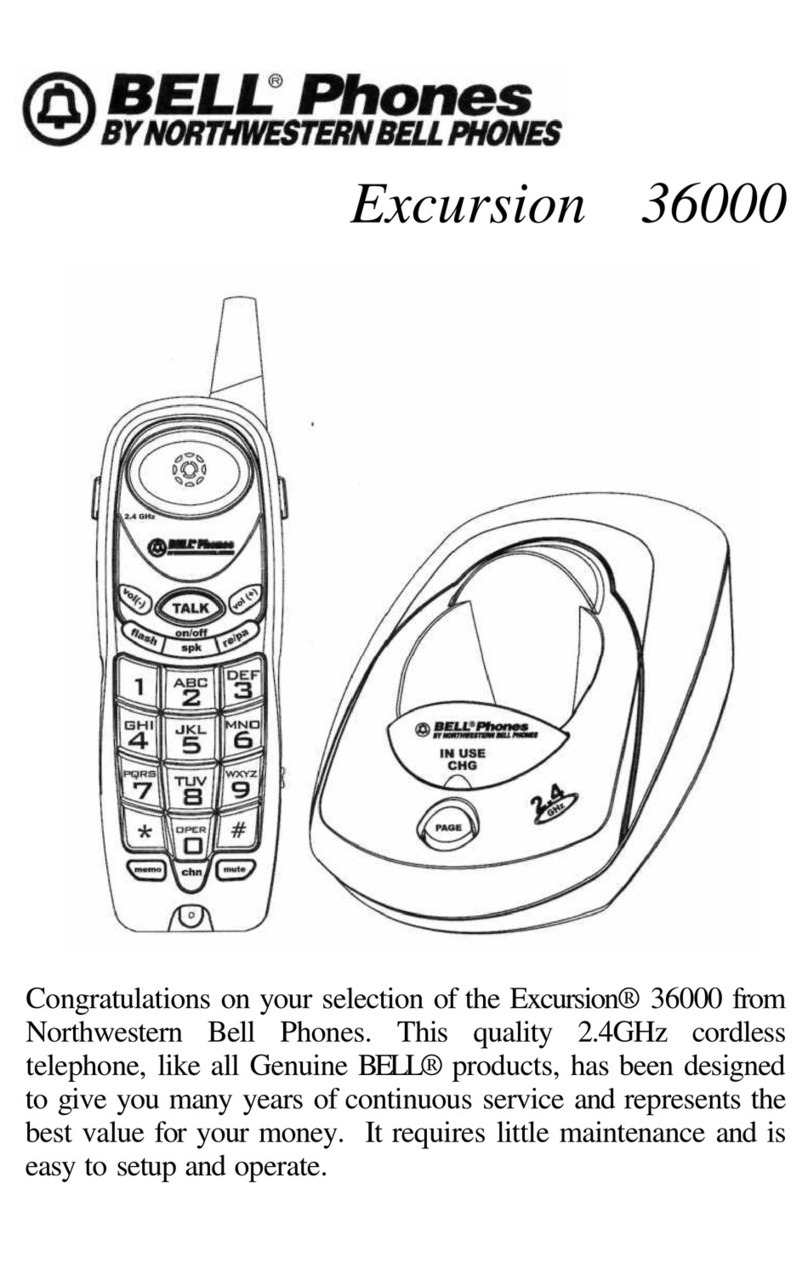
Northwestern Bell
Northwestern Bell Excursion 36000 User manual

Northwestern Bell
Northwestern Bell BELL Phones EXCURSION 36882 User manual

Northwestern Bell
Northwestern Bell Excursion 36288 User manual

Northwestern Bell
Northwestern Bell Bell Phones Excursion 35828A User manual
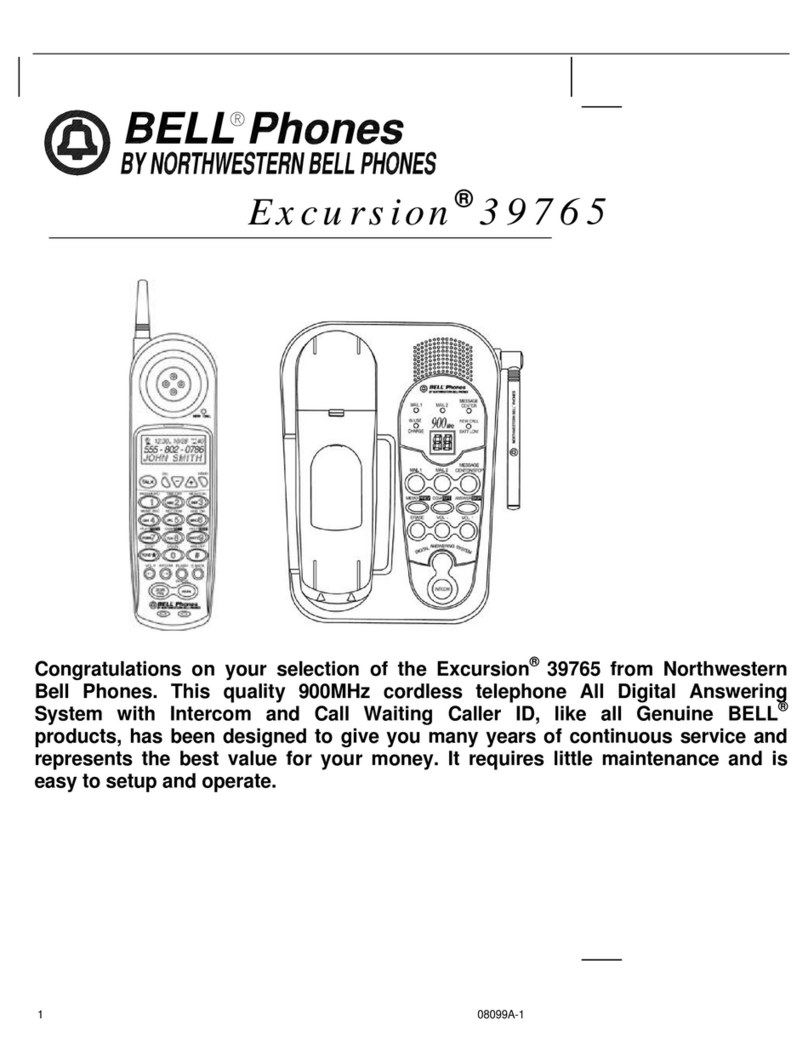
Northwestern Bell
Northwestern Bell Excursion 39765 User manual