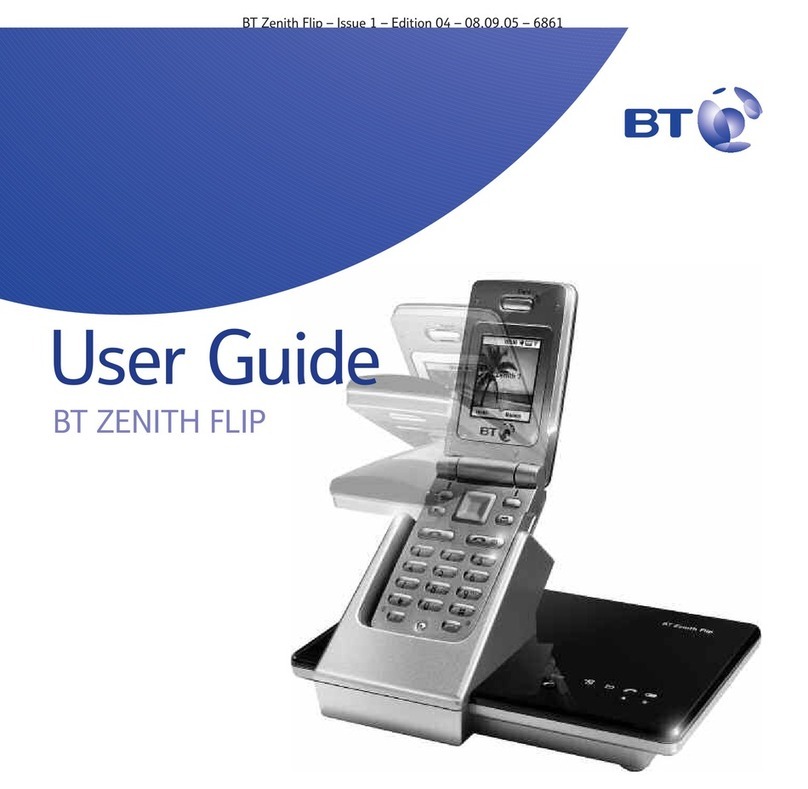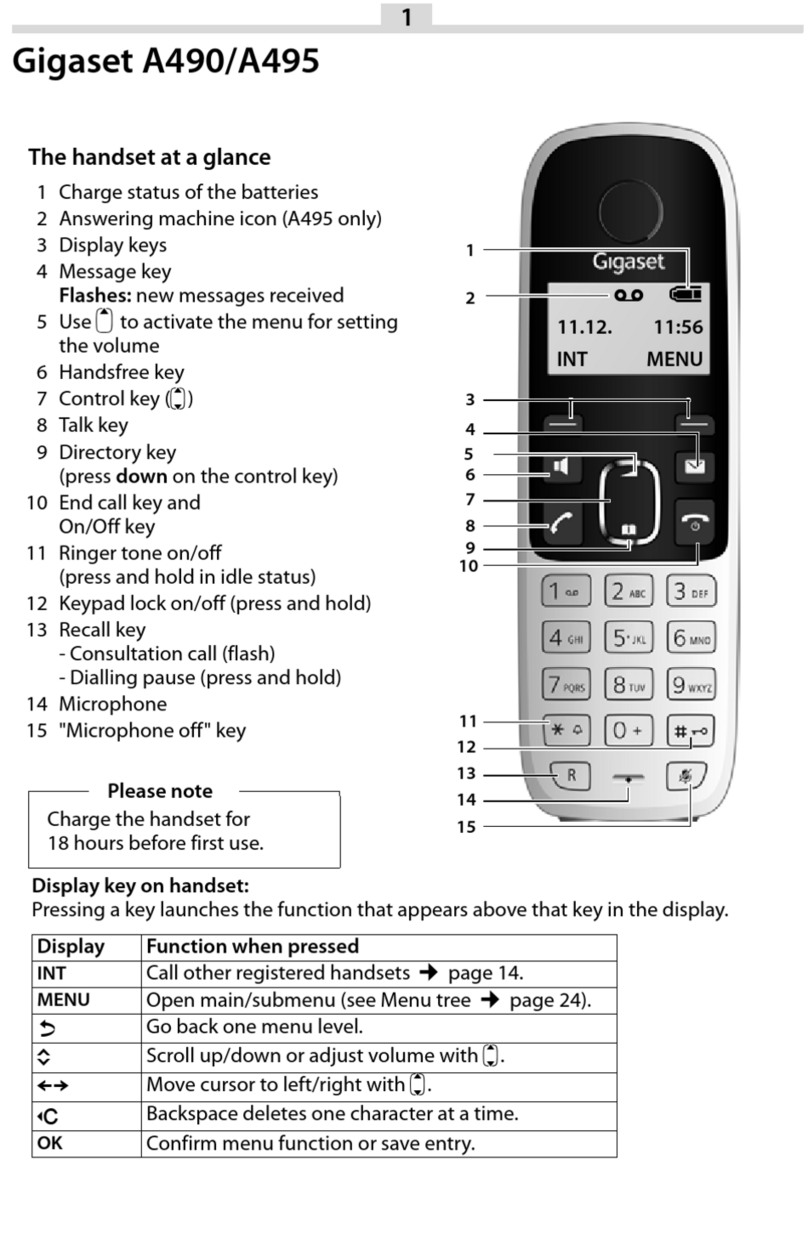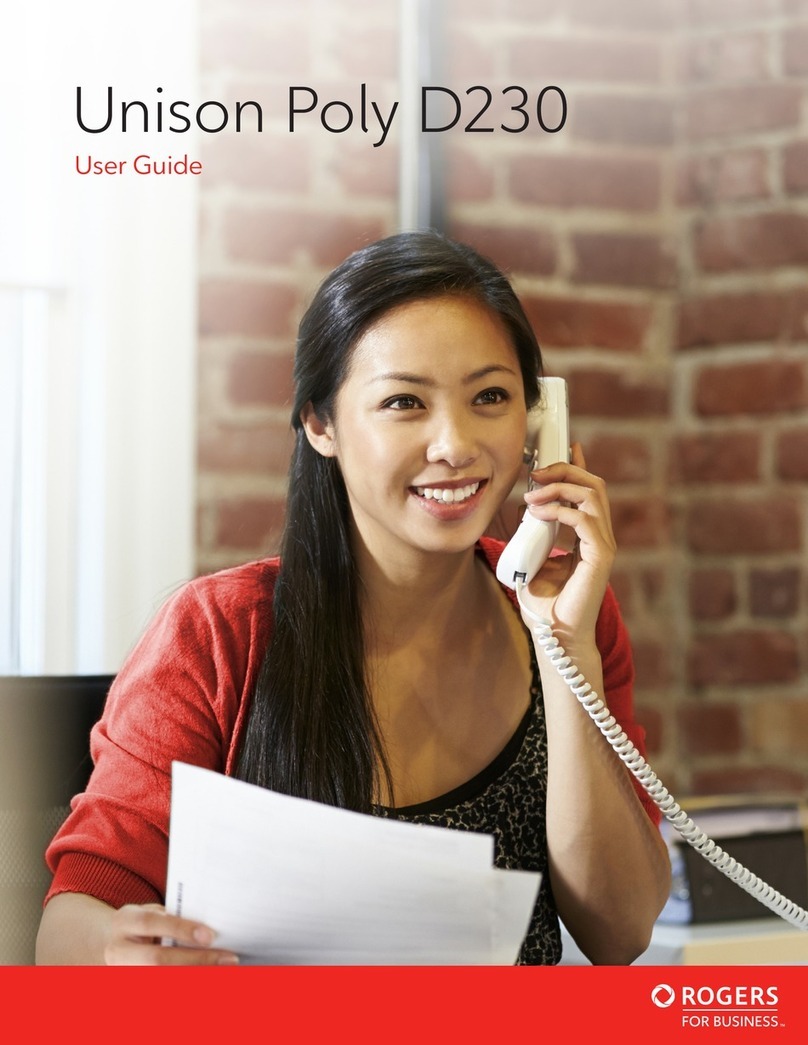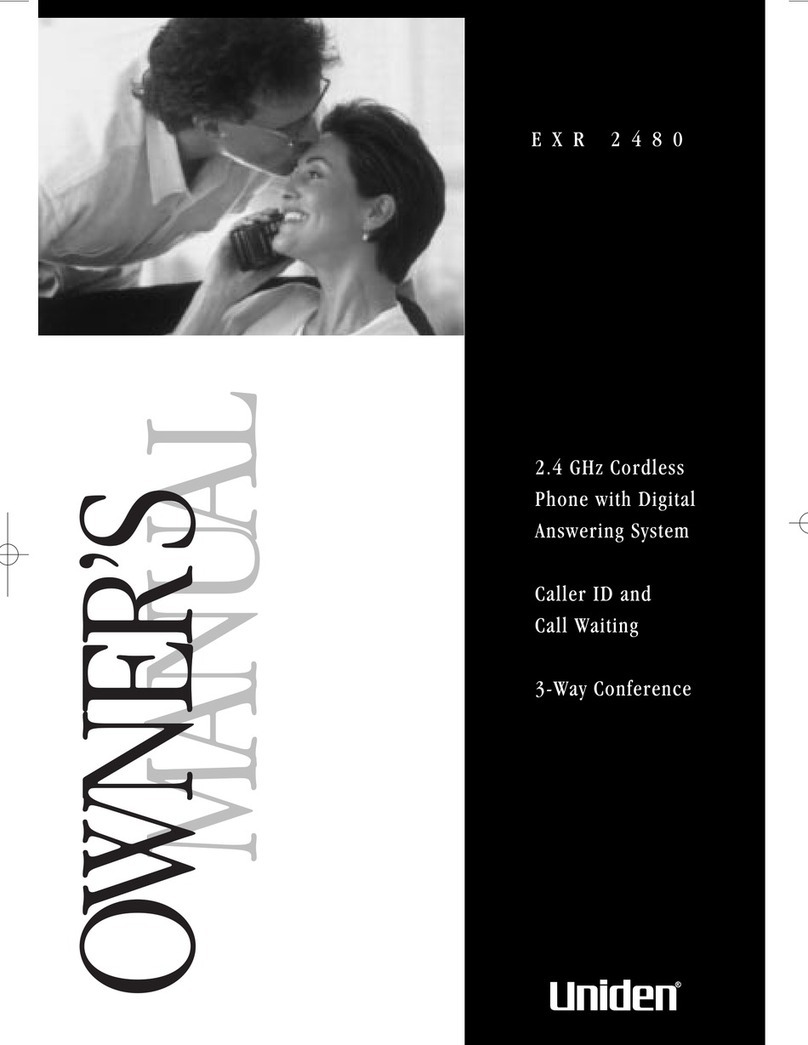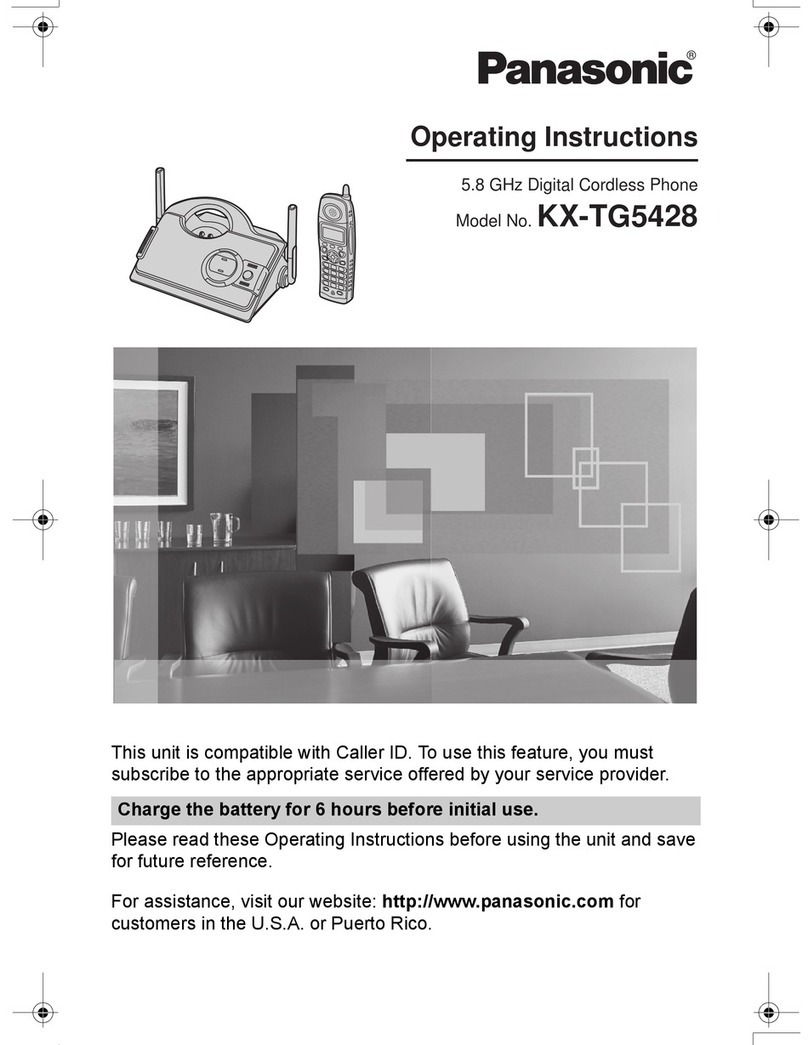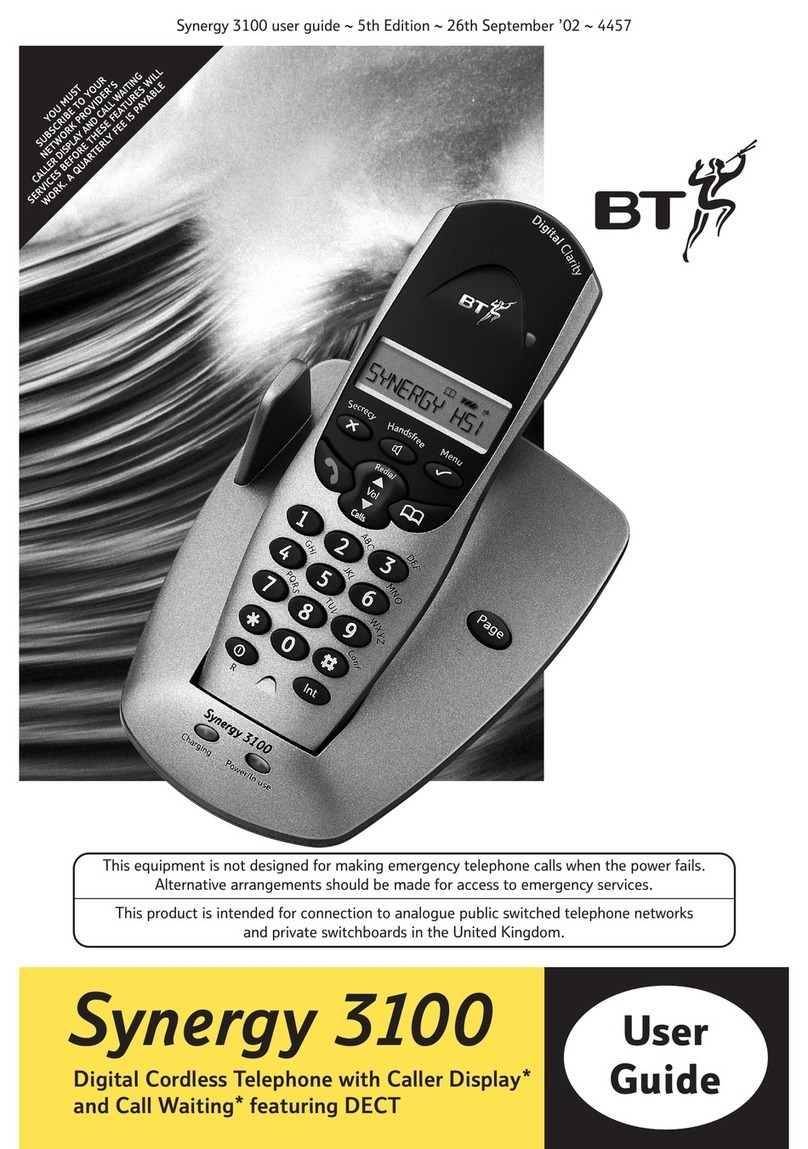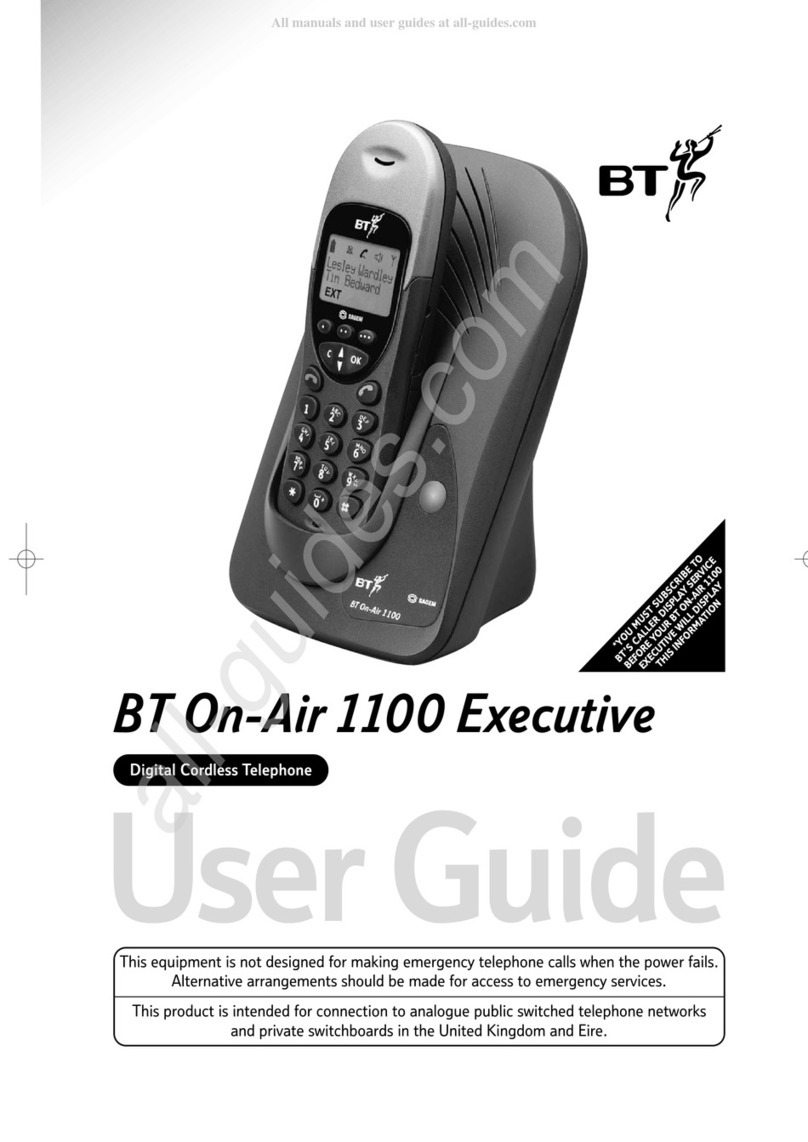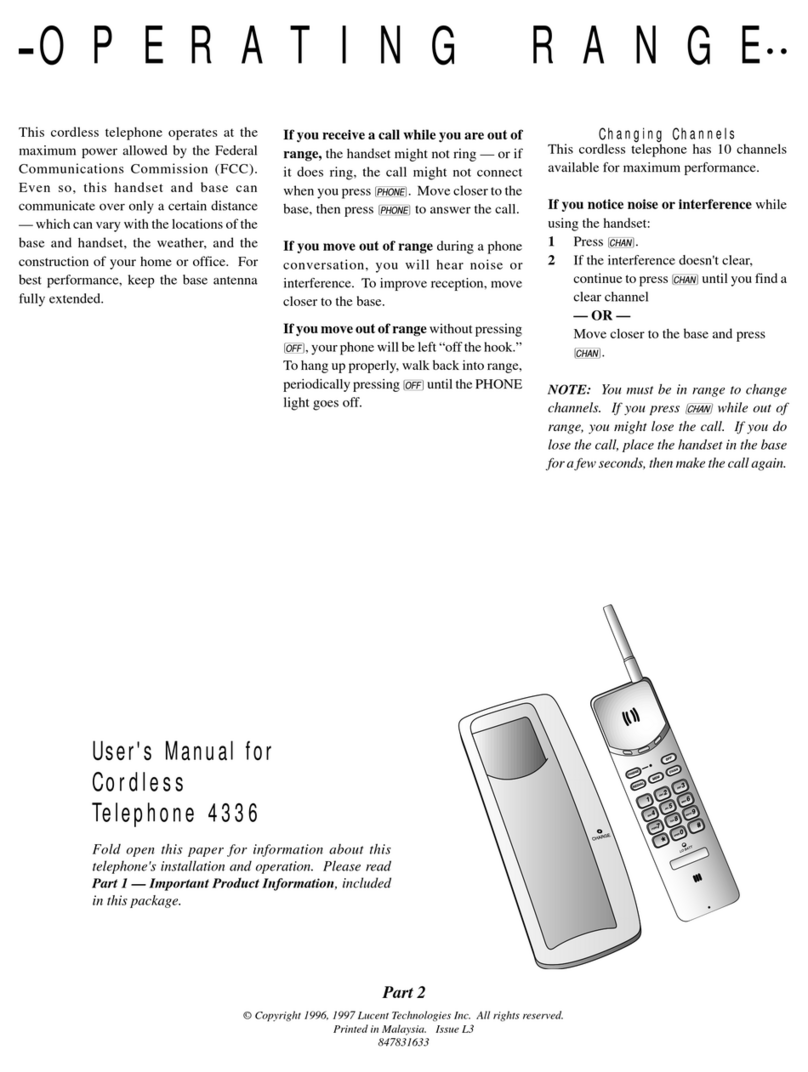Northwestern Bell Excursion 39765 User manual

108099A-1
Excursion®39765
Congratulations on your selection of the Excursion® 39765 from Northwestern
Bell Phones. This quality 900MHz cordless telephone All Digital Answering
System with Intercom and Call Waiting Caller ID, like all Genuine BELL®
products, has been designed to give you many years of continuous service and
represents the best value for your money. It requires little maintenance and is
easy to setup and operate.

08099A-1 2
IMPORTANT SERVICE INFORMATION
Read this manual before attempting to setup or use this instrument. It contains important information regarding safe installation and
use. Keep this manual for future reference. Also save the carton, packing and proof of purchase to simplify and accelerate any needed
action. If you need assistance or service, call (800) 888-8990 between 8:00 a.m. and 4:30 p.m. Pacific Standard Time, Monday through
Friday. You can also visit our web site at: http://www.nwbphones.com for technical support and information on our other products.
WARNING
To prevent fire or shock hazard, do not expose this product to rain or any type of excess moisture. If accidentally dropped into water,
the adapter should immediately be unplugged from the wall along with the telephone line cord.
THIS SYMBOL IS INTENDED TO ALERT THE USER OF THE PRESENCE OF IMPORTANT OPERATING AND MAINTENANCE
(SERVICING) INSTRUCTIONS IN THE OWNER'S MANUAL.
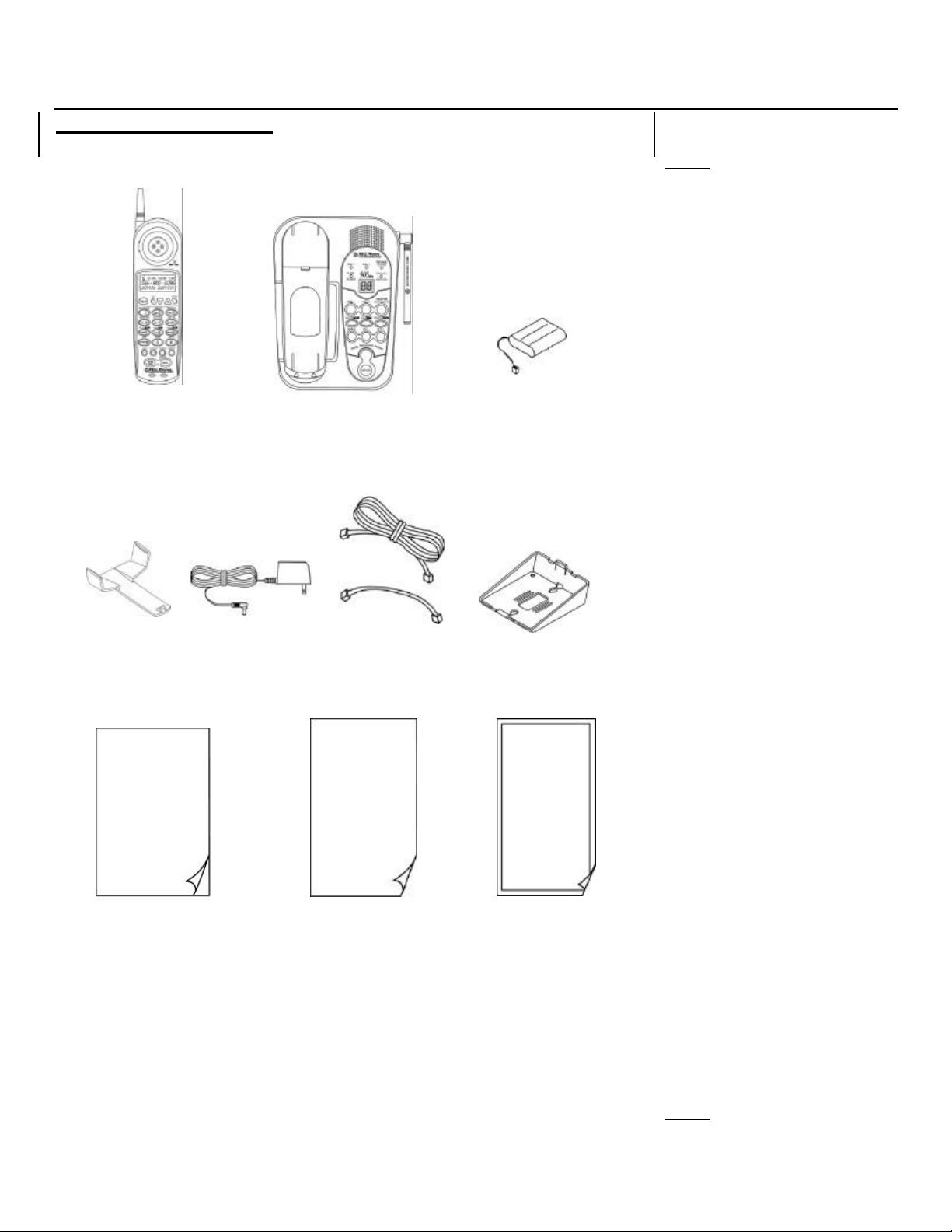
308099A-1
CARTON CONTENTS
HANDSET BASE UNIT RECHARGEABLE Ni-Cd
BATTERY
BELT CLIP ADAPTER TELEPHONE LINE WALL MOUNT
(DC9V, 500 mA) LINE CORD BRACKET
(Short & Long)
USER’S MANUAL WARRANTY CARD ACCESSORY
ORDER FORM

08099A-1 4
SAVE THESE INSTRUCTIONS
IMPORTANT SAFETY INSTRUCTIONS
When using your telephone equipment, basic safety precautions should always be followed to reduce the risk of fire, electric shock, and
injury to persons, including the following:
1. Read and understand all instructions.
2. Follow all warnings and instructions marked on the product.
3. Unplug this product from the wall outlet before cleaning. Do not use liquid cleaners or aerosol cleaners. Use a damp cloth for
cleaning.
4. Do not use this product near water, for example, near a bathtub, wash bowl, kitchen sink, or laundry tub, in a wet basement or
near a swimming pool.
5. Do not place this product on an unstable cart, stand, or table. The product may fall, causing serious damage to the product.
6. Slots and openings in the cabinet at the back or bottom are provided for ventilation, to protect it from overheating. These openings
should never be blocked or covered. The openings should never be blocked by placing the product on the bed, sofa, rug, or other
similar surface. This product should never be placed near or over a radiator or heat register. This product should not be placed in
a built-in installation unless proper ventilation is provided.
7. This product should be operated only from the type of power source indicated on the marking label. If you are not sure of the type
of power supply to your home, consult your dealer or local power company.
8. Do not allow anything to rest on the power cord. Do not locate this product where the cord will be abused by persons walking on it.
9. Do not overload wall outlets and extension cords as this can result in the risk of fire or electric shock.
10. Never push objects of any kind into this product through cabinet slots as they may touch dangerous voltage points or short out
parts that could result in a risk of fire or electric shock. Never spill liquid of any kind on the product.
11. To reduce the risk of electric shock, do not disassemble this product, but take it to a qualified service contractor when some
service or repair work is required. Opening or removing covers may expose you to dangerous voltages or other risks. Incorrect
reassembly can cause electric shock when the appliance is subsequently used.
12. Unplug this product from the wall outlet and refer servicing to qualified service personnel under the following conditions:
A. When the power supply cord or plug is damaged or frayed.
B. If liquid has been spilled into the product.
C. If the product has been exposed to rain or water.
D. If the product does not operate normally by following the operating instructions. Adjust only those controls that are covered
by the operating instructions. Improper adjustments of other controls may result in damage and will often require extensive
work by a qualified technician to restore the product to normal operation.
E. If the product has been dropped or the cabinet has been damaged.
F. If the product exhibits a distinctive change in performance.
13. Avoid using a telephone (other than a cordless type) during an electrical storm. There may be a remote risk of electric shock from
lightning.
14. Do not use the telephone to report a gas leak in the vicinity of the leak.
SAVE THESE INSTRUCTIONS
BATTERY SAFETY INSTRUCTION
CAUTION :
To reduce the risk of fire or injury to persons, read and follow these instructions:
1. Use only the following type and size of battery pack:
a. For Handset:
Cordless Telephone Battery Pack
DC3.6V, 600mAh, Ni-Cd Battery Pack
b. For Base Unit:
1.5V Carbon Zinc or Alkaline, AAA size Batteries (4 Pieces)
2. Do not dispose of the battery in a fire. The cell may explode. Check with local codes for possible special disposal instructions.
3. Do not open or mutilate the battery. Released electrolyte is corrosive and may cause damage to the eyes or skin. It may be toxic if
swallowed.
4. Exercise care in handling the battery in order not to short the battery with conducting material such as rings, bracelets and keys.
The battery or conductor may overheat and cause burns.
5a. For the Handset: Recharge only the battery provided with or identified for use with this product. The battery may leak corrosive
electrolyte or explode if it is not the correct type.
5b. For the Base Unit: Do not attempt to recharge the battery identified for use with this product. The battery may leak corrosive
electrolyte or explode.
6. Do not attempt to rejuvenate the battery provided with or identified for use with this product by heating them. Sudden release of
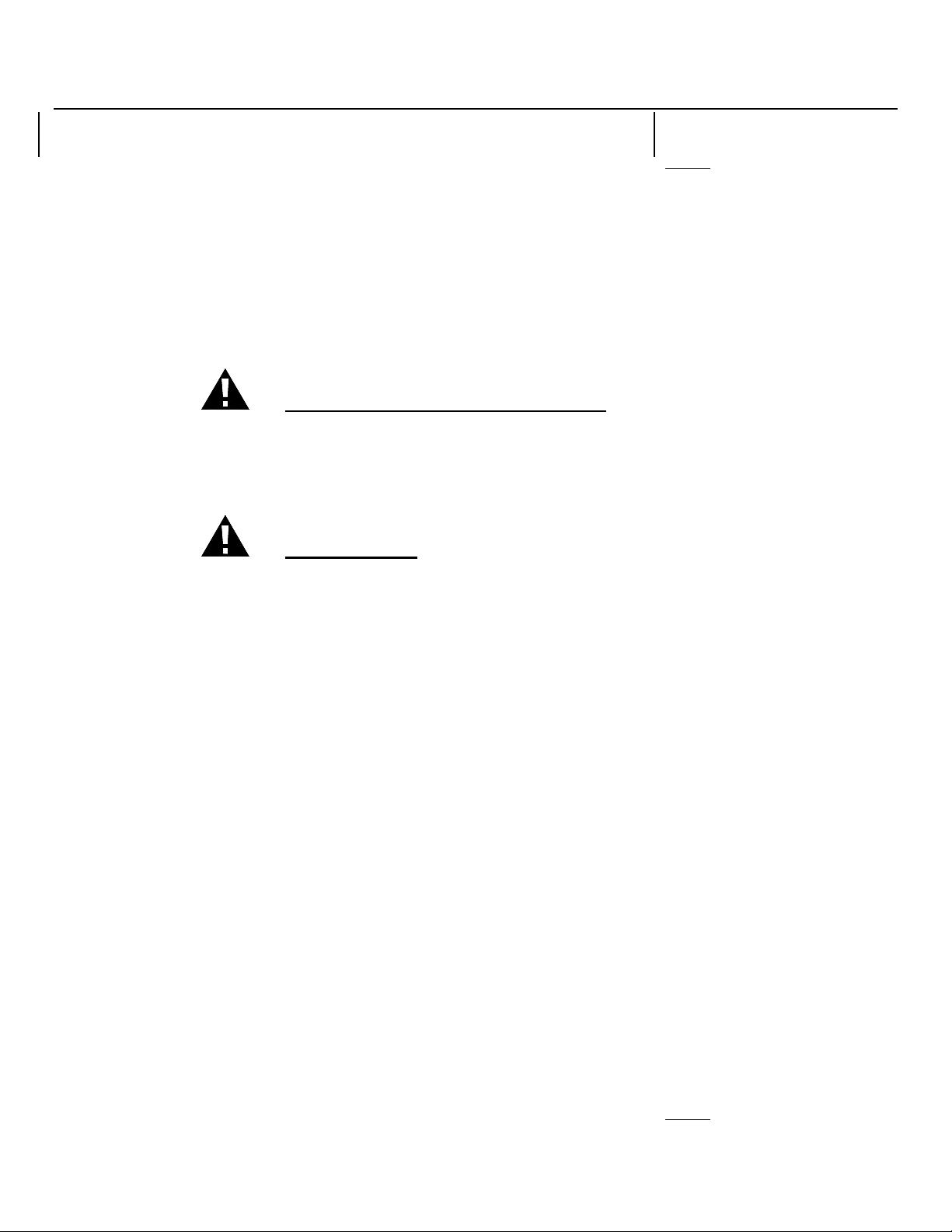
508099A-1
the battery electrolyte may occur causing burns or irritation to eyes or skin.
7. When inserting the batteries into this product, the proper polarity or direction must be observed. Reverse insertion of batteries can
cause charging that may result in leakage or explosion.
8. Remove the batteries from this product if the product will not be used for a long period of time (several months or more) since
during this time the battery could leak in the product.
9. Discard “dead”batteries as soon as possible since “dead”batteries are more likely to leak in a product.
10. Do not store this product, or the battery provided with or identified for use with this product, in high-temperature areas. Batteries
that are stored in a freezer or refrigerator for the purpose of extending shelf life should be stabilized at room temperature prior to
use after cold storage.
11. Disconnect telephone lines before installing batteries.
12. For the Base Unit: Charge the batteries provided with or identified for use with this product only in accordance with the instructions
and limitations specified in this manual.
13. For the Base Unit: Observe proper polarity orientation between the batteries and battery charger.
SAVE THESE INSTRUCTIONS
INSTALLATION PRECAUTIONS
1. Never install telephone wiring during a lightning storm.
2. Never install telephone jacks in wet locations unless the jack is specifically designed for wet locations.
3. Never touch uninsulated telephone wires or terminals unless the telephone line has been disconnected at the network interface.
4. Use caution when installing or modifying telephone lines.
FCC NOTICE
The FCC requires that you be advised of certain requirements involving the use of this telephone.
1. This telephone is Hearing Aid Compatible.
2. This equipment complies with Part 68 of the FCC rules. On the bottom of this equipment is a label that contains, among other
information, the FCC registration number and Ringer Equivalence Number (REN) for this equipment. If requested, provide this
information to your telephone company.
3. The REN is useful to determine the quantity of devices you may connect to your telephone line and still have all of those devices
ring when your number is called. In most, but not all areas, the sum of the RENs of all devices should not exceed five (5.0). To be
certain of the number of devices that you may connect to your line, as determined by the REN, you should call your local
telephone company to determine the maximum REN for your calling area.
4. If your telephone causes harm to the telephone network, the telephone company may discontinue your service temporarily. If
possible, they will notify you in advance. But if advance notice is not practical, you will be notified as soon as possible. You will be
advised of your right to file a complaint with the FCC.
5. Your telephone company may make changes to its facilities, equipment, operations or procedures that could affect the proper
operation of your equipment. If they do, you will be given advance notice so as to give you an opportunity to maintain
uninterrupted service.
6. If you experience trouble with the telephone, please contact VTC Service & Manufacturing Co., Inc. at (800) 888-8990 or write to:
VTC Customer Service, 16988 Gale Ave., City of Industry, CA 91745 for repair/warranty information. The telephone company
may ask you to disconnect this equipment form the network until the problem has been corrected or you are sure that the
equipment is not malfunctioning.
7. This equipment may not be used on coin service provided by the telephone company. Connection to party line service is subject to
state tariffs.(Contact your state public utility commission or corporation commission for information).
8. WARNING: Changes or modifications to this unit not expressly approved by the party responsible for compliance could void the
user’s authority to operate the equipment.
NOTE: This equipment has been tested and found pursuant to Part 15 of the FCC Rules. These limits are designed to provide
reasonable protection against harmful interference in residential installation. This equipment generates, uses and can radiate radio
frequency energy. If not install and used in accordance with the instruction, may cause harmful interference to radio
communications. However, there is no guarantee that interference will no occur in a particular installation. If this equipment does
cause harmful interference to radio or television reception, which can be determined by turning the equipment off and on, the user
is encouraged to try to correct the interference by one or more of the following measure:
•Reorient and relocate the receiving antenna.
•Increase the separation between the equipment and receiver.
•Connect the equipment into an outlet on a circuit different from that to which the receiver needed.
•Consult the dealer of an experienced radio / TV technician for help.
9. Some cordless phones operate at frequencies that may cause interference to nearby TVs and VCRs; To minimize or prevent such
interference, the base of the cordless phone should not be placed near or on top of a TV or VCR. If interference is experienced,
moving the cordless telephone farther away from the TV or VCR will often reduce or eliminate the interference.
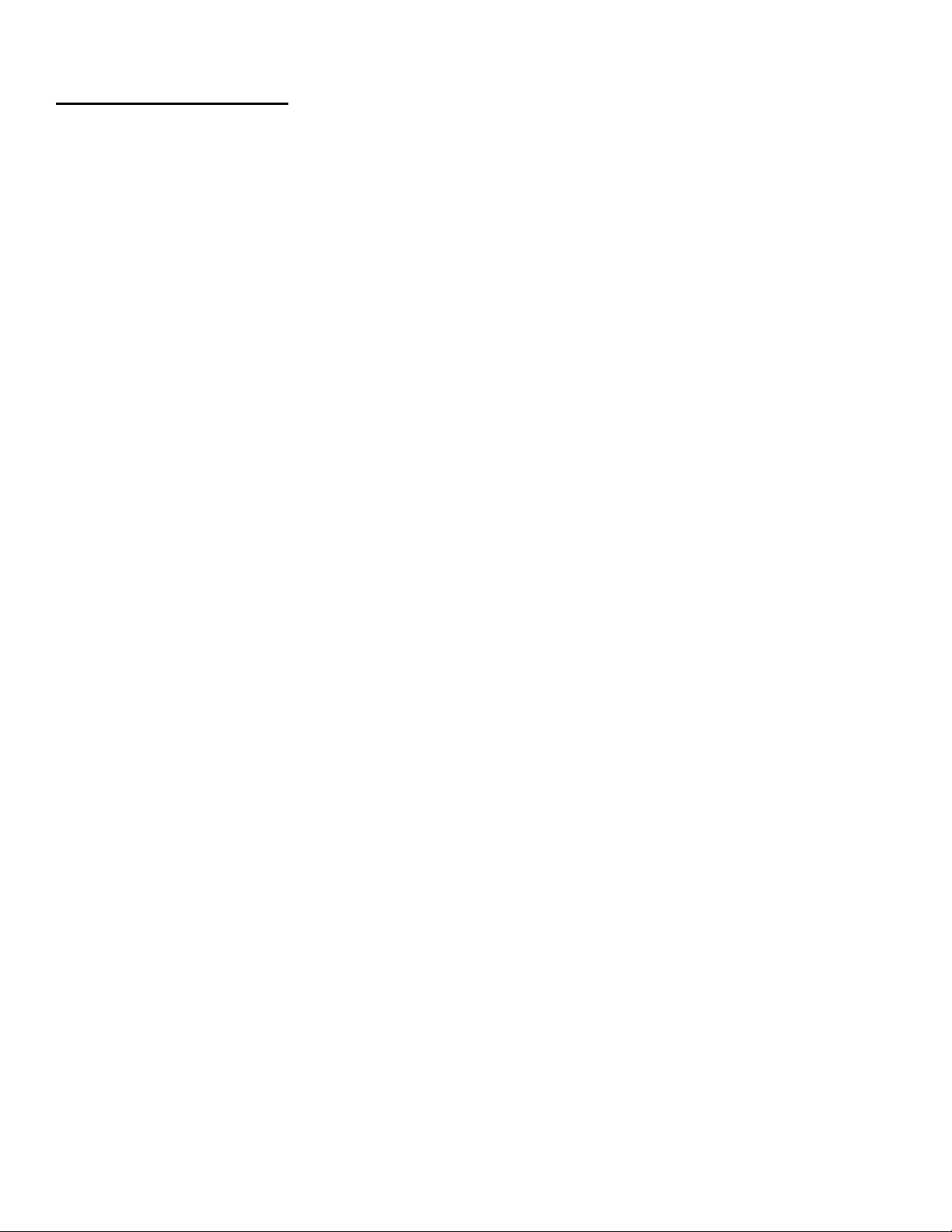
08099A-1 6
TABLE OF CONTENTS
IMPORTANT SERVICE INFORMATION
CARTON CONTENTS
IMPORTANT SAFETY INSTRUCTIONS
BATTERY SAFETY INSTRUCTION
INSTALLATION PRECAUTIONS
FCC NOTICE
CONTROLS’LOCATION AND FUNCTION
HANDSET CONTROLS -Cordless Telephone
HANDSET CONTROLS -Answering System
BASE UNIT CONTROLS -Cordless Telephone
BASE UNIT CONTROLS -Answering System
MOUNTING POSITION
DESKTOP USE
WALL USE
BELT CLIP INSTRUCTION
CONNECTING THE HEADSET
POWER INSTALLATION
INITIAL SETUP
TONE / PULSE SETTING
SETTING THE BASE UNIT RINGER
SETTING THE DAY AND TIME OF THE BASE UNIT
SETTING THE HANDSET RINGER
SETTING USER’S AREA CODE AND NEIGHBORING AREA CODE
TELEPHONE OPERATION
TO PLACE A CALL IN TALK MODE
TO PLACE A CALL IN STANDBY MODE (PREDIAL MODE)
TO RECEIVE A CALL
LAST NUMBER REDIAL
STORING TELEPHONE NUMBERS INTO MEMORY DIALING DIRECTORY
DELETING STORED TELEPHONE NUMBER
DIALING FROM THE MEMORY DIALING DIRECTORY
EDITING STORED TELEPHONE NUMBERS
MIXED MODE DIALING
PAUSE FUNCTION
FLASH FUNCTION
CHANNEL SELECTION (40 Channels)
OUT OF RANGE WARNING
LOW BATTERY WARNING
PAGING FUNCTION
INTERCOM FUNCTION
ANSWERING MACHINE OPERATION
VOICE MENU SYSTEM
TIME / DAY STAMP
SETTING ANSWER ON / OFF
SETTING THE RINGS SWITCH (2 / 4 / TS)
SETTING THE ICM REC SWITCH
MAILBOXES
OUTGOING MESSAGES (OGMs)
RECORDING THE OGM
CHANGING THE OGMs
CHECKING THE OGMs
RECORDING A MEMO
PLAYING BACK MESSAGES / MEMOS
ERASING MESSAGES
MEMORY FULL DETECTION
CALL SCREENING / AUTO DISCONNECT
TWO -WAY RECORDING
VOX (VOICE ACTIVATED) DETECTION
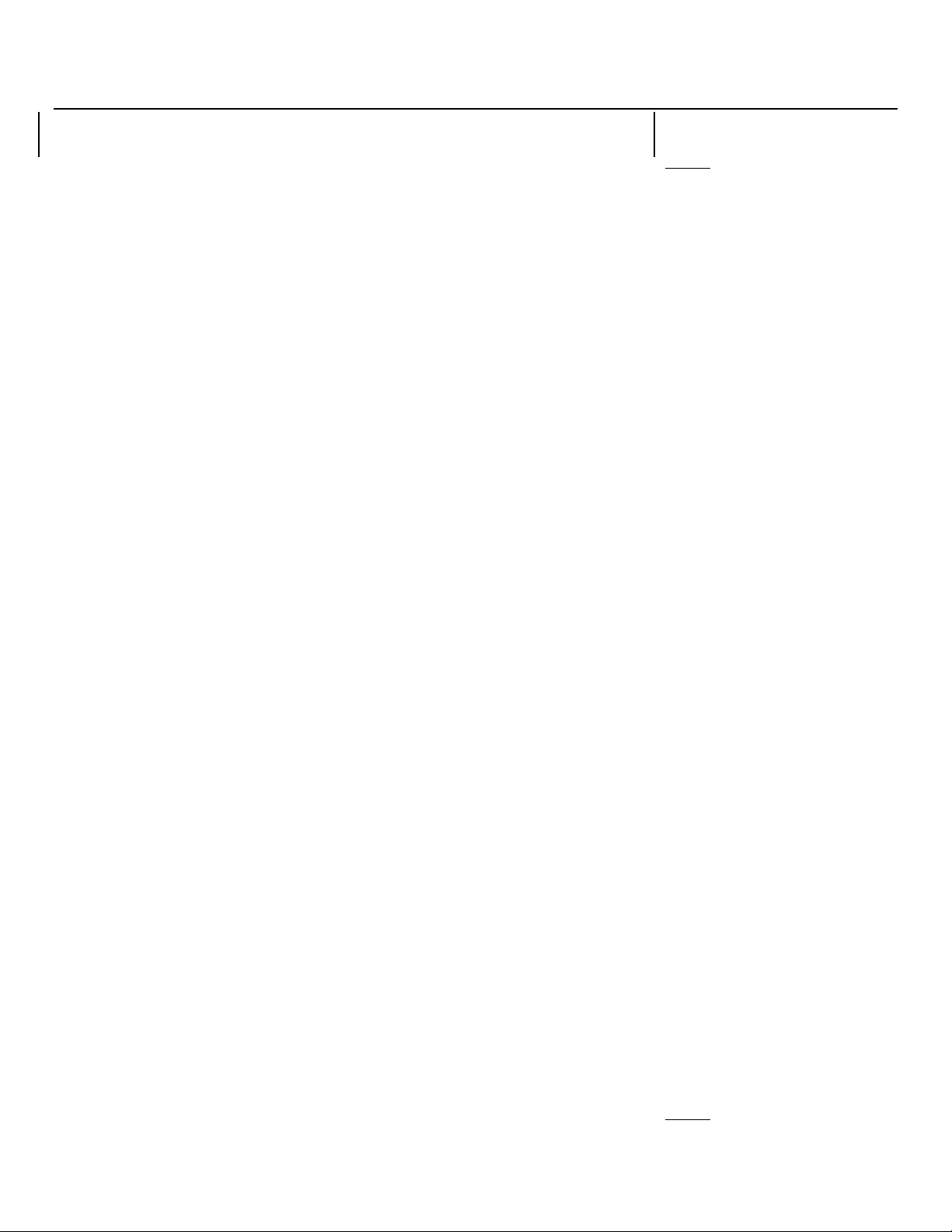
708099A-1
REMOTE OPERATION
USING THE REMOTE OPERATION FUNCTION
REMOTE COMMANDS
CALLER ID OPERATION
INTRODUCTION TO CALLER ID AND CALL WAITIING ID
RECEIVING NEW CALL
VIEWING CALL RECORDS AND NEW CALL RECORDS
SAVING CALL RECORDS
DELETING CALL RECORDS
CALLBACK FROM CALL RECORDS
PROGRAMMING MODE
NEW CALL / MESSAGE INDICATOR
TALKING TIME AND CHANNEL DISPLAY
CALL WAITING ID OPERATION
LCD DISPLAY SYMBOLS AND MESSAGES
IMPROVING CORDLESS RECEPTION
MAXIMIZING BATTERY LIFE
MAINTENANCE
TROUBLESHOOTING
TECHNICAL INFORMATION
IMPROVING CORDLESS RECEPTION
MAXIMIZING BATTERY LIFE
MAINTENANCE
TROUBLESHOOTING
TECHNICAL INFORMATION

08099A-1 8
DESCRIPTION
CONTROLS’LOCATION AND FUNCTION
1 20
19
218
3
417
516
6
7
815
914
10 13
12
11
(Figure 1)
HANDSET CONTROLS -Cordless Telephone
1. Antenna
2. LCD Display: Shows the phone status, Caller ID Call Record information and function menus.
3. (+) Button: Allows you to enter to your Caller Record list. It is also used to scroll up in Call Record list, memory and program
mode.
4. (-) Button: Allows you to enter to your Call Record list. It is also used to scroll down in Call Record list, memory and program
mode.
5. TALK Button: Press to answer an incoming call, place a call or end a call.
6. DEL (Delete) Button: Removes one or all records from the Call Record list or Memory Dialing Directory.
7. TONE ( * ) Button: Used to temporarily change the dialing mode from pulse to tone for rotary service user. Provides tone function
to access special services such as phone banking services.
8. VOL (Volume) / (Shift Left) Button: In talk mode, it allows you to adjust the handset to either high [H], medium [M] or low
[L]. In program, memory and predial mode, it is used for changing mode and moving the cursor to the left during edit mode.
9. INTCOM / (Shift Right) Button: Allows a two-way conversation with another person at the base unit. In program, memory
and predial mode, it is used for changing mode and moving the cursor to the right during edit mode.
10. SCAN / PRG (Program) Button: In talk mode, it allows you to change channels if the current channel is noisy or having
interference from other sources. In standby mode, it allows you to enter and store program function.
11. Charge Contacts: Used for charging the handset battery.
12. RE/PA ( Redial / Pause ) Button: Automatically dials the last number called up to 31 digits. Also used to insert a four-second
delay between dialed numbers in PABX or long distance services.
13. Microphone: Used for speaking with callers, recording OGMs and memo messages remotely.
14. FLASH Button: Momentarily hangs up the phone to regain dial tone or access custom calling features such as Call Waiting or
Three-Way Calling provided by your local phone company.
15. C. BACK (Call Back) Button: Allows you to callback the phone number in Call Record list, memory and predial mode.
16. RING ON / RING OFF Switch: Turns the handset ringer ON or OFF.
17. MEMO (Memory) Button: Used for storing / retrieving phone numbers to / from the 20 Memory Dialing Directory.
18. NEW CALL LED Indicator: Turns on if the system has new call message(s) and have message(s) in your voice mailbox (if you
subscribe to your telephone company's voice mail service).
19. Retainer Slot: It allows the handset to hang on the base unit.
20. Receiver: Allows you to hear calls, messages, and the voice menu prompts from the handset.

908099A-1
HANDSET CONTROLS -Answering System
16
115
2
314
4,5 12,13
611
7
8 9,10
(Figure 2)
1. PASSWORD Button: Press to change password for remote operation.
2. MEMO REC Button: Press to record MEMO in mailboxes.
3. REC OGM Button: Press to record outgoing messages (OGMs).
4. PLAY Button: Press to playback messages.
5. PREV Button: Press to skip to the previous message during playback.
6. STOP Button: Press to stop current activity.
7. ERASE Button: Press to erase messages.
8. REMOTE Button: Allows you to access most of the Excursion®'s functions away from the base unit using the handset.
9. OGM Button: Press to playback outgoing messages (OGMs).
10. RPT Button: Press to repeat the message being played.
11. ANS. OFF Button: Press to deactivate answer function.
12. HELP Button: Press to access voice help menu.
13. SKIP Button: Press to skip to the next messages during playback.
14. ANS. ON Button: Press to activate answer function.
15. MONITOR Button: Press to listen to the surrounding where the base is located.
16. TIME / DAY Button: Press to set the day and time stamp.
BASE UNIT (Rear View) 15
14
13
12
1 2
11
BASE UNIT (Side View)
10
345 69
7 8
(Figure 3)
BASE UNIT CONTROLS -Cordless Telephone
1. 9VDC Adapter Jack: Ajack located on the rear side of the base unit used for connecting the adapter to the base unit.
2. TEL LINE Jack: Accepts line cord to make connection with modular type telephone outlet.
3. ICM REC ( NORMAL / ANNC ONLY ) Switch: NORMAL setting allows callers to leave messages up to two minutes each. ANNC
ONLY setting announces OGM only, and will hang up unless caller enters a password within seven seconds.
4. RINGS Switch: Selects the number of rings before the Excursion®39765 automatically answers the call and used to activate the
Toll Saver (TS) feature.
5. RINGER OFF / ON Switch: Turns the base ringer ON or OFF.
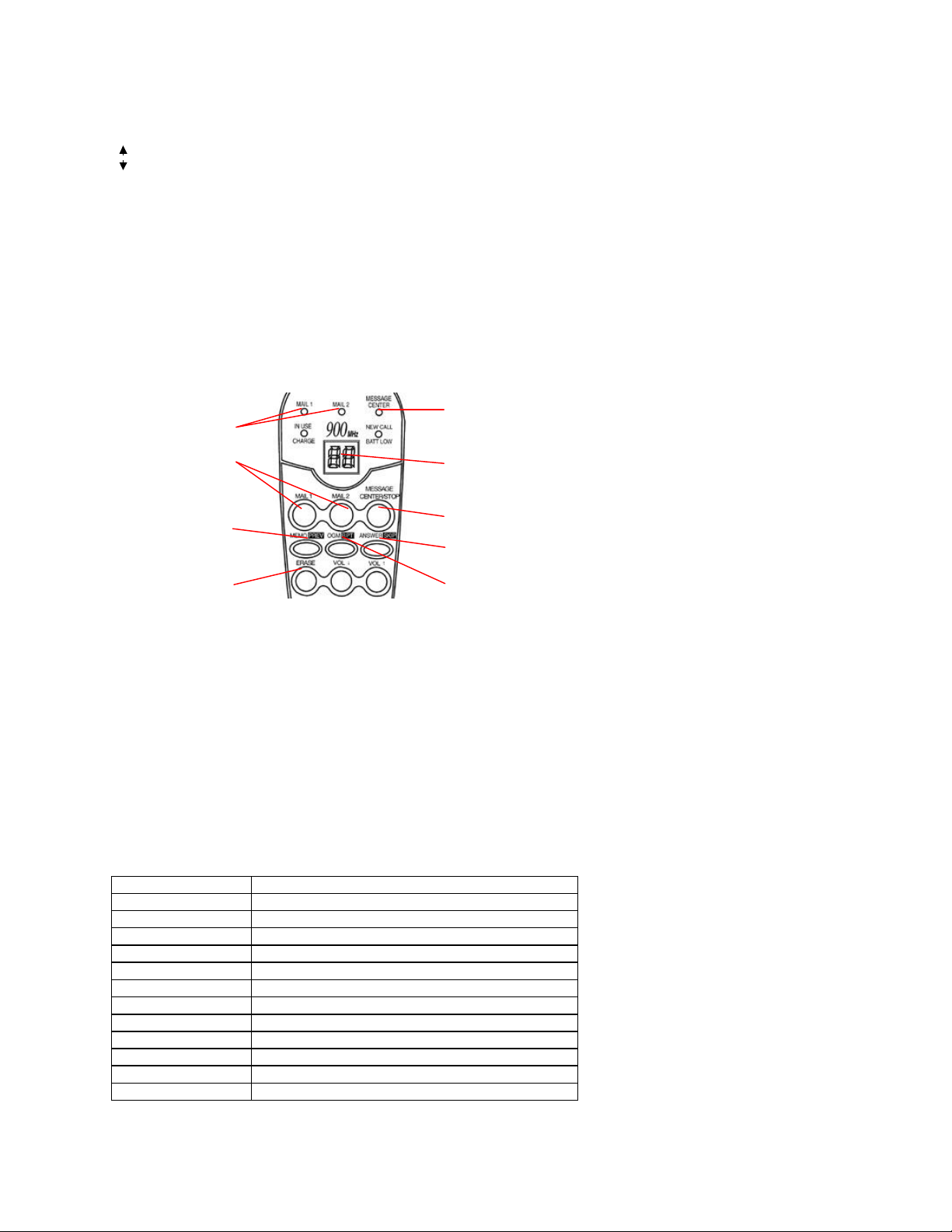
08099A-1 10
6. TONE / PULSE Switch: Allows you to select the appropriate dialing service. TONE for tone dialing or PULSE for rotary service.
7. Charge Terminals: Used for charging handset battery.
8. Microphone: Used to receive audio signals during conversation at intercom and during recording in answering system mode.
9. INTCOM Button: Used to alert the person near the handset when using two-way intercom feature. Also allows you to locate the
handset when it is not on the base.
10. VOL (Volume Up) Button: Allows you to increase the base unit volume.
11. VOL (Volume Down) Button: Allows you to decrease the base unit volume.
12. Antenna: Raise for better reception.
13. NEW CALL / BATT LOW LED Indicator: Flashes rapidly if the system has new call message(s) and have message(s) in your
voice mailbox (if you subscribe to your telephone company voice mail service). Flashes slowly when the back-up battery power is
low.
14. IN USE / CHARGE LED Indicator: Lights up steadily when the phone is being used and when the handset is being charged on
the base. Flashes when paging the handset.
15. Retainer Tab: Allows the handset to hang on the base unit at wall mount position.
9
1
28
7
3
6
45
(Figure 4)
BASE UNIT CONTROLS -Answering System
1. MAIL 1, MAIL 2 LED Indicators: Lights up to indicate the presence of message(s) and flashes to indicate it is active and ready to
operate.
2. MAIL 1, MAIL 2 Buttons: Press to play the message(s) on the desired mailbox. Press and hold to record the outgoing message
(OGM) on the selected mailbox.
3. MEMO / PREV Button: Used to record memo message for your self or others and also used for two-way recording. Press to skip
to the previous message during playback.
4. ERASE Button: Allows you to erase a single message or all messages in order to conserve message space in memory.
5. OGM / RPT Button: Records and plays the outgoing message which the callers hear upon dialing the Excursion®39765. Replays
the current message playing.
6. ANSWER / SKIP Button: Press to activate or deactivate answer function. Skips current message playback forward to the next
message.
7. MESSAGE CENTER / STOP Button: Press to play the message(s) on the message center. During playback, press to stop the
message being played.
8. Digital LED Display: A two-digit LED display to indicate the number of messages and system status. Also displays the current
channel number while in TALK mode.
Code Function
00-59 Message / Timer count
-- Answer OFF
Ir Memo Recording
2r Two-way Recording
Ao Answer Only
An Answer Calls
In Intercom Mode
Rc Remote Control
FU Memory Full
ER Erasing Message
OP OGM Playback
Or OGM Recording
9. MESSAGE CENTER LED Indicator: Lights up to indicate that there is message(s) on the message center. Flashes to indicate it
is active and ready to operate.

11 08099A-1
MOUNTING POSITION
DESKTOP USE:
1. Install and attach the wall mount bracket onto the bottom of the base at the
position as shown in Figure 5.
2. Connect the telephone line cord to the TEL LINE jack on the rear of the base
unit and connect the opposite end to the telephone modular jack.
(Figure 5)
WALL USE:
A. WITH A STANDARD AT&T OR GTE MODULAR WALL JACK
1. Install the wall mount bracket at the position as shown in Figure 6.
2. Connect the short telephone line cord to the TEL LINE jack of the base unit.
3. Connect the opposite end of the telephone line cord to the modular wall jack.
4. Align the wall mounting slots with the studs located on the modular wall plate and slide the base down to lock in place.
(Figure
6)
NOTE: If you do not have a standard
modular wall jack, find a qualified technician
to mount one on the wall.
B. WALL MOUNTING (No Standard Wall
Jack)
1. Drill two
holes with a
vertical
distance
between the
two marked
positions of 3 15/16”(100 mm) as shown in Figure 7.
2. Drive a screw into each of the holes. Tighten them to the end of the screw line, only leaving the smooth part of the screw head
outside the wall.
3. Hang the unit onto the screws, then slide it down firmly to fasten the base securely.
(Figure 7)
BELT CLIP INSTRUCTION
Clamp the belt clip at the back of the handset as shown in Figure 8.
(Figure 8)
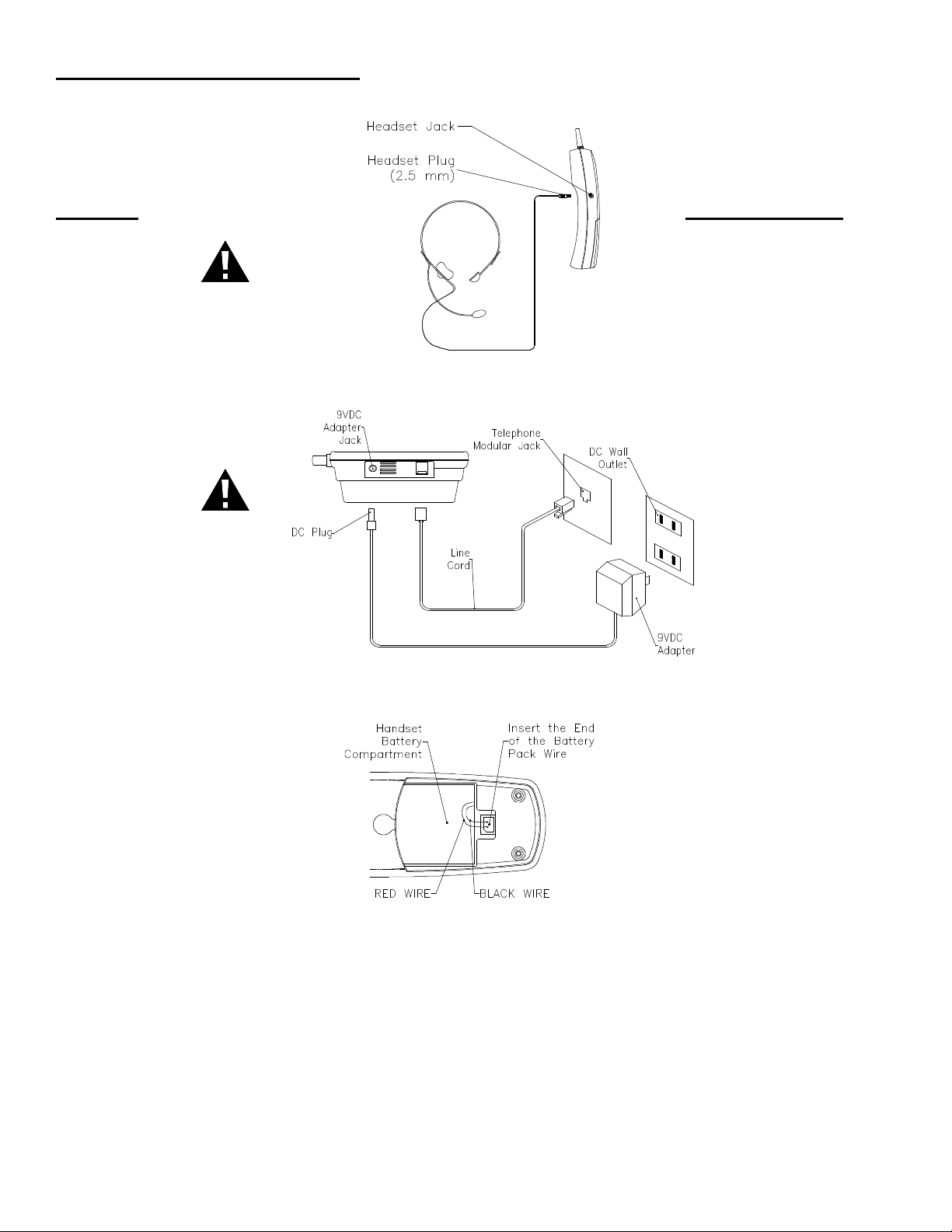
08099A-1 12
CONNECTING THE HEADSET
For hands free conversation, a headset (not included) is connected to the headset jack as shown in Figure 9. The handset receiver and
microphone are disabled when the headset is connected.
(Figure 9)
Press the TALK button to answer or place a call using the headset.
Refer to the manufacturer’s headset manual for more details.
POWER INSTALLATION
BASE UNIT POWER CONNECTION
CAUTION:
You must use a Class 2 Power Source 9VDC 500mA. The plug
must correctly fit the base unit’s adapter jack.
1. Plug the adapter into a standard AC outlet.
2. Insert the small plug into the adapter jack on the rear of the base as shown in Figure 10. Upon power-up, the digital LED display
will show "--". After 8 seconds, a long beep will be emitted and announce: "Answering machine is on. Please change the time and
record your announcement."
(Figure 10)
HANDSET BATTERY INSTALLATION
CAUTION:
Use only the Nickel
Cadmium (Ni-Cd)
battery type
included with this
unit. Use of other
battery type may
cause injuries or
damage.
1. Remove the battery compartment
cover of the handset.
2. Connect the rechargeable Ni-Cd battery as shown on Figure 11.
(Figure 11)
3. Insert the Ni-Cd battery into the battery compartment of the handset.
4. Slide the battery compartment cover firmly in its closed position.
BASE UNIT BATTERY INSTALLATION
1. Using a screwdriver, remove the screw securing the battery cover.
2. Remove the battery compartment cover of the base unit.
3. Connect 4 AAA size 1.5V alkaline batteries (not included) into the battery compartment .
4. Screw back the cover of the battery compartment.
NOTE: The 4 AAA 1.5 alkaline batteries serve as the backup power for saving messages and system settings in the event of a power
failure.
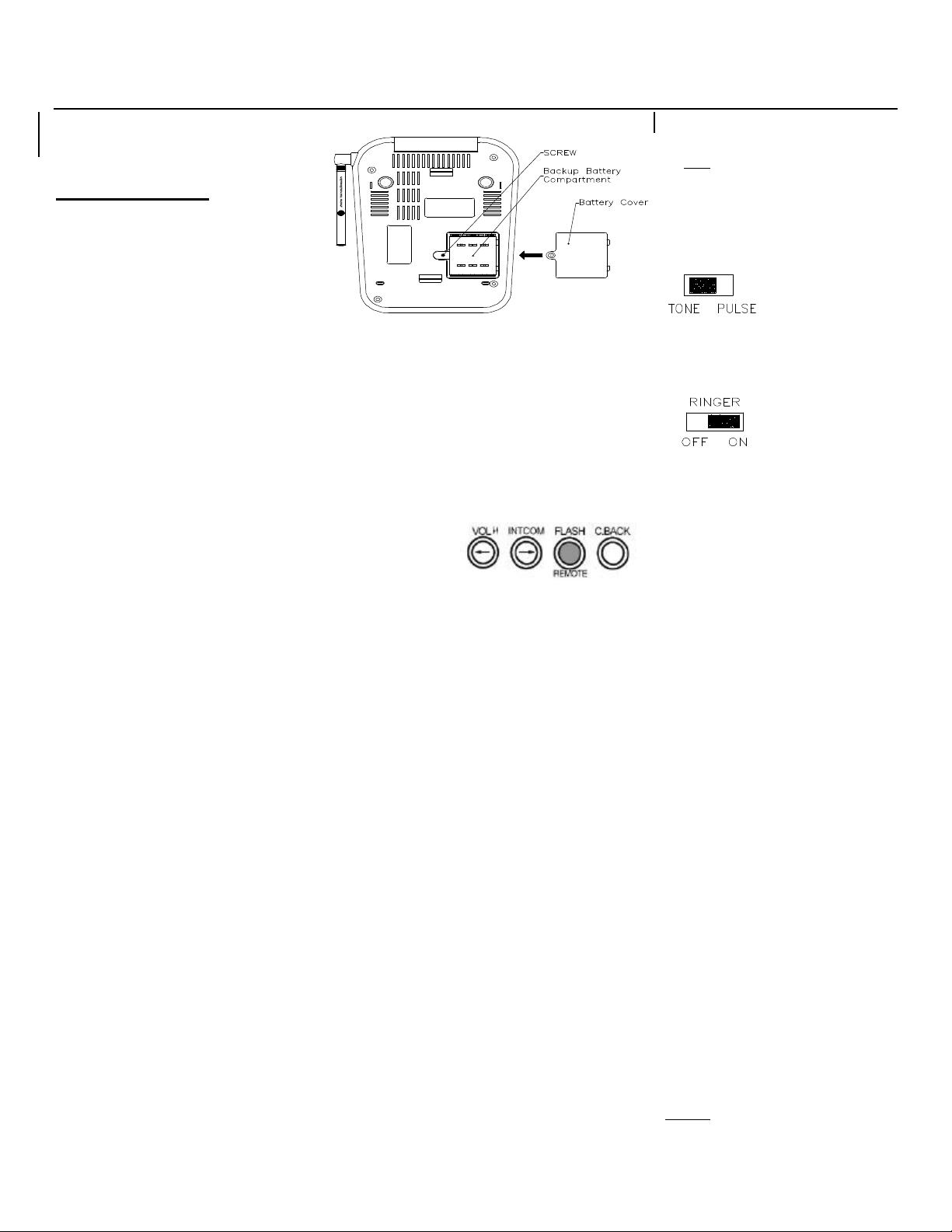
13 08099A-1
(Figure 12)
INITIAL SETUP
Before you can use your cordless telephone, the handset must be
charged for at least 12 hours. See charging instruction in the
MAXIMIZING BATTERY LIFE section of this manual.
TONE / PULSE SETTING
Select the appropriate dialing service by moving
the TONE/PULSE switch on the side of the base
unit:
•TONE for Tone service, or
•PULSE for Rotary service. (Figure 13)
SETTING THE BASE UNIT RINGER ON / OFF
1. Set the ringer switch at the side of the base unit to “OFF” position. The ringer is deactivated.
The base will not ring while receiving an incoming call.
2. Set the ringer switch to “ON” position. The ringer is activated. The unit will ring while receiving an
incoming call. (Figure 14)
SETTING THE DAY AND TIME
NOTE: The time set is used for time stamping the recorded message(s).
1. After 12 hours, remove the handset from the base unit.
2. Press the REMOTE button on the handset. The Excursion®39765 will prompt “You have no
new message. For help, press 9,”followed by a long beep.
3. Press 2. The unit will announce the default setting of day (Figure 3)
“Monday” and time ”12 A.M.”. The unit will prompt “Please enter new day:"”
4. After hearing a long beep, enter the new day (Monday = 1, Tuesday = 2, Wednesday = 3, etc.). The unit will then prompt “Please
enter new time:"
5. After hearing a long beep, enter the new hour (01-12).
6. After two beeps, enter the new minute (00-59).
7. After two beeps, press 1 for AM or press 2 for PM. The unit will announce the new day and time followed by a long beep and will
prompt “Please enter the next command”.
3. Press the REMOTE button to exit the REMOTE mode. Otherwise, the REMOTE function will turn off automatically indicated by
long beep and will prompt “End of remote”if not in use for 8 seconds.
SETTING THE HANDSET RINGER
The handset ringer must be set to ring ON position in order to ring when receiving an incoming call. See PROGRAMMING MODE.
SETTING THE USER’S AREA CODE AND NEIGHBORING AREA CODE
In order to use call back function, the user’s area code and neighboring area code must be programmed. Neighboring area code is
optional. See PROGRAMMING MODE.
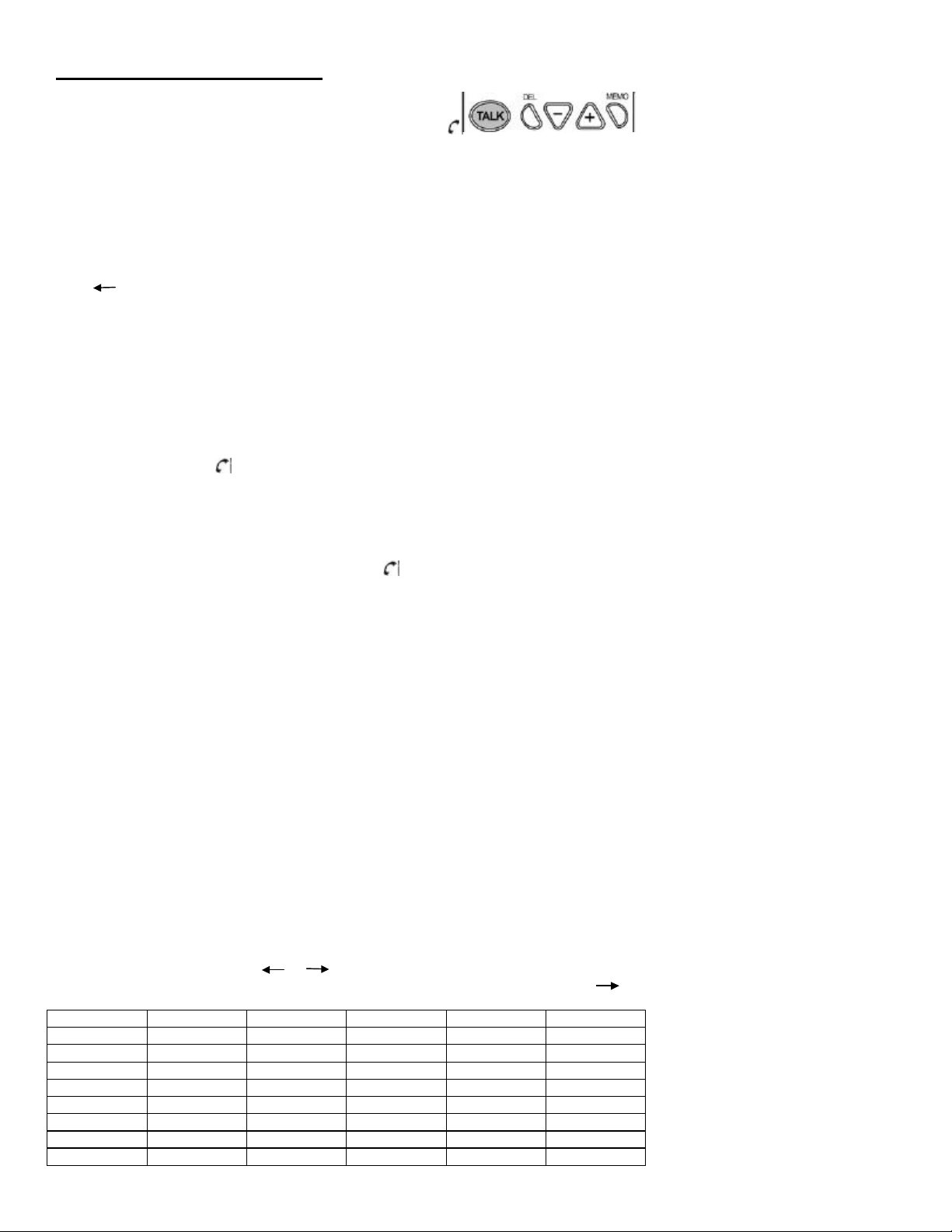
08099A-1 14
TELEPHONE OPERATION
TO PLACE A CALL IN TALK MODE
1. Press the TALK button on the handset. The LCD Display will show "TALK" and the symbol will
flash while the unit auto-scans and will
light steadily when it finds a clear channel. (Figure 16)
The [M] symbol means that the volume level is medium.
2. Listen for a dial tone.
3. Dial the telephone number. The phone numbers appear on the LCD Display as you enter the number.
4. When finished with your call, press the TALK button or place the handset on the base unit.
TO PLACE A CALL IN STANDBY MODE (PREDIAL MODE)
1. Ensure that the unit is in standby mode. The handset and base unit IN USE LED indicator is off.
2. Dial the telephone number or press RE / PA button. If you make a mistake, press
button to delete the character on the left of the cursor.
3. Press C. BACK button.
4. When finished with your call, press the TALK button or place the handset on the base unit.
TO RECEIVE A CALL
NOTE: If you are expecting incoming calls, the handset must be programmed to RING ON mode. See PROGRAMMING MODE
section.
A. IF THE HANDSET IS ON THE BASE UNIT
1. Since the Excursion 39705 features ”Auto-Answer”, simply pick up the handset from the base cradle when the phone rings. The
LCD Display will show " TALK" and the symbol
will light steadily.
2. Start your conversation.
3. To end your conversation, either press the TALK button or place the handset on the base unit.
B. IF THE HANDSET IS OUT OF THE BASE UNIT
1. When the phone rings, press the TALK button on the handset. The LCD Display will show "TALK" and the symbol will light
steadily.
2. Start your conversation.
3. To end your conversation, either press the TALK button or place the handset on the base unit.
LAST NUMBER REDIAL
A. AFTER HEARING A BUSY TONE WHEN PLACING A CALL
1. If you get a busy tone, press handset TALK button to hang up.
2. Press the handset TALK button again and listen for a dial tone.
3. Press the handset RE / PA button. This will automatically redial the last telephone number you called (Up to 31 digits).
B. WHEN THE HANDSET IS OFF THE BASE UNIT AND IN STANDBY MODE
1. Press the TALK button on the handset and listen for a dial tone.
2. Press the RE / PA button. This will automatically redial the last telephone number you called (Up to 31 digits).
STORING TELEPHONE NUMBERS INTO MEMORY DIALING DIRECTORY
In addition to your Call Records, you can store up to 20 speed dial names and telephone numbers into memory and you can then dial
any of the stored phone numbers. You can also transfer a Call Record into the Memory Dialing Directory.
A. STORING TELEPHONE NUMBERS INTO MEMORY
1. Make sure that the handset is in the standby mode. The base and handset IN USE LED indicator should be off.
2. Press and release the MEMO button. The handset will beep once.
3. Press the (+) or (-) button to locate an available location or enter a memory location. There are 20 memory locations available.
Memory location below 10 needs a leading zero such as 01, 02 to 09. If the memory location is available, the LCD panel shows
the memory location number and the "EMPTY" message. The flashing line or cursor indicates that the phone is ready for data
entry.
4. Enter the name, character by character. You can enter up to 15 characters. Locate the character on the keypads 2 through 9.
Press once to enter the first character, twice for the second character, etc. Use or button to move the cursor back and
forth through the name entry line. To create a space between characters and words, press the button twice after the
last entered character.
NAME ENTRY TABLE
Key 1st 2nd 3rd 4th 5th
1&()1space
2ABC2
3DEF3
4GHI4
5JKL5
6MNO6
7PQRS7
8TUV8
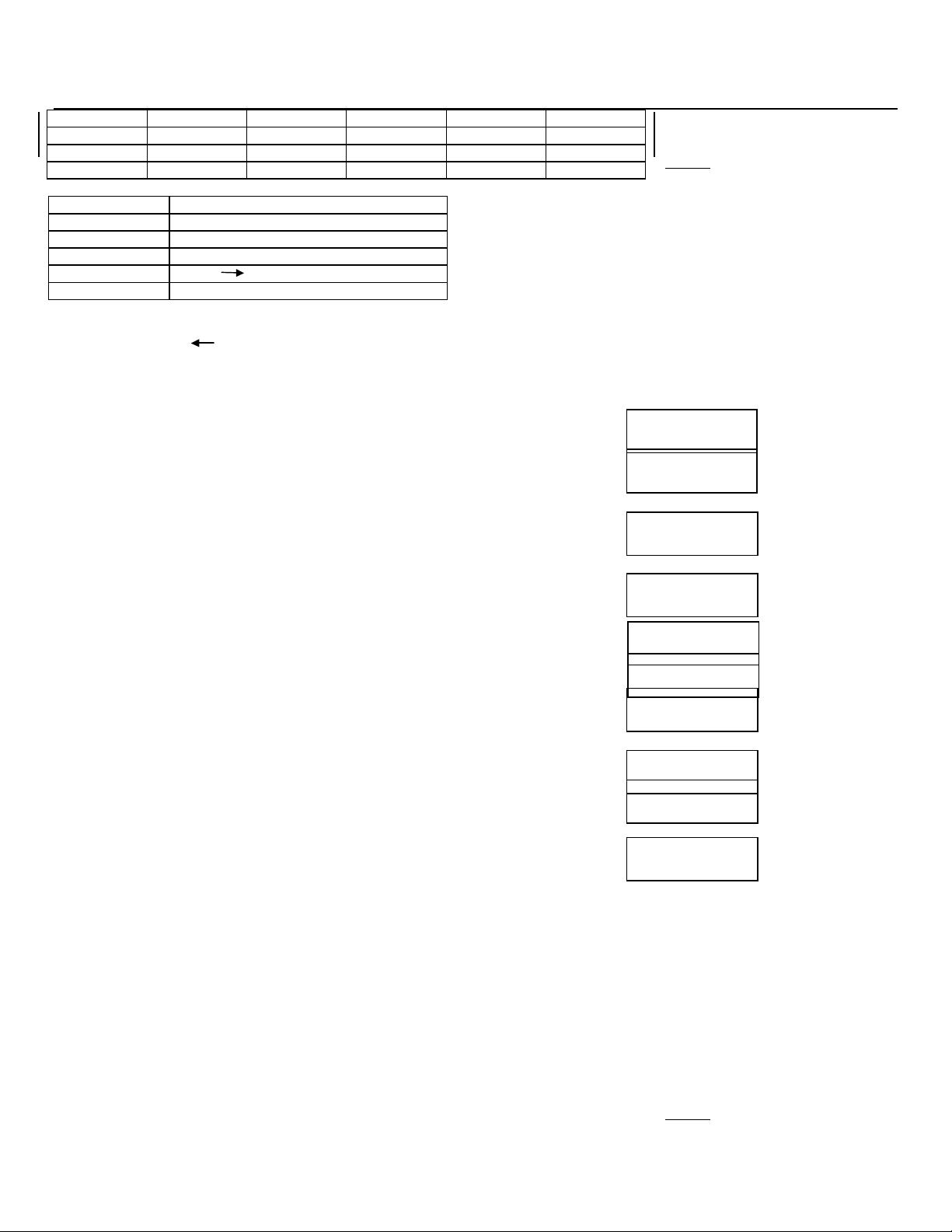
15 08099A-1
9WXYZ9
00
**
##
Example: JOHN 1
J Press 5
O Press 6 three times
H Press 4 two times
N Press 6 two times
(Space) Press button two times
1 Press 1 four times
5. Press MEMO to store the name field. The cursor or marker moves to the telephone number line entry.
6. Enter the telephone number you want to store. You can enter up to 24 digits. If you make a mistake, press button to delete
the character on the left of the cursor.
7. Press MEMO to save and exit. But if you want to register more memory, you can press (+) or (-) button instead of MEMO button.
B. STORING TELEPHONE NUMBERS INTO MEMORY DIALING DIRECTORY FROM THE CALLER ID CALL RECORDS
1.
Make sure that the unit is in the standby mode. The base and handset IN USE LED indicator should be off.
2. Locate the Call Record that you want to copy by pressing
(+) or (-) button.
3. Press MEMO button.
If there is an empty slot, the Call Record is saved automatically and you can see the saved memory
location on the screen.
Example saved at memory location 10.
If there is no empty slot, the transfer will fail. You must erase one of the speed dialing numbers.
4. The screen returns to the Call Record after 1 second.
DELETING STORED TELEPHONE NUMBERS
A. DELETING SINGLE MEMORY LOCATION
1. Press MEMO button to see your Memory Dialing Directory.
2. Use (+) or (-) button or enter the memory location to find the stored telephone number you
want to delete.
3. Press DEL button once and the unit asks if you want to delete the entered memory location.
4. Press DEL button again to delete the stored phone number.
If you do not wish to delete the number, press MEMO button to cancel.
B. DELETING ALL MEMORY LOCATION
1. Press MEMO button to see your Memory Dialing Directory.
2. Press DEL button once and the unit asks if you want to delete all memories.
3. Press DEL button again to delete all numbers in the Memory Dialing Directory.
If you do not wish to delete all numbers, press MEMO button to cancel.
DIALING FROM THE MEMORY DIALING DIRECTORY
1. Press the MEMO button to see your Memory Dialing Directory in standby mode or talk mode.
2. Press (+) or (-) button or enter the memory location to find the memory location you want.
3. Press C. BACK button. The unit will make a call and the selected telephone number will be dialed
automatically.
EDITING STORED TELEPHONE NUMBERS
1. Ensure that the handset is in standby mode.
2. Press MEMO button on the handset. The LCD Display will show "MEMORY".
3. Search for the stored entry by pressing (+) or (-) button to scroll through the Memory Dialing Directory or by pressing the keypad
button to enter the memory location number (01 -20) which has the name and number stored.
4. Follow steps 4-7 as described in the section Storing Telephone Numbers Into Memory to overwrite the selected entry.
MIXED MODE DIALING (Temporary Pulse to Tone Dialing)
1. If you only have pulse (rotary dialing) service in your area and want to access Tone services (Bank by Phone, etc.), ensure that
the T / P (Tone / Pulse) switch on the bottom of the base unit is set to the Pulse position.
2. Press the TONE ( *) button once to switch from Pulse to Tone dialing temporarily. Pulse dialing mode resumes when the call is
ended.
PAUSE FUNCTION
•In some cases, such as PABX or long distance service, a pause may be needed in the dialing sequence. Pressing the handset RE
/ PA button inserts a four-second delay between dialed numbers.
817-456-7890
NAME
817-456-7890
SAVE TO #10
MEMORY FULL
817-456-7890
DELETE?
DELETED!
MEMORY
DELETE ALL?
DELETED!
817-456-7890
TALK

08099A-1 16
FLASH FUNCTION
•Used to access custom calling features such as Call Waiting or Three-Way Calling provided by your local phone company. Flash
can also be used to restore a dial tone to make a new call.
CHANNEL SELECTION (40 Channels)
A. AUTO CHANNEL SCAN
•When you place or receive a call and handset TALK button is pressed, the Excursion®39705 auto-scans for a clear channel.
•Once it finds a clear channel, the handset LCD Display symbol will light steadily.
B. MANUAL CHANNEL SCAN
•If the existing channel becomes noisy or starts having interference, you can either move closer to the
base unit or press the SCAN / PRG button on the handset until better (Figure 17)
reception is found.
OUT OF RANGE WARNING
•The handset and base unit communicate up to a certain maximum range. The distance can be affected by weather, power lines,
or even other cordless telephones.
•If you far away from the base unit, the handset beeps and "OUT OF RANGE" is shown on the
LCD display to warn you that the background noise level is too high for proper
communication between the handset and the base unit.
•When you hear this sound and see the "OUT OF RANGE" display, you should move closer to the
base unit. Otherwise, the call will automatically cut off after 30 seconds.
LOW BATTERY WARNING
•When the handset battery voltage level is low, the handset LOW symbol is shown on the LCD Display.
•Return the handset on the base cradle to charge.
PAGING FUNCTION
•If you have misplaced the handset or need to alert the person nearby the handset, press the
PAGE button on the base unit. Each press of this button will activate the handset to beep for 30
seconds and LCD Display shows "BASE CALL" while it is being paged by the base unit.
NOTE: Even though the handset is in the RING OFF mode, the page function will still operate.
INTERCOM FUNCTION
A. ACTIVATING THE INTERCOM USING THE BASE
1. Press the INTCOM button on the base. The base unit will beep and the IN USE LED indicator will
flash. The handset will sound a repeating series of beeps for 30 seconds to
indicate that the Intercom function is activated.
2. The handset user must press the INTCOM button to respond.
3. The base user can now talk to the person at the handset. (Figure 18)
4. The base unit user will hear the handset user through the base unit speaker.
B. ACTIVATING THE INTERCOM USING THE HANDSET
1. Press the INTCOM button on the handset. The IN USE LED indicator on the base unit will flash and the
base unit will beep continuously to indicate that the Intercom function is activated.
2. The base user can respond by pressing the INTCOM button on the base unit and start conversation.
C. TO END THE INTERCOM FUNCTIION USING THE HANDSET
•Press the INTCOM button on the handset or return the handset to the cradle to end the conversation.
D. TO END THE INTERCOM FUNCTIION USING THE HANDSET
•Press the INTCOM button on the base to end the conversation during intercom mode.
E. IF YOU RECEIVE A CALL WHILE USING THE INTERCOM FUNCTION
lWhen a ringing sound is being heard from the handset, press the handset TALK button to disengage the Intercom function and
connect you with the incoming call.
F. IF YOU WISH TO USE INTERCOM WHILE IN PHONE LINE
1. Press the handset INTCOM button. The line will hold automatically, the intercom function will turn on after a series of 3 beeps.
2. Press the handset INTCOM button again to disconnect the Intercom mode and resume your phone conversation.
ANSWERING MACHINE OPERATION
The Excursion®39765 features a sophisticated Digital Answering System. Incoming Messages (ICMs), Outgoing Messages (OGMs)
and Memo messages are stored electronically into digital memory. Messages are accessed instantly and arranged compactly in this
memory. The Excursion®39765 can store 10 minutes of messages (ICMs, OGMs and Memos combined).
VOICE MENU SYSTEM
A sophisticated Voice Menu System has been designed and pre-programmed into the Excursion®39765. This system will verbally
OUT OF RANGE
BASE CALL
PAGING
INTERCOM
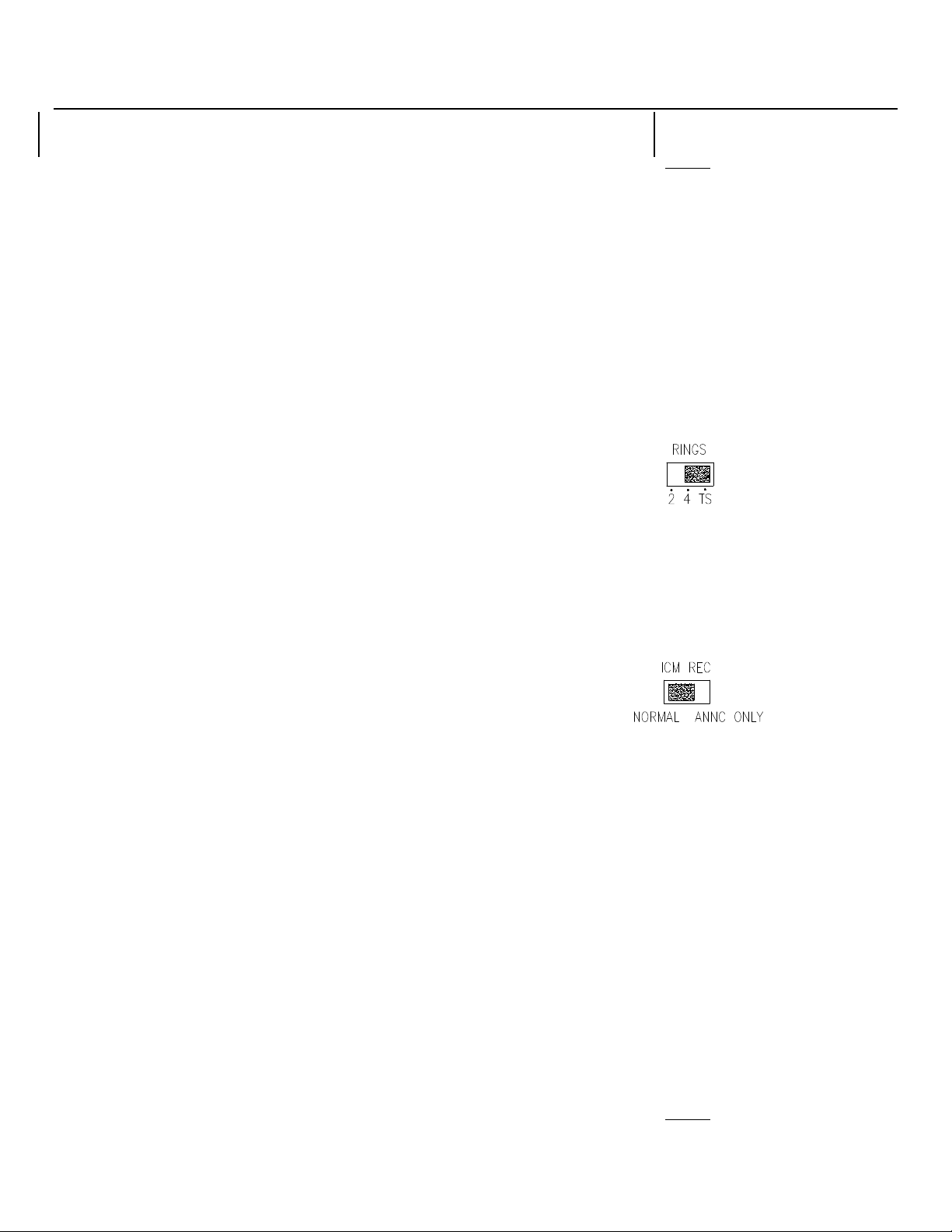
17 08099A-1
guide you through key operational procedures.
TIME / DAY STAMP
ICMs and Memo messages are automatically voice-stamped with the current time and day.
NOTE: If the system clock is not set, the unit will announce “The time is OFF” after each message playback. Please refer to the
INITIAL SETUP or REMOTE OPERATION section on how to set the system time and day.
SETTING ANSWER ON / OFF
The unit defaults to Answer ON automatically after power up. The Excursion®39765 will announce “Answering machine is ON. Please
change the time and record your announcement.” The Digital LED Display will indicate the total number of message(s) in Message
Center (primary mailbox).
A. TO TURN ANSWER MODE OFF
1. Press the ANSWER button on the base unit.
2. The Excursion®39765 will announce “Answering machine is OFF.” The Digital LED Display will show “--”.
NOTE: The Excursion®39765 will answer after the 10th ring if the Answering Mode is OFF. Refer to the "REMOTE ANSWER ON"
section on how to turn the Answering Mode ON remotely.
B. TO TURN ANSWER MODE ON
1. Press the ANSWER button until you hear “Answering machine is ON.”
2. The Digital LED Display will show the total number of messages in the Message Center (primary
mailboxes).
SETTING THE RINGS SWITCH (2 / 4 / TS)
The number of rings before the answering system answers a call can be selected by setting the RINGS
switch on the base unit to:
2 -Two rings
4 -Four rings
TS -Toll Saver (Figure 19)
•Toll Saver lets you avoid unnecessary toll charges when calling long distance to remotely retrieve your messages.
The Excursion®39765 can be set to answer the first call on the 4th ring, and all subsequent calls on the 2nd ring by setting the
RINGS switch on the Toll Saver (TS) position.
If your Excursion®39765 fails to answer on the 2nd ring, then you know that you do not have any new message(s). You can hang
up before the unit answers and save the cost of the call.
SETTING THE ICM REC SWITCH
Setting the ICM REC switch to NORMAL position allows a caller to leave a message for
up to two minutes.
Setting the ICM REC switch to ANNC ONLY position allows OGM playback only. ANNC
ONLY setting will not record ICMs.
In this setting, the Digital LED Display will always display “Ao”. (Figure 20)
NOTE: Up to 59 messages or a total recording time of 10 minutes for all messages (OGMs, ICMs, and Memos) can be recorded on the
Excursion®39765.
MAILBOXES
Messages can be recorded in three mailboxes (Mail 1, Mail 2 and Message Center). You can assign mailboxes to individual family
members, business departments, etc. Your OGM tells the caller how to leave messages to specific mailboxes. If a caller does not select
a mailbox prior leaving a message, the incoming message will be recorded automatically into Message Center (Primary mailbox).
OUTGOING MESSAGES (OGMs)
This is the announcement callers will hear when the Excursion®39765 answers a call. A maximum of four OGMs (Answer Only, Mail 1,
Mail 2 and Message Center) can be recorded up to 30 seconds each. The Excursion®39765 also has a default OGM (factory preset)
which is active when there are no OGMs present.
NOTE: Before using you answer system, it is suggested that you record an OGM.
A. NORMAL OGM
•This will be played after the Excursion®39765 answers the call. It should include instructions for the caller on how to access the
individual mailboxes. For example:
“Hello, you have reached 555-1234. To leave a message for Peter, press STAR (*) and 1, now. To leave a message for Paul,
press STAR (*) and 2, now. To leave a general message, please wait for the tone and then leave your message.”
B. ANSWER ONLY (ANNC ONLY) OGM
•You may choose to have the Excursion®39765 make an outgoing announcement without recording messages (the ICM REC
switch is set to ANNC ONLY). Here is an example for an Answer Only OGM:
“Hello. Thank you for calling Flora 's flowers. Our hours are from 8:00 AM to 4:00 PM, Monday through Friday. Please call back
during our normal business hours. Thank you”
C. MAIL 1 AND MAIL2 OGMs
•If the caller has selected a mailbox, they will hear the individual OGM specific to that mailbox. For example:
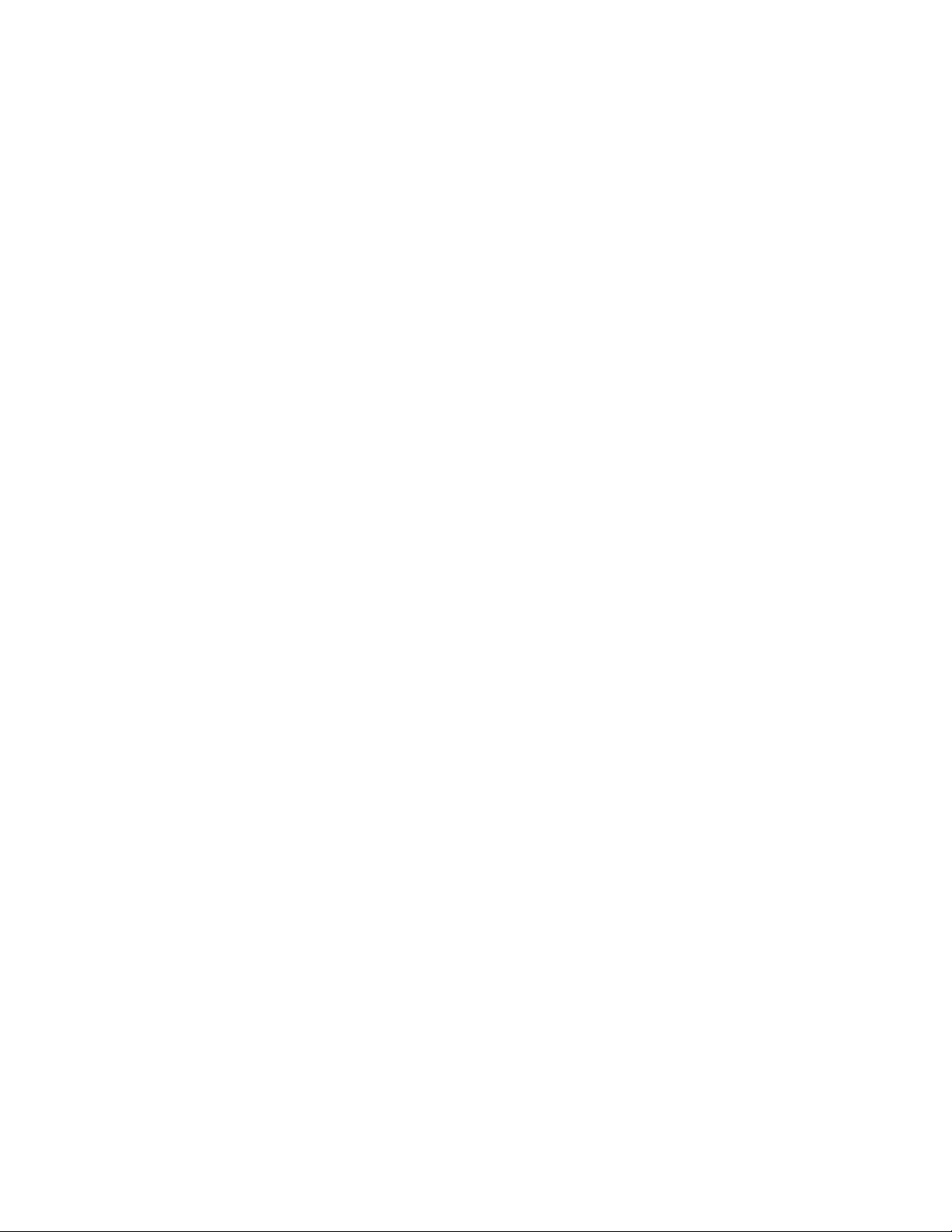
08099A-1 18
“This is Mary. Please leave a message after the tone. Thanks!"
D. DEFAULT OGM
•The Excursion®39765 has a built-in default OGM. If you do not record your own OGM(s), the unit will automatically answer
incoming calls with the following message: “Please record your message after the beep.”
NOTES: The default OGM cannot be changed. If the Excursion®39765 experiences a power failure and the backup batteries are not
installed or dead, all recorded OGM(s) will be erased and the unit will revert to the default OGM.
When recording your OGMs, speak slowly in a clear voice. Speak at a distance of 12 to 18 inches from the microphone located at the
front side of the Excursion®39765 base unit. The maximum OGM record time is 30 seconds.
RECORDING THE OGM
NOTE: For better sound quality of OGM(s), it is advised to record your OGM(s) on the base unit than recording it remotely on the
handset..
A. RECORDING THE NORMAL OGM
1. Make sure the Answer Mode is ON. Press the ANSWER button of base unit to turn Answer Mode ON. The unit will announce
“Answering Machine is ON."
2. Set the ICM REC switch (located on the right side of the Excursion®39765 Base unit) to the NORMAL
position.
3. Press and hold the OGM button. The unit will announce “Please record your announcement after
the beep.”
4. Continue to hold the OGM button and begin your outgoing (Figure 21) announcement. The digital display will
indicate the elapsed time of the recording.
5. Release the OGM button when you have finished recording. The unit will announce “End of recording.” and your OGM will play
back once automatically for your review.
B. RECORDING THE ANSWER ONLY (ANNC ONLY) OGM
1. Make sure the Answer Mode is ON.
2. Set the ICM REC switch (located on the right side of the Excursion®39765 base unit) to the ANNC ONLY position. The Digital
LED Display will show “Ao”.
3. Press and hold the OGM button. The unit will announce “Please record your announcement after the beep.”
4. Continue to hold the REC OGM button and begin your outgoing announcement. The Digital LED Display will indicate the elapsed
time of the recording.
5. Release the REC OGM button when you have finished recording. The unit will announce “End of recording”and your OGM will
play back once automatically for your review.
NOTE: You must record an Answer Only OGM to use the Answer Only feature. If no OGM is recorded and ANNC ONLY is selected,
the unit will answer all incoming calls with “Memory Full”only, then hang up.
C. RECORDING MAIL1 AND MAIL2 OGMs
1. Make sure the Answer Mode is ON.
2. Press and hold the MAIL button (1 or 2) the unit states "Please record your announcement after
the beep."
3. Continue to hold the MAIL button and begin your
outgoing announcement. The Digital LED Display will
indicate the elapsed time of recording.
(Figure 22)
4. Release the MAIL button when you have finished recording. The unit will announce “End of recording” and your OGM will play
back once automatically for your review.
5. Repeat steps 2 through 4 for the next mailbox.
CHANGING THE OGMs
Changing your OGMs is accomplished by replacing the old OGM with a new OGM. Repeat the steps above to record new OGMs.
NOTE: OGMs can be recorded and changed from the Excursion®39765 handset or by calling the Excursion®39765 from any Tone
dialing telephone. Please refer to the REMOTE OPERATION section on how to change your OGM remotely.
CHECKING THE OGMs
1. Set the ICM REC switch in the desired position.
2. Press the OGM button briefly to hear your previously recorded OGM. If you have not recorded your OGM, the unit will state “You
have no announcements.”
NOTE: You can stop OGM playback anytime during playback by pressing the MESSAGE CENTER / STOP button on the base unit.
RECORDING A MEMO
A. RECORDING A MEMO INTO A SELECTED MAILBOX
1. Press the MEMO button once on the base unit. A beep will sound and the unit will announce “Enter
mailbox number.” MAIL 1 or MAIL2 LEDs will flash. (Figure 22)
2. Press and hold the desired mailbox (MAIL 1 or MAIL 2) button. The Digital LED Display will display "Ir" as an indication that memo
recording has begun. The corresponding mailbox LED will turn ON. The Excursion®39765 will announce “Please record your
message after the beep.”
3. While still holding down the MAILBOX button, begin your recording. You can record up to a maximum recording time of two
minutes.
4. Release the mailbox button when you have finished recording your memo. The Excursion®39765 will announce “End of
recording.”
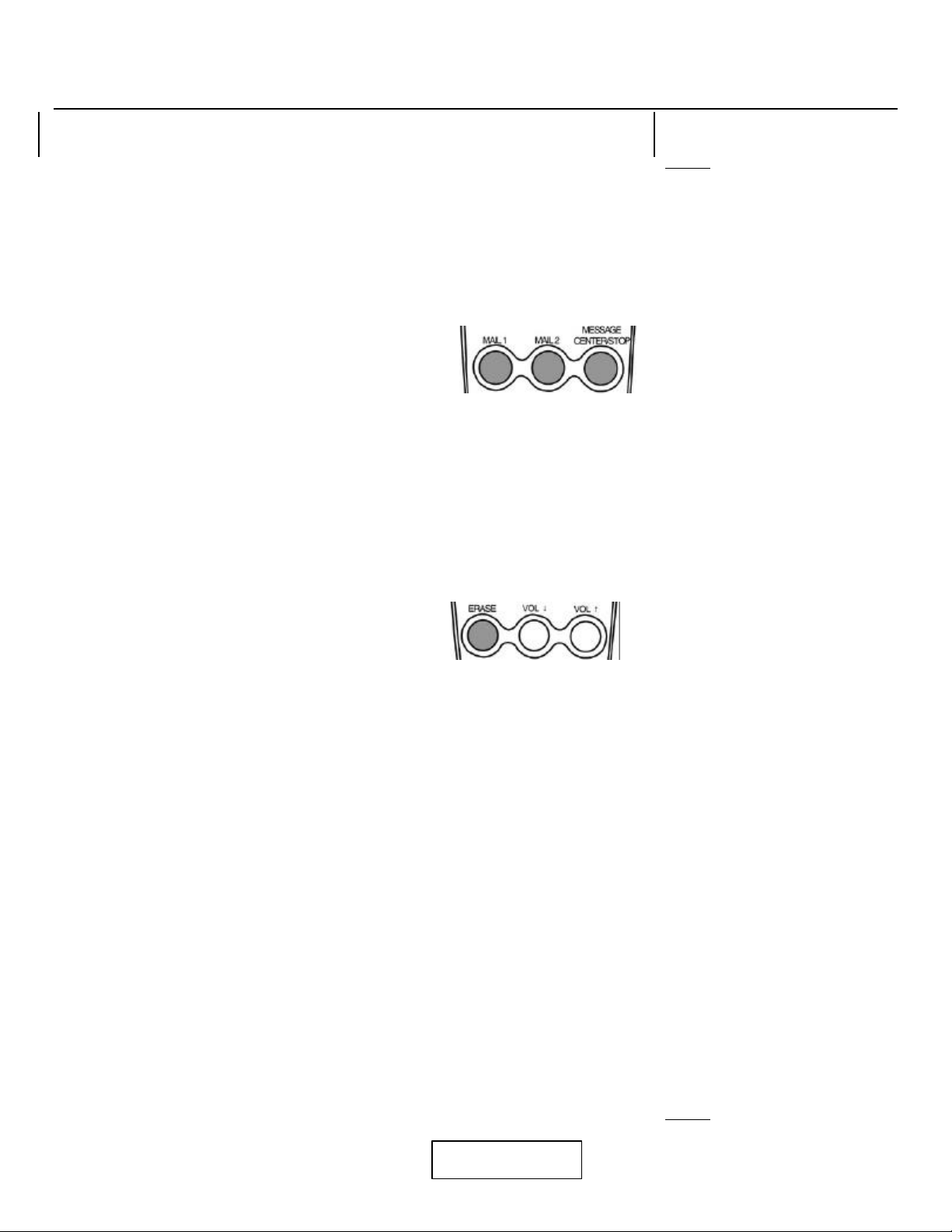
19 08099A-1
NOTE: The unit returns to idle state if no mail button is pressed within 10 seconds.
B. RECORDING A MEMO INTO THE MESSAGE CENTER
1. Press and hold the MEMO button. The MESSAGE CENTER LED will turn on. The unit will announce “Please record your
message after the beep.” The Digital LED Display will show the elapsed time of the recording.
2. While still holding the MEMO button, begin your recording. You can record up to a maximum recording time of two minutes.
3. Release the MEMO button when you have finished recording your memo. The Excursion®39765 will announce “End of
Recording.” The Digital LED Display will be advanced by one count for the Message Center.
PLAYING BACK OF MESSAGES / MEMOS
If any of the mailbox indicator LEDs are ON, it indicates that you have messages. The Digital LED Display normally shows only the
number of messages in Message Center. Press MAIL l or MAIL 2 button to see how many messages have been recorded in each
mailbox.
A. PLAYING MESSAGES
•Press the desired mailbox button (MAIL l, MAIL 2, or
MESSAGE CENTER / STOP). The Excursion®® 39765
will announce “Mailbox (number). You have (number) messages.” The Digital LED Display shows
the total number of messages in the selected mailbox momentarily, (Figure 24)
then displays the number of message being played. The Excursion®39765 begins playing the first message to the end. It will
announce the message number before each message.
B. PREVIOUS MESSAGES
•Press the PREV button once during message playback to skip backward one message.
C. REPEATING MESSAGE
•Press the REPEAT button once during message (Figure 25) playback.
D. SKIPPING MESSAGES
•Press the SKIP button during message playback to skip to the next message.
E. STOP MESSAGE PLAYBACK
•Press the MESSAGE / STOP button to stop message playback.
ERASING MESSAGES
A. SELECTIVE ERASING
1. Press the ERASE button during message playback. The Digital LED Display will show “ER”.
2. The Excursion®39765 will announce “Message (number) erased.”
and then start the next message.
(Figure 26)
NOTE: Erased messages cannot be retrieved. There is a momentary delay after erasing messages to allow the Excursion®39765 to
reorganize and optimize its memory space.
B. ERASING ALL MESSAGES IN THE MESSAGE CENTER
1. Press and hold the ERASE button until a beep is heard. The Digital LED Display goes blank (00), and the Message Center
(primary mailbox) LED indicator will turn off.
2. The Excursion®39765 will announce “Messages Erased. You have no messages.”All messages are now erased in the message
center.
NOTE: The Excursion®39765 will announce “You have no messages.” if there are no more messages.
C. ERASING ALL MESSAGES IN MAILBOX 1 OR MAILBOX 2
1. Press the ERASE button.
2. The Excursion®39765 will beep and prompt “Enter Mailbox number.” The unit will beep and mail 1 and mail 2 LED indicator will
flash.
3. Press and hold the selected mailbox button until a beep tone is heard. The Excursion®39765 will announce “Messages Erased.
You have no messages”.All messages are now erased in the selected mailbox.
MEMORY FULL DETECTION
The memory full condition occurs:
•If 10 minutes of recording time is reached, or
•If 59 messages (i.e. memo, OGM, ICM) have been recorded as indicated by the Digital LED Display shown as “FU ”. Erasing
messages will eliminate this condition.
NOTE: If there is an incoming call, the unit will answer the 10th ring and announce “Memory full”. You can erase any or all the
messages remotely after listening to them. Refer to the REMOTE OPERATION section for more details.
CALL SCREENING / AUTO DISCONNECT
You can listen to the caller leave their ICM and decide if you want to answer the call.
A. FROM THE HANDSET (Away From the Base Unit)
1. When the Excursion®39765 rings, press the REMOTE button on the handset. The Excursion®39765 will immediately answer the
call. You will hear your OGM followed by the caller's
message through the handset receiver.
SCREEN
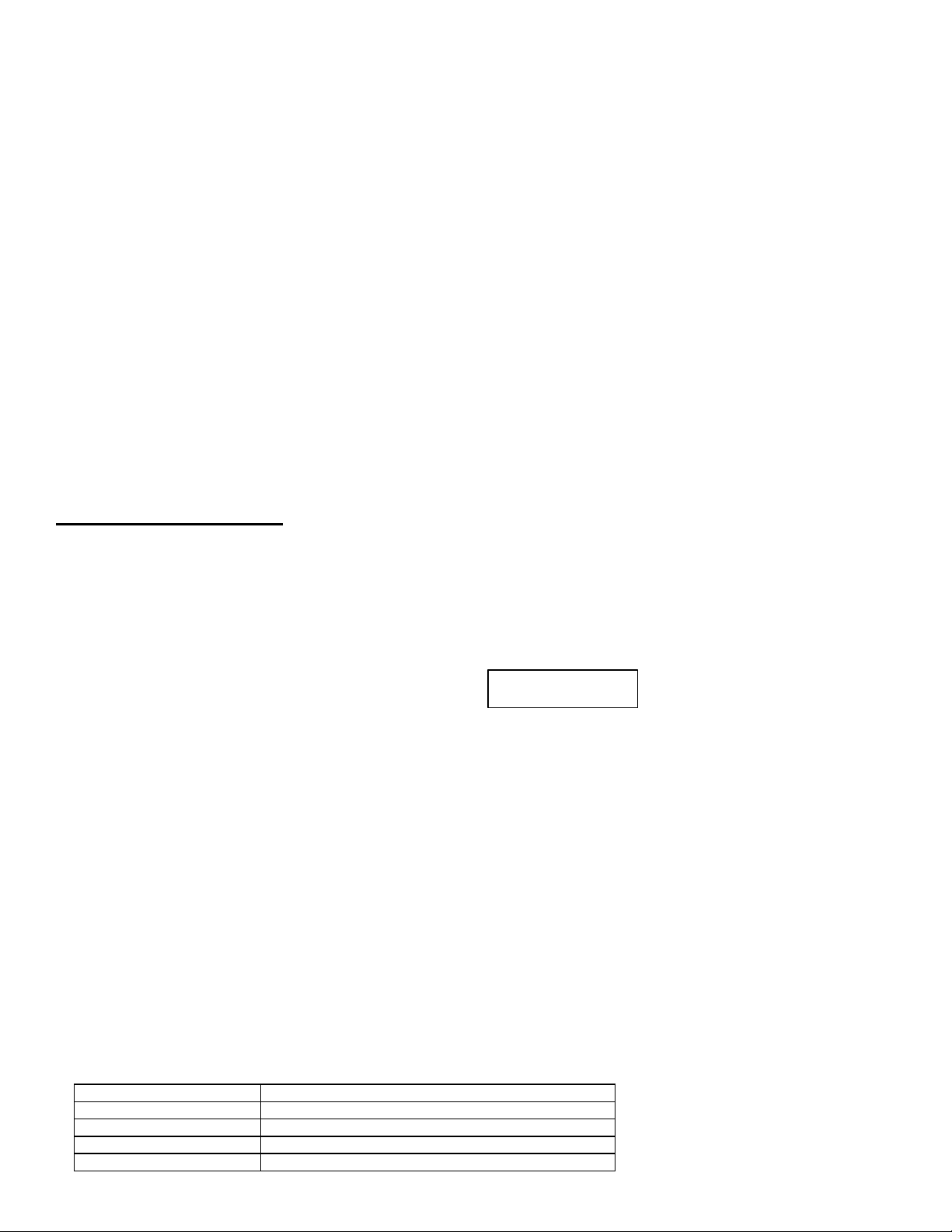
08099A-1 20
2. If you decide to take the call, simply press the TALK button and begin speaking.
B. FROM THE HANDSET (In the Base Unit Cradle)
1. When the Excursion®39765 answers a call, you will hear your OGM followed by the caller's message through the speaker.
2. If you decide to take the call, simply pick up the handset. Begin speaking and the ICM Recording is stopped. The recorded
message is stored in memory and the message count is incremented by one.
C. FROM THE EXTENSION PHONE
1. When the Excursion®39765 answers a call, you will hear your OGM followed by the caller's message through the speaker.
2. If you decide to take the call, just lift the handset of the extension phone on the same line as the Excursion®39765 and the ICM
recording is stopped. The recorded message is stored in memory and the message count is incremented by one.
TWO -WAY RECORDING
Two-Way Recording allows you to record your conversation with another caller. Two-Way Recording can be enabled during TALK
mode while you are using the handset. Two-Way Recording message will be stored in the Message Center.
1. While in TALK mode, press and hold the MEMO button of the base unit. The MESSAGE
CENTER LED indicator will turn on. The Digital LED Display will show “2r”
to
indicate it is in the two-way recording mode. (Figure 27)
2. Release the MEMO button to end your conversation recording.
NOTE: Recording two-way conversations may be subjected to local state and federal laws and regulations.
VOX (VOICE ACTIVATED) DETECTION
During OGM, ICM or MEMO recording, the Excursion®39765 uses VOX (voice activation) to conserve message storage space. The
conditions for the Excursion®39765 terminating a recording are:
•Continuous silence for seven seconds.
•Seven seconds after the caller hangs up.
REMOTE OPERATION
Allows you to access most of the Excursion®39765 functions away from the base unit using only the handset or any touch tone phone
when you call the Excursion®39765. You can play, review, repeat, skip, erase, and stop messages in all three mailboxes, record a
memo or an OGM, set the Answer Mode ON or OFF, change your password, set the time and day, activate the Room Monitor function
and the Voice Menu.
USING THE REMOTE OPERATION FUNCTION
There are two ways of using Remote Operation:
1. Handset (or Remote Unit), or
2. Calling the Excursion®39765 from a Tone Dialing Phone
A. USING THE HANDSET
1. Press the REMOTE button to activate the remote function.
2. The Digital LED Display shows “rc”
to indicate that the Remote Operation is activated.
B. CALLING THE EXCURSION®39765 FROM A TONE PHONE
NOTE :The factory preset password for remote operation is “#58”.
1. Call the Excursion®39765 from a tone dialing phone.
2. While the OGM is playing or during ICM recording, enter # plus 2 digit password slowly.
3. After a successful password entry, the Remote Operation function is activated.
Once you have activated the Remote Operation function either by handset or through a tone dialing phone to call the Excursion®
39765:
1. The Excursion®39765 will announce the total number of messages in Message Center (primary mailbox), and three short beeps
will sound as a prompt for the next remote command.
2. The unit will prompt “For help, press 9.”and allow 7 seconds for you to enter a command.
3. Pressing 9 will start the Voice Help Menu.
4. At the completion of any function, a beep will sound and the unit will prompt"Please enter next command."for the next command.
5. To end the Remote Operation, press the handset REMOTE button once or place the handset on the base cradle.
NOTE: The Excursion®39765 will announce "End of Remote" if no command is entered within seven seconds after the prompt. The
unit will then return to standby mode.
REMOTE COMMANDS
A. VOICE HELP MENU
Press 9 for Voice Help Menu. All remote commands can be entered during playback of the Voice Help Menu. The following table shows
the Voice Help Menu:
Key Function
1Change Password
2Change Time and Day
3Room Monitoring
4 + Mailbox no. (0,1,2) Record MEMO
REMOTE
Table of contents
Other Northwestern Bell Cordless Telephone manuals

Northwestern Bell
Northwestern Bell Bell Phones Excursion 35828A User manual

Northwestern Bell
Northwestern Bell BELL Phones EXCURSION 36882 User manual
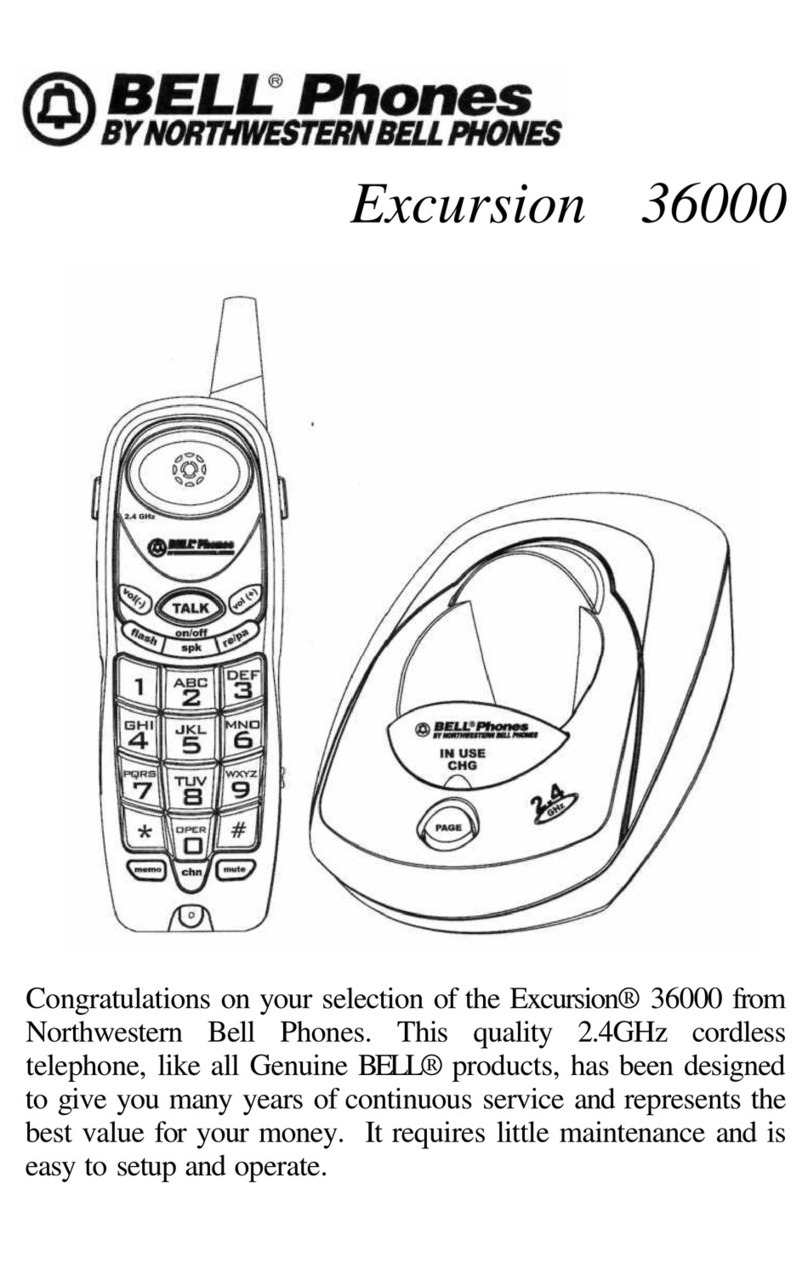
Northwestern Bell
Northwestern Bell Excursion 36000 User manual

Northwestern Bell
Northwestern Bell Excursion 36257 User manual

Northwestern Bell
Northwestern Bell Excursion 36288 User manual