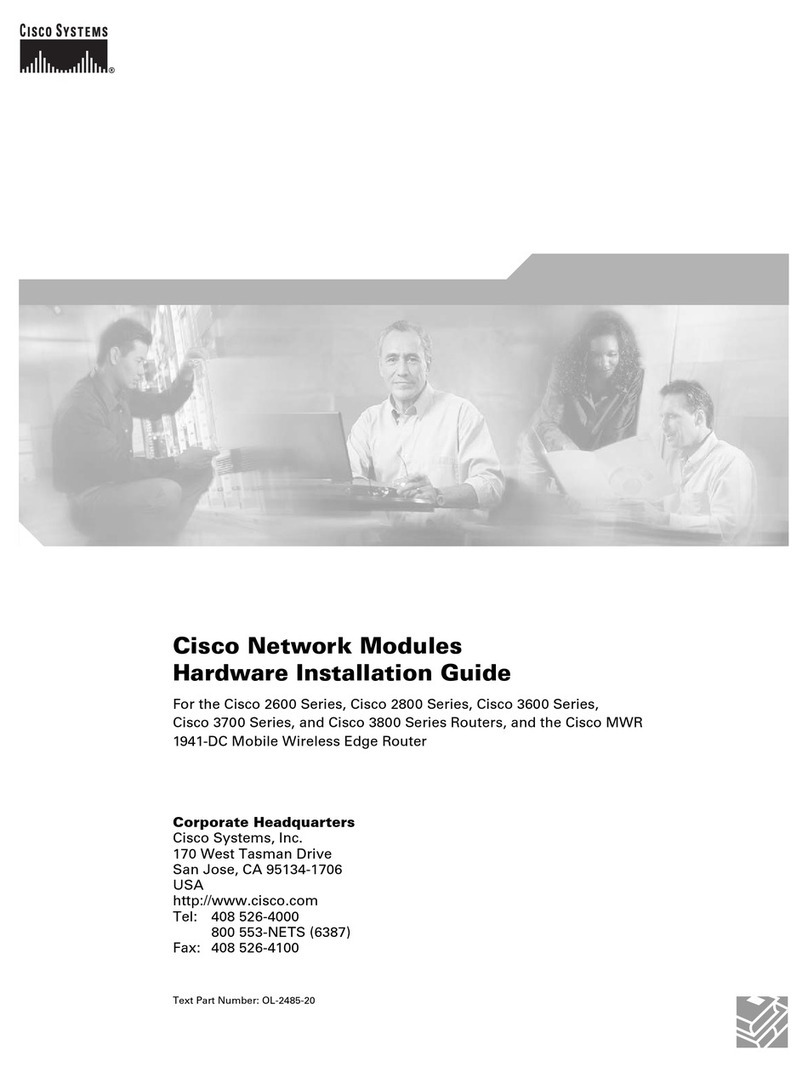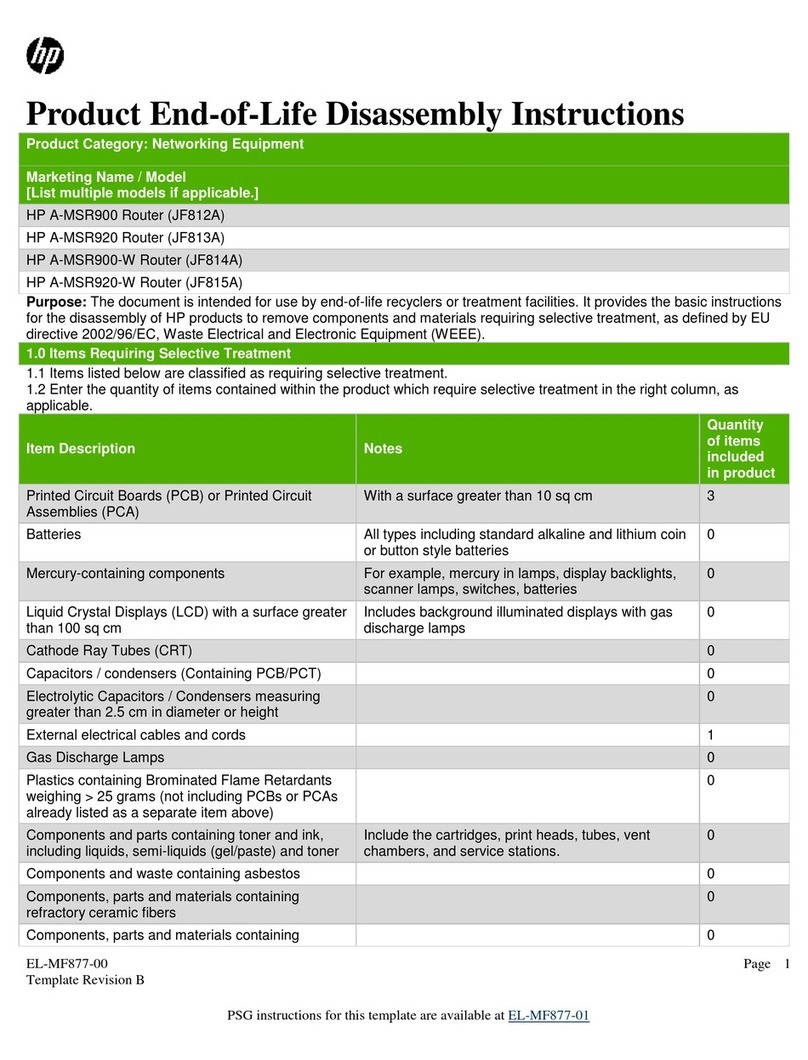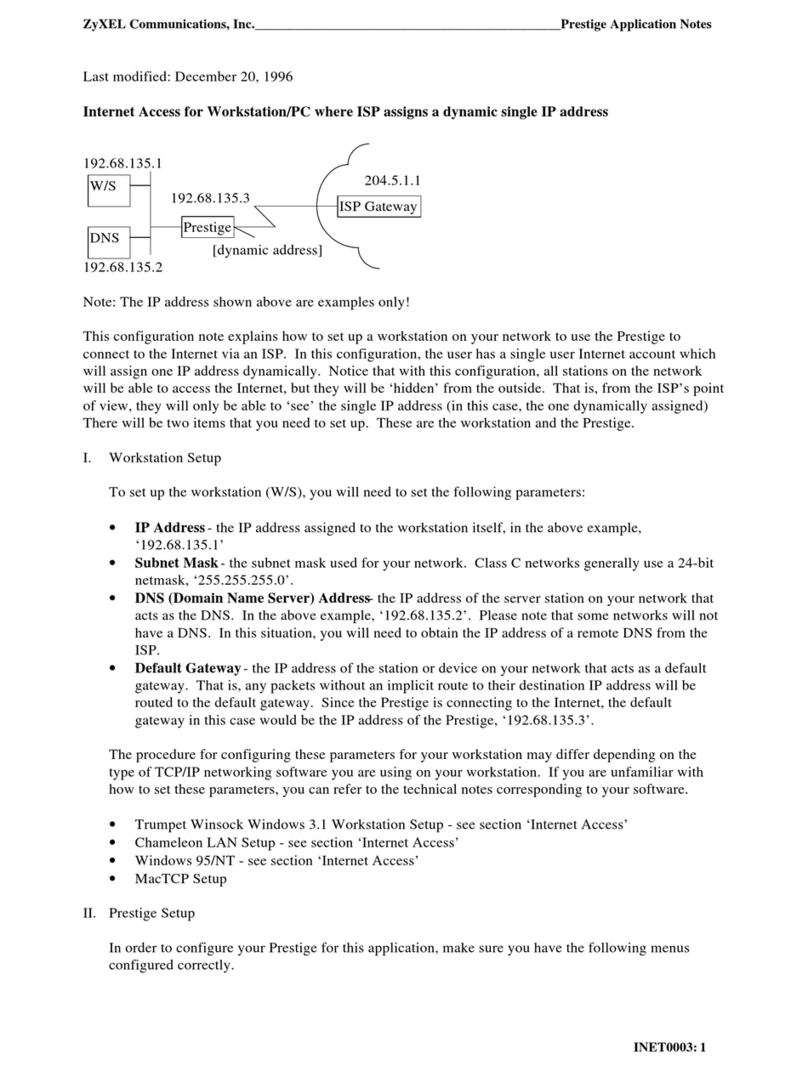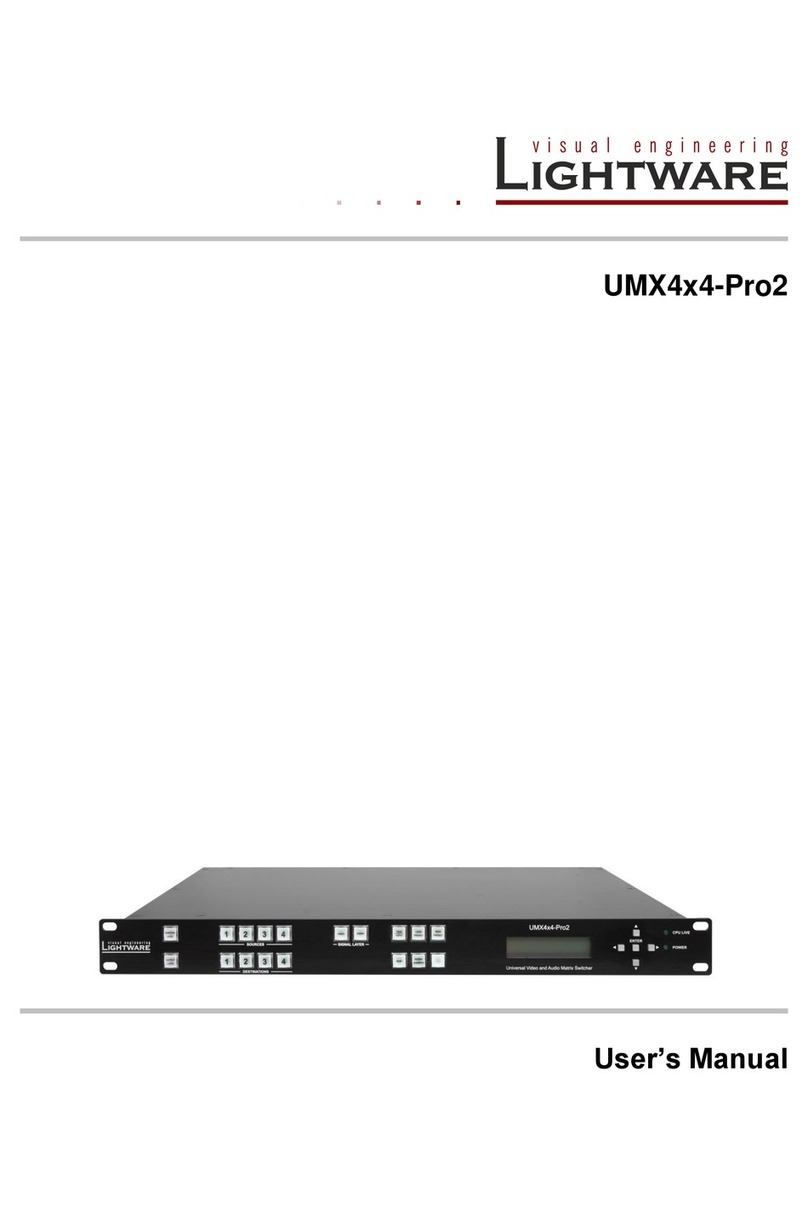Norvado Apex WIFI User manual

Apex WIFI
User Guide & FAQs

Start discoering what’s possible with the ultimate WIFI
experience - Apex WIFI from Norado.
Apex WIFI from Norvado features a powerful and dynamic, WIFI-6 router that supports a WIFI network that
is strong and secure enough to allow everyone in your home to discover what’s possible. From educational
exploration, to reaching the apex of online gaming, to discovering your next family adventure, access possi-
ble with Apex WIFI.
WHAT’S INCLUDED?
• A full managed, WIFI 6 router. The latest and greatest technology without the sticker shock.
Plus, it is fully managed - meaning rmware upgrades are automatically taken care of and when it’s time
for a hardware upgrade, we’ll take care of that too.
• An aard-winning netork fireall. Apex WIFI routers feature an impressive router-level rewall
that protects all connected devices on your network from malware and viruses.
• The Apex WIFI mobile app. Download the Apex WIFI app to your mobile device and manage your
network from the palm of your hand.
• Enhanced parental controls. Ensure your kids are staying safe online with content ltering and safe
search features and promote healthy habits by setting internet time limits.
• 24/7 support. If your network isn’t working properly, our support team will troubleshoot remotely and
even dispatch a technician to your home if necessary.

4m
Ethernet
Connect one end of the supplied Ethernet
cable to one of the LAN ports found on the
back of the internet access device (e.g.,
modem or ONT) and the other end of the
cable to the WAN port on the back of the
router.
Connect your new
router to a power
outlet.
The solid blue light indicates SUCCESS!
You are connected to your Norvado internet.
Continue on to nish setting up your
network.
Boot-up
time is
approximately
4 minutes.
Setting Up Your Apex WIFI Router & WIFI Network
12
3
4

Setting Up our WIFI Netork &
the Apex WIFI App
1. Download the Apex WIFI App. To nd and download the app,
open the Apple App Store or the Google Play Store on your
mobile device. Search Apex Managed WIFI. Download the
correct app.
2. Once it has downloaded, open the Apex Managed WIFI app.
Click the Let’s Get Started button. On the next screen, click
the Sign Up link at the bottom of the screen.
3. Enter the required information to create your account. The
email and password you enter here will be used to access
the Apex Managed WIFI app.
4. Scan the QR code on your router. Point the camera on your
mobile phone at the QR code found on the bottom of your
Apex WIFI router or on the sticker that came in your box (see
example shown on the left). The scan may take 15-20 sec-
onds to complete.
Note: Please wait at least 10 minutes after your router has
been plugged into power and connected to the internet source
before completing this step.
5. After the scan is complete, you’ll be asked if you have an
Apex Mesh Extender to connect. If you do have a mesh
extender, click Next to connect your Mesh Extender. If you do
not have an Apex Mesh Extender, click I don’t have a mesh
(SAT) to continue.
6. If you are setting up your WIFI network with this Apex WIFI
router for the rst time, you will need to create an SSID (net-
work name) and WIFI password.
Note: If you do not want to re-enter the WIFI information on all
of your connected devices, use your existing SSID and pass-
word from the current router.
It’s as eas as that! our Apex WIFI
netork is read to go.
The Apex Managed WIFI app allows you to manage your home
or small business WIFI network. Visit www.norvadosupport.com
and search Apex to learn how to use specic features.

Apex WIFI FAQs
Where should I place m Apex WIFI router?
Ideally, your router should be centrally located at an elevated spot on the main level of your home. It should
never be placed in an enclosed cabinet or shelving unit and should always be in an upright position. Improp-
er placement of the router can greatly reduce the connection speed you receive on your WIFI connected
devices. The farther away your device is from the router, the weaker the signal will be, which will slow the
connection speed.
It may sound complicated, but we make it easy! Professional installation is included with your Apex WIFI
service. When you sign up, a Norvado technician will come to your home and install the router, testing to
make sure your WIFI network is optimized for whole-home coverage.
What does the Apex WIFI router-leel fireall protect me from?
The security rewall that is built into your Apex WIFI router keeps you and your family safe by protecting all
of the devices connected to your network from cyber attacks. This means even the most vulnerable devices,
like smart TVs, cameras, thermostats and baby monitors, are safe and secure when they are connected to
your WIFI network.
Apex WIFI also includes malicious website protection, anti-virus, anti-ransomware packet inspection and
intrusion detection with 24/7 trafc monitoring that automatically blocks anything that looks suspicious
from entering your home network. You’ll receive notications on your Apex WIFI app when harmful content
is blocked.
What kind of parental controls are included in the Apex WIFI app?
Apex WIFI’s enhanced parental controls include a number of useful tools to help you keep your children safe
while online. You have the ability to create custom proles for your children and assign all of their devices to
their prole. You can then set content lters for each prole to block inappropriate or harmful content. The
Time Limits feature allows you to create healthy screen time habits by turning off the internet to your chil-
dren’s devices during set time windows.
For more information on using enhanced parental controls, visit www.norvadosupport.com or check out the
support videos found on our Youtube page.

Fiber Optic Equipment Notice
All Norvado telephone, television and internet subscribers connected via the ber optic facilities have
an Optical Network Terminal (ONT) with Battery Backup System (BBS) and an Uninterruptible Power
Supply (UPS) on or in the premise. The ONT provides telephone, television, and/or Internet service(s)
throughout the structure, and the BBS and UPS keep these services functioning at the ONT during an
electrical power outage. The ONT and UPS will typically be located in close proximity to one another. In
rare cases, customers use self-supplied alternative energy methods to power the 12VDC ONT instead of a
BBS and UPS provided by Norvado.
Norvado subscribers on ber facilities reliant on 911 services must keep the Battery Backup
System(BBS) and Uninterruptible Power Supply (UPS) in mind during electrical power outages. In order to
contact emergency services during an electrical power outage, the BBS and UPS must be functioning and
powering the Optical Network Terminal (ONT), and a hardwired, non-cordless telephone or WIFI router that
doesn’t require power, must be used. If you do not need to keep communication lines open during a power
outage or do not own a non-cordless telephone or router as previously mentioned, then a BBS may not be
needed in your situation.
Norvado sells and will install replacement batteries, along with larger capacity Battery Backup Systems
and/or Uninterruptible Power Supplies (UPS), at the customer’s request and expense. Battery testing and
replacement are the subscriber’s responsibility should he/she wish to continue to have the battery backup
feature functioning and powering the telephone, television and/or Internet service(s) in the event of an elec-
trical power failure.
Additional or replacement batteries can be purchased from a battery outlet (i.e. Batteries Plus) and replaced
by the subscriber if desired. To do so, the battery type and size will need to be determined by locating the
UPS, usually where the ber line enters the premise and near a power breaker box, and noting the battery
specications that is currently in use. To test the battery in the UPS, unplug the UPS from the A/C outlet. The
battery should begin supporting hardwired, non-cordless phones, and television and Internet service(s), if
applicable. The UPS may have visual and/or audible alarms to indicate the status and condition of the unit.
The Uninterruptible Power Supplies (UPS) and Battery Backup Systems (BBS) provided by Norvado come
with manufacturer warranties. The most common manufacturers of Norvado equipment are shown on the
next page.
The Uninterruptible Power Supplies (UPS) and Battery Backup Systems (BBS) provided by Norvado come
with manufacturer warranties. The most common manufacturers of Norvado equipment are:

Cyberpoer
• Typically a 3-year warranty
• Support available Monday - Friday (7AM - 6PM CST), 877-297-6937 (press 1)
• Website: www.cyberpowersystems.com
PoerTec Solutions
• Typically a 1-year warranty
• Support: 615-879-3326
• Website: www.powertecsolutions.net
We encourage our subscribers to contact the Norvado support line at 800-250-8927 with any questions
regading warranties. Norvado shall not be liable for any warranty or assisting in warranty processing if the
subscriber independently procures and installs their own UPS/BBS and/or replacement battery. For more
details regarding ber facilities, please call the 24/7 support line at 800-250-8927 or visit www.norvadosup-
port.com.

Business Hours
Monday-Friday
8am-4:30pm
Saturday Closed
Sunday Closed
Location
Headquarters
43705 US Hwy 63
PO Box 67
Cable, WI 54821
Contact Us
Toll Free 800-250-8927
Email [email protected]
Website norvado.com
Table of contents
Popular Network Router manuals by other brands
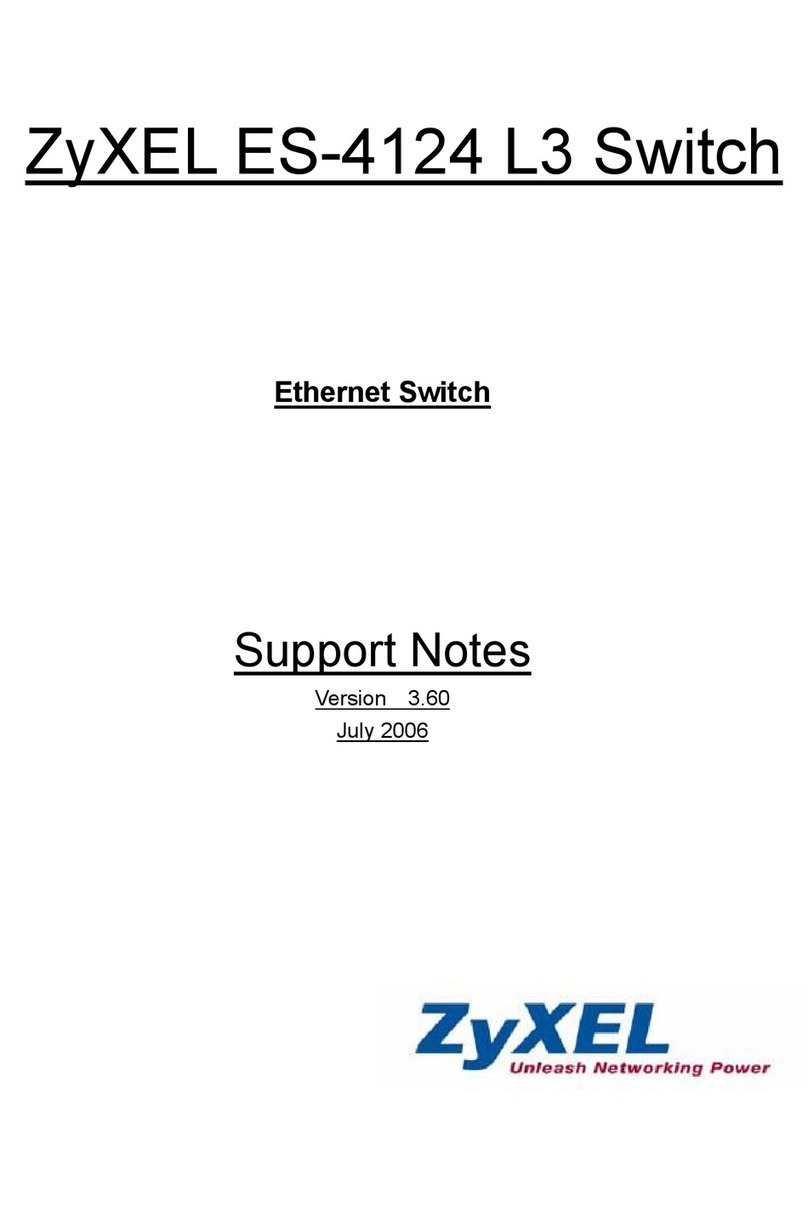
ZyXEL Communications
ZyXEL Communications Dimension ES-4124 L3 Support notes
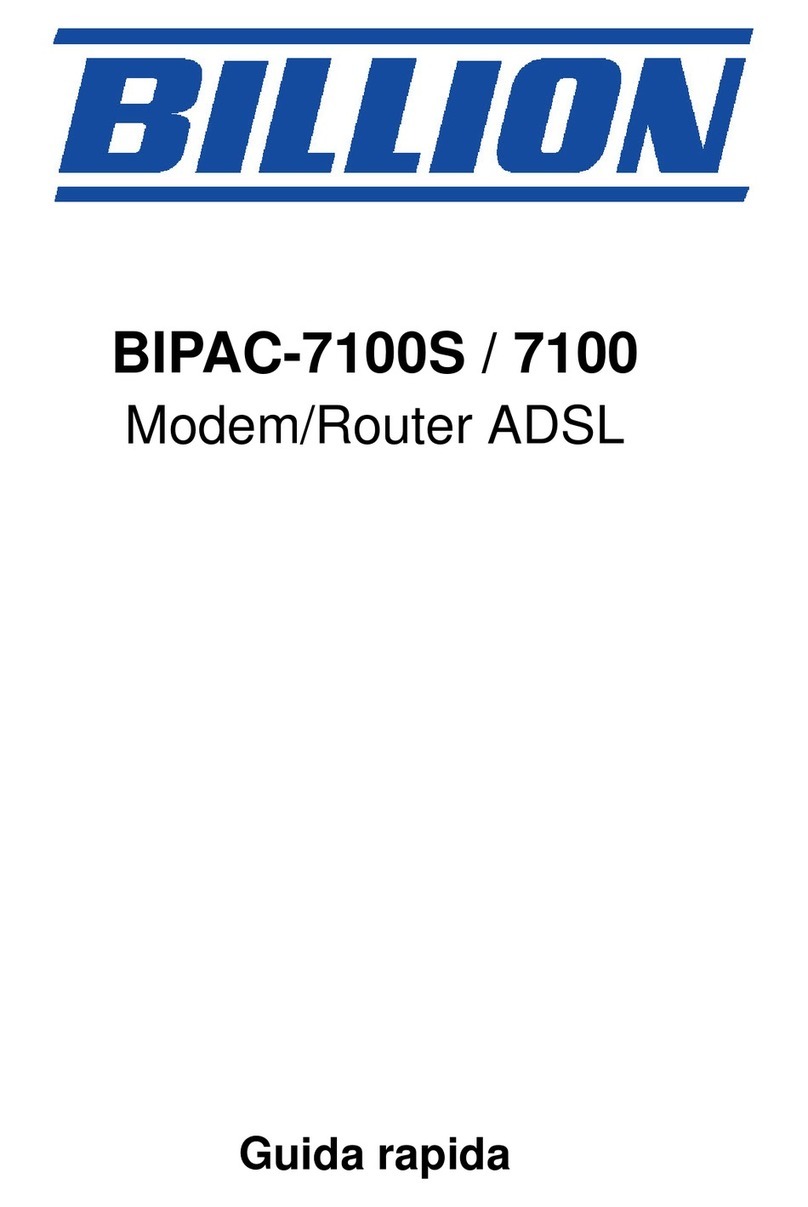
Billion
Billion Modem/Router ADSL BIPAC-7100 Guida rapida

AudioCodes
AudioCodes MP-202C Series quick guide

ZyXEL Communications
ZyXEL Communications GS2210 Series user guide

Cisco
Cisco NCS 540 Series Command reference

HP
HP 5920 Fc and fcoe configuration guide