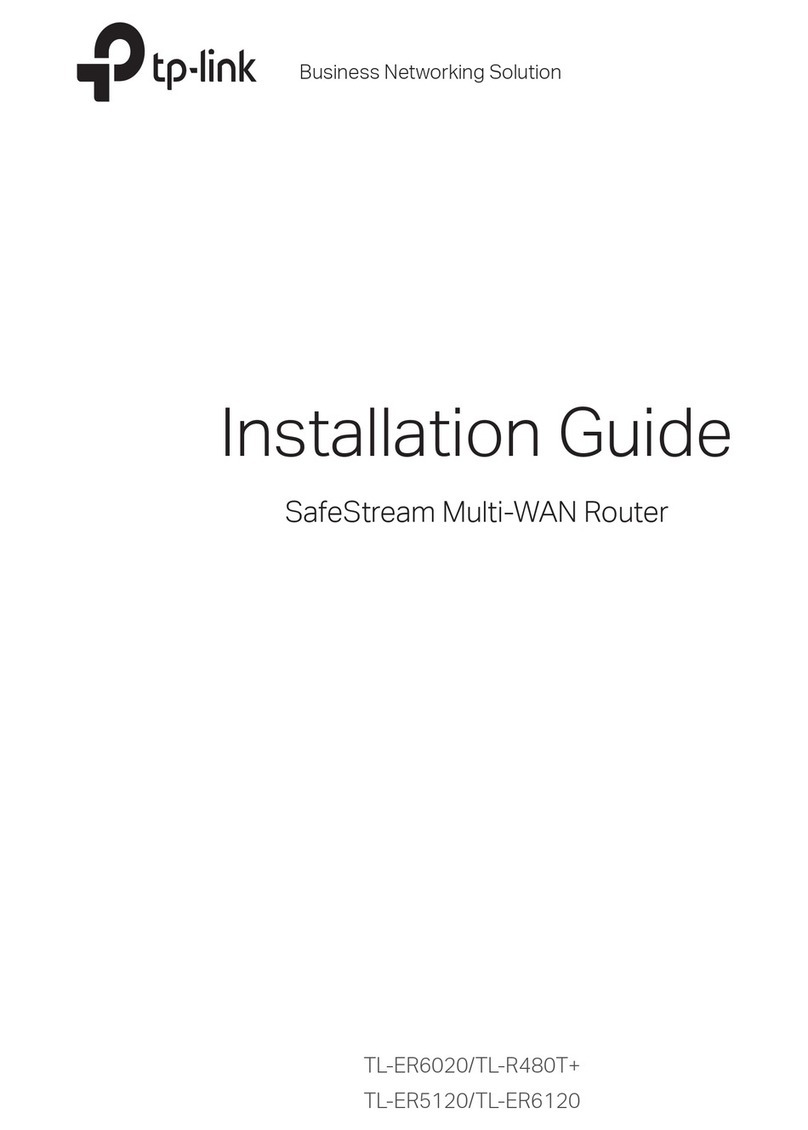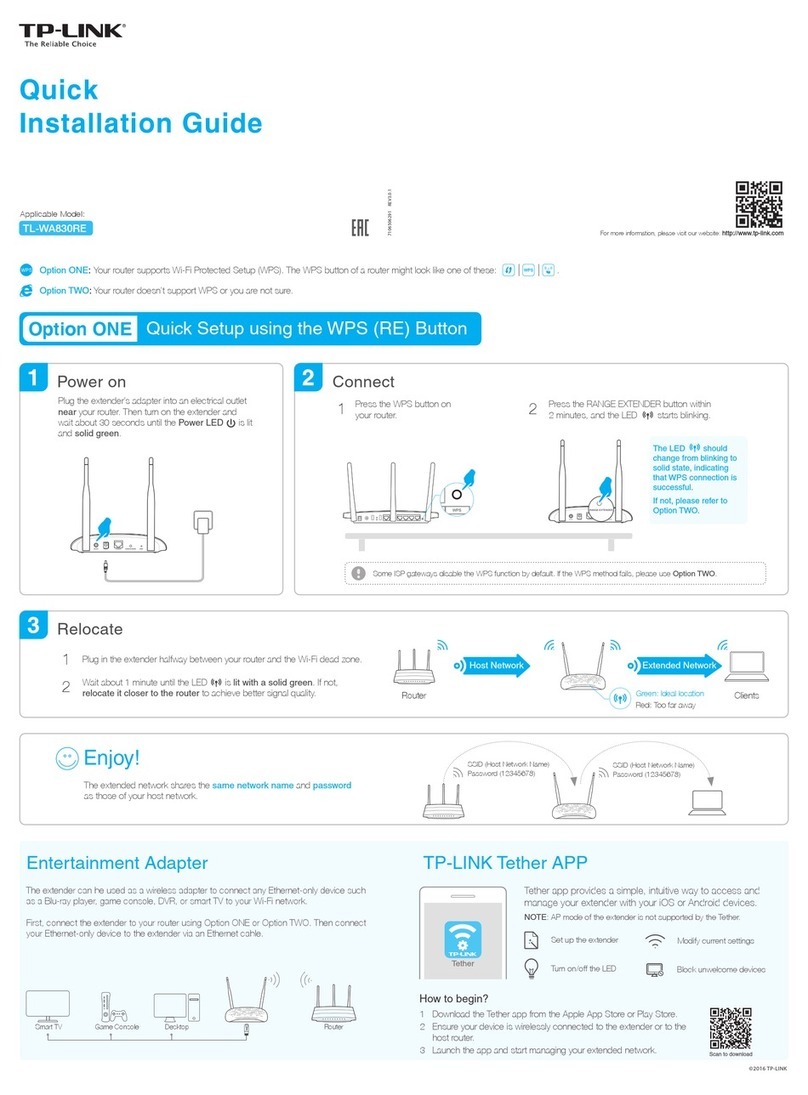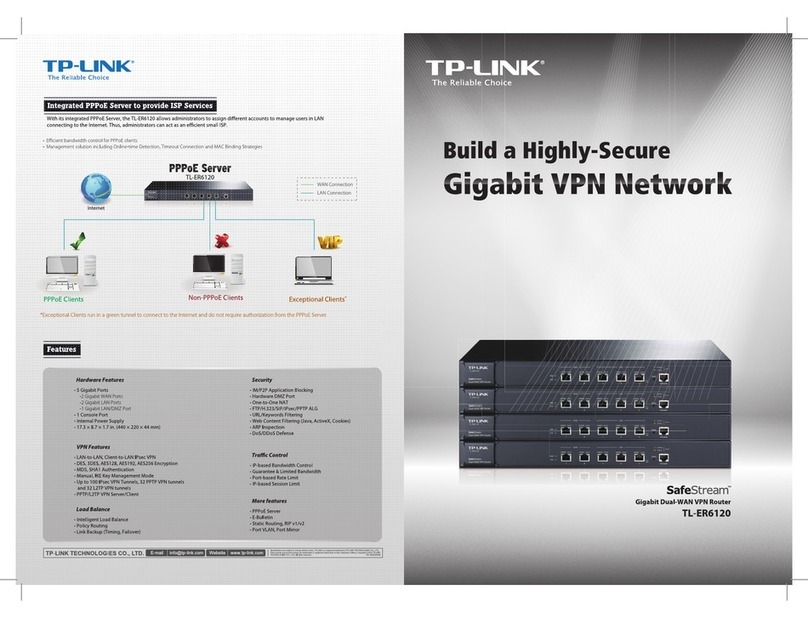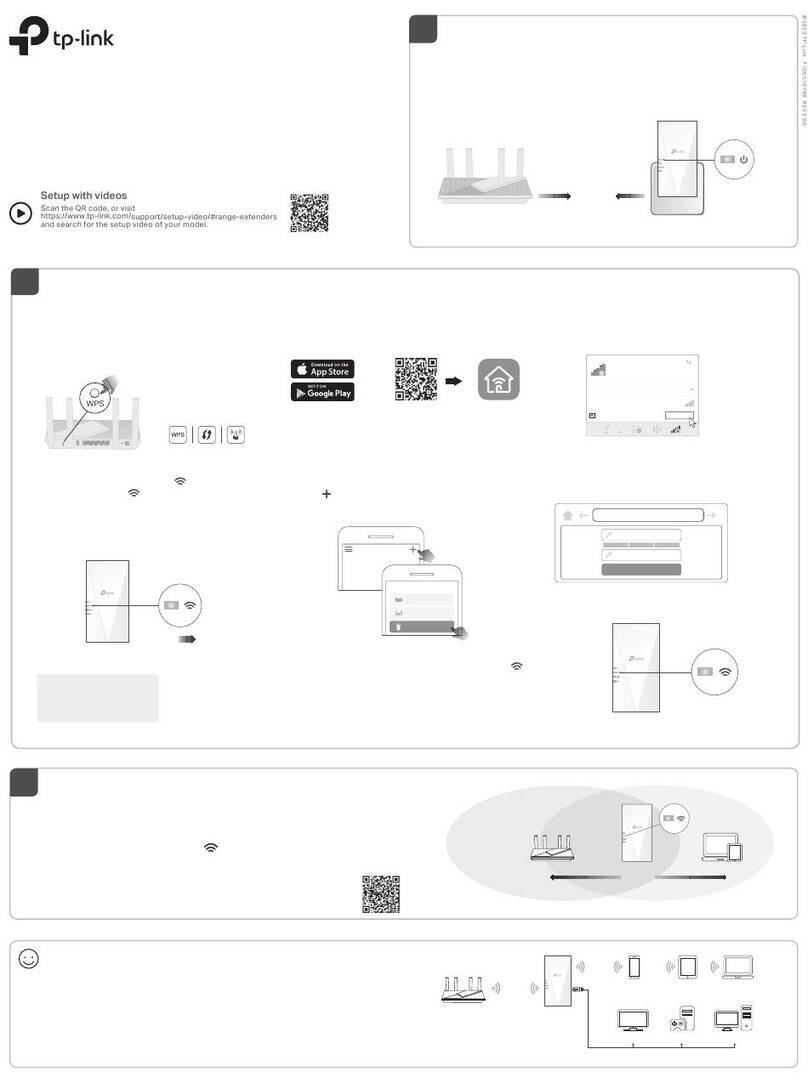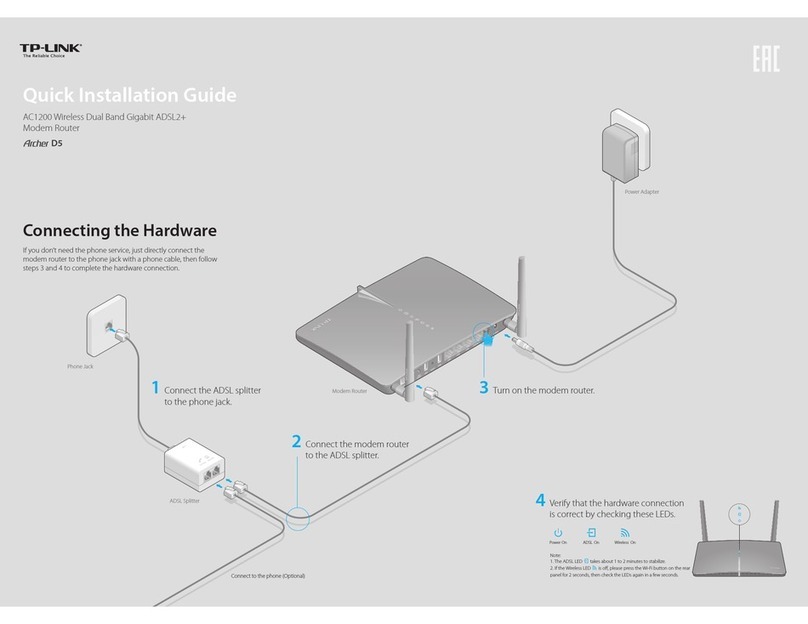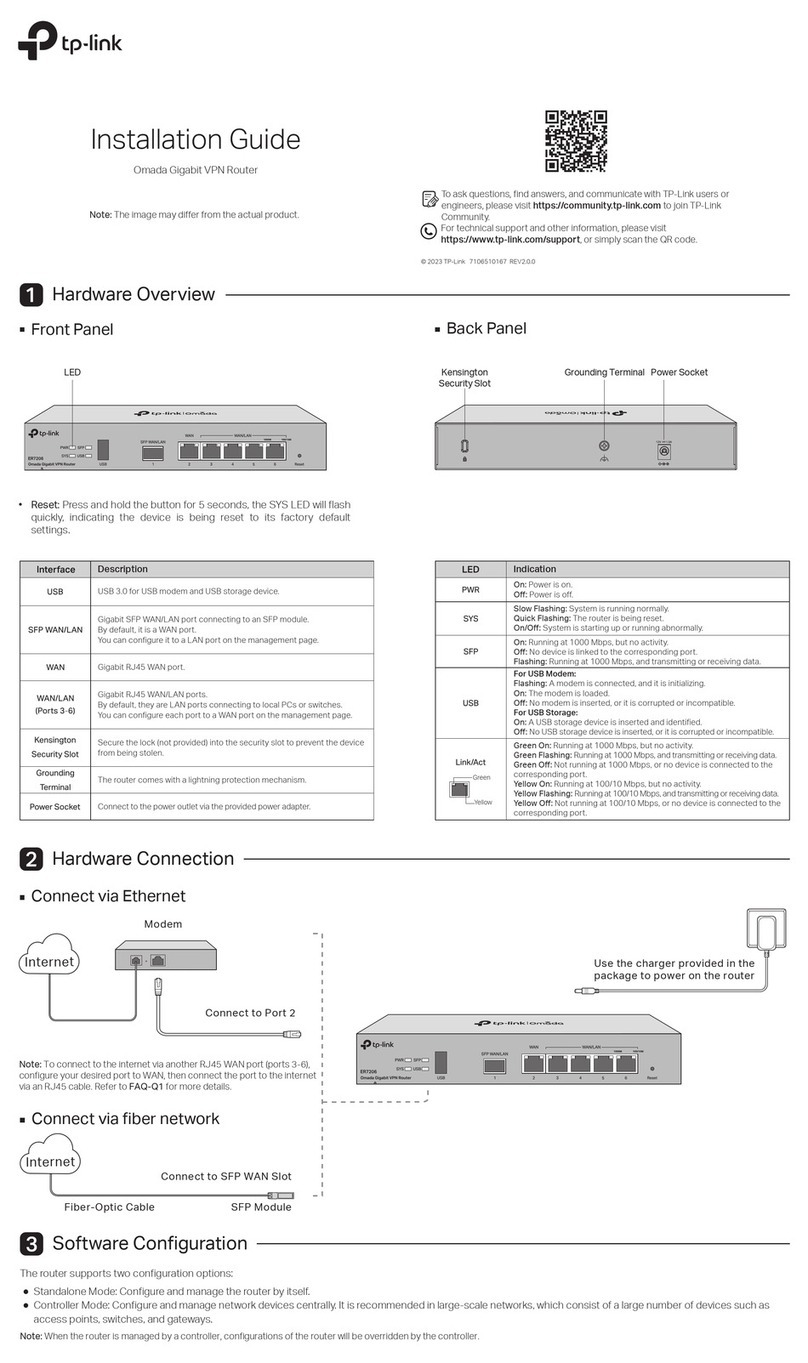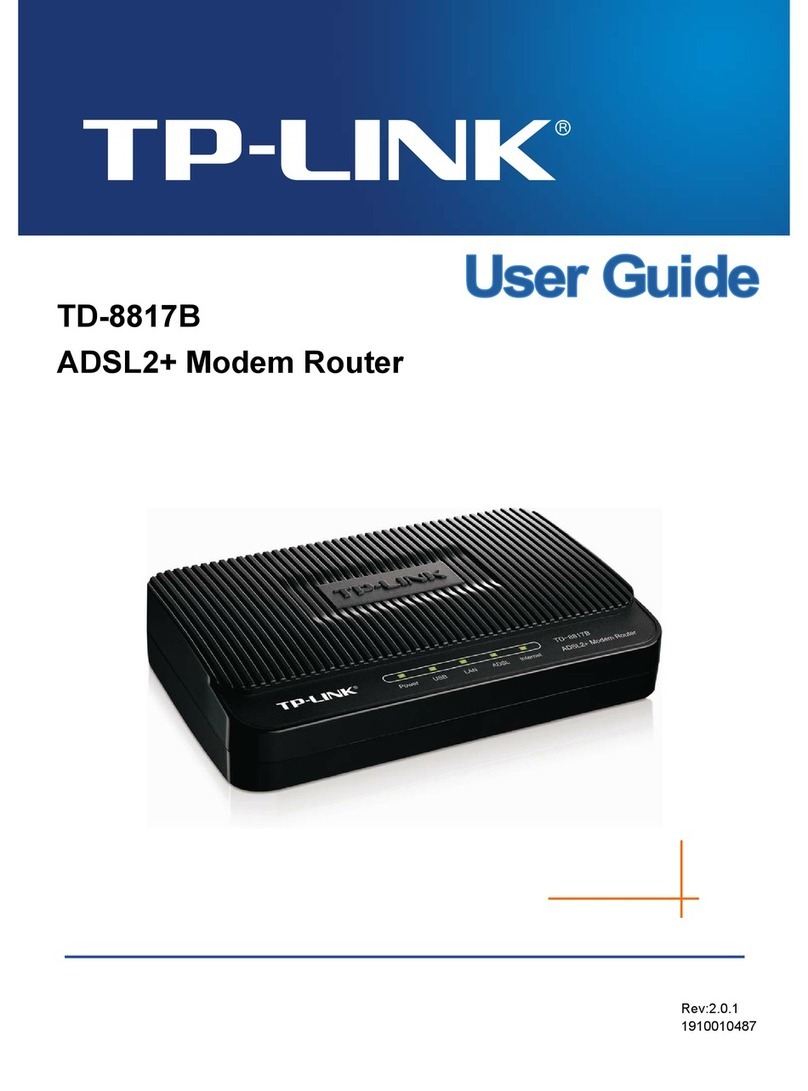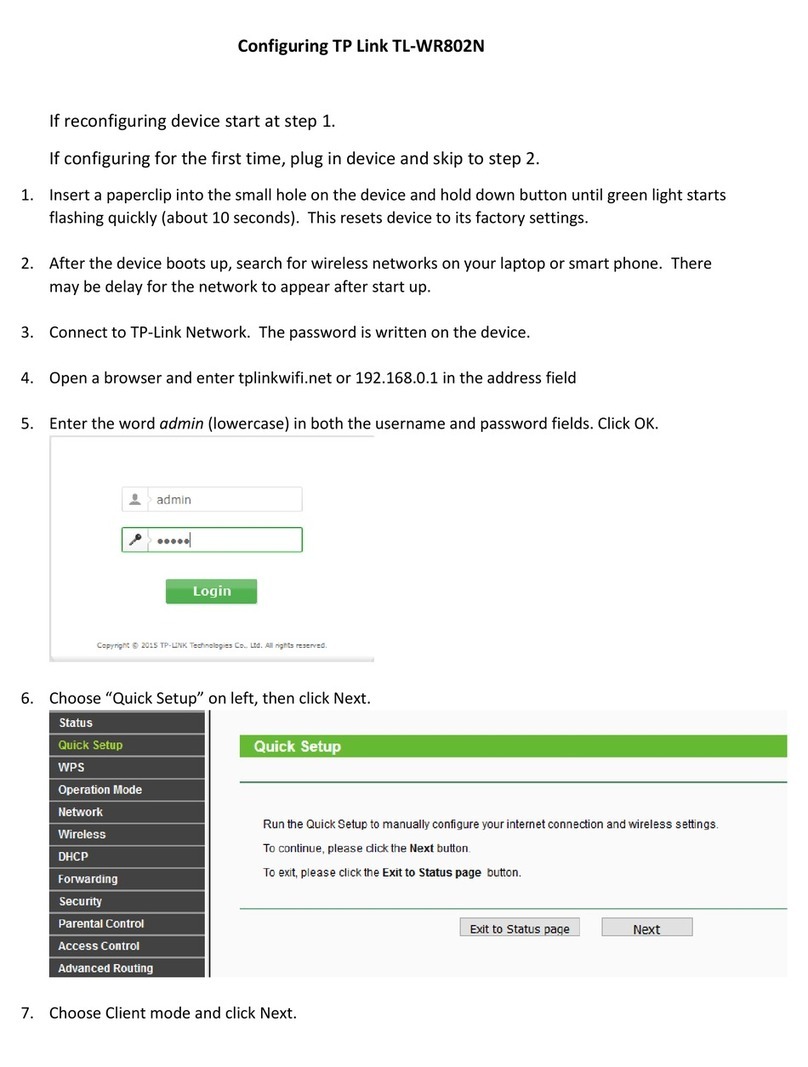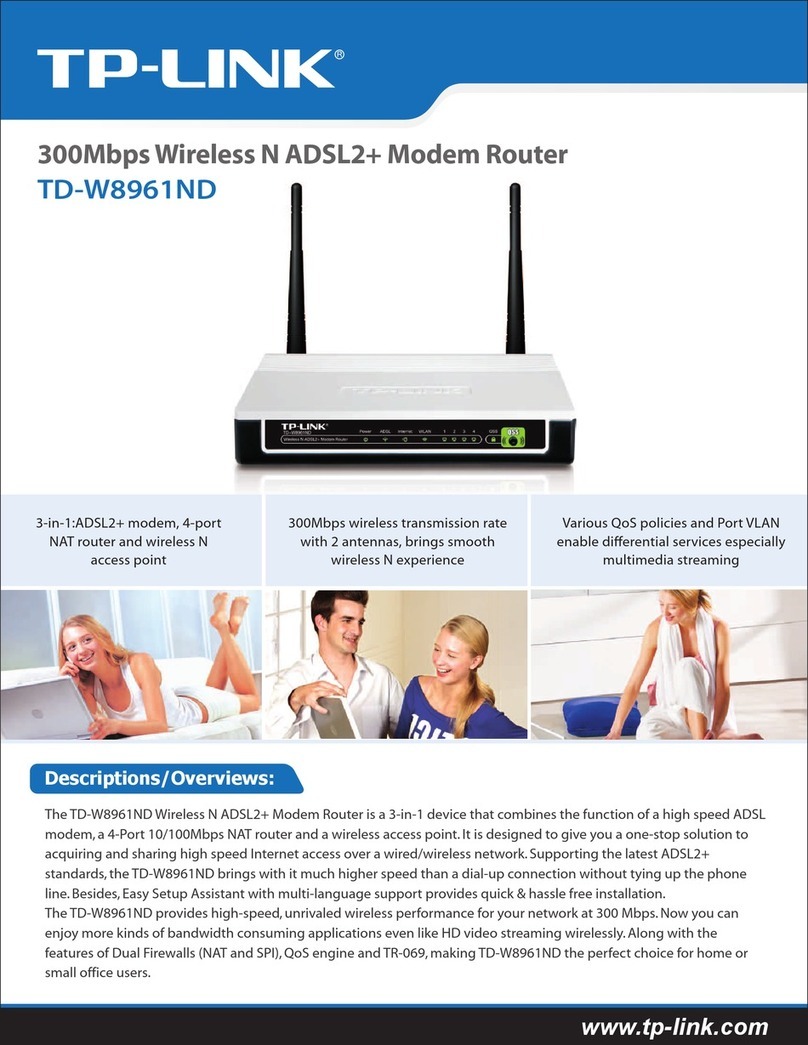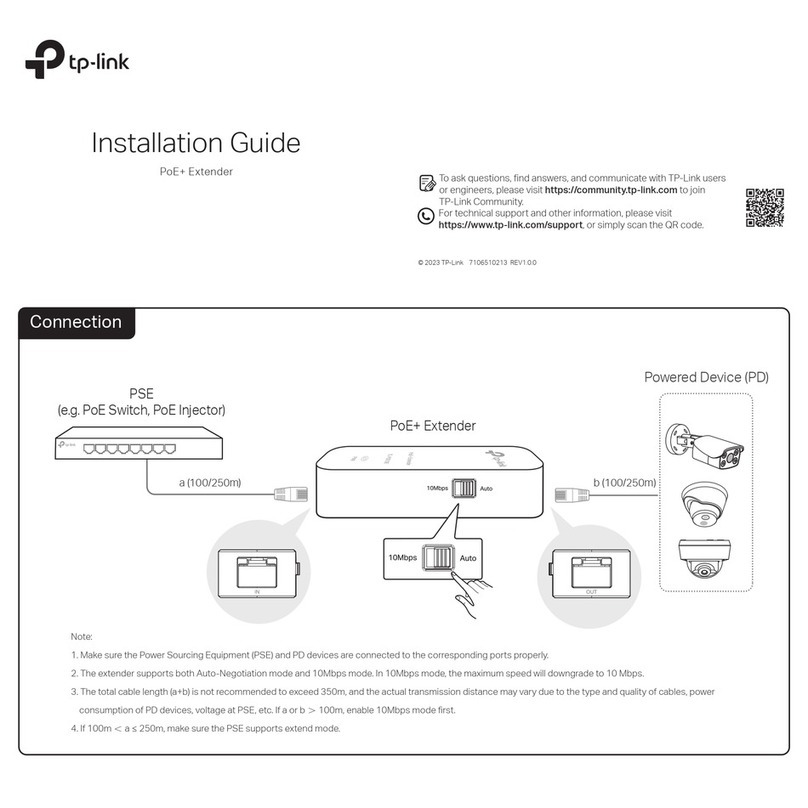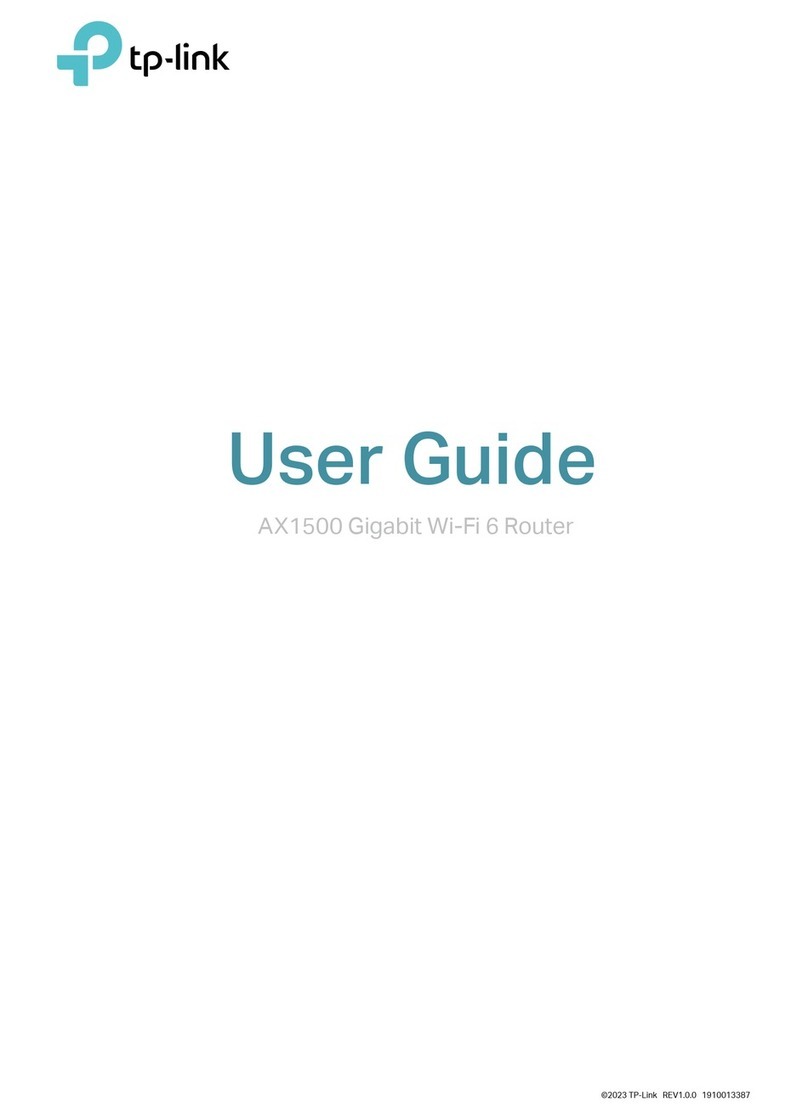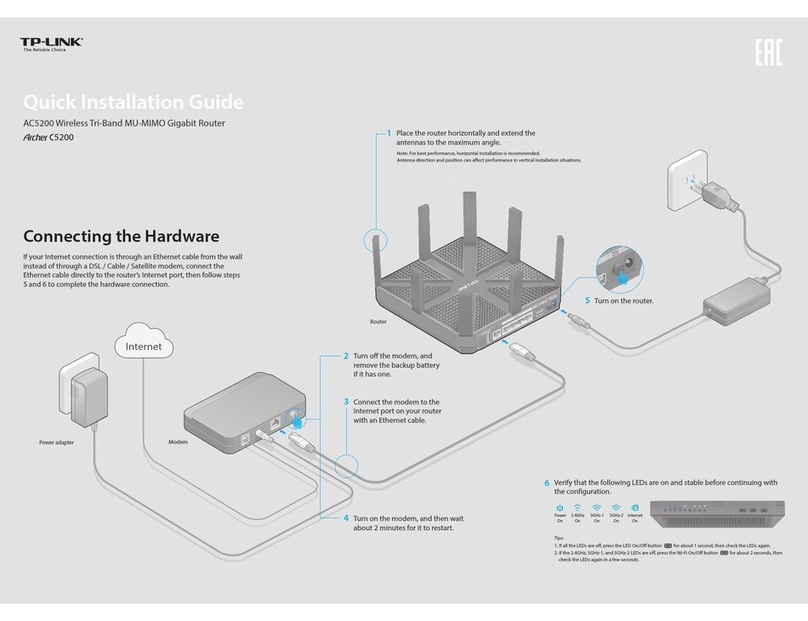Safety Information
Keep the device away from water, re, humidity or hot environments.
Do not attempt to disassemble, repair, or modify the device. If you need service, please contact us.
Do not use damaged charger or USB cable to charge the device.
Do not use any other chargers than those recommended.
Adapter shall be installed near the equipment and shall be easily accessible.
Place the device with its bottom surface downward.
The plug on the power supply cord is used as the disconnect device, the socket-outlet shall be easily
accessible.
TP-Link hereby declares that the device is in compliance with the essential requirements
and other relevant provisions of the Electromagnetic Compatibility Regulations 2016 and
Electrical Equipment (Safety) Regulations 2016.
The original UK declaration of conformity may be found at
https://www.tp-link.com/support/ukca/.
TP-Link hereby declares that the device is in compliance with the essential requirements
and other relevant provisions of directives 2014/30/EU, 2014/35/EU, 2009/125/EC,
2011/65/EU and (EU)2015/863.
The original EU declaration of conformity may be found at
https://www.tp-link.com/en/support/ce/.
EU Declaration of Conformity
For technical support and other information, please visit
https://www.tp-link.com/support, or simply scan the QR code.
To ask questions, find answers, and communicate with TP-Link users or
engineers, please visit https://community.tp-link.com to join TP-Link
Community.
Option 2: Controller Mode
Switch
Router
EAP
Clients
Omada Hardware Controller
(OC200/OC300)
EAP EAP
Type1: Via Omada Hardware Controller (OC200/OC300)
Switch
Router
EAP
Clients
Controller
Omada Software Controller
running on the Host PC
EAP EAP
Omada Cloud Portal
4. (For Remote Management) You can remotely access and manage your
controller via Omada Cloud Service.
3. After the quick setup, the login page appears. Enter the username and
password you have created and click Log in. Then you can further
configure the controller.
2. On the Omada Controller’s web page, follow the wizard to complete the
quick setup.
1. As Omada Hardware Controller gets its IP address from the DHCP server of
the router, we don’t know its IP address explicitly. However, we can nd it out
on the router’s DHCP client list.
a. Make sure that Cloud Access is enabled on your controller. By default, Cloud
Access is enabled. Make sure that the Cloud LED is flashing slowly.
b. Launch a web browser and enter https://omada.tplinkcloud.com in the address
bar. Enter your TP-Link ID and password to log in. Click + Add Controller and
choose Hardware Controller to add your controller. Then you can further
configure the controller.
a. You need rst nd the IP address of the router. Open the command line on your
PC and enter ipconfig. In the result list, find the Default Gateway, which is also the
IP address of the router.
b. Launch a web browser and enter the IP address of the router. Create a username
and password, and log into the router’s web page. Then go to Network > LAN >
DHCP Client List to find the IP address of your controller according to its MAC
address.
c. Enter the IP address of your controller in the address bar to open its web page.
1. On the PC with Windows OS or Linux OS, download the Omada Software
Controller installation file from
https://www.tp-link.com/support/download/omada-software-controller/.
2. Run the file and follow the wizard to install the Omada Software Controller.
3. Launch the Omada Software Controller and follow the step-by-step
instructions to complete the Quick Setup. After the wizard is finished, a
login screen will appear.
4. Enter the username and password you created and click Log in. Then you
can further configure the network.
a. Enable Cloud Access on the setting page on the controller and bind a TP-Link ID
to your controller. If you have configured this in the setup wizard, skip the step.
b. Launch a web browser and enter https://omada.tplinkcloud.com in the address
bar.
c. Enter your TP-Link ID and password to log in. A list of controllers that have been
bound with your TP-Link ID will appear. Then you can click Launch to further
configure the controller.
After installing Omada Software Controller, you can remotely access the
controller through Omada Cloud Portal. Follow the steps below.
For the detailed congurations, refer to the User Guide of the controller. The
guide can be found on the download center of our ocial website:
https://www.tp-link.com/support/download/.
Choose from the following two types of Omada Controller:
Type2: Via Omada Software Controller
With Omada App, you can also
manage your controller at a
local site or a remote site via
your mobile device. Scan for Omada App Omada App
or
Omada App
Note: To download Omada Software Controller successfully, it is recommended to
configure the router’s network to access the internet. Refer to Standalone Mode to
launch the management page and go to Network > WAN to complete the
configuration.
Omada Hardware Controller (OC200/OC300) is a good alternative if you have no spare PC to keep
running Omada Software Controller in the network. It needs to be purchased additionally.
For more details, refer to the Installation Guide of OC200/OC300.
Omada Software Controller is a free software for centralized management. To centrally manage
your devices, Omada Software Controller needs to keep running on your computer.
UK Declaration of Conformity