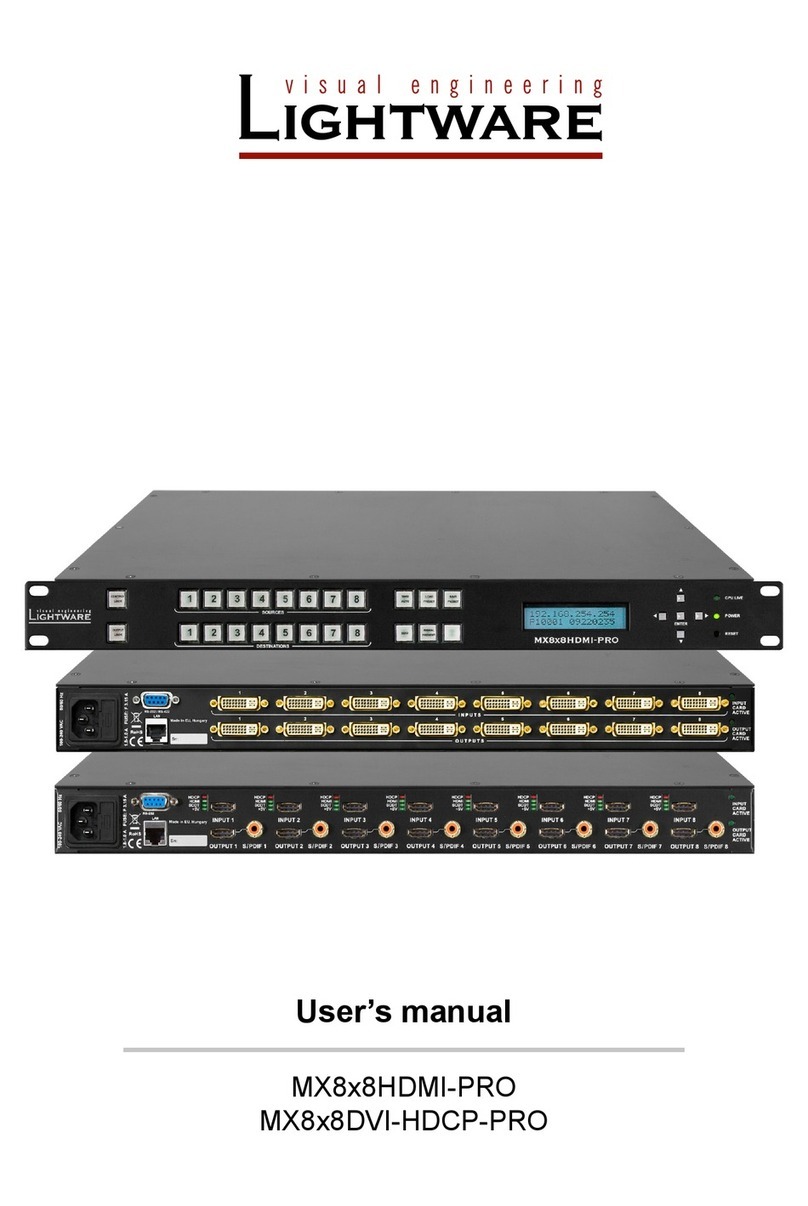Page 6 / 136 Section 1. Introduction
8.6.2. Reload factory default IP settings............................................................................................ 88
8.6.3. Enable DHCP IP setting .......................................................................................................... 89
8.6.4. Query RS-232 baud rate.......................................................................................................... 89
8.6.5. Change RS-232 baud rate....................................................................................................... 89
8.7. EDID ROUTER COMMANDS ................................................................................................................. 90
8.7.1. Change EDID on input............................................................................................................. 90
8.7.2. Change EDID on all inputs ...................................................................................................... 90
8.7.3. Save EDID to user memory (Learn EDID)............................................................................... 90
8.7.4. View emulated EDIDs on all inputs.......................................................................................... 91
8.7.5. Watch EDID validity table ........................................................................................................ 91
8.7.6. View EDID header ................................................................................................................... 92
8.7.7. Download EDID content from the router.................................................................................. 92
8.7.8. Upload EDID content to the router .......................................................................................... 93
8.7.9. Delete EDID from memory....................................................................................................... 94
8.7.10. View emulated EDIDs type...................................................................................................... 94
8.8. CONTROL COMMANDS ........................................................................................................................ 95
8.8.1. Switch one input to one output ................................................................................................ 95
8.8.2. Switch one input to all outputs................................................................................................. 95
8.8.3. Switch diagonal........................................................................................................................ 96
8.8.4. View connection on output....................................................................................................... 96
8.8.5. View connection on all outputs................................................................................................ 96
8.8.6. Mute specified output............................................................................................................... 97
8.8.7. Unmute specified output.......................................................................................................... 97
8.8.8. Lock specified output............................................................................................................... 97
8.8.9. Unlock specified output............................................................................................................ 97
8.8.10. Save preset to memory location.............................................................................................. 97
8.8.11. Load preset from memory location.......................................................................................... 98
8.8.12. View preset.............................................................................................................................. 98
8.8.13. Rename a preset ..................................................................................................................... 98
8.8.14. Rename an input ..................................................................................................................... 98
8.8.15. Rename an output ................................................................................................................... 98
8.8.16. Read a preset’s name.............................................................................................................. 99
8.8.17. Read an input’s name.............................................................................................................. 99
8.8.18. Read an output’s name............................................................................................................ 99
8.8.19. Reload default preset names................................................................................................... 99
8.8.20. Reload default input names..................................................................................................... 99
8.8.21. Reload default output names................................................................................................... 99
8.9. PORT STATUS COMMANDS ................................................................................................................ 100
8.9.1. Input port status..................................................................................................................... 100
8.9.2. Output port status .................................................................................................................. 100
8.9.3. All port status ......................................................................................................................... 100
8.10. INPUT PROPERTIES........................................................................................................................... 101
8.10.1. Set input port properties ........................................................................................................ 101
8.10.2. Query input port properties.................................................................................................... 104
8.10.3. Reload factory defaults of input port properties..................................................................... 104
8.10.4. Set analog timing properties.................................................................................................. 105
8.10.5. Query analog timing properties.............................................................................................. 105
8.10.6. Reset analog timing properties.............................................................................................. 106
8.10.7. Set analog color properties.................................................................................................... 106
8.10.8. Save analog color properties................................................................................................. 107
8.10.9. Query analog color properties ............................................................................................... 107
8.10.10. Reset analog color properties................................................................................................ 107
8.10.11. Set analog input audio parameters........................................................................................ 107
8.10.12. Query analog input audio properties ..................................................................................... 108
8.10.13. Reset analog input audio properties...................................................................................... 108
8.10.14. Set the color of ‘no sync’ picture............................................................................................ 108
8.10.15. Query the color of ‘no sync’ picture ....................................................................................... 108
8.10.16. Reset the status and the color of ‘no sync’ picture ................................................................ 108
8.10.17. Query timings of the incoming signal..................................................................................... 109
8.11. OUTPUT PROPERTIES....................................................................................................................... 110
8.11.1. Set output video properties.................................................................................................... 110