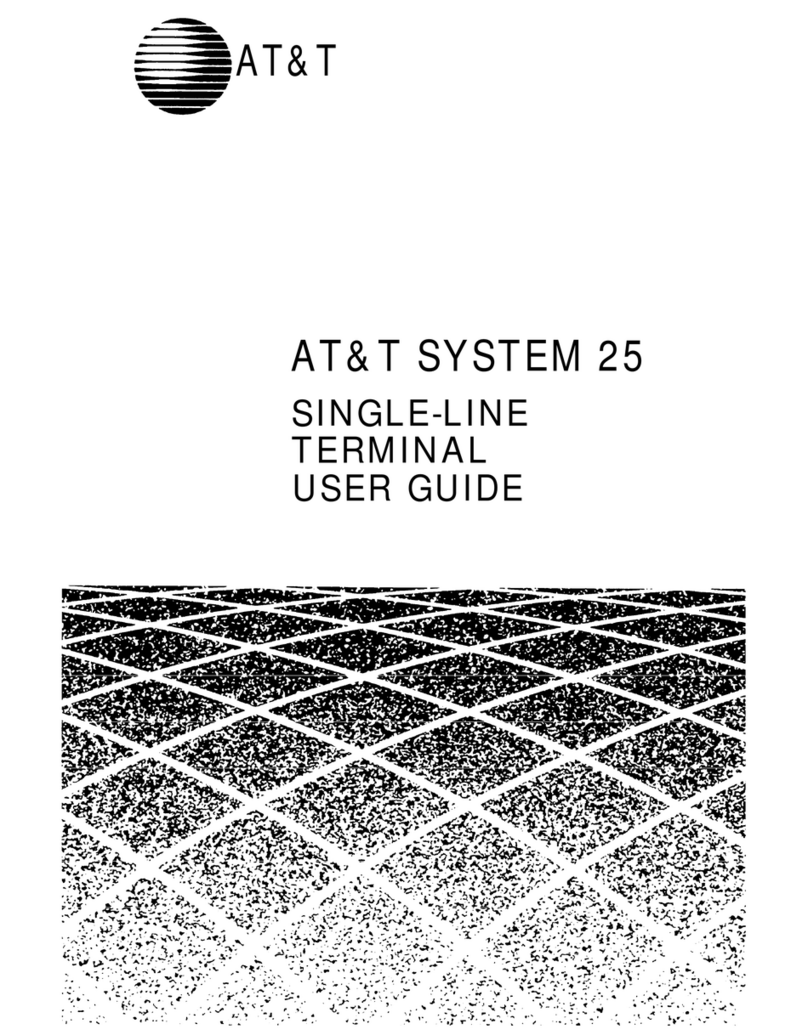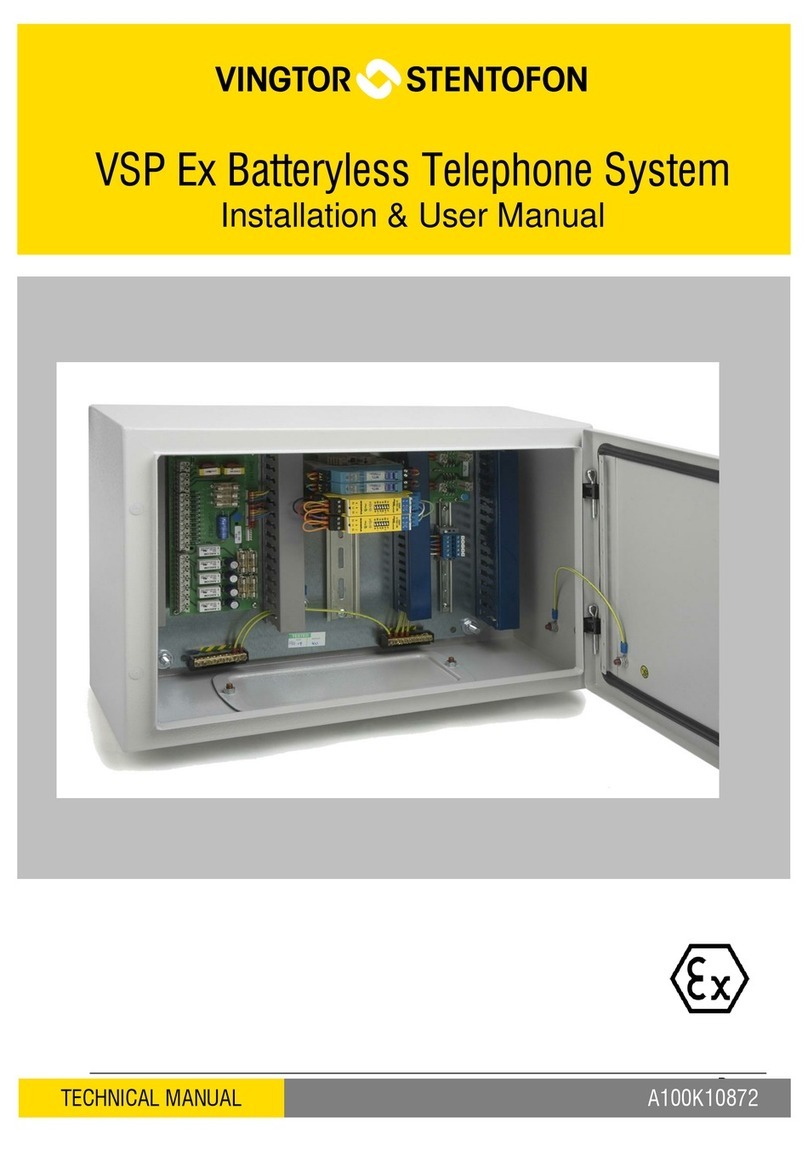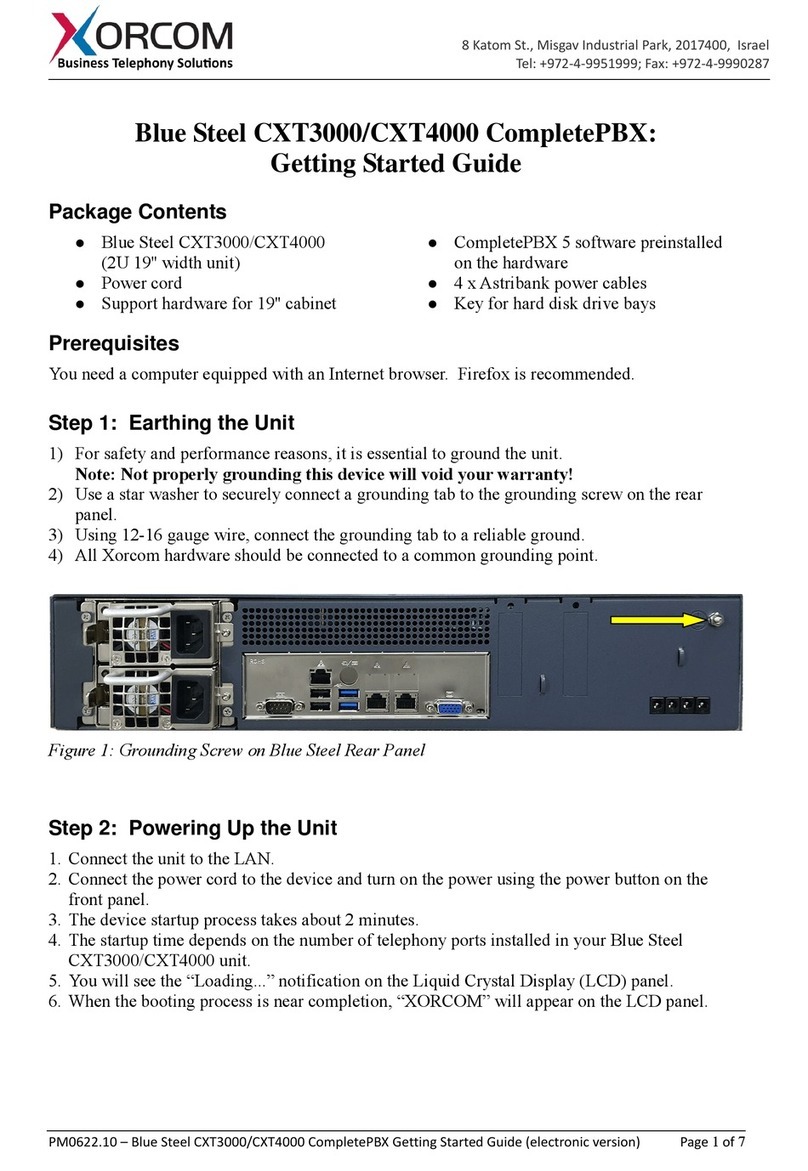Norvado SmartLink User manual

VOICEMAIL
QUICK GUIDE

USING THE VOICEMAIL SYSTEM
The voicemail system is menu driven. Listen to the voice prompts and then press the keys on your phone
to select which option you would like.
ACCESSING VOICEMAIL
The first time you access your voicemail box you will be asked to set up your mailbox and record your
name and a greeting to be played to callers. When you have one or more unheard voice message waiting,
your phone will display a solid red light on the top of the phone.
FROM YOUR OWN PHONE:
1. Dial *318 or press the Voicemail/Messages button
2. Enter your voicemail PIN followed by #.
3. If you have new messages, the messages will be identified.
4. After hearing any new messages, you will be presented with the Voicemail Main Menu.
FROM ANOTHER PHONE:
1. Dial your phone number (715-XXX-XXXX).
2. When you hear your greeting, press *.
3. Enter your PIN followed by #.
4. After hearing any new messages, you will be presented with the Voicemail Main Menu.
For more info visit www.norvadosupport.com.

VOICEMAIL MAIN MENU
RECORDING YOUR PERSONAL GREETING
1. Access your voicemail box.
2. From the Main Menu, press 3.
3. To set up a personal greeting, press 1.
4. To set up a system generated greeting or to change the recording of your name press 3.
5. To change the greeting that callers hear when you’re busy, press 5.
6. If you don’t record a personal greeting, a generic greeting will be played.
REPLYING TO A MESSAGE - DIALING THE ORIGINATOR
- When listening to a message, call the person back by pressing 4 and selecting option 1.
- This capability will not work if the voicemail system was not able to identify the Caller ID formation
when the original voicemail was received or if your phone is configured with call restrictions which
prevent you from calling the originator’s number.
For more info visit www.norvadosupport.com.
ACTION
Play inbox messages
Send messages
Work with greetings
Mailbox settings
Access deleted messages
Log on as different user
Help
Exit voicemail system
KEY
1
2
3
4
6
7
0
*

FORWARDING A MESSAGE
- While listening to messages, you can send a copy of the message to another recipient.
- To forward the current message, press 5.
- Enter an extension number or Distribution Group Number. Repeat this step until you’ve entered
all the desired destinations.
- Press # when finished entering destinations.
- You will be prompted to record an introduction.
- After the tone, record your introductory message and press # when finished.
- Press # to send or press 1 for delivery options, followed by #to send. Delivery options include
the following:
For more info visit www.norvadosupport.com.
ACTION
Review the message
Mark messsage as urgent
Mark message as private
Re-record your message
Request a delivery report
Request a read report
Add or remove recipients
Schedule the message to be
delivered in the future
Send the message as is
Exit or cancel press
BEFORE
MESSAGE
1
2
3
4
5
6
7
9
#
*

MESSAGE PLAYBACK OPTIONS
While listening to your voicemail messages, the following options are available:
For more info visit www.norvadosupport.com.
ACTION
Skip message
Reply to message
Save message and
go to next
Delete
Play inbox messages
Send messages
Work with greetings
Mailbox settings
Access deleted
messages
Log on as a
different user
Help
Return to main menu
Exit voicemail system
Increase volume
Slow playback
Pause playback
(at other times,
pauses activity for
30 seconds)
Speed playback
Skip back 5 seconds
Skip forward
5 seconds
BEFORE MESSAGE
#
n/a
n/a
n/a
1
2
3
4
6
7
0
*
n/a
n/a
n/a
n/a
n/a
n/a
DURING MESSAGE
#
4
2
3
n/a
5
n/a
0
*
6
7
9
7 7
9 9
AFTER MESSAGE
n/a
4
2
3
1
5
2 (save), 3 (delete)
0
*
n/a
n/a
n/a
n/a
n/a
n/a

Dial *318 rather than (715) XXX-9000 to access the voicemail system.
TO HEAR HELPFUL HINTS WHILE IN YOUR MAILBOX, PRESS ‘0’:
- Helpful Hints are divided into topics.
- If you press the # key, you can skip the Hints you’re already familiar with.
- Leave Hints at any time by pressing the *key.
- Replay Hints from the start at any time by pressing 1.
# KEY:
- Used from telling the Message Center than you have finished entering a number.
- When you are not entering a number, the # key lets you skip ahead to the next task.
- If you presss the # key while listening to messages you will skip to the next message immediately.
- Press the # key to skip the rest of what the Message Center is saying.
* KEY:
- Used to skip back a section.
- When entering a telephone number or pin number, pressing the * key cancels the input and
prompts you to start again.
- When adding addresses to a message the * key removes the last address or cancels sending the
message once there are no addresses remaining. From the Options Menu the * key takes you back a
step to the previous menu.
Note: When listening to a message pressing the * key will take you back to the main menu and not to the
previous message. Pressing the * key at the Main Menu will end your call. The Message Center will then
thank you for using the service and your call will end.
For more info visit www.norvadosupport.com.

FEATURES FOR LISTENING TO MESSAGES:
- Press 7 7 during message playback to skip back 5 seconds.
- Press 9 9 during message playback to skip ahead 5 seconds.
- Press 1 1 to jump back to previous message.
PLAYBACK VOLUME:
- Pressing the 6 key while a message is playing allows you to increase the volume. Each time you press
the 6 key, it increases the volume a little.
PLAYBACK SPEED:
- Press the 7 key while a message is playing to decrease playback speed.
- Press 9 during message playback to increase playback speed
Auto Play Option allows you to go directly to listening to your messages as soon as you access your
mailbox instead of being provided an Options Menu and then having to select from the menu. This option
can be found in the Mailbox Settings menu.
REPLYING, FORWARDING, AND SENDING MESSAGES:
- Press 1to reply to a message.
- Press 5to forward a message.
Press 2 from the Main Menu to send a message. If you press 2you can record a new message and send
it to another subscriber’s mailbox. The next time they check voicemail they will hear your message. This
is helpful when you need to send someone a message but don’t want to disturb them by ringing their
phone. When you receive this type of message, you can simply press 4 to reply to it. Another subscriber
could press 2 to send you a message and you could press 4 to record a message right back to them.
If you’d like to share one of your messages with a friend or co-worker who also has voicemail, you can
press 5 to forward a copy of the message. When you press 5the voice tutuorial will ask you for the phone
number of the subscriber that you’d like to send it to and then will let you record an introduction to it. The
other subscriber will hear your introduction followed by the message that you’ve copied to them.
For more info visit www.norvadosupport.com.

For more info visit www.norvadosupport.com.
NAME & GREETINGS
1. Your name. You are prompted to record your name to be used by our service for system generated
announcements. When someone calls your house, or when you log into your voicemail, your recorded
name is announced. Also, when you leave a message for another person that has Call Manager, your
recorded name is played prior to the message.
2. Your greeting. You are prompted to record a custom greeting or choose from system-generated
greetings. This is what you record to tell callers you cannot take their call right now, please leave a
message.
3. Please make sure you have recorded these items correctly, as we have had some customers get them
reversed. To change your name recording, first login to your mailbox. Select 3 (work with Greetings
Menu), 3 again (system-generated greetings and name recording), and then 2 and follow the
instructions. You can also change your greetings under the Work With Greetings menu, select 3 on the
Main Menu.

FORWARD VOICEMAILS
TO EMAIL

Log in to your MyPhone Portal.
1. Click Message Settings.
2. Check the box for Forward messages and faxes as emails and click on add an email address.
For more info visit www.norvadosupport.com.

For more info visit www.norvadosupport.com.
3. Enter the email address you want the messages and faxes forwarded to.
4. Verify that the email address is correct, check the appropriate boxes and click Apply.
Tip: Messages and faxes can be forwarded to multiple email addresses. After following the steps
to enter the first email address, simply click add an email address to add another.

Table of contents
Popular Telephone System manuals by other brands

Panasonic
Panasonic KX-TD816CE installation manual
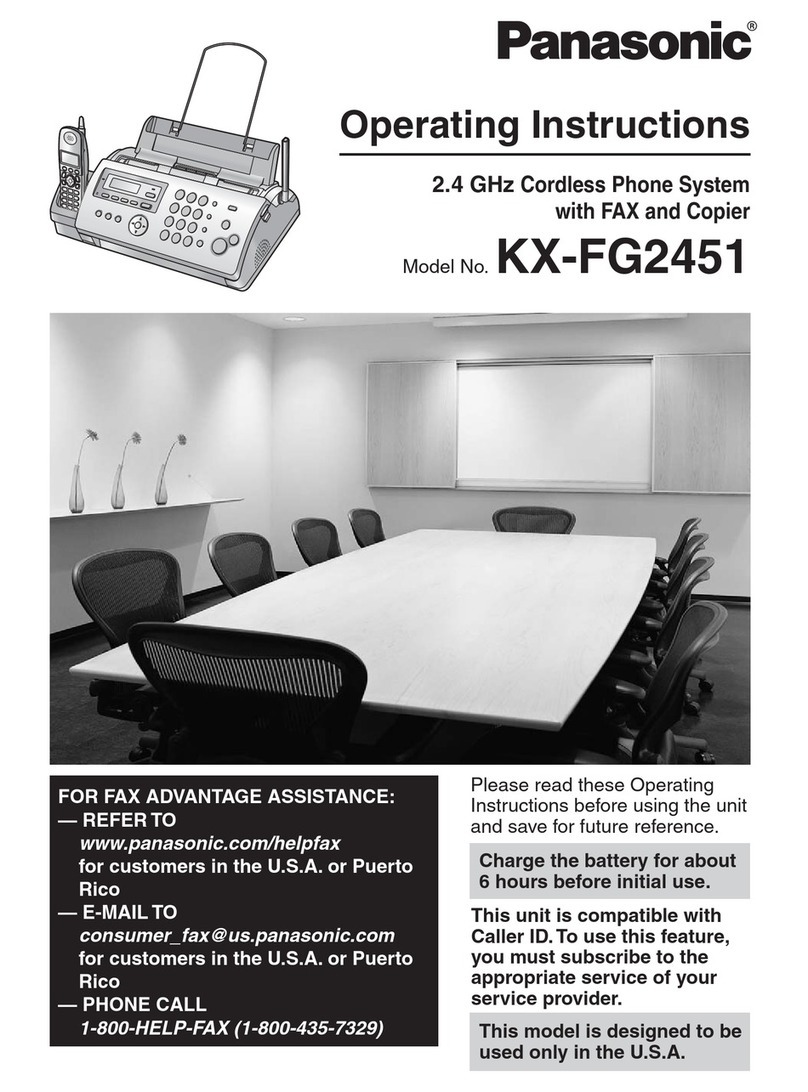
Panasonic
Panasonic KXFG2451 - B/W Thermal Transfer operating instructions

Panasonic
Panasonic EASA-PHONE KX-T2310 operating instructions

Panasonic
Panasonic KX-TSC11AGW Service manual
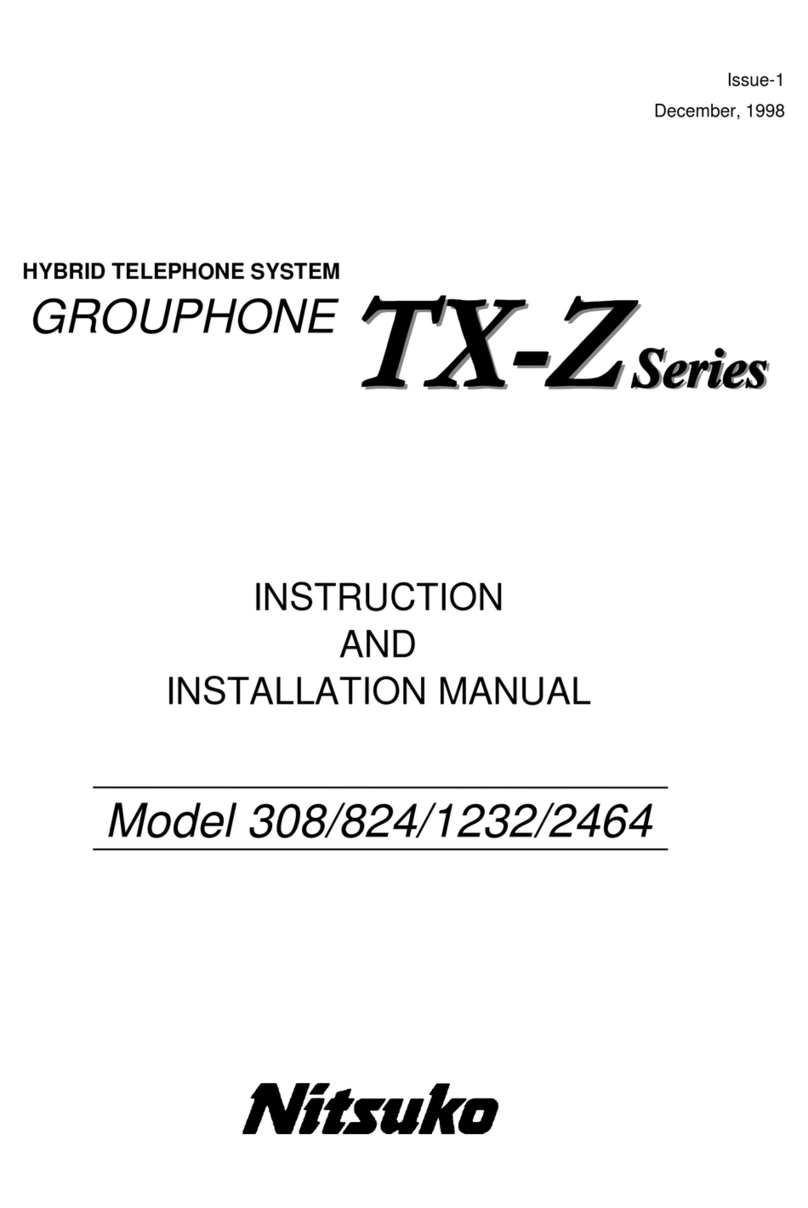
Nitsuko
Nitsuko 1232 - Instruction and installation manual
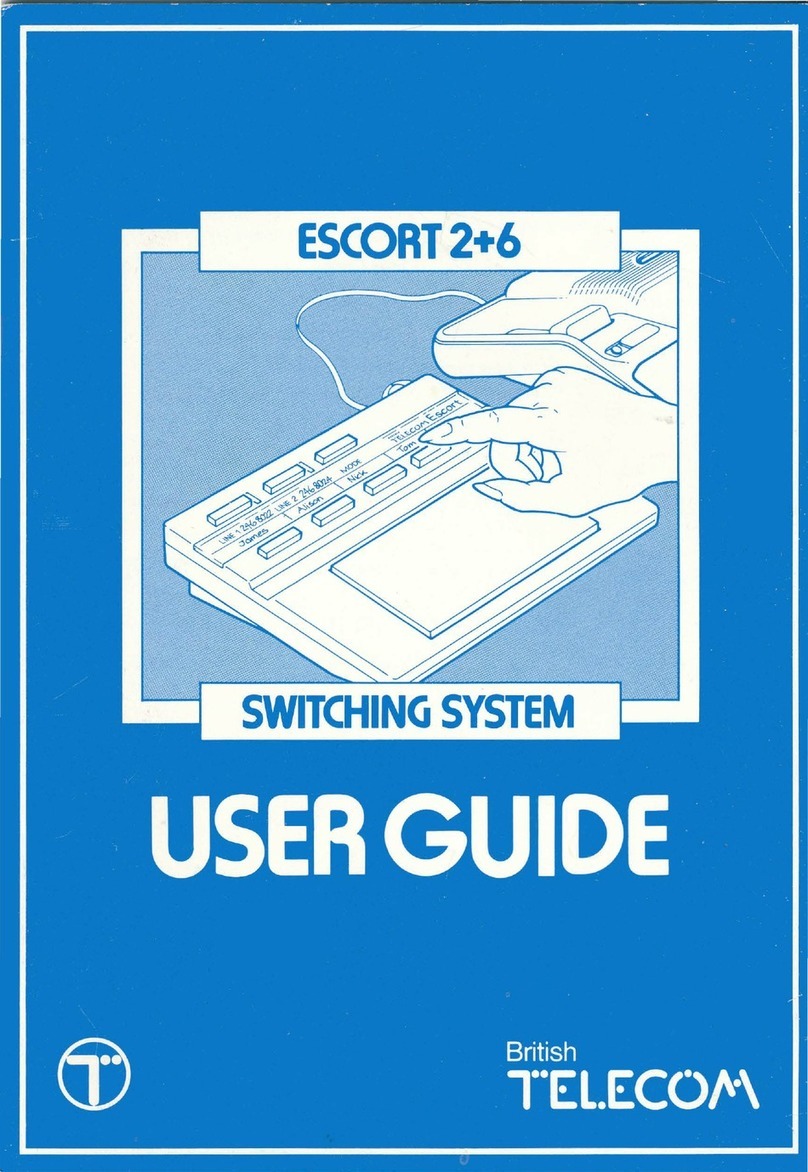
British Telecom
British Telecom Escort 2+6 user guide