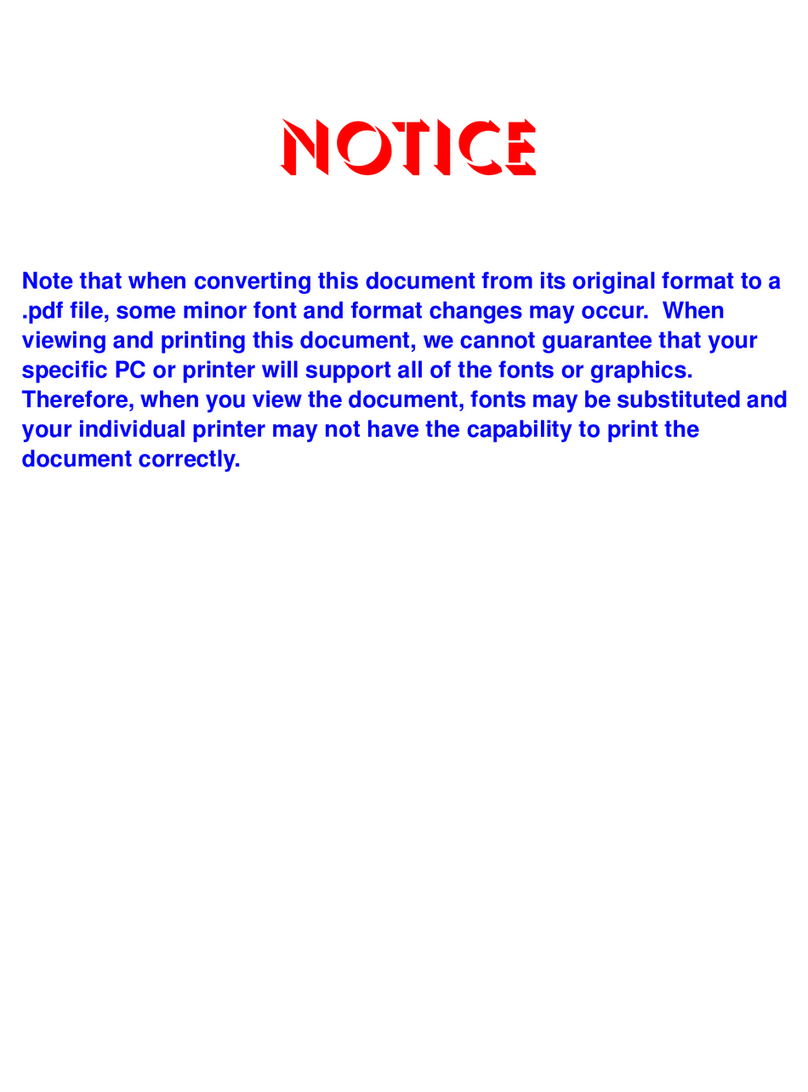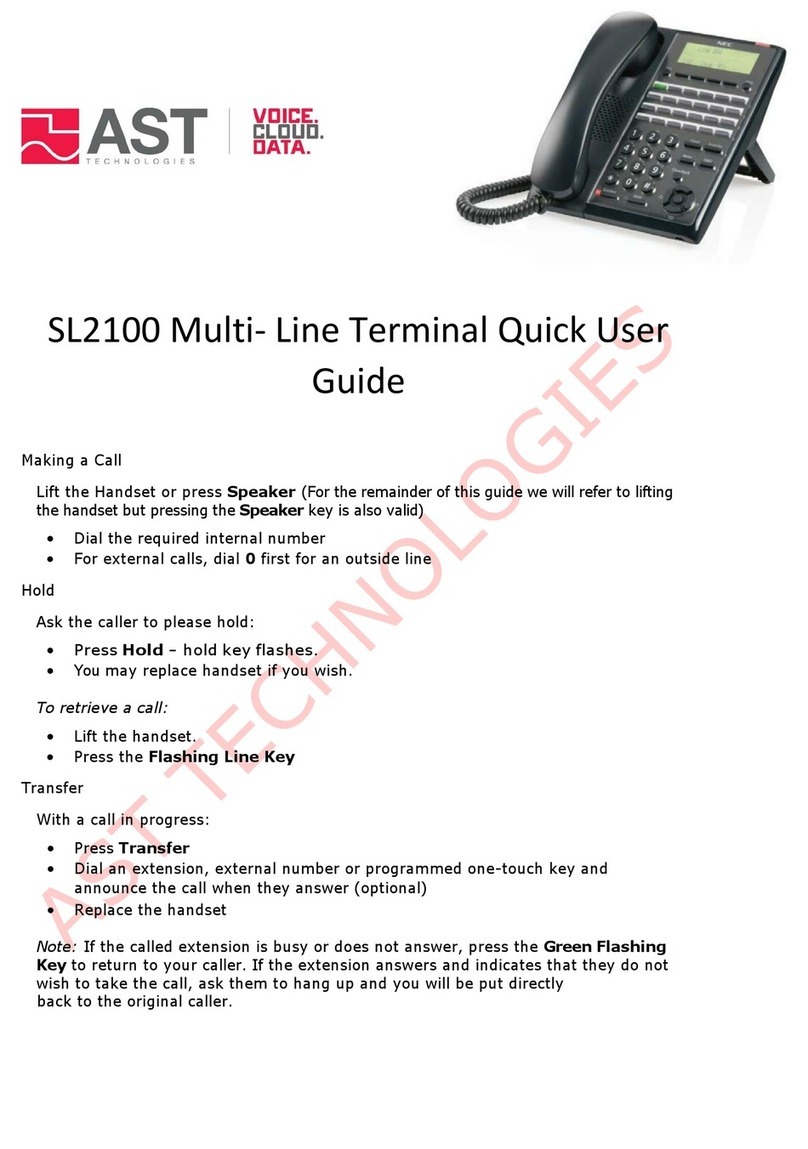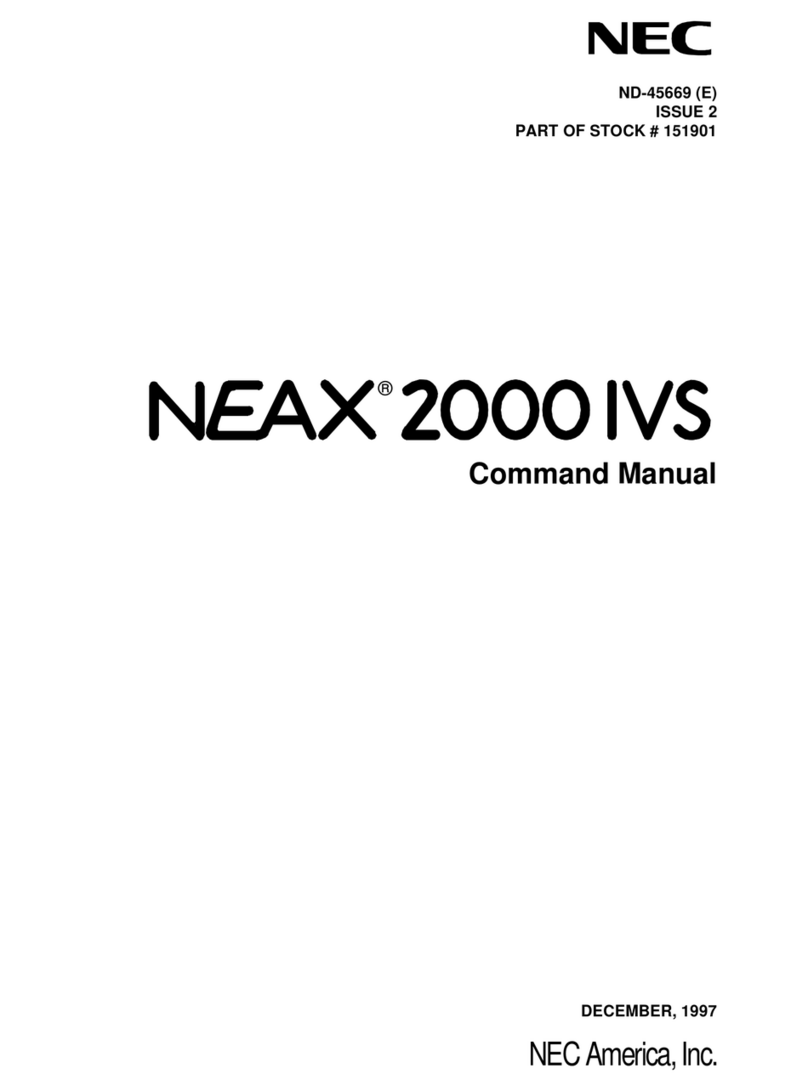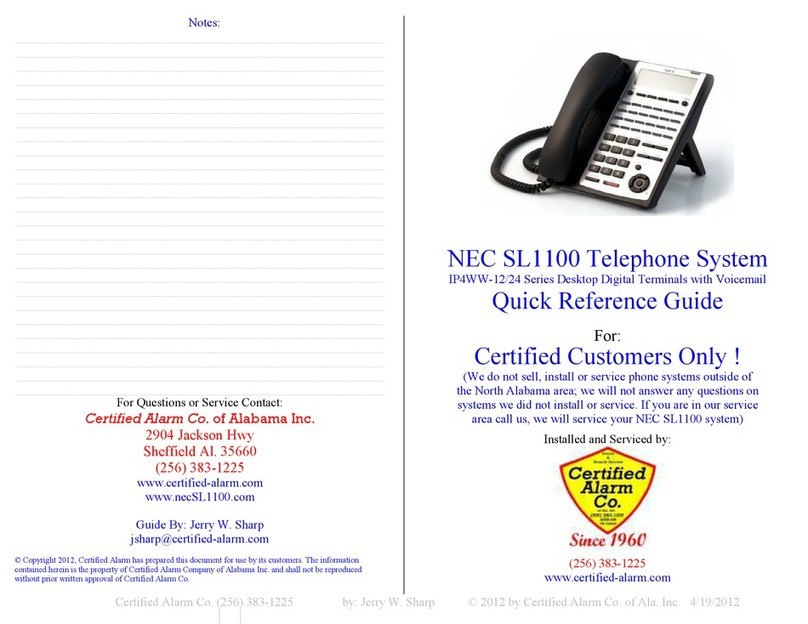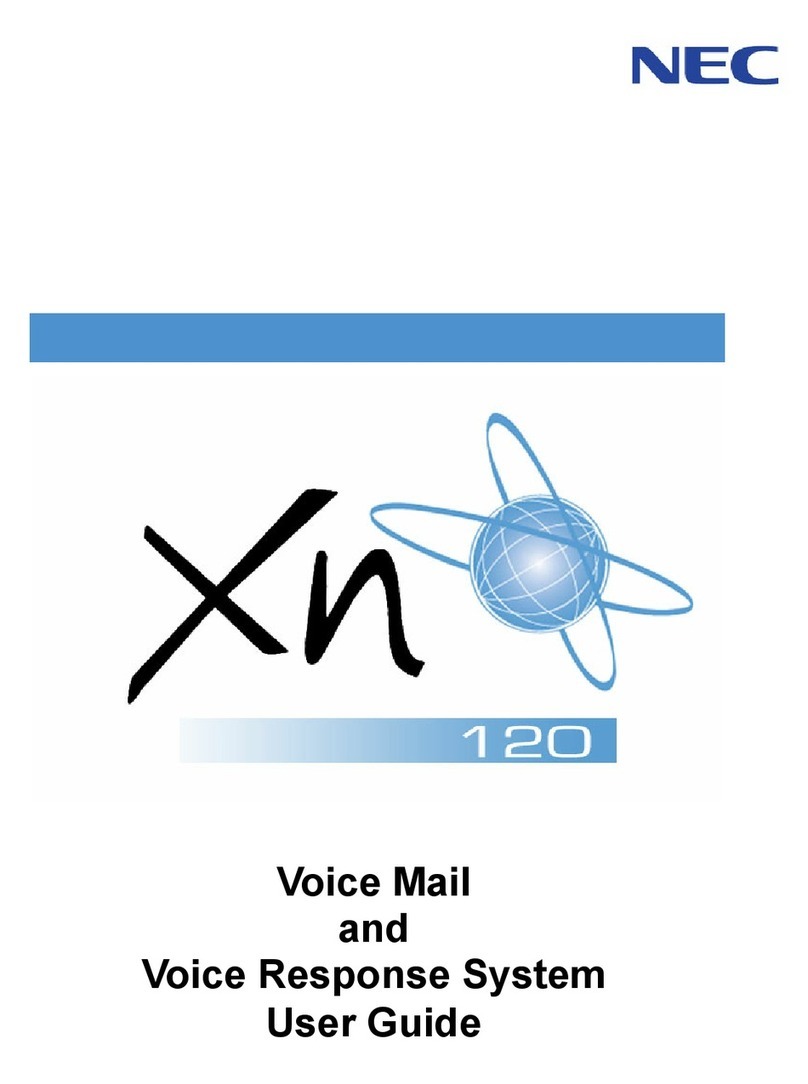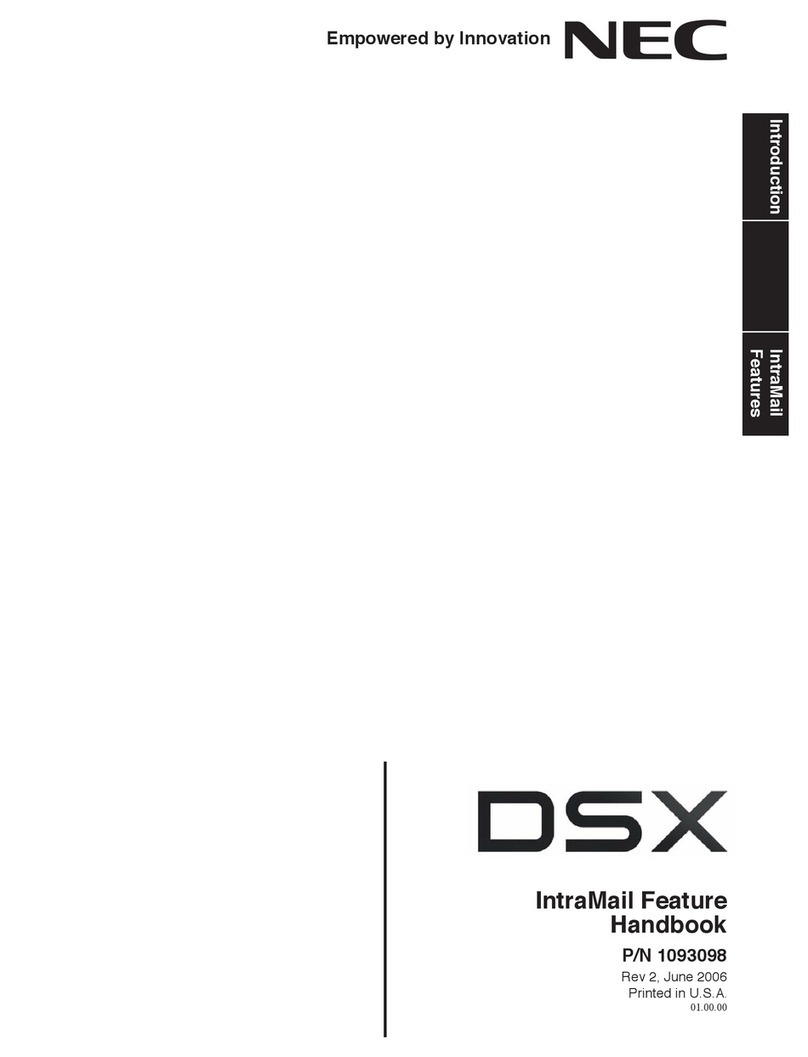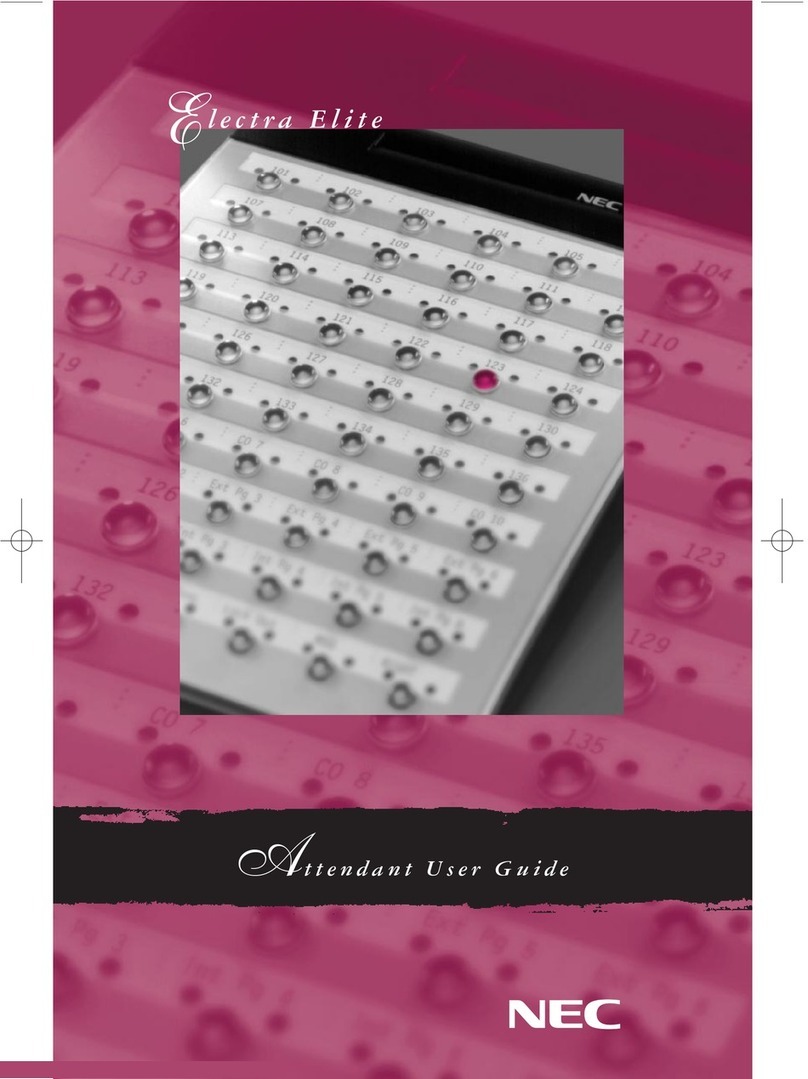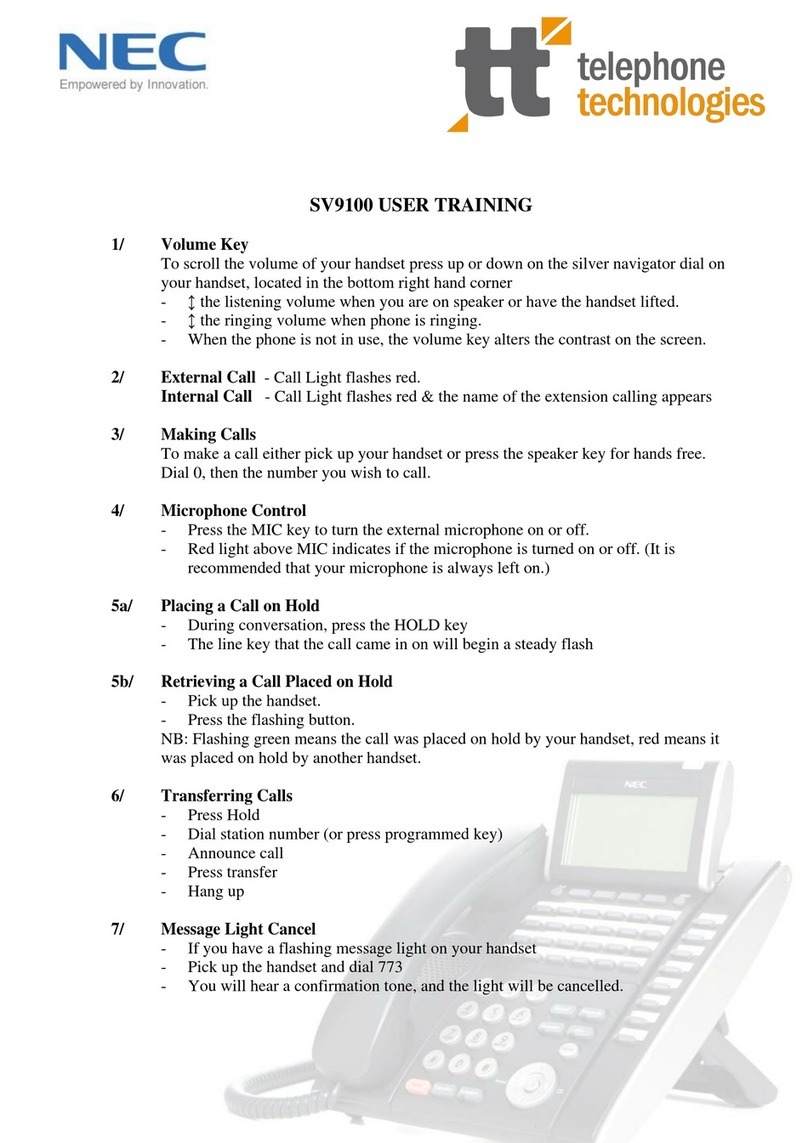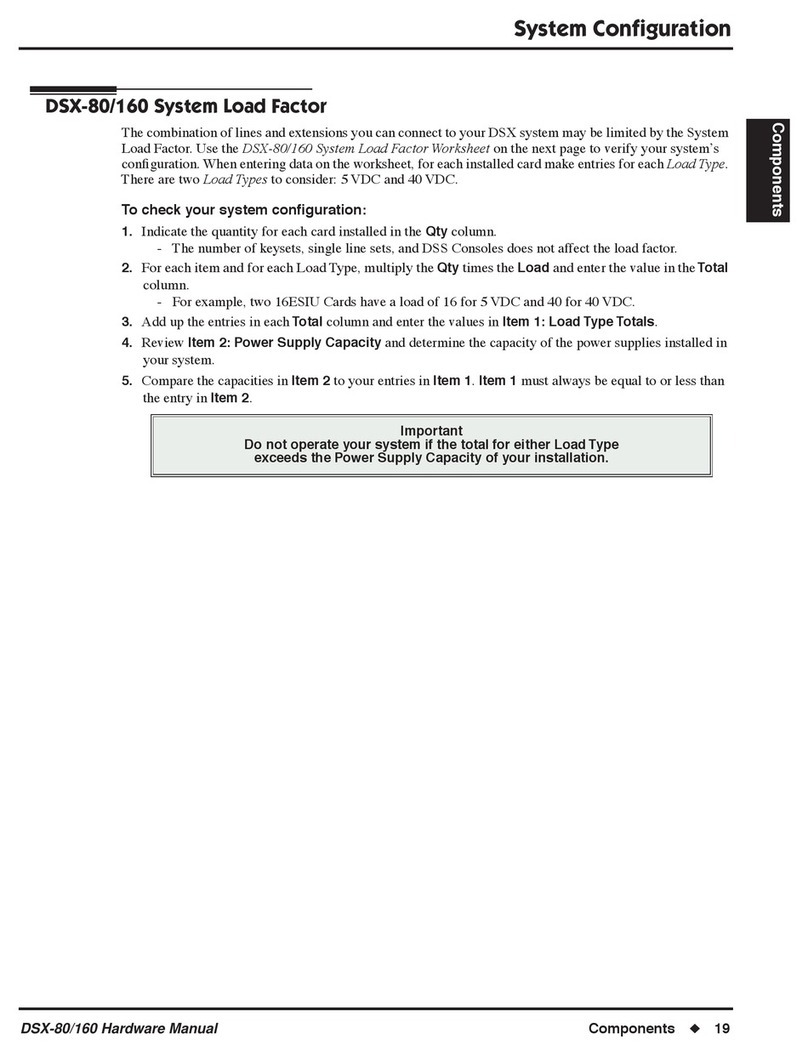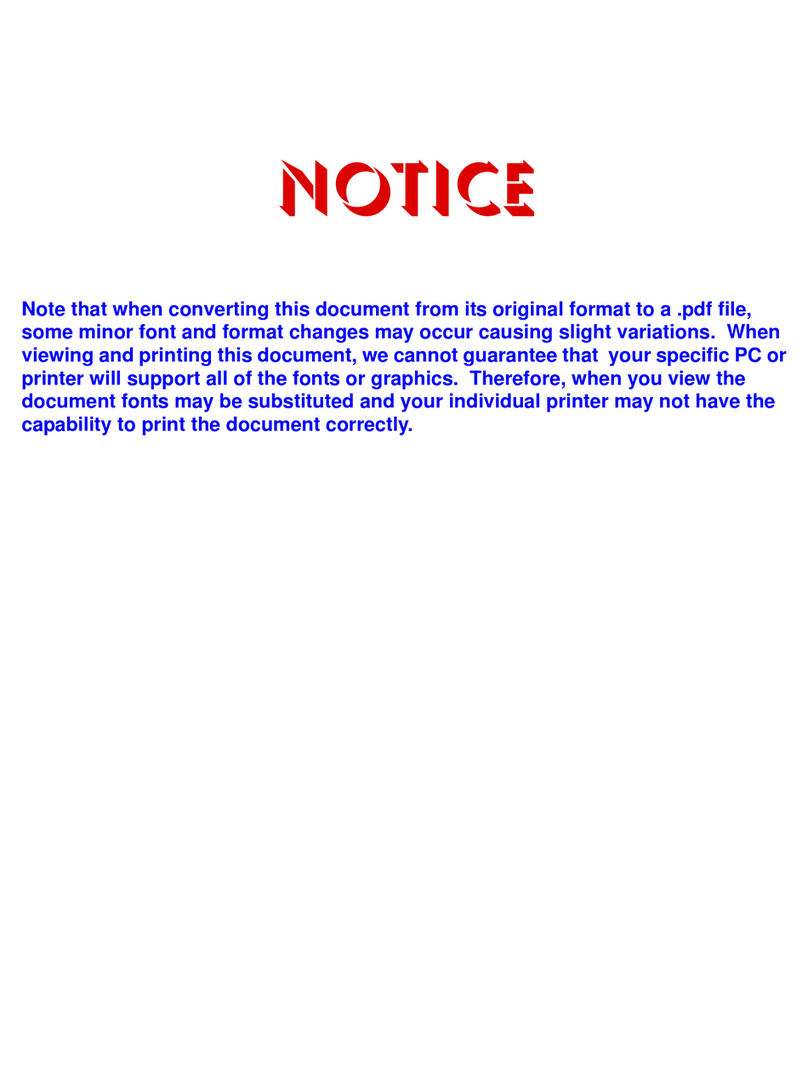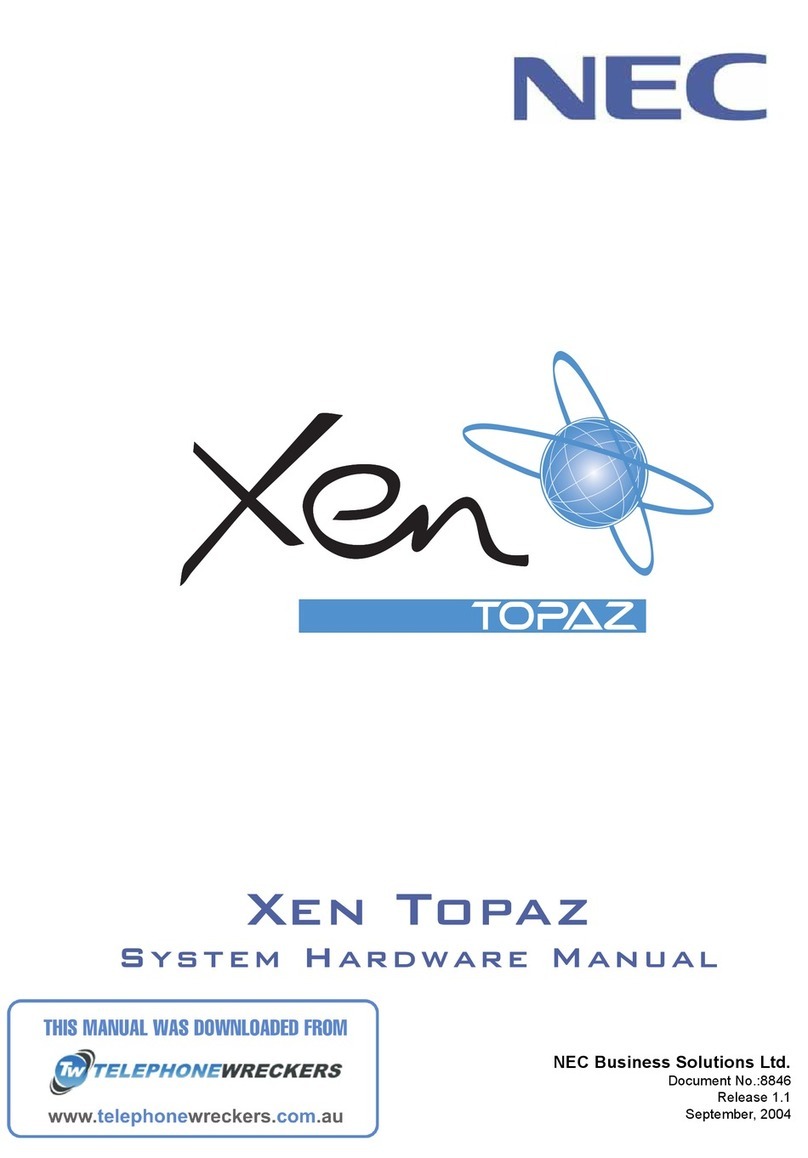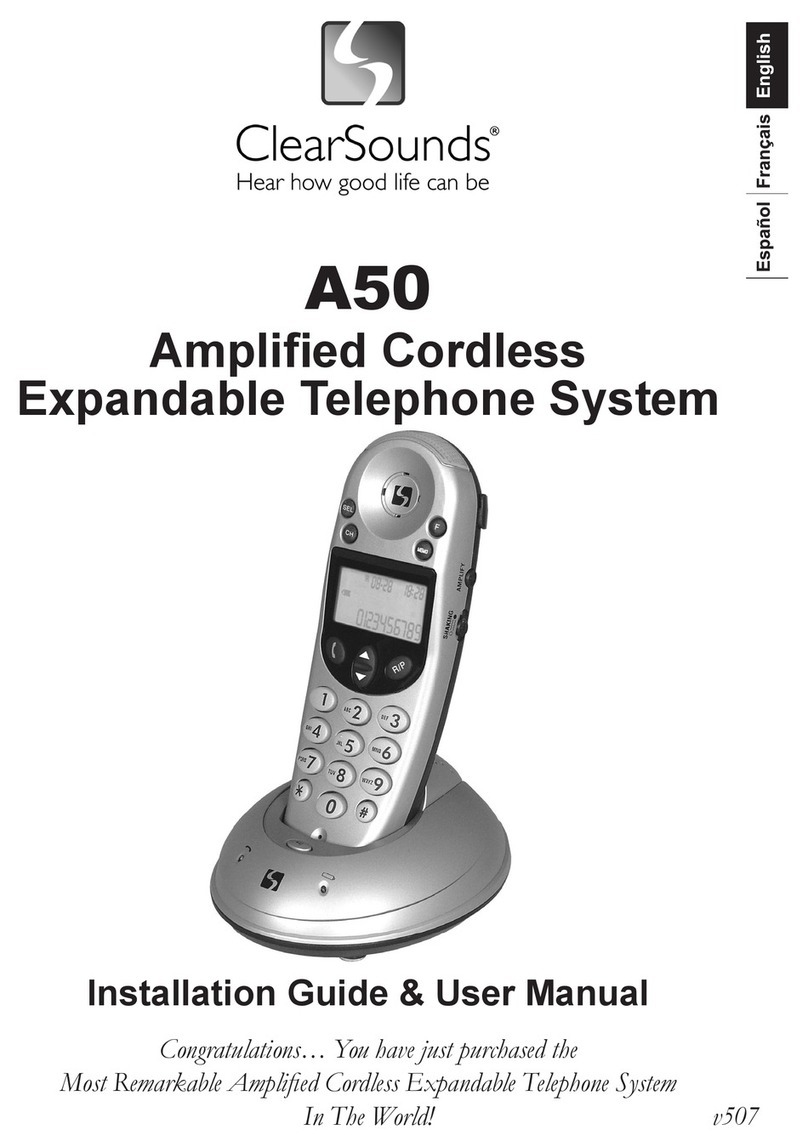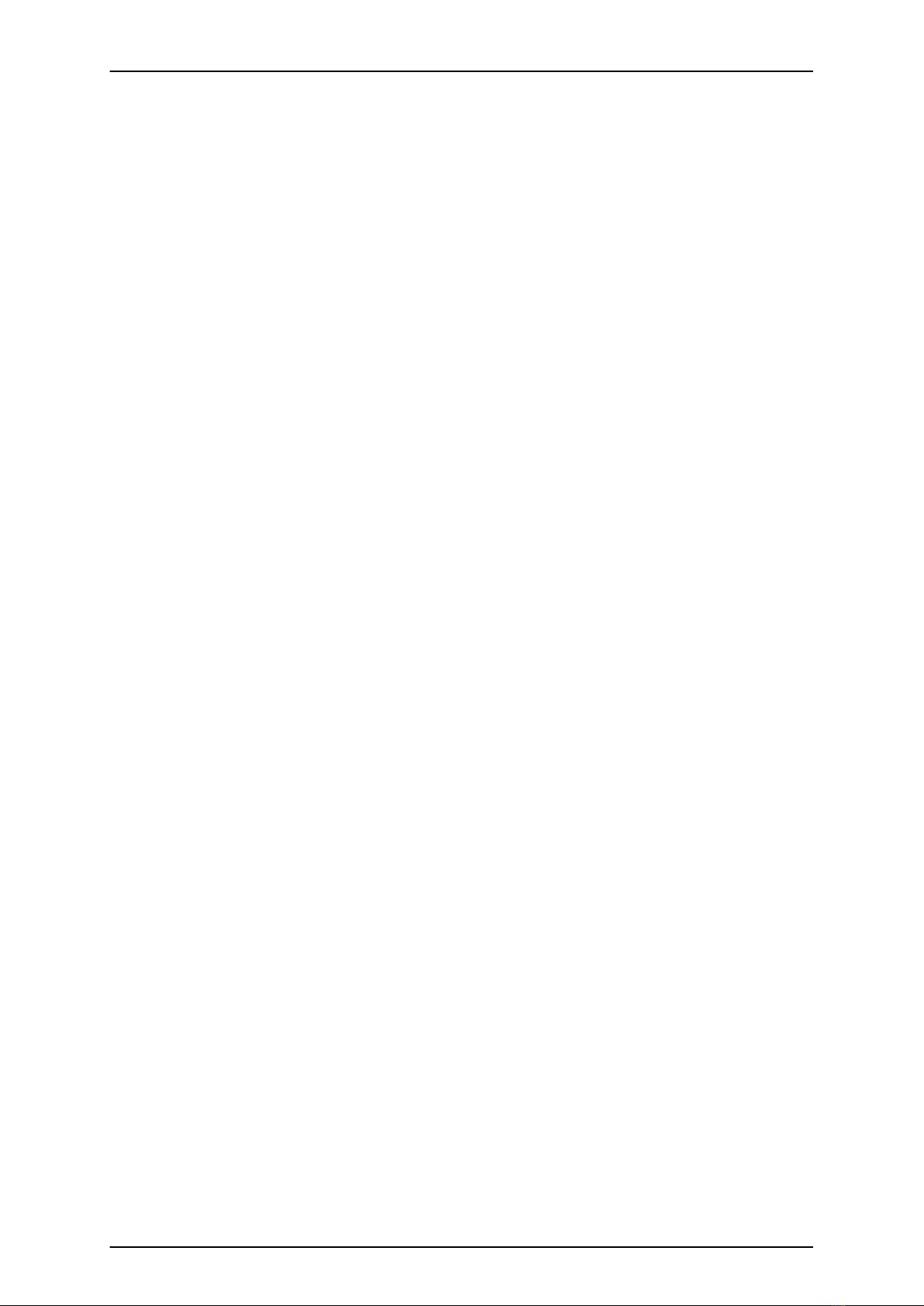Guest Mailbox......................................................................................................... 2-120
Hang Up.................................................................................................................. 2-123
Hotel Integration...................................................................................................... 2-124
InMail-Auto Setting.................................................................................................. 2-126
InMail Upload Download Audio............................................................................... 2-129
Instruction Menu...................................................................................................... 2-145
Language Setting.................................................................................................... 2-147
Leaving a Message................................................................................................. 2-150
Listening to Messages............................................................................................. 2-152
Live Monitor............................................................................................................. 2-155
Live Record............................................................................................................. 2-157
Log On to Voice Mail............................................................................................... 2-159
Mailbox Announcement Message........................................................................... 2-161
Mailbox Name......................................................................................................... 2-163
Mailbox Options Menu............................................................................................. 2-165
Mailbox Security Code Delete................................................................................. 2-166
Main Menu............................................................................................................... 2-167
Make Call................................................................................................................ 2-169
Message Count Display.......................................................................................... 2-172
Message Delete...................................................................................................... 2-174
Message Forward.................................................................................................... 2-175
Message Length...................................................................................................... 2-177
Message Listen Mode............................................................................................. 2-179
Message Notification............................................................................................... 2-180
Message Playback Direction................................................................................... 2-186
Message Record..................................................................................................... 2-187
Message Reply........................................................................................................ 2-188
Message Storage Limit............................................................................................ 2-190
Message Waiting Lamp........................................................................................... 2-191
Multiple Company Greetings................................................................................... 2-192
Next Call Routing Mailbox....................................................................................... 2-194
Park and Page......................................................................................................... 2-199
Programming Voice Mail......................................................................................... 2-205
Quick Message........................................................................................................ 2-207
Record and Send a Message.................................................................................. 2-210
Remote Programming............................................................................................. 2-212
Routing Mailbox....................................................................................................... 2-213
Screened Transfer................................................................................................... 2-217
Security Code.......................................................................................................... 2-220
Single Digit Dialing.................................................................................................. 2-222
SL Net..................................................................................................................... 2-224
Station Mailbox........................................................................................................ 2-225
Subscriber Mailbox.................................................................................................. 2-226
System Administrator.............................................................................................. 2-229
System Administrator Mailbox................................................................................. 2-231
System Re-initialization........................................................................................... 2-232
Time and Date......................................................................................................... 2-234
Time and Date Stamp............................................................................................. 2-235
Transfer to a Mailbox............................................................................................... 2-236
Undefined Routing................................................................................................... 2-237
Unscreened Transfer............................................................................................... 2-238
Voice Mail Overflow................................................................................................. 2-241
Volume Control........................................................................................................ 2-250
SL1100 ISSUE 3.5
ii InMail Feature Manual