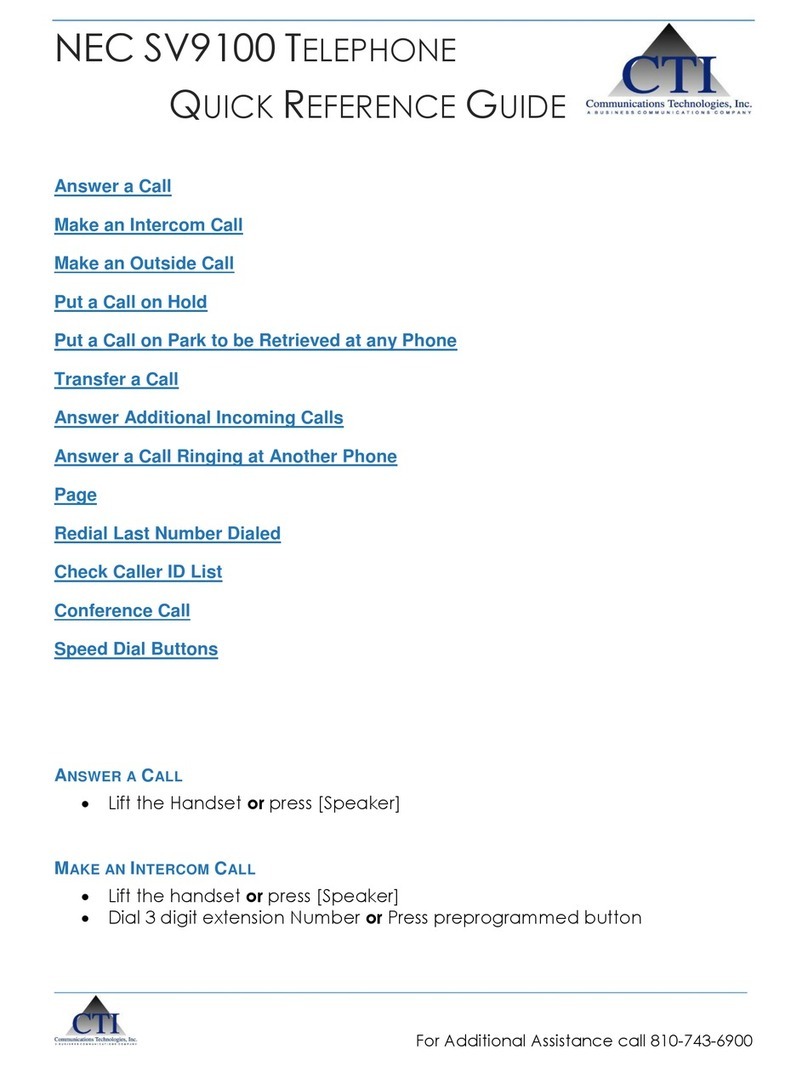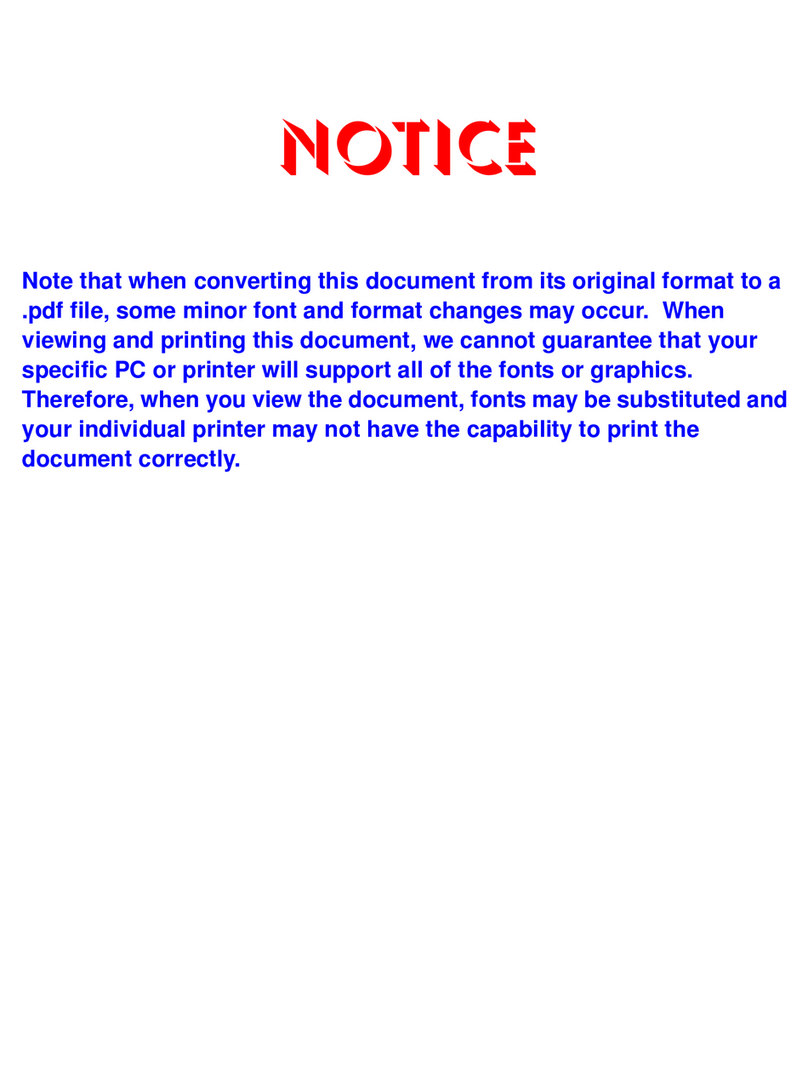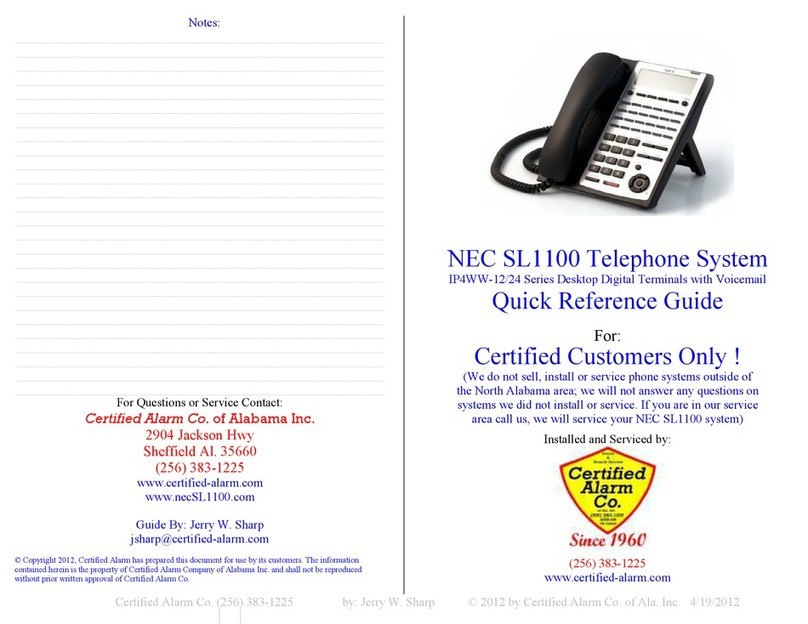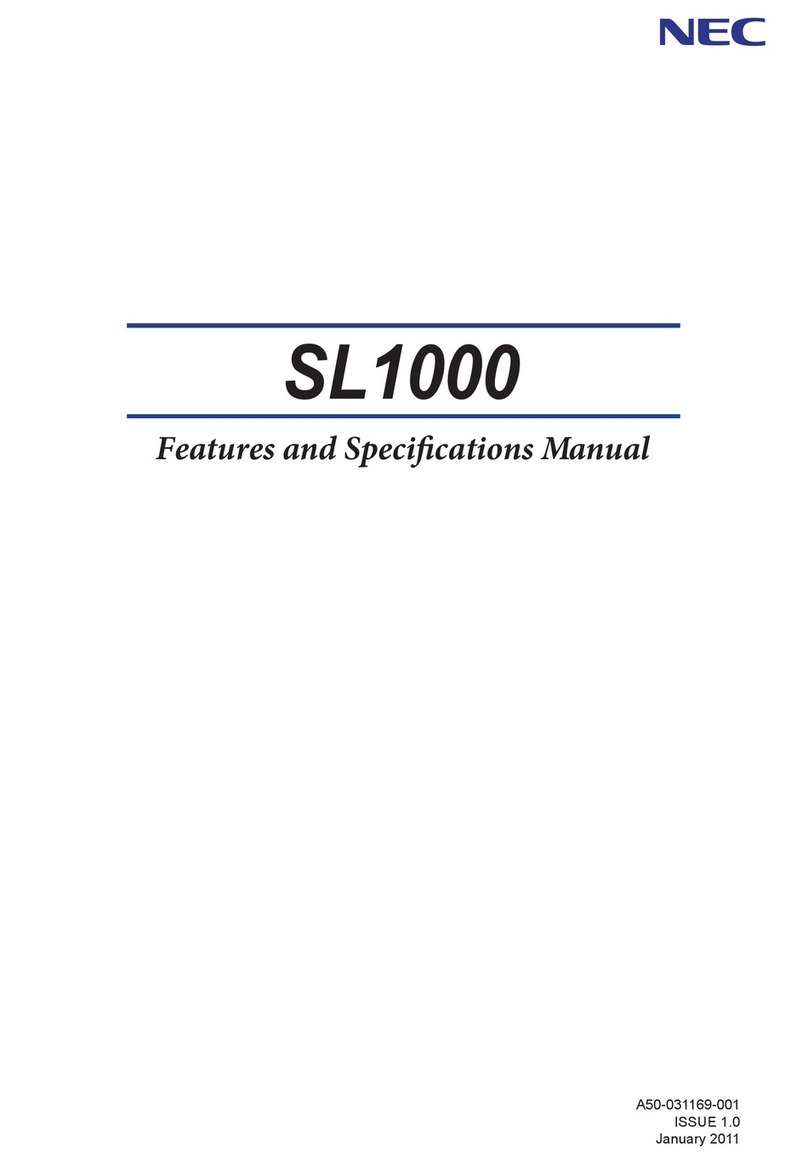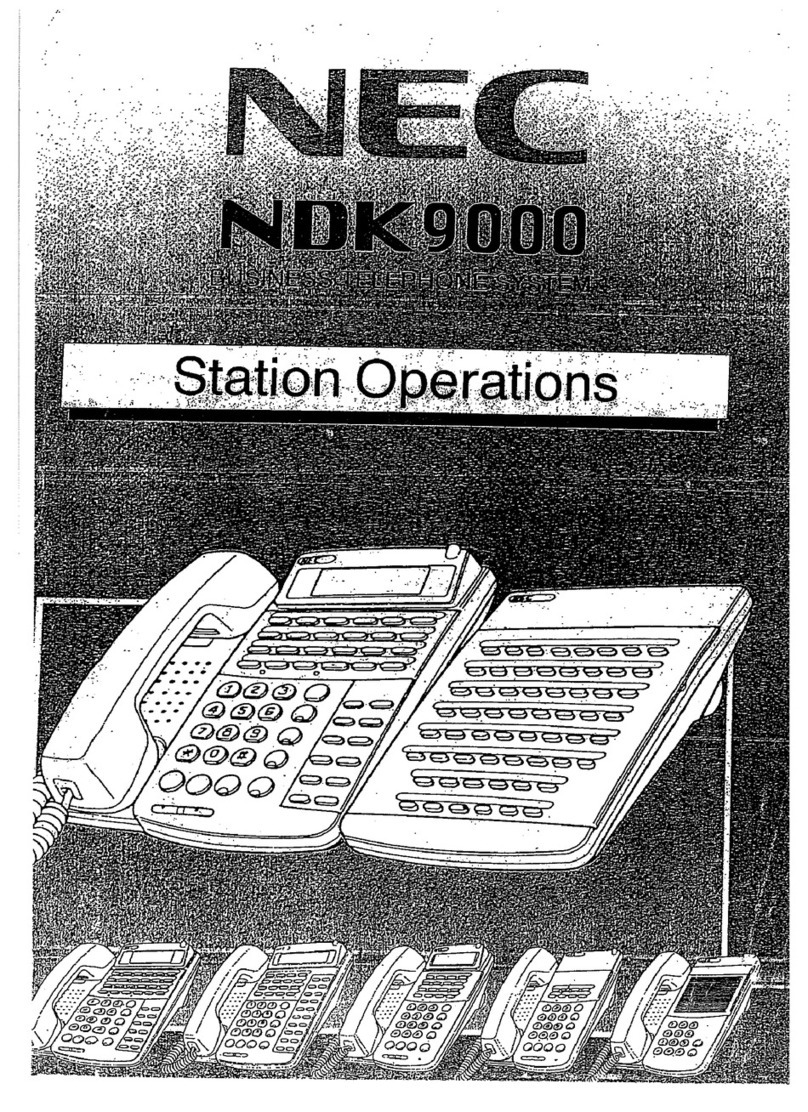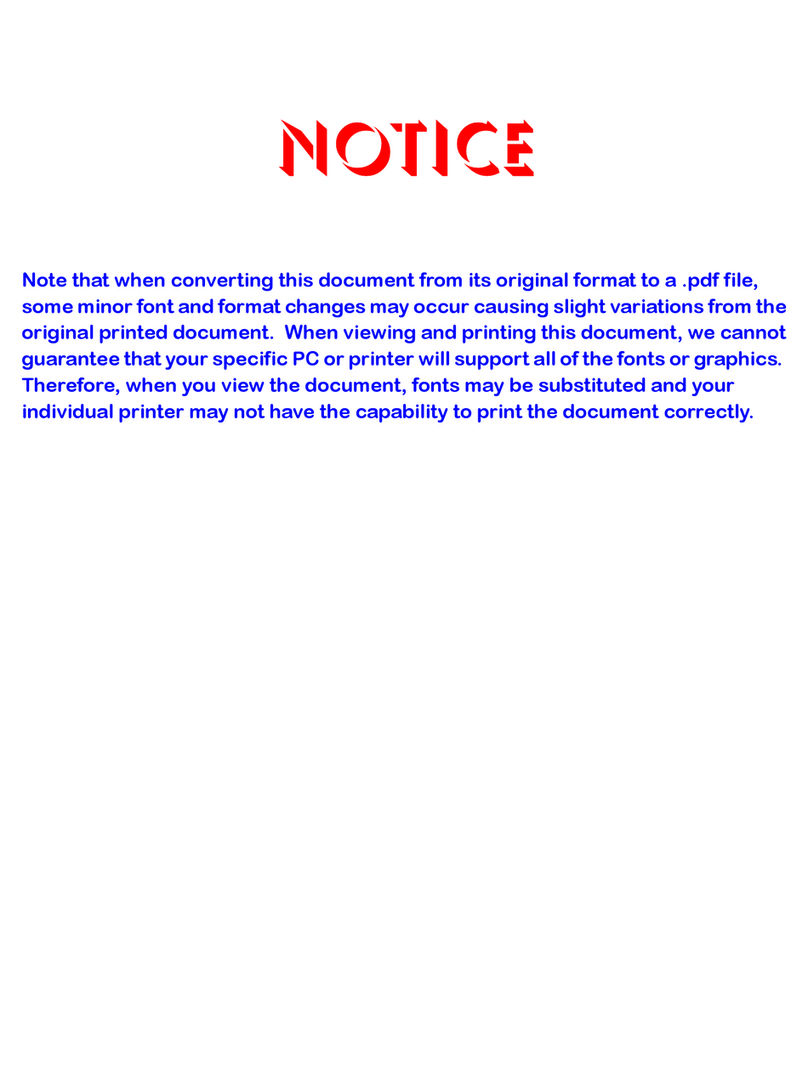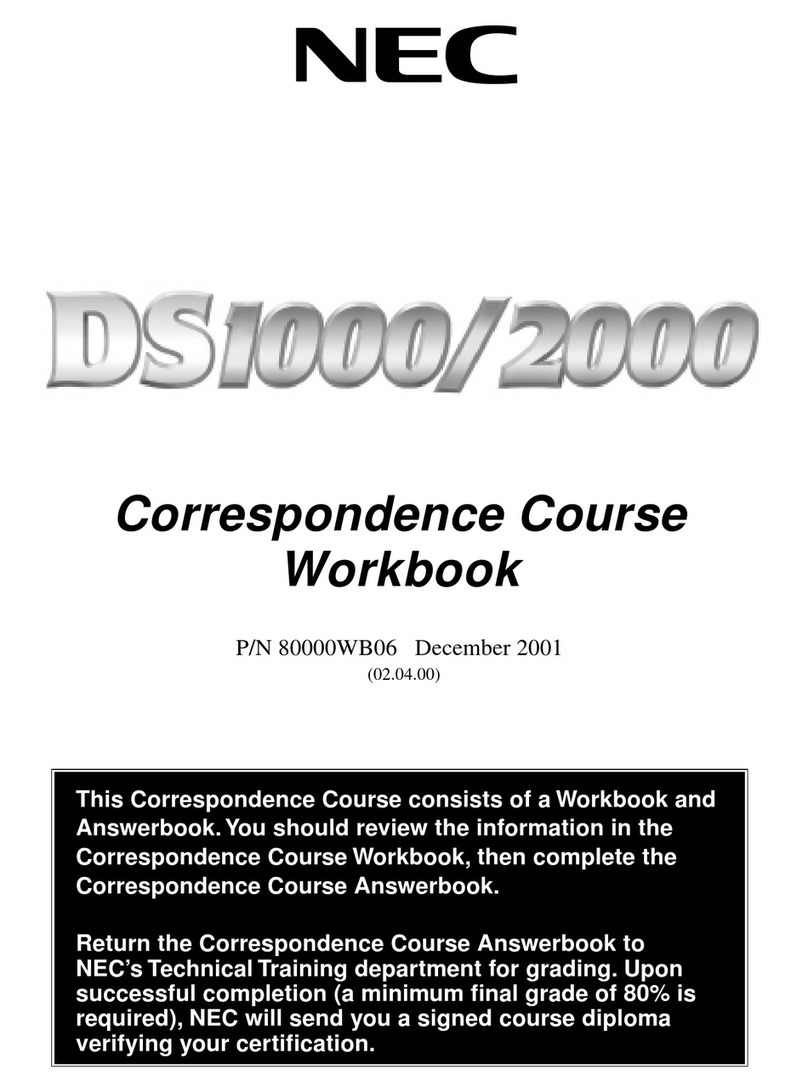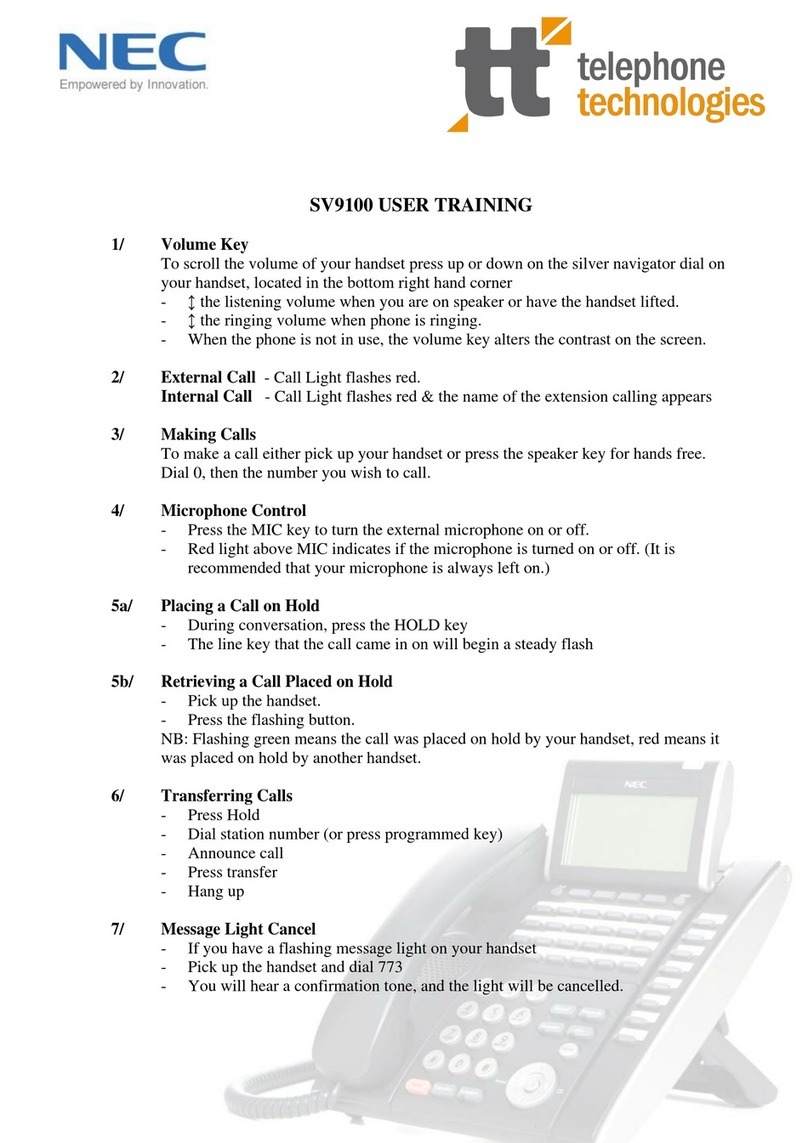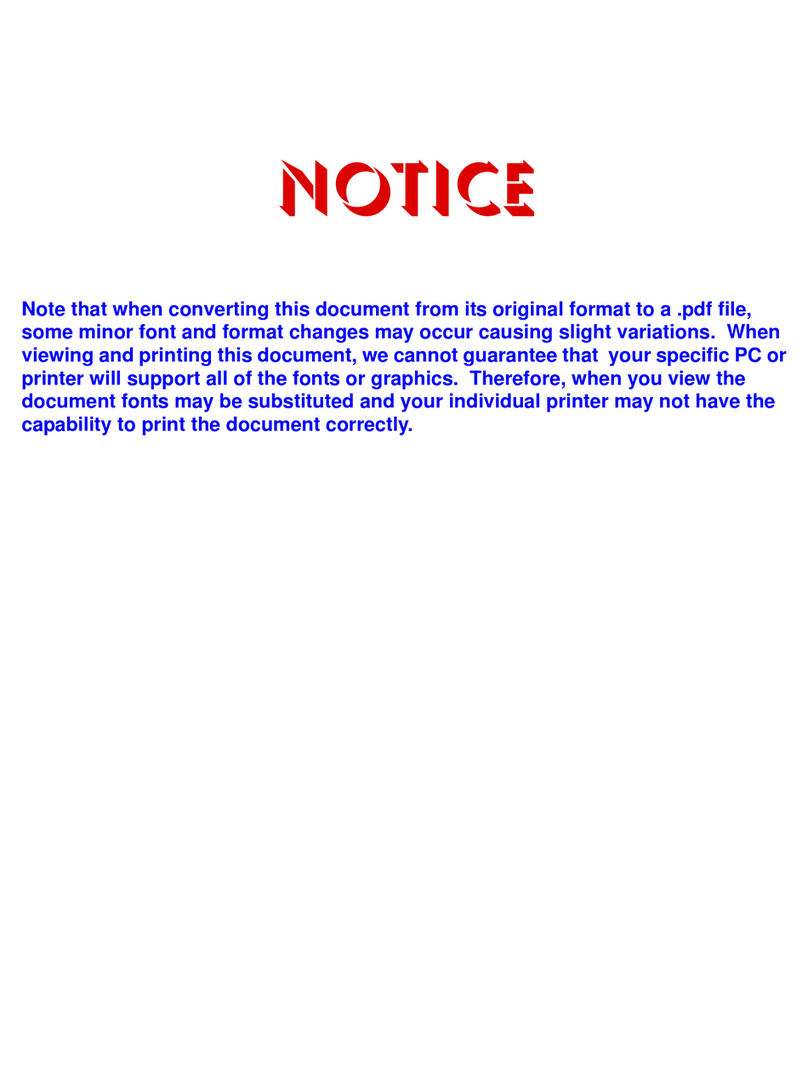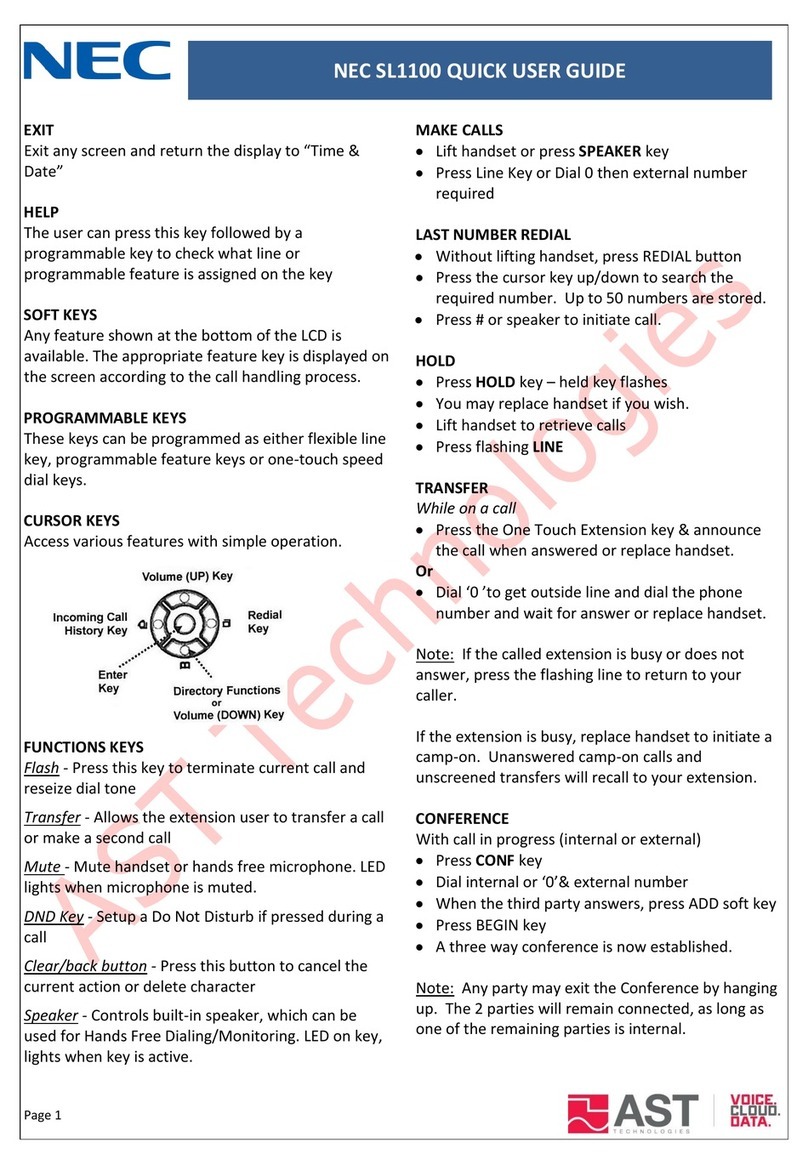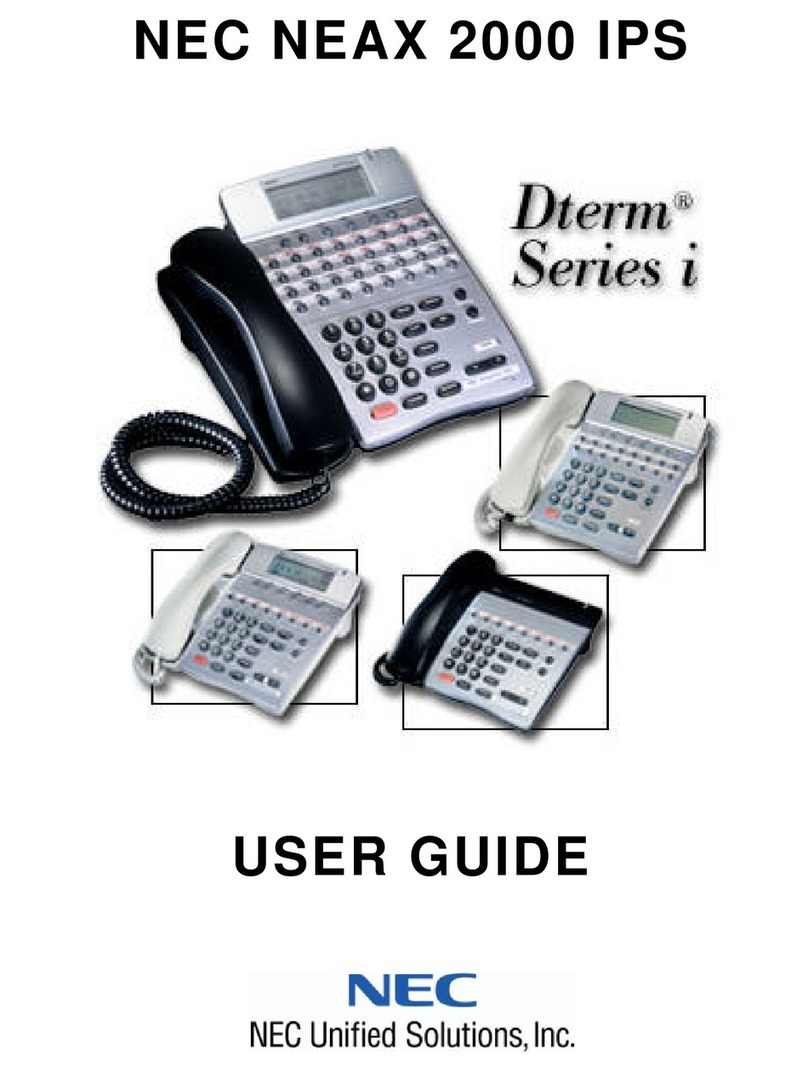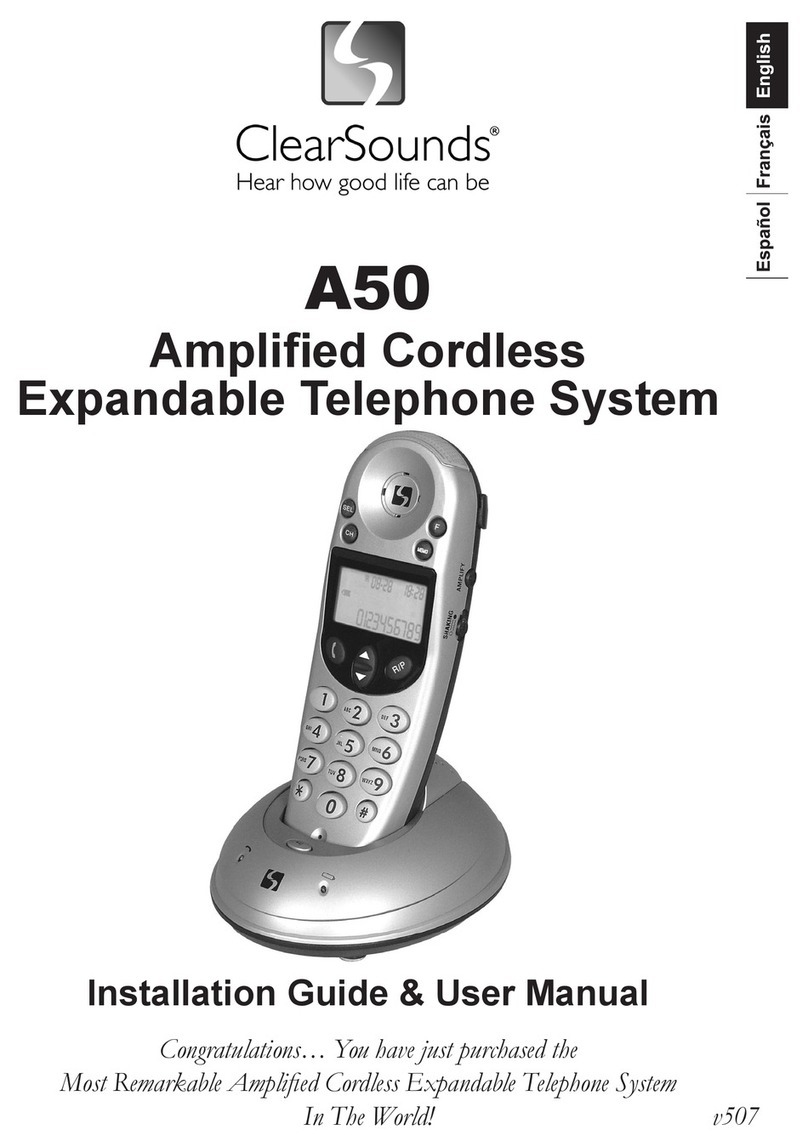XN120 PCPro Getting Started Guide
2
Contents
1. Introduction ........................................................................... 3
2. XN120 PC Programming Tool .............................................. 4
Installing the XN120 programming tool .............................................................................. 4
EXIFU card and Connections for PCPro ............................................................................ 6
Setting up TCP/IP Addressing on your PC......................................................................... 8
Opening PCPro................................................................................................................ 10
Opening PCPro for the first time ...................................................................................... 10
Establish Communication with the XN120........................................................................ 11
PCPro Via Ethernet ......................................................................................................... 12
PCPro via Serial .............................................................................................................. 13
Remote Access - PCPro via DDI to 830........................................................................... 17
Remote Access - PCPro via Modem................................................................................ 21
Using the Pre Config files ................................................................................................ 26
If the XN120 has a different hardware config than the PCPro Pre Config file ................... 26
Uploading data to XN120................................................................................................. 32
Downloading data From the XN120 ................................................................................. 35
3. Overview of PCPro Programming Interface ..................... 38
Selecting and Viewing a Program .................................................................................... 38
Common Icon and Operations ......................................................................................... 42
4. Making Changes to the Configuration .............................. 44
Extension Numbering....................................................................................................... 44
Extension Naming............................................................................................................ 45
Pick up group allocations ................................................................................................. 46
Page Group Allocation..................................................................................................... 47
Department Groups ......................................................................................................... 48
Function Keys.................................................................................................................. 51
Analogue Outgoing Trunk Access.................................................................................... 55
ISDN Outgoing Trunk Access .......................................................................................... 58
Analogue Trunks Incoming Routing ................................................................................. 61
ISDN Trunks Incoming Routing........................................................................................ 64
Caller ID (CLI) Analogue Trunks ...................................................................................... 70
Caller ID (CLI) ISDN Trunks............................................................................................. 72
Toll Restriction Allocation................................................................................................. 72
Toll Restriction Edit.......................................................................................................... 73
Speed Dials .....................................................................................................................79
Appendix.................................................................................. 81
What will the Pre-Config files setup.................................................................................. 81
Alog Pre Config Changes from Factory Default................................................................ 81
ISDN Pre Config Changes from Factory Default .............................................................. 83