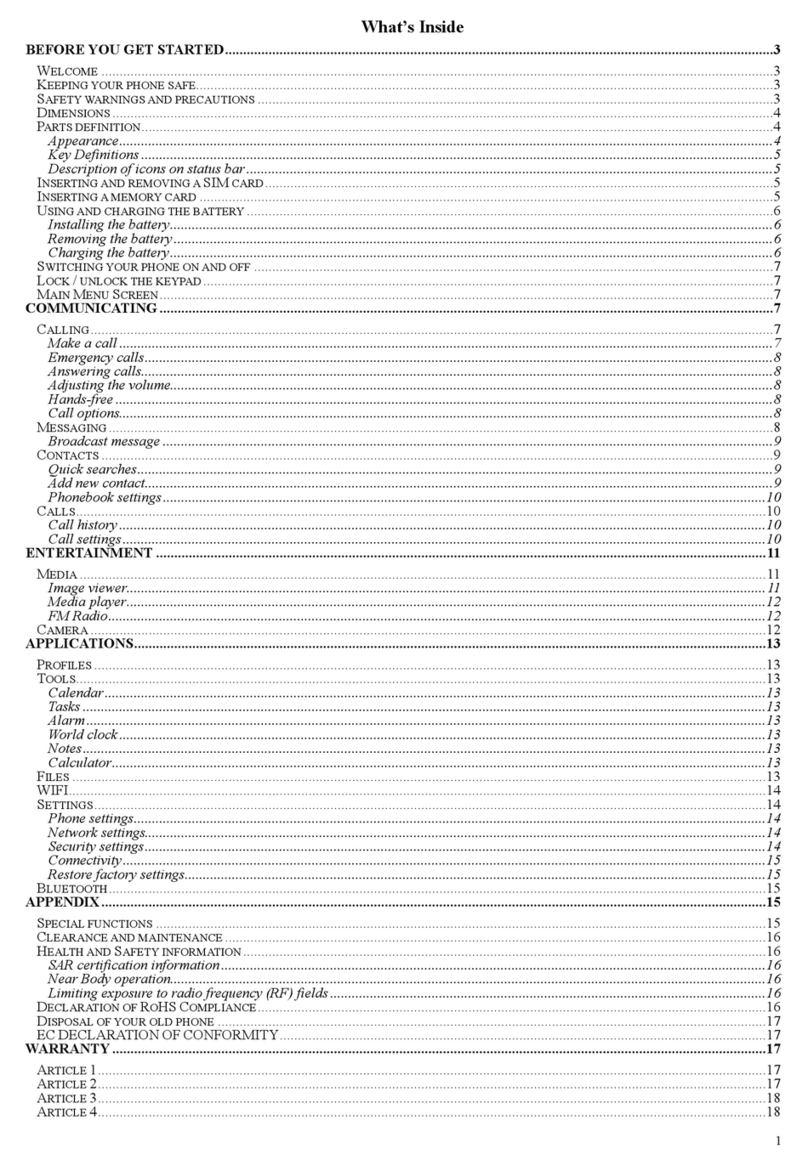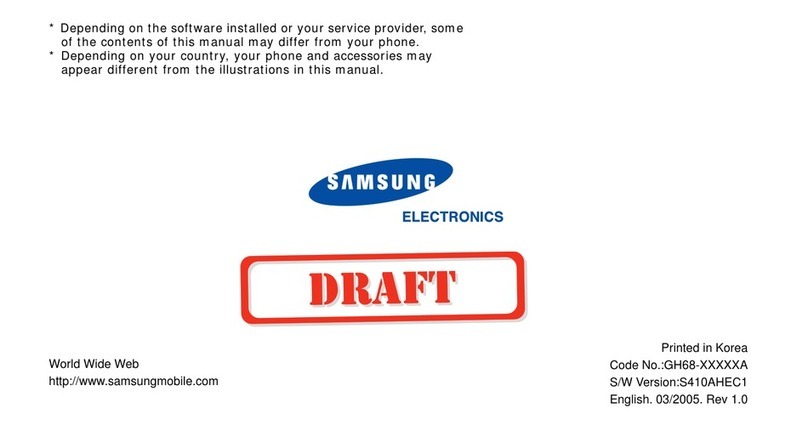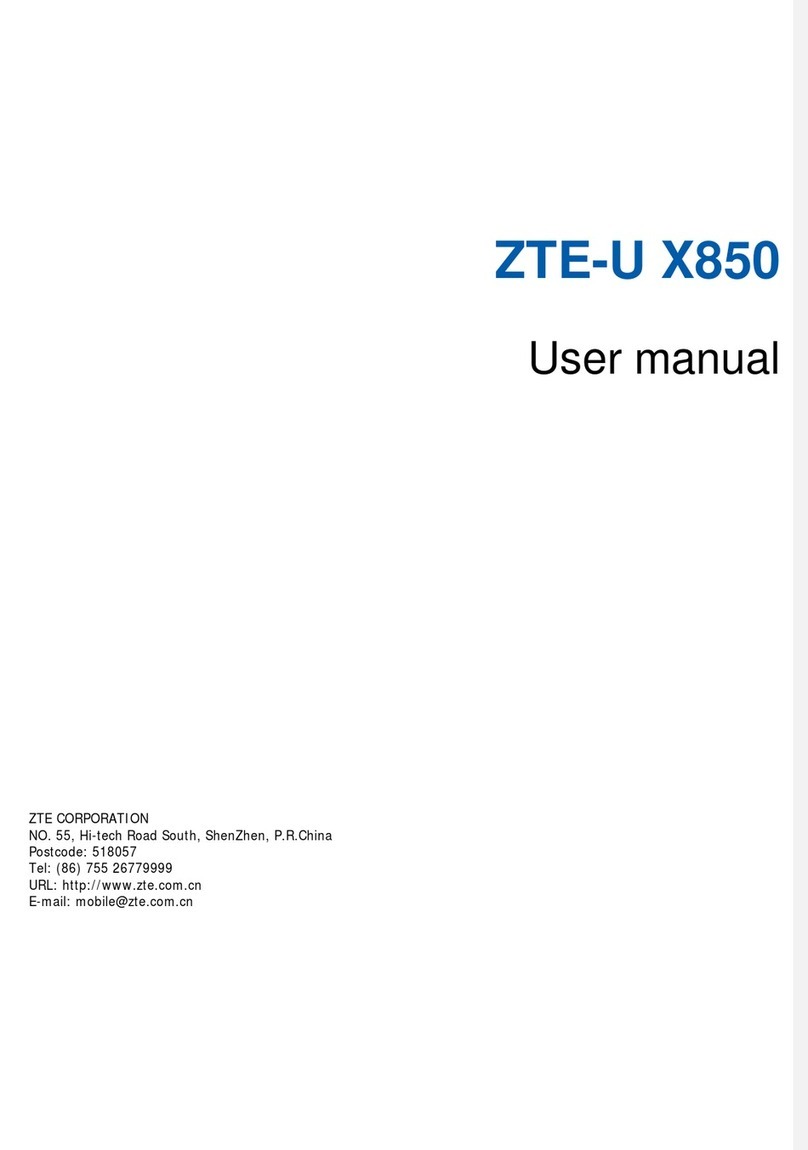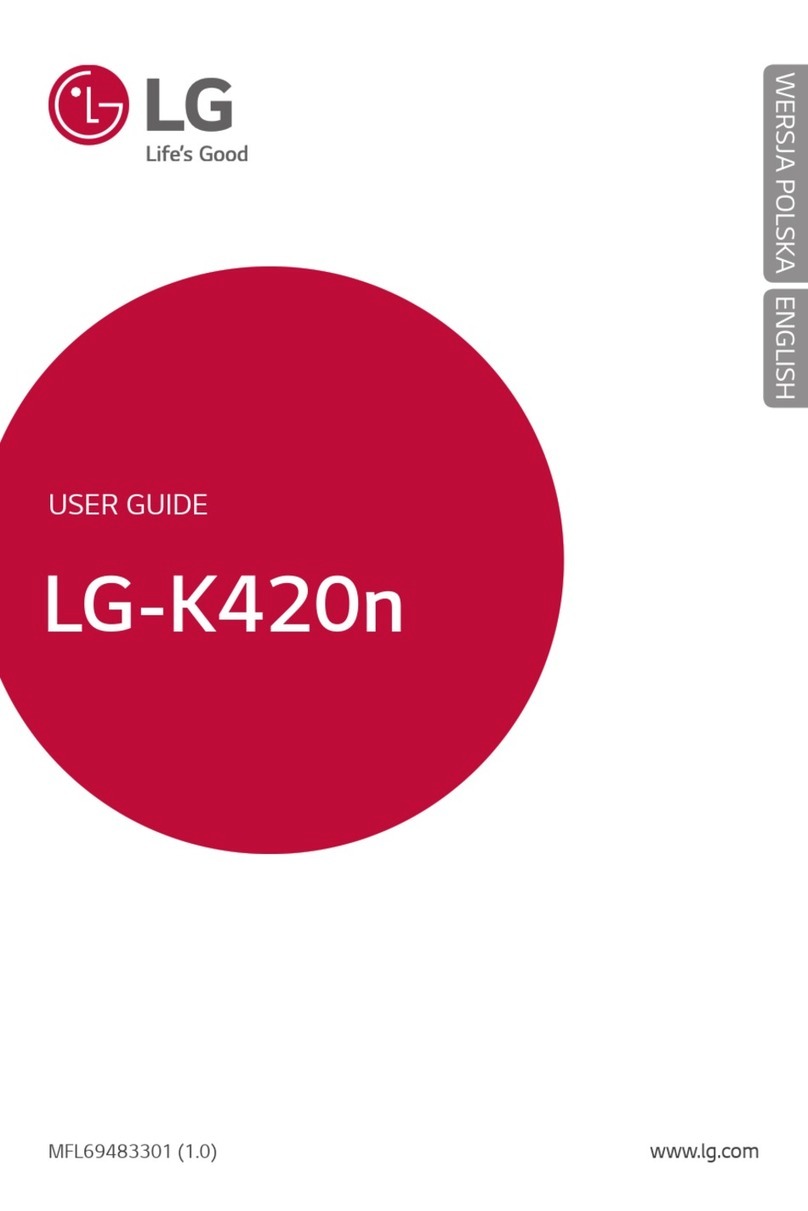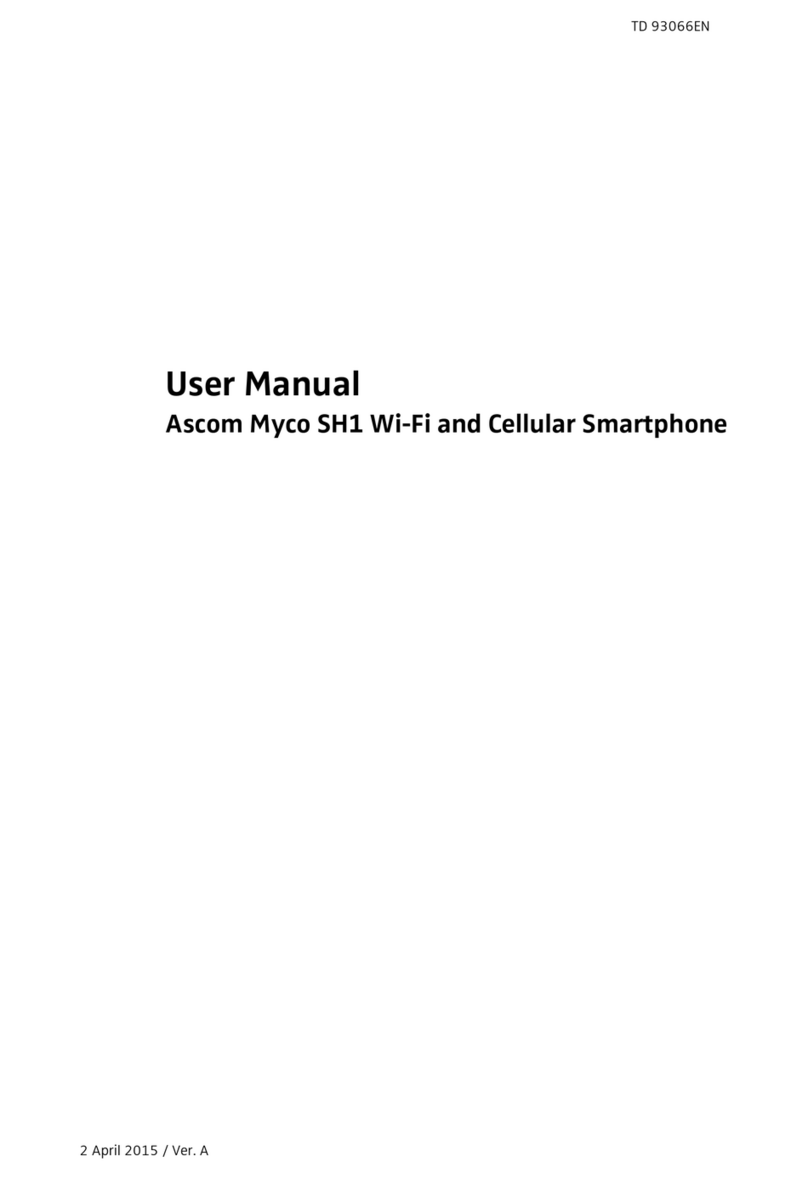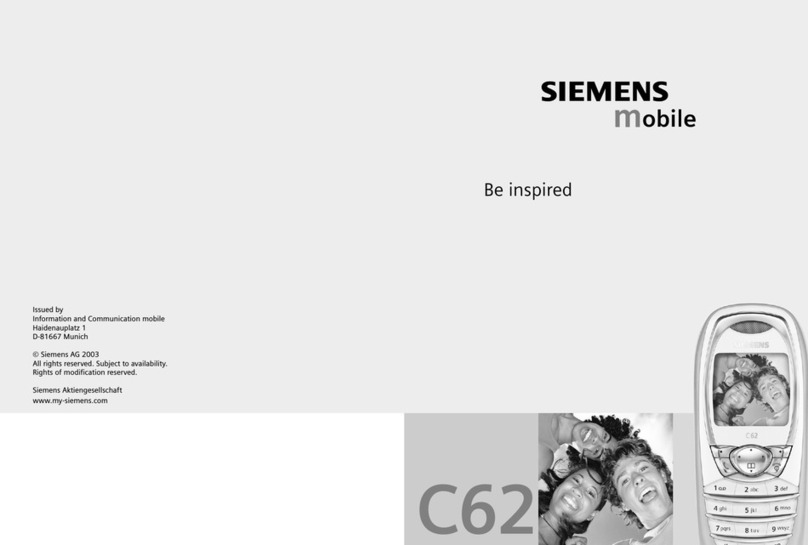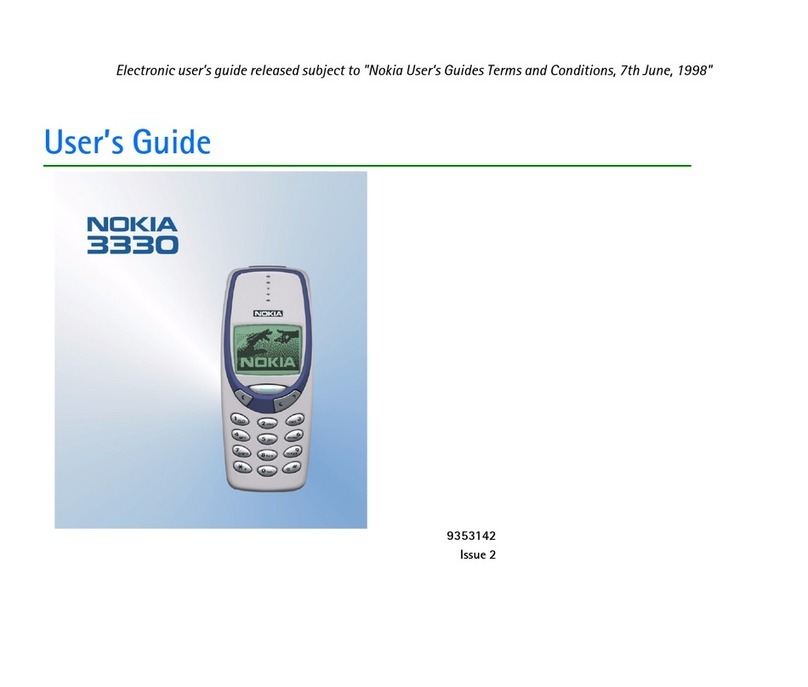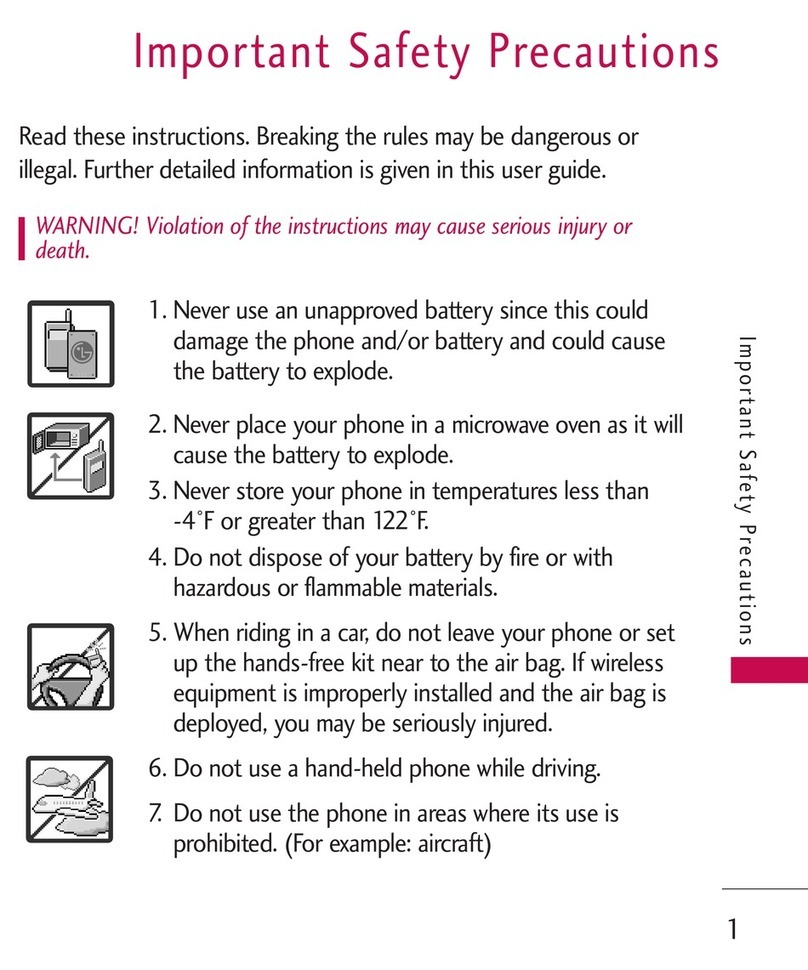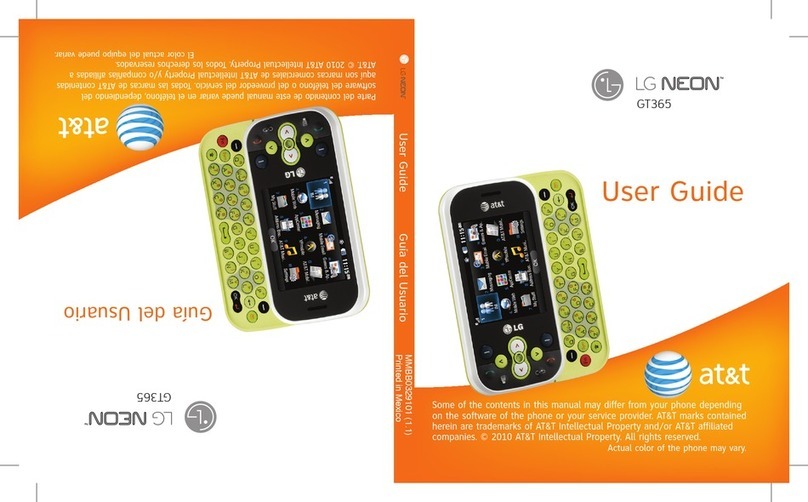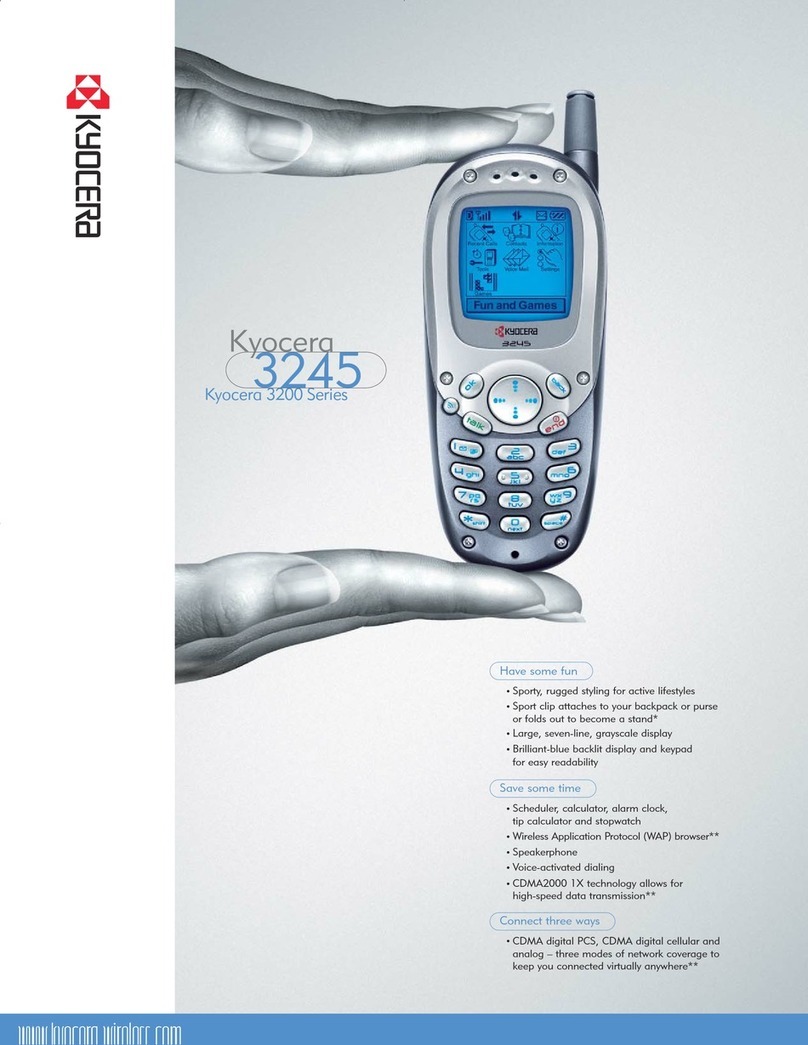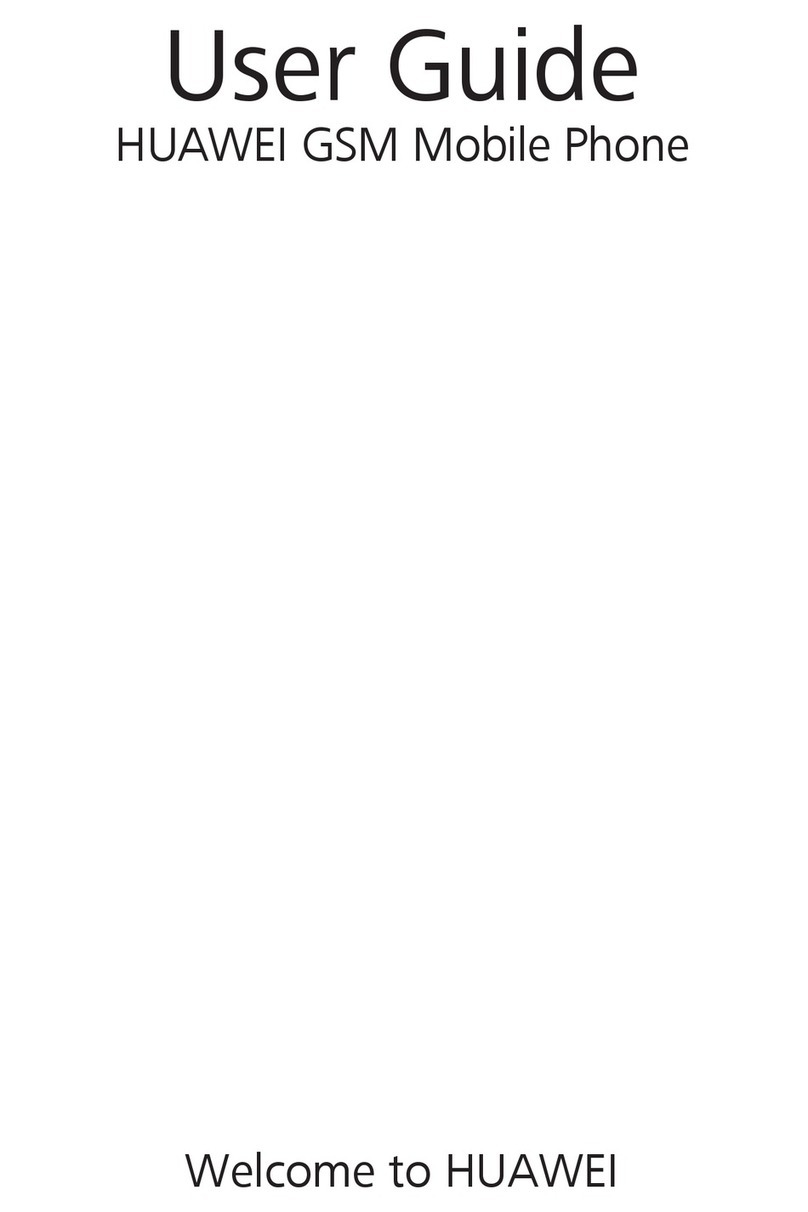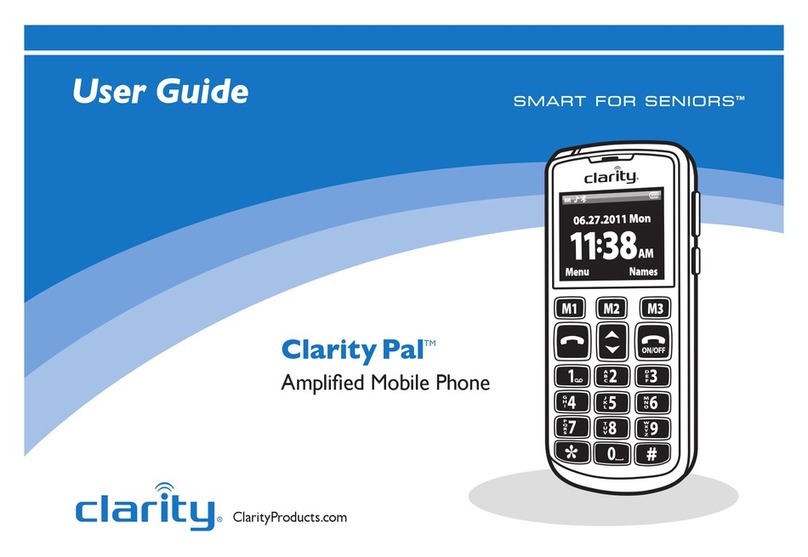Nova Chat 5 User manual


NOVA chat User’s Guide Page 2
Acknowledgements
Copyright/Trademark Information
© 2015-2016 Saltillo Corporation. All rights reserved. Under copyright laws this document may not be copied, in
whole or in part, without the written consent of Saltillo Corporation.
NOVA chat, Chat Fusion, TouchChat, and VocabPC are trademarks of Saltillo Corporation.
Microsoft and Windows are either registered trademarks or trademarks of Microsoft Corporation in the United
States and/or other countries.
Android is a trademark of Google Inc.
Samsung and Galaxy Tab are registered trademarks of Samsung Electronics America, Inc.
Ivona is Copyright © 2001-2010, IVO Software Sp.z o.o.
Acapela is a trademark of Acapela Group
PCS Symbols illustrations are copyright of Mayer-Johnson Co.
Symbol Stix is copyright of News2You. "The Library of Character/Logo Symbols contained in this software is
included free of charge, may be used solely for
communication purposes and may not be sold, copied or otherwise exploited for any type of profit."
WordPower and ChatPower are trademarks of Inman Innovations, Inc.
My QuickChat 12 Adult is copyright of Talk To Me Technologies
My QuickChat 12 Child is copyright of Talk To Me Technologies
My QuickChat 8 Adult is copyright of Talk To Me Technologies
My QuickChat 8 Child is copyright of Talk To Me Technologies
My QuickChat 4 Child is copyright of Talk To Me Technologies
Chat Editor DVD
Chat Editor, owned by Saltillo Corporation
Microsoft Voices, owned by Microsoft Corporation
Microsoft's agreement states:
INSTALLATION AND USE RIGHTS.
You may install and use one copy of the software on each computer on your premises
that you use to exchange data and software with portable devices powered by a Microsoft operating system.
Saltillo grants permission for the use of Chat Editor on each computer used to exchange data with the NOVA chat device.
10021v1.9 ∙ 05/24/2016
Electronic Interference Information
This device complies with Part 15 of the FCC Rules. Operation is subject to two conditions: (1) this device may not
cause harmful interference, and (2) this device must accept any interference received, including interference that
may cause undesired operation.
Warning!
Changes or modifications to this product which are not authorized by Saltillo Corporation could exceed
FCC limits and negate your authority to use this product.
This equipment has been tested and found to comply with the limits for a Class B digital device, pursuant to Part 15
of the FCC Rules. These limits are designed to provide reasonable protection against harmful interference in a
residential installation. This equipment generates, uses and can radiate radio frequency energy and, if not installed
and used in accordance with the instructions, may cause harmful interference to radio communications. However,
there is no guarantee that interference will not occur in a particular installation. You can determine whether this
product is causing interference in your radio or television by turning this product off. If the interference stops, it
was probably caused by this product or one of its accessories. You can attempt to correct the interference by using
one or more of the following measures:
•Turn the television or radio antenna until the interference stops.
•Move this product to one side or the other of the television or radio.
•Move this product farther away from the television or radio.
•Plug this product into an outlet that is on a different circuit from the television or radio; that is, this product
should be controlled by different circuit breakers/fuses from the television or radio.
•If necessary, contact a Saltillo Corporation service technician for assistance.
This Class B digital apparatus meets all requirements of the Canadian Interference-Causing Equipment Regulations. Cet
appareil numérique de la classe B respect toutes les exigences du Règlement sur le matériel brouiller du Canada.

NOVA chat User’s Guide Page 3
Warnings
This device is not intended to be an emergency call device or sole communication aid.
When operating this device in a medical environment, do not use with any product that is not medically approved.
Follow all rules for appropriate wireless device use.
Do not use this device close to sources of RF radiation or you may encounter interference. Move away, if possible,
from the source of the interference.
Any mounts used should be fitted by a qualified person. Failure to install the mounting system according to the
manufacturer's instructions may result in an injury to the user. Be certain that the user’s view is not obstructed by
the mounting.
Analysis of positioning by a qualified person is required to prevent repetitive stress injuries to the user.
Cords and straps are potential strangulation hazards. Please consider this prior to placing these items with device
users.
Small parts could present a choking or other hazard.
Do not use the device if the screen is cracked or broken.
Saltillo Corporation assumes no responsibility for any loss or claims by third parties which may arise through the
use of this product.
Saltillo Corporation assumes no responsibility for any damage or loss caused by the deletion of data as a result of
malfunction repairs or battery replacement. Be sure to back up all important data on other media (computer) to
protect against its loss.
Implantable Medical Devices
A minimum separation of six (6) inches should be maintained between a handheld wireless mobile device and an
implantable medical device, such as a pacemaker or implantable cardioverter defibrillator, to avoid potential
interference with the device.
Persons who have such devices:
•Should ALWAYS keep the mobile device more than six (6) inches from their implantable medical device when
the mobile device is turned ON;
•Should not carry the mobile device in a breast pocket;
•Should turn the mobile device OFF immediately if there is any reason to suspect that interference is taking place
•Should read and follow the directions from the manufacturer of your implantable medical device. If you have any
questions about using your wireless mobile device with an implantable medical device, consult your health care provider.

NOVA chat User’s Guide Page 4
Table of Contents
Welcome to NOVA chat................................................................................. 11
What’s Included ............................................................................................12
NOVA chat 5 Device Features ........................................................................13
NOVA chat 8 Device Features ........................................................................14
NOVA chat 10 Device Features ...................................................................... 15
NOVA chat 12 Device Features ...................................................................... 16
Using Menu, Back, and Home........................................................................18
Charging the Device and Amplifier ................................................................19
Connecting the Charger and Cables .............................................................. 19
NOVA chat 12 Detail ...................................................................................... 20
Charging the Device and Amplifier ................................................................ 20
Checking Battery Status.................................................................................21
Checking Battery Status Using Menus........................................................... 21
Checking Battery Status Using a Button ........................................................ 21
Turning the Device On and Off ......................................................................23
Turning the Amplifier On and Off .................................................................. 24
Reconnecting the Amplifier to Your Device ...................................................25
Turning Bluetooth On and Off .......................................................................26
Controlling Volume .......................................................................................27
Adjusting the Stand: NOVA chat 5 .................................................................28
Adjusting the Stand: NOVA chat 10 ...............................................................29
Removing the Stand: NOVA chat 10 ..............................................................29
Positioning the Stand: NOVA chat 8 or 12 .....................................................30
Removing or Reattaching the Stand: NOVA chat 8 or 12 ...............................31
Removing the Stand ...................................................................................... 31
Reattaching the Stand ................................................................................... 31
Removing the Handle: NOVA chat 10 ............................................................32
Removing the Handle: NOVA chat 8 or 12 .....................................................32
Replacing the Wheelchair Mounting Plate: NOVA chat 12.................................33
Attaching a Strap: NOVA chat 5.....................................................................34
Attaching a Strap: NOVA chat 10...................................................................35

NOVA chat User’s Guide Page 5
Attaching a Strap: NOVA chat 8 or 12............................................................36
Using the Touchscreen .................................................................................. 37
Using the Stylus.............................................................................................37
Cleaning and Disinfecting Your Device........................................................... 38
Routine Cleaning and Disinfecting................................................................. 38
Disinfecting a Device for Use by Multiple Clients .......................................... 38
Using the Home Screen .................................................................................40
Using the Status Bar ...................................................................................... 40
Adding Shortcuts ........................................................................................... 40
Opening and Closing the Application ............................................................ 41
Using the Application Screen......................................................................... 42
Using the Speech Display Bar (SDB)...............................................................43
Changing Functional SDB Settings ................................................................. 43
Changing SDB Style Settings .......................................................................... 44
Using Application Menus............................................................................... 45
Choosing a Vocabulary File............................................................................46
Considering the User’s Access Capabilities.................................................... 46
Considering the User’s Cognitive Capabilities ............................................... 47
Additional Considerations ............................................................................. 47
Exploring Vocabulary Files............................................................................. 48
Available Vocabulary Files.............................................................................49
WordPower.................................................................................................... 49
WordPower20 Simply .................................................................................... 49
WordPower24 ............................................................................................... 49
WordPower24 with Phrases .......................................................................... 50
WordPower30 ............................................................................................... 50
WordPower42 ............................................................................................... 50
WordPower42 Basic ...................................................................................... 50
WordPower48 ............................................................................................... 50
WordPower60 ............................................................................................... 51
WordPower60-Basic ...................................................................................... 51
WordPower80 ............................................................................................... 51
WordPower108 ............................................................................................. 51
4-Basic............................................................................................................ 51
Basic Scan ...................................................................................................... 52

NOVA chat User’s Guide Page 6
Communication Journey: Aphasia ................................................................. 52
Essence .......................................................................................................... 53
MultiChat 15 .................................................................................................. 53
myCore .......................................................................................................... 54
myQuickChat ................................................................................................. 54
Spelling .......................................................................................................... 54
VocabPC......................................................................................................... 54
Chat Editor ....................................................................................................55
Installing Chat Editor ..................................................................................... 55
Configuring Chat Editor ................................................................................. 56
Enabling Speech in Chat Editor...................................................................... 57
Opening Chat Editor ...................................................................................... 57
Using Vocabulary Files with Chat Editor........................................................ 57
Device and Editor Differences ....................................................................... 58
Using Chat Editor to Create Instructional Materials...................................... 59
Turning Edit Mode On ................................................................................... 60
Creating a Customized Vocabulary File..........................................................61
Creating a Copy using the Device in Edit Mode............................................. 61
Creating a Copy from the Device Library....................................................... 61
Creating a Copy using Chat Editor ................................................................. 61
Modifying Button Text ..................................................................................62
Displaying the Button Text to Edit................................................................. 62
Editing the Button Text.................................................................................. 63
Using Images with No Text ............................................................................ 63
Adding or Modifying a Button Image.............................................................64
Finding an Image from the Device Library..................................................... 65
Searching for an Image in the Device Library ................................................ 65
Creating Your Own Image.............................................................................. 66
Using an Existing Image ................................................................................. 67
Transferring Images....................................................................................... 67
Hiding Buttons...............................................................................................68
Hiding a Button.............................................................................................. 68
Hiding or Showing Multiple Buttons.............................................................. 69
Saving Hidden Button Settings ...................................................................... 69
Hiding and Showing Button Images............................................................... 69

NOVA chat User’s Guide Page 7
Modifying Button Styles ................................................................................70
Modifying a Button Style ............................................................................... 70
Modifying Button Color Saturation ............................................................... 71
Modifying a Page Button Style ...................................................................... 71
Modifying a Vocabulary Button Style ............................................................ 72
Overriding a Button Style .............................................................................. 72
Modifying a Button Arrow Link ..................................................................... 73
Adding or Modifying a Button Action ............................................................74
Available Button Actions ...............................................................................75
Using Navigate, Visit, and Jump to Page........................................................ 77
Copying Buttons ............................................................................................78
Copying and Pasting a Button........................................................................ 78
Copying and Reusing the Same Button ......................................................... 78
Copying and Pasting a Button Style............................................................... 78
Using a Button in Multiple Places.................................................................. 78
Prioritizing Buttons........................................................................................79
Rearranging Buttons ...................................................................................... 79
Resizing a Button ........................................................................................... 79
Creating a Page..............................................................................................80
Creating a New Page...................................................................................... 80
Creating a Copy of a Page.............................................................................. 80
Creating a Page from a Template .................................................................. 80
Copying a Page from a Different Vocabulary File .......................................... 81
Animating Page Transitions ........................................................................... 81
Adding a Grid to Pages .................................................................................. 81
Using Keyboards............................................................................................81
Choosing a Different Keyboard...................................................................... 82
Linking a Button to a Keyboard ..................................................................... 82
Working with Gestures..................................................................................83
Turning Gestures On or Off ........................................................................... 83
Creating a Gesture for a Page........................................................................ 83
Creating a Gesture for All Pages .................................................................... 84
Working with Speech ....................................................................................85
Selecting a Synthesizer and Voice ................................................................. 85
Adding a Pause between Words.................................................................... 85

NOVA chat User’s Guide Page 8
Adding Words to the Pronunciation Dictionary ............................................ 86
Configuring Speech Modes............................................................................ 86
Adding Acapela Vocal Smileys .......................................................................87
Adding a Sound.............................................................................................. 87
Adding an Exclamation .................................................................................. 87
Finding a Vocal Smiley ................................................................................... 87
Example: Add a Smiley Face and Laugh Sound to a Button........................... 88
Setting Access Options ..................................................................................89
Activating Buttons on Touch or Release........................................................ 89
Setting a Time for Button Activation ............................................................. 89
Setting a Time to Prevent Selection of a Button Twice ................................. 90
Setting up a Beep when a Button is Pressed ................................................. 90
Setting up a Visual Indication when a Button is Selected.............................. 90
Changing Device Orientation Settings ........................................................... 91
Changing Orientation Settings....................................................................... 91
Using Orientation Tilt with the SDB............................................................... 92
Setting up Switch Scanning............................................................................93
Configuring Switches ..................................................................................... 94
Setting up Touchscreen Scanning.................................................................. 94
Selecting the Scan Pattern............................................................................. 95
Using Linear Scan Mode ................................................................................ 96
Using Row/Column Scan Mode ..................................................................... 97
Using Block Scan Mode.................................................................................. 98
Using Flow Scan Mode................................................................................... 99
Optimizing Block and Flow Scans ................................................................ 100
Configuring Speech Display Bar (SDB) Scans ............................................... 100
Configuring Empty Area Scans..................................................................... 102
Setting Scan Timing ..................................................................................... 102
Configuring Re-scans ................................................................................... 102
Setting Activation Delay .............................................................................. 103
Turning on Auto Restart .............................................................................. 103
Setting Auditory Prompts ............................................................................ 103
Choosing a Voice.......................................................................................... 105

NOVA chat User’s Guide Page 9
Configuring Custom Scan Patterns............................................................... 105
Opening the Scan Editor .............................................................................. 106
Working with Groups and Subgroups.......................................................... 107
Using the Scan Editor Menu Options........................................................... 107
Creating a Custom Scan Pattern .................................................................. 110
Deleting a Custom Scan Pattern from One Page ......................................... 112
Deleting a Custom Scan Pattern from All Pages .......................................... 113
Configuring Visual Effects for Scanning........................................................ 114
Using Word Finder....................................................................................... 116
Setting up Word Finder ............................................................................... 116
Finding Specific Words ................................................................................ 117
Using Text Options ...................................................................................... 118
Adding, Modifying, and Deleting Abbreviations.......................................... 118
Enabling Word Prediction............................................................................ 119
Enabling Automatic Capitalization............................................................... 119
Restricting Access........................................................................................ 120
Enabling Menu Lock..................................................................................... 120
Locking the Device....................................................................................... 120
Unlocking the Device ................................................................................... 121
Blocking Access to the Operating System and Apps.................................... 121
Creating a Kiosk Mode Password ................................................................ 121
Enabling Kiosk Mode ................................................................................... 122
Disabling Kiosk Mode................................................................................... 122
Resetting Your Passwords ........................................................................... 122
Creating and Loading Profiles ...................................................................... 123
Creating a Profile ......................................................................................... 123
Loading a Profile .......................................................................................... 123
Deleting a Profile ......................................................................................... 124
Restoring Default Profile Settings................................................................ 124
Changing Languages and Voices ..................................................................124
Changing Display Settings............................................................................ 124
Setting the Date and Time...........................................................................125
Changing Date and Time Settings ................................................................ 125
Creating a Date/Time Button....................................................................... 125
Adjusting Audible and Haptic Feedback ......................................................126

NOVA chat User’s Guide Page 10
Analyzing Language Development............................................................... 127
Using the Realize Language Website........................................................... 127
Creating a Privacy Password........................................................................ 128
Turning Data Logging On or Off ................................................................... 128
Uploading Data for Analysis......................................................................... 129
Configuring Data Uploading ........................................................................ 130
Selecting a Person........................................................................................ 131
Setting up Automatic Data Uploads ............................................................ 132
Initiating an Immediate Data Upload .......................................................... 132
Saving Data to a File to Analyze Manually................................................... 132
Clearing Usage Data..................................................................................... 134
Changing or Removing Your Privacy Password............................................ 135
Taking Pictures ............................................................................................ 136
Updating the Application ............................................................................ 137
Backing Up and Restoring Vocabulary Files ................................................. 139
Backing up a Library in the Editor................................................................ 139
Backing up a Library on the Device.............................................................. 139
Restoring a Library to the Editor.................................................................. 139
Restoring a Library to the Device ................................................................ 139
Transferring Vocabulary Files ......................................................................140
Copying Vocabulary Files from the Device to the Editor ............................. 141
Copying Vocabulary Files from the Editor to the Device ............................. 141
Troubleshooting .......................................................................................... 142
Clearing and Restoring Customizations ....................................................... 143
Removing Downloaded Apps and Files........................................................ 144
Care and Maintenance ................................................................................145
Warranty..................................................................................................... 146
Index ........................................................................................................... 147

NOVA chat User’s Guide Page 11
Welcome to NOVA chat
This user’s guide offers step-by-step instructions for setting up and
using your NOVA chat™ device. Additional information and support are
available.
Support articles can be found on the Saltillo website:
http://saltillo.com/support/
Training opportunities can be found on the Saltillo website:
http://saltillo.com/webinars
Contact Saltillo for Operational or Technical support at:
Phone: 1-800-382-8622
Email: [email protected]
Trouble Tickets:
http://saltillo.com/tt/
For Realize Language™ website support:

NOVA chat User’s Guide Page 12
What’s Included
The following were included in your NOVA chat package.
Your NOVA chat Device
Battery Charger
Stylus
The stylus is a potential hazard for
choking or for poking the eye.
Colored Cases
Strap Attachments
Blue, Green,
Purple, Gray
The strap attachments are a
potential choking hazard.
Chat Editor Install DVD
Includes a user manual and VocabPC Tour Guide
NOVA chat Recovery Disc
This User’s Guide
Note: We suggest that you keep your packaging materials.

NOVA chat User’s Guide Page 13
NOVA chat 5 Device Features
1 Volume button: Press to turn volume up or down
2 Headset jack (3.5 mm)
3 Power button: Press and hold to turn device on or off
4 Display: Displays the application screens
5 Back: Tap to return to the previous screen or menu. Press and hold to display an
option to close the application.
6 Home: Press to go to the home screen
7 Menu: Tap to display menus that allow you to select a vocabulary file, enable or
disable augmentative options, set how and when to speak messages, and
configure a wide variety of additional options.
8 USB port: Connect a USB cable for charging the device or transferring
vocabulary

NOVA chat User’s Guide Page 14
NOVA chat 8 Device Features
1 Power button: Press and hold to turn the device on or off
2 Volume button: Press to turn the volume up or down
3 Display screen: Displays the application screens
4 Home: Press to go to the home screen
5 Back: Tap to return to the previous screen or menu. Press and hold to display
an option to close the application.
6 Menu: Tap to display menus that allow you to select a vocabulary file, enable or
disable augmentative options, set how and when to speak messages, and
configure a wide variety of additional options.
7 USB port: Connect a USB cable for charging the device or transferring
vocabulary
8 Headset jack (3.5 mm)

NOVA chat User’s Guide Page 15
NOVA chat 10 Device Features
1 Headset jack (3.5 mm)
2 Power button: Press and hold to turn the device on or off
3 Volume button: Press to turn the volume up or down
4 Display screen: Displays the application screens
5 Back: Tap to return to the previous screen or menu. Press and hold to display
an option to close the application.
6 Home: Press to go to the home screen
7 Menu: Tap to display menus that allow you to select a vocabulary file, enable or
disable augmentative options, set how and when to speak messages, and
configure a wide variety of additional options.
8 USB port: Connect a USB cable for charging the device or transferring
vocabulary

NOVA chat User’s Guide Page 16
NOVA chat 12 Device Features
Front View
1 Headset jack (3.5 mm)
2 Power button: Press and hold to turn the device on or off
3 Volume button: Press to turn the volume up or down
4 Microphone
5 Light sensor
6 Camera lens
7 Display screen: Displays the application screens
8 USB port: Connect a USB cable for charging the device or transferring
vocabulary
9 Back: Tap to return to the previous screen or menu. Press and hold to display
an option to close the application.
10 Home: Press to go to the home screen
11 Menu: Tap to display menus that allow you to select a vocabulary file, enable
or disable augmentative options, set how and when to speak messages, and
configure a wide variety of additional options.

NOVA chat User’s Guide Page 17
Side and Back View
1 USB port for charging the device or transferring vocabulary
2 Amplifier charging port and LED
3 Switch jack A
4 Switch jack B
5 Headset jack
6 Amplifier power button and LED
7 Handle
8 USB port for a USB mouse or keyboard
9 Wheelchair mounting plate*
10 Stand
* If you need to replace the wheelchair mounting plate, see “Replacing the Wheelchair
Mounting Plate: NOVA chat 12”.

NOVA chat User’s Guide Page 18
Using Menu, Back, and Home
The Chat software provides icons along the bottom of the display for
configuring settings, navigating to previous pages or menus, and
opening the Home screen.
While running the Chat software, Menu allows you to determine which
vocabulary files to use, which augmentative options are enabled, how
and when to speak messages, and how a wide variety of other options
are configured.
Back navigates to the previous page or previous menu. Press and hold
Back to display an option to close the application.
Home takes you to the Home screen.
Menu, Back, and Home are implemented differently according to
device. Home, for example, may be an on-screen icon or a physical
button that you press. Depending on which device you have, you may
see any of the following:
Menu icon , , or
Back icon , , or
Home icon or
Home button o
This manual suits for next models
3
Table of contents