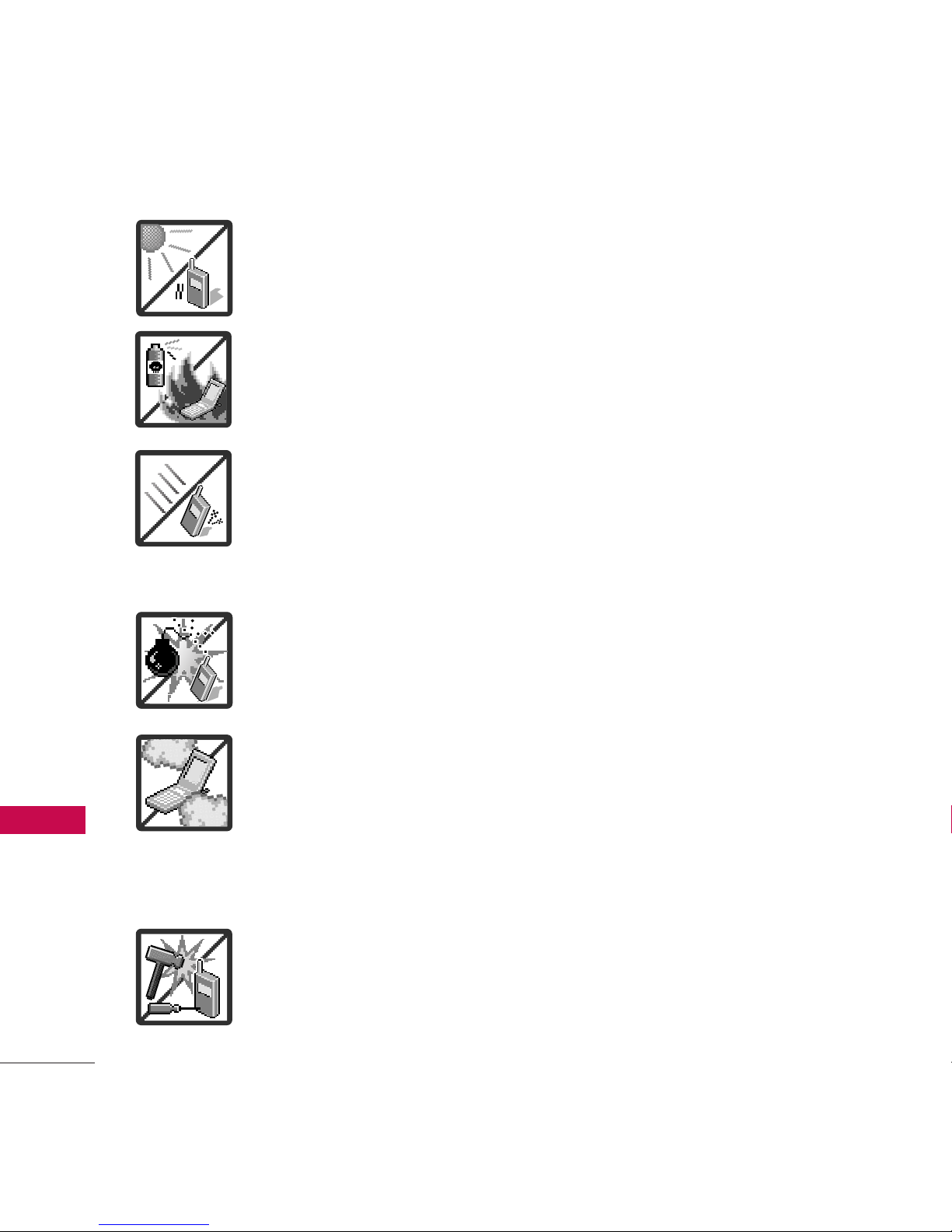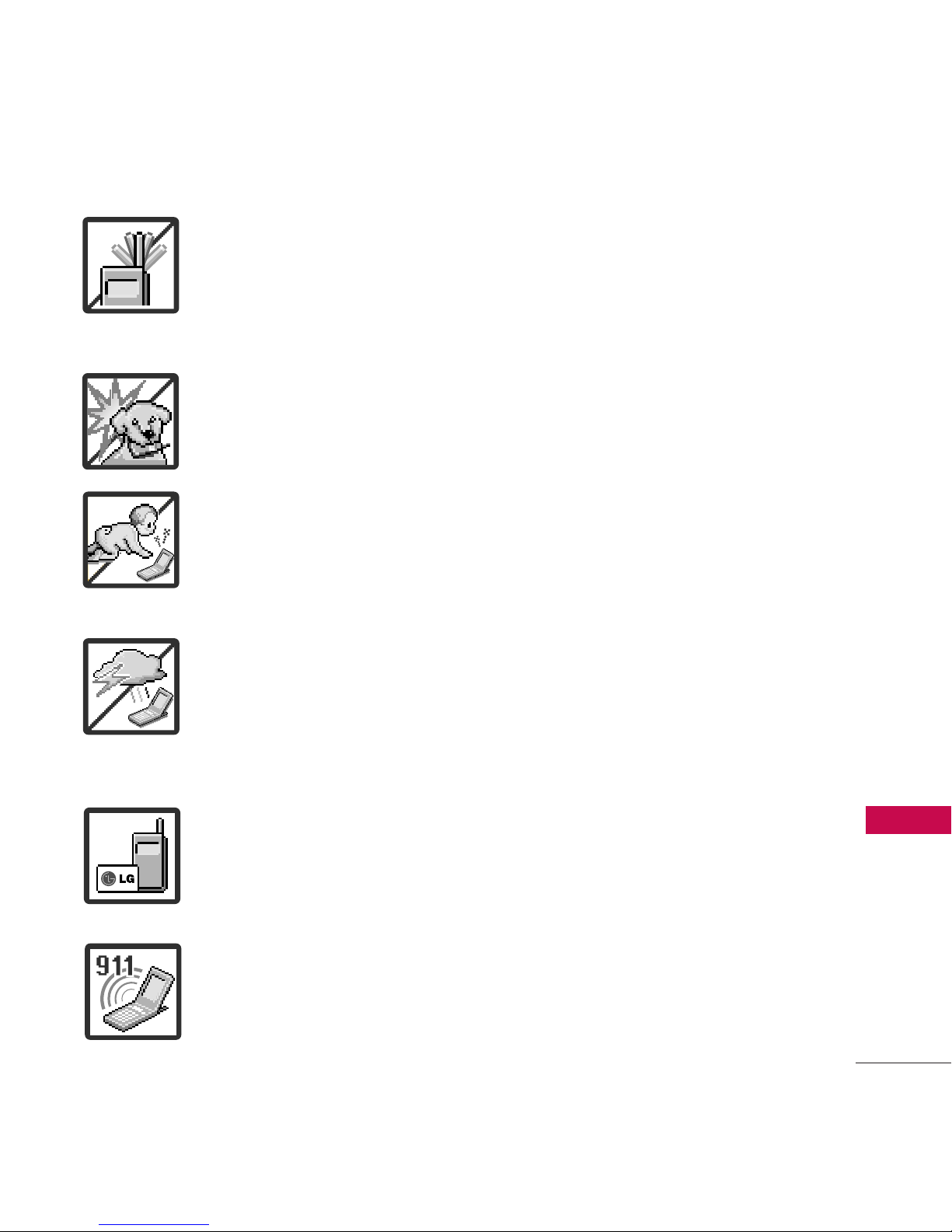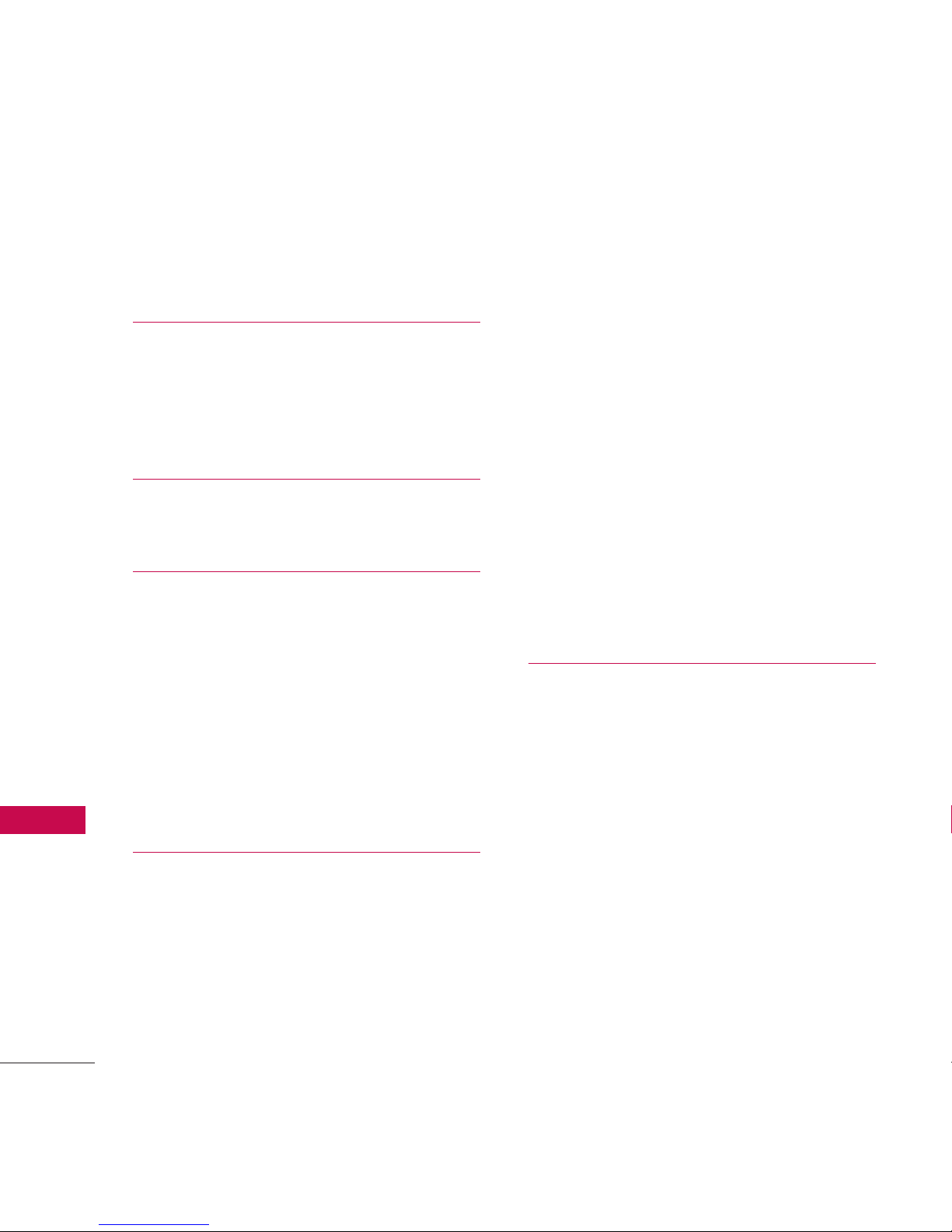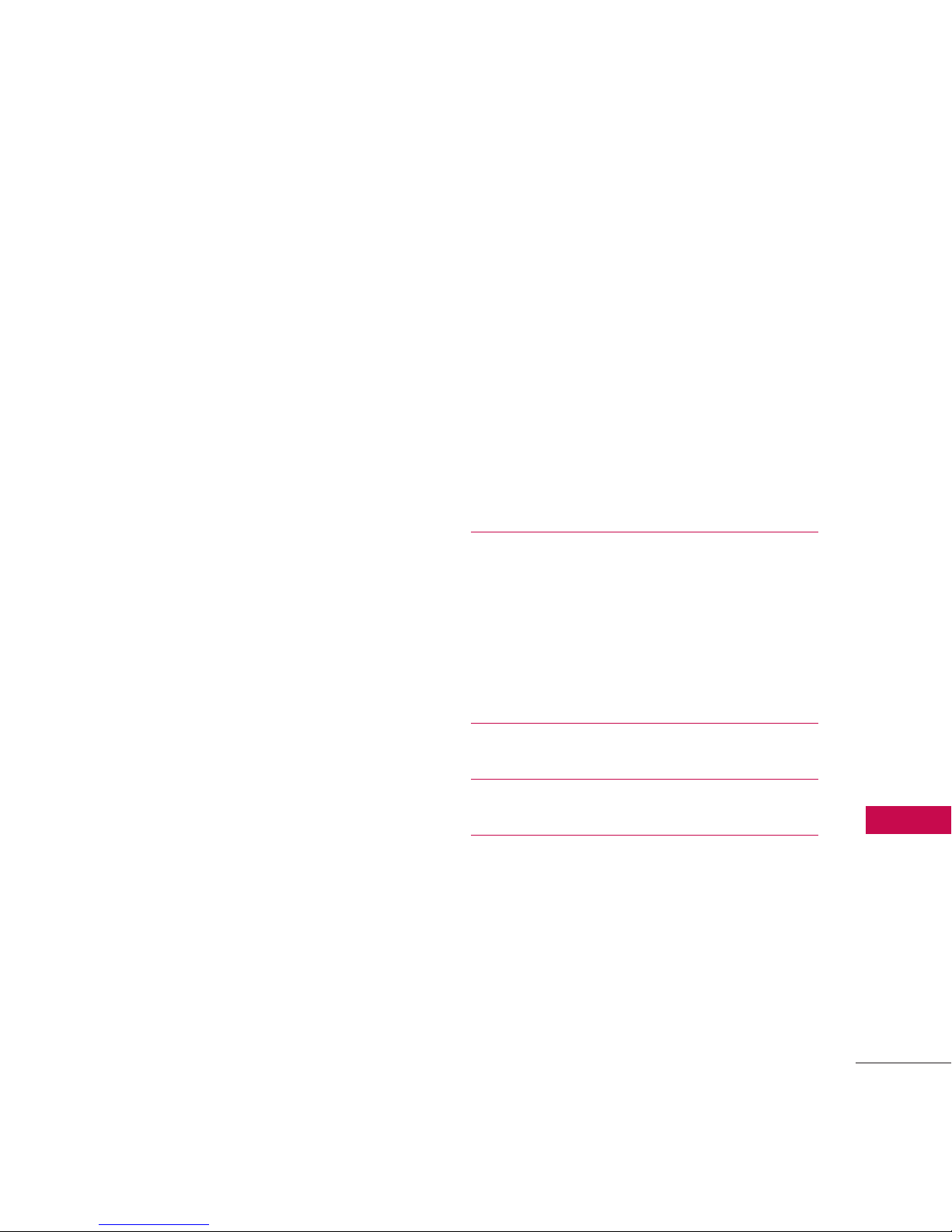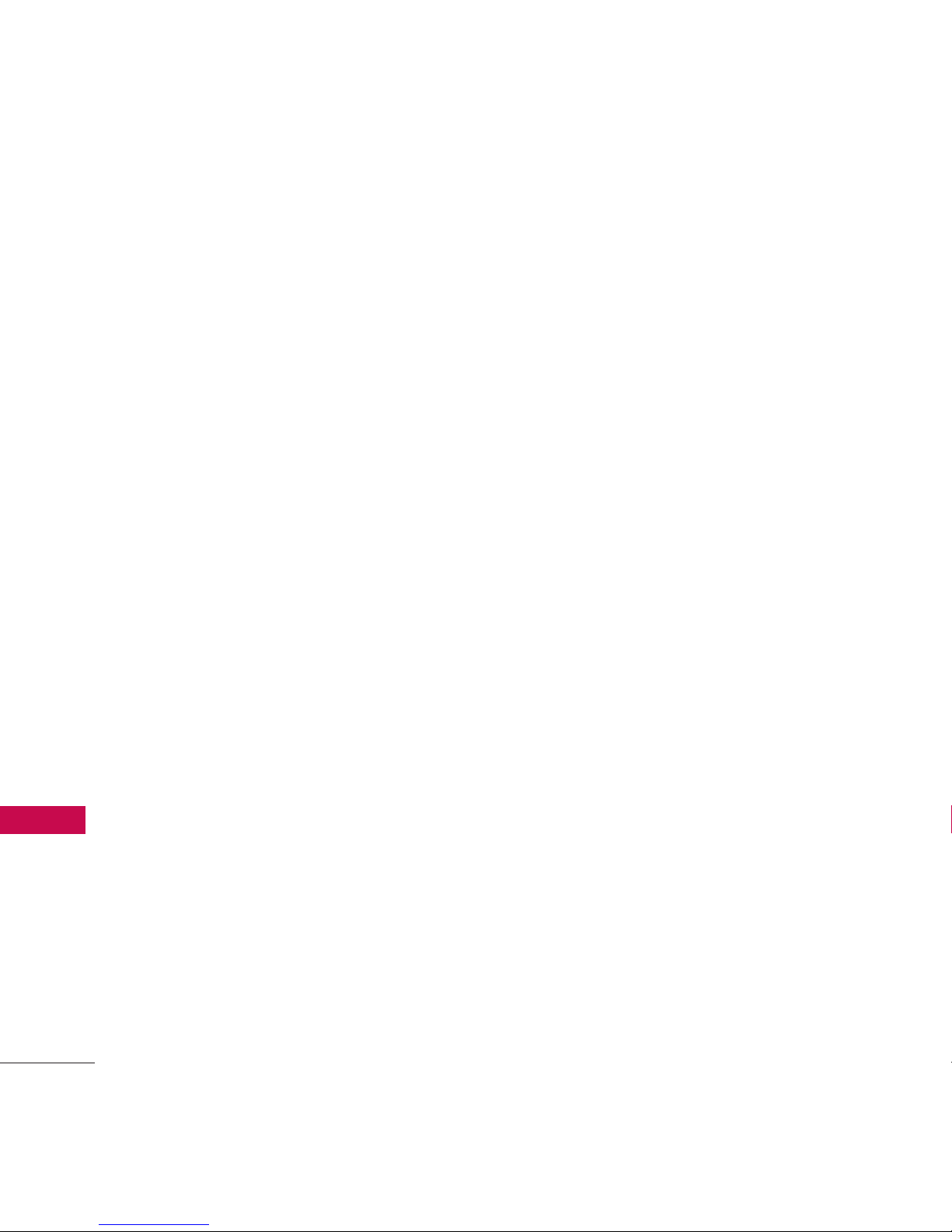Technical Details
10
Technical Details
Important Information
This user’s guide provides
important information on the use
and operation of your phone.
Please read all the information
carefully prior to using the
phone for the best performance
and to prevent any damage to or
misuse of the phone. Any
unapproved changes or
modifications will void your
warranty.
FCC Part 15 Class B
Compliance
This device and its accessories
comply with part 15 of FCC
rules. Operation is subject to the
following twoconditions: (1)
This device and its accessories
may not cause harmful
interference, and (2) this device
and itsaccessories must accept
anyinterference received,
including interference that
causes undesired operation.
Technical Details
The UN610 is a trimode phone
that operates on among (Code
Division Multiple Access CDMA)
frequencies: cellular services at
800 MHz, (Personal
Communication Services PCS) at
1.9 GHz and AWS (Advanced
Wireless Services).
CDMA technology usesafeature
called DSSS (Direct Sequence
Spread Spectrum) thatenables
the phone to keep
communication from being
crossed and touse one
frequency channel by multiple
users in the same specific area.
This results in a 10-fold capacity
increase when compared with
analog mode. In addition,
features such as soft / softer