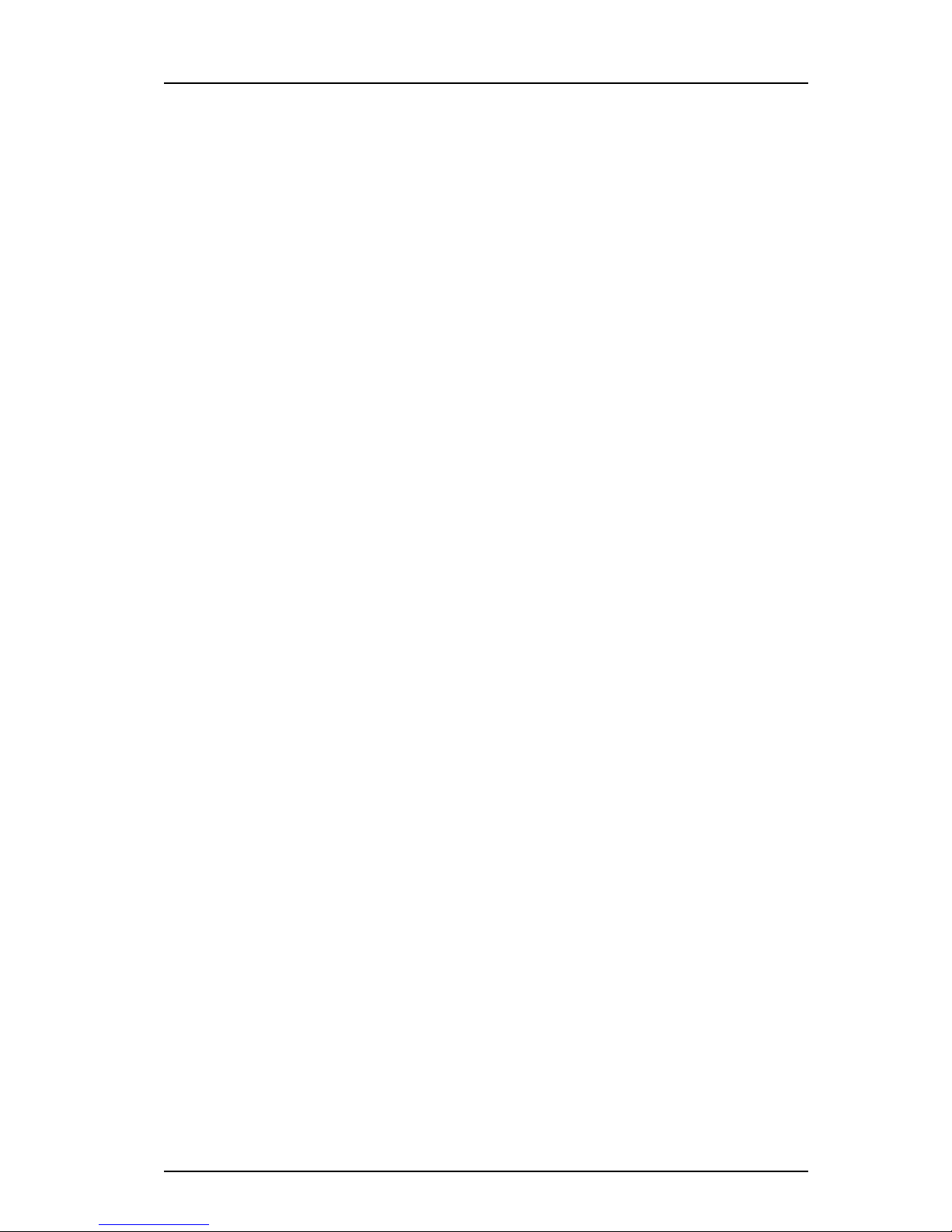TD 93066EN
2 April 2015 / Ver. A
User Manual
Ascom Myco SH1 Wi-Fi and Cellular Smartphone
7.1 Alert View.............................................................................................................. 26
7.2 Top display ............................................................................................................ 26
7.3 Top priority bar ..................................................................................................... 27
7.4 Alert Classification................................................................................................. 27
7.5 Alert Prioritization................................................................................................. 27
7.6 Alert Response Options......................................................................................... 29
8. Conversation................................................................................................................ 30
8.1 Write and Send Message....................................................................................... 30
8.2 Reply to Message .................................................................................................. 30
8.3 Search for Message ............................................................................................... 30
8.4 Copy, Delete and Forward Messages..................................................................... 31
8.5 Delete Conversations............................................................................................. 31
8.6 Call a Contact from Message ................................................................................. 31
9. Calling........................................................................................................................... 32
9.1 Call Using Keypad .................................................................................................. 32
9.2 Call Using the Call Log ........................................................................................... 32
9.3 Call using Central Phonebook................................................................................ 32
9.4 Search the Local Phonebook ................................................................................. 32
9.5 Call using Local Phonebook ................................................................................... 33
9.6 Answer and Reject a Call ....................................................................................... 33
9.7 End Call .................................................................................................................. 33
9.8 Functions in Call .................................................................................................... 33
10. Phonebook ................................................................................................................ 35
10.1 Look up Contact in Central Phonebook............................................................... 35
10.2 Add New Local Contact ....................................................................................... 35
11. Camera and Gallery................................................................................................... 36
11.1 Camera ................................................................................................................ 36
12. Apps ........................................................................................................................... 37
13. Operation Notice ...................................................................................................... 38
13.1 Accessibility and Voice Quality ........................................................................... 38
14. Maintenance.............................................................................................................. 39
14.1 Cleaning the Handset.......................................................................................... 39
14.2 Battery Maintenance........................................................................................... 39
15. Troubleshooting........................................................................................................ 40
15.1 Operational Problems ......................................................................................... 41
15.2 Error or Warning Messages................................................................................. 41
16. Related Documents .................................................................................................. 42
17. Document History ..................................................................................................... 43