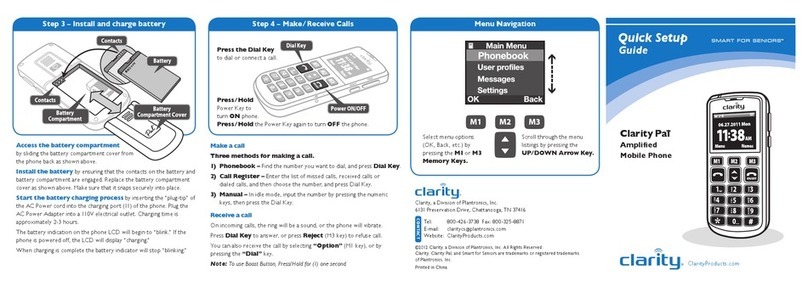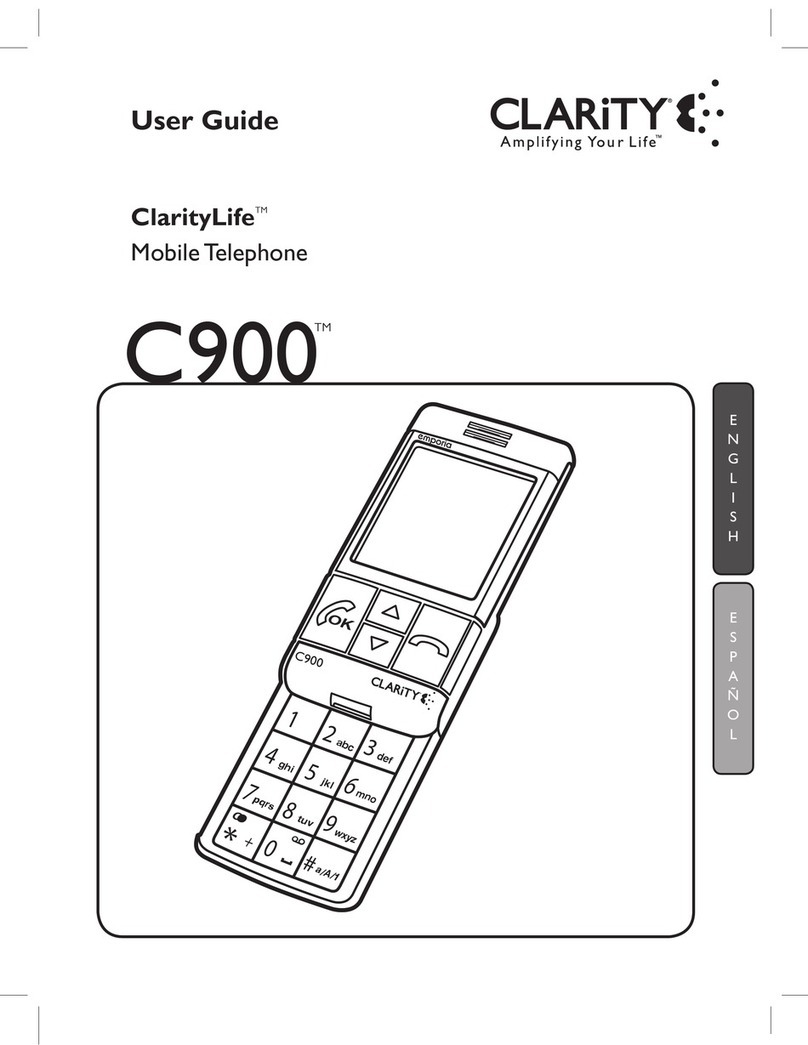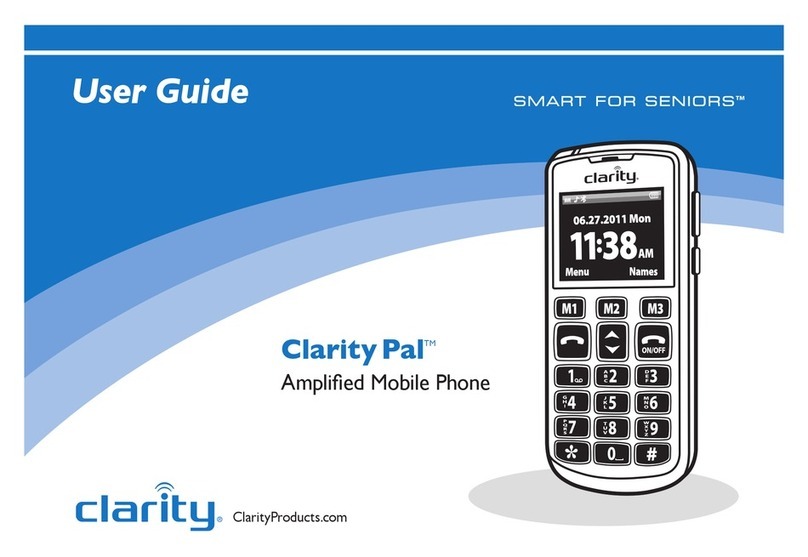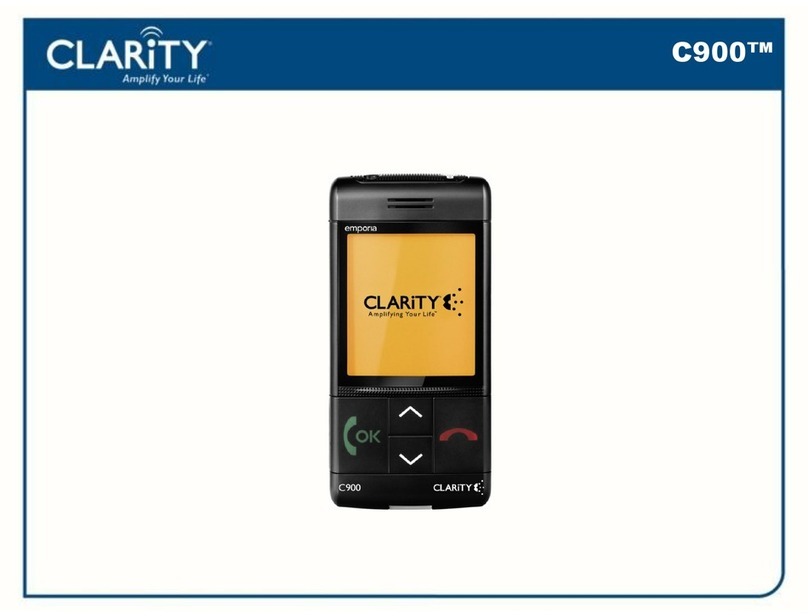3. Connect the telephone equipment into
an outlet on a circuit different from that
to which the television, radio, or other
receiver is connected.
4. Consult the dealer or an experienced
Radio/TV Technician for help.
CAUTION: Changes or modications to
this equipment not expressly approved by
the party responsible for compliance could
void the user’s authority to operate the
equipment.
Privacy of communications may not be
ensured when using this phone.
CAUTION: To maintain the compliance
with the FCC’s RF exposure guideline,
place the base unit at least 20cm from
nearby persons.
For body worn operation, this handset has
been tested and meets the FCC RF expo-
sure guidelines when used with the (Plan-
tronics) accessories supplied or designated
for this product. Use of other accessories
may not ensure compliance with FCC RF
exposure guidelines.
Industry Canada Technical
Specications
This product meets the applicable Industry
Canada technical specications.
Before installing this equipment, users
should ensure that it is permissible to be
connected to the facilities of the local tele-
communications company. The equipment
must also be installed using an acceptable
method of connection. In some cases, the
company’s inside wiring associated with a
single line individual service may be ex-
tended by means of a certied connector
assembly (telephone extension cord). The
customer should be aware that compliance
with the above conditions may not prevent
degradation of service in some situations.
Repairs to certied equipment should be
made by an authorized Canadian mainte-
nance facility designated by the supplier.
Any repairs or alterations made by the
user to this equipment, or equipment mal-
functions, may give the telecommunica-
tions company cause to request the user
to disconnect the equipment.
Users should ensure for their own protec-
tion that the electrical ground connections
of the power utility, telephone lines and
internal metallic water pipe system, if pres-
ent, are connected together. This precau-
tion may be particularly important in
rural areas.
CAUTION: Users should not attempt to
make such connections themselves, but
should contact the appropriate electrical
inspection authority, or electrician, as
appropriate.
The Ringer Equivalence Number is an
indication of the maximum number of
terminals allowed to be connected to a
telephone interface. The termination on
an interface may consist of any combina-
tion of devices subject only to the require-
ment that the sum of the Ringer Equiva-
lence Numbers of all the devices does not
exceed ve.
(The term “IC:” before the certication/
registration number only signies that the
Industry Canada technical specications
were met.)
This Class B digital apparatus complies with
Canadian ICES-003.
The party responsible for regulatory
compliance:
Clarity, A Division of Plantronics, Inc.
6131 Preservation Drive,
Chattanooga, TN 37416
Phone: 1-800-552-3368
FCC Regulations and Requirements FCC Regulations and Requirements
Part 15 of FCC Rules Information
This device complies with Part 15 of the
FCC Rules. Operation is subject to the
following two conditions: (1) This device
may not cause harmful interference, and
(2) this device must accept any interference
received, including interference that may
cause undesired operation.
Your equipment has been tested and found
to comply with the limits of a Class B
digital device, pursuant to Part 15 of FCC
rules. These limits are designed to provide
reasonable protection against harmful
interference in residential installation.
This equipment generates, uses and can
radiate radio frequency energy and, if not
installed and used in accordance with the
instructions, may cause harmful interfer-
ence to radio communications. However,
there is no guarantee that interference will
not occur in a particular installation; if this
equipment does cause harmful interference
to radio or television reception, which can
be determined by turning the equipment
off and on, you are encouraged to try to
correct the interference by one of the fol-
lowing measures:
1. Where it can be done safely, reorient
the receiving televsion or radio antenna.
2. To the extent possible, relocate the
television, radio or other receiver with
respect to the telephone equipment.
(This increases the separation between the
telephone equipment and the receiver.)
910