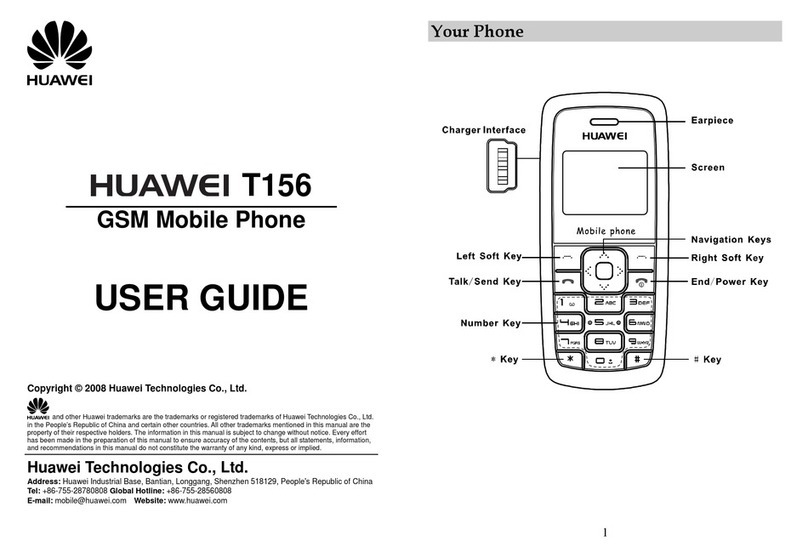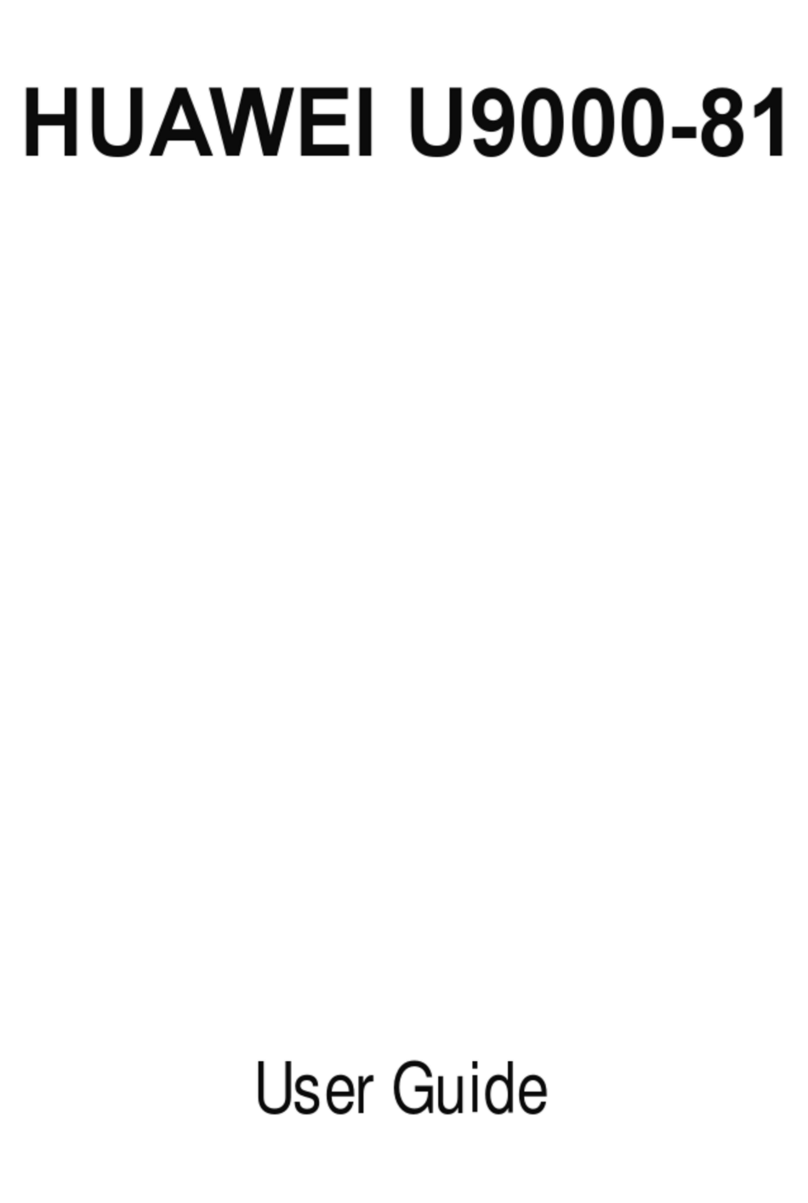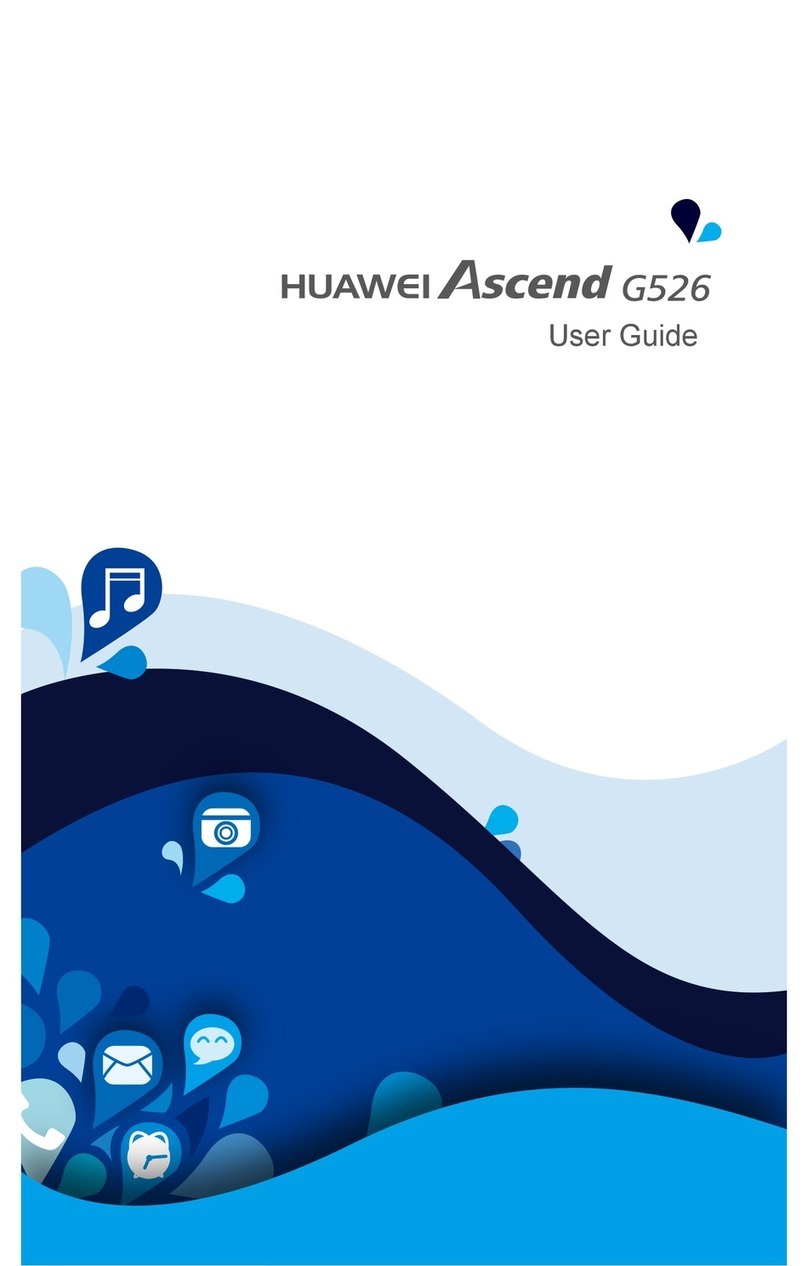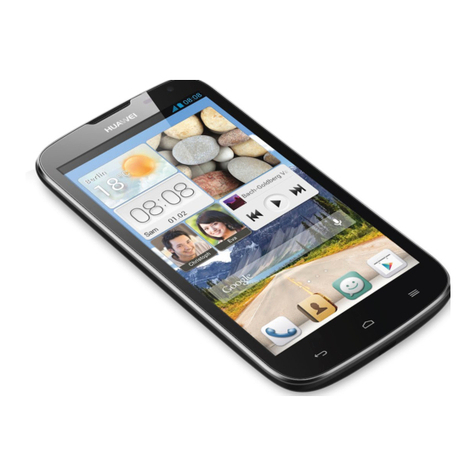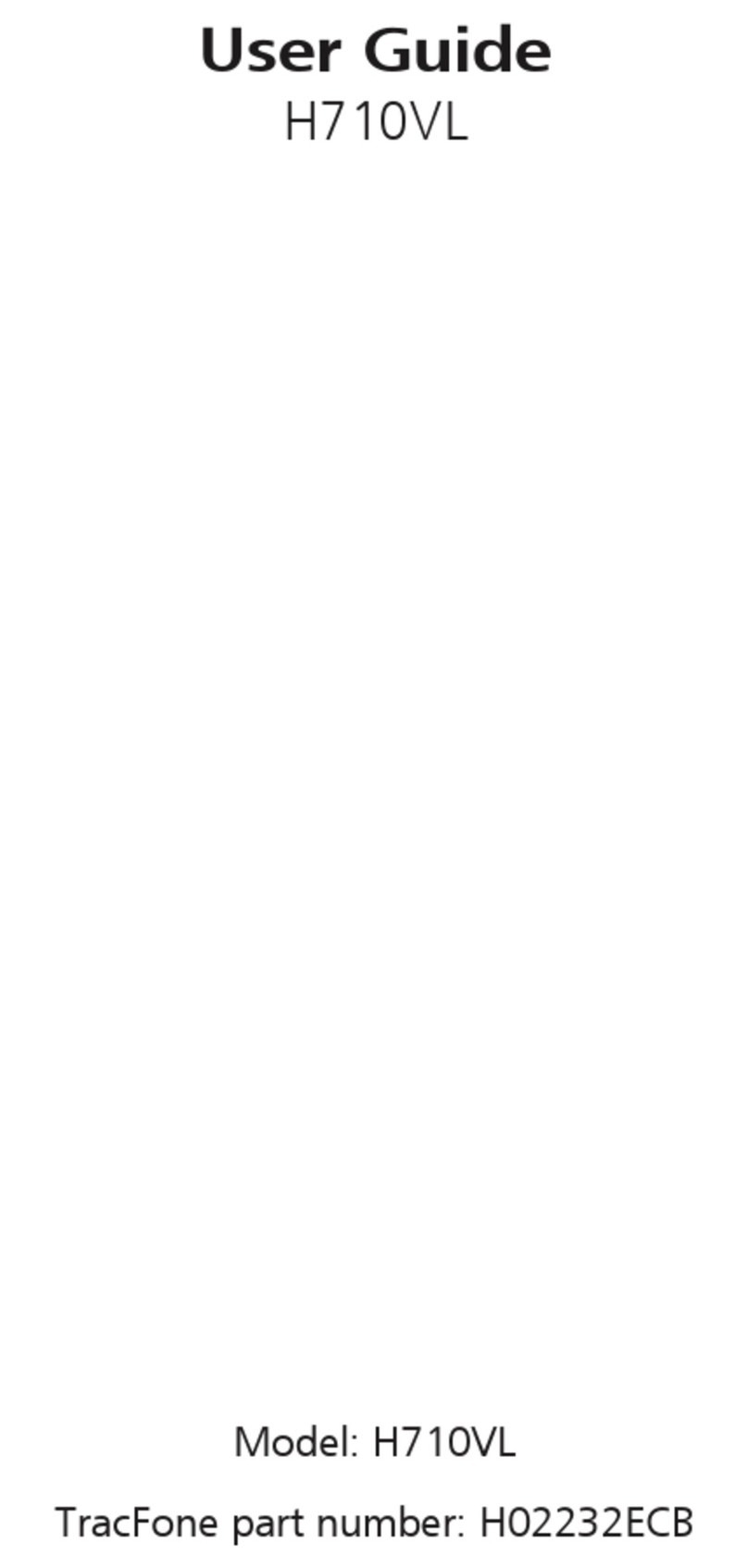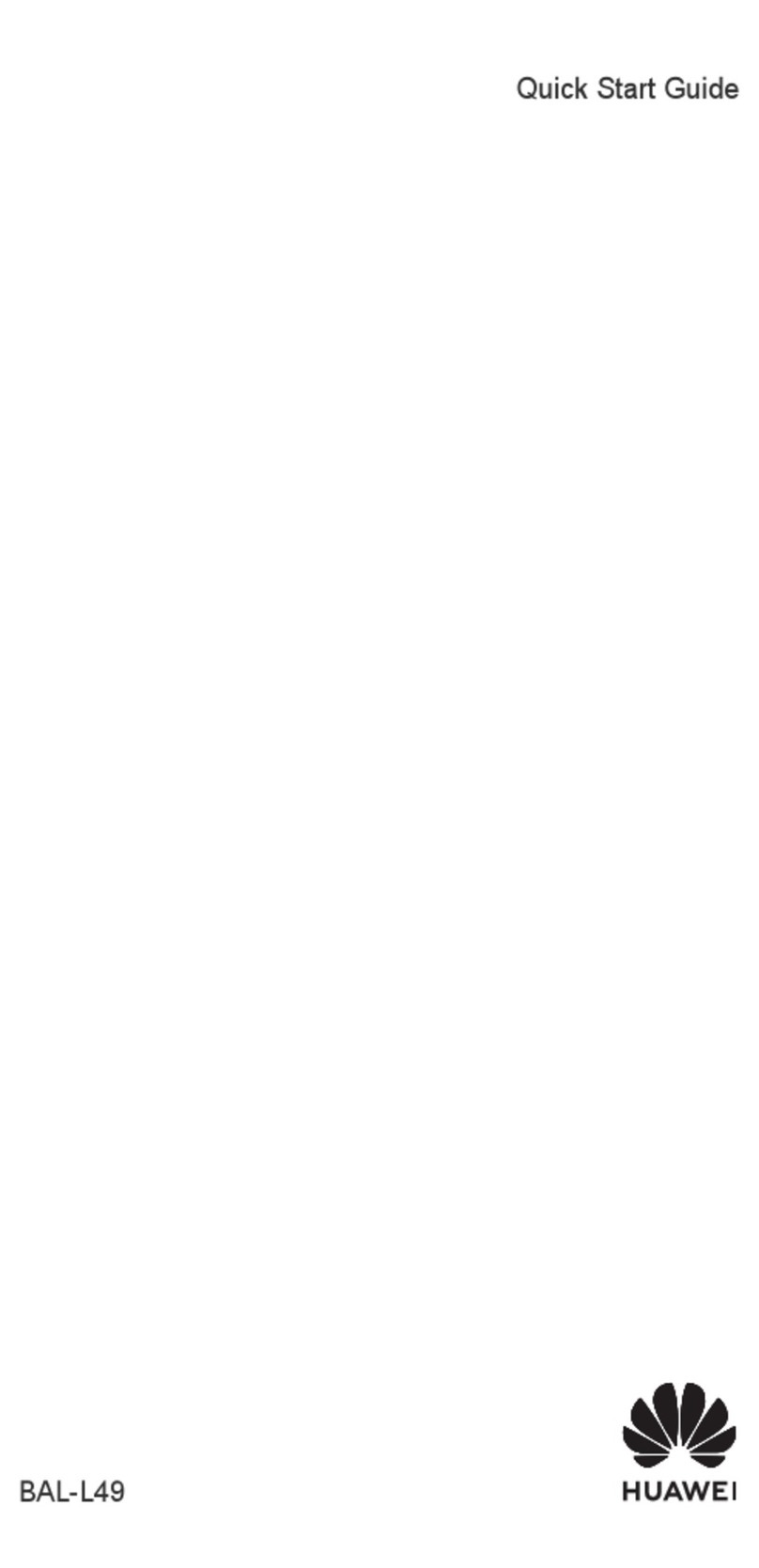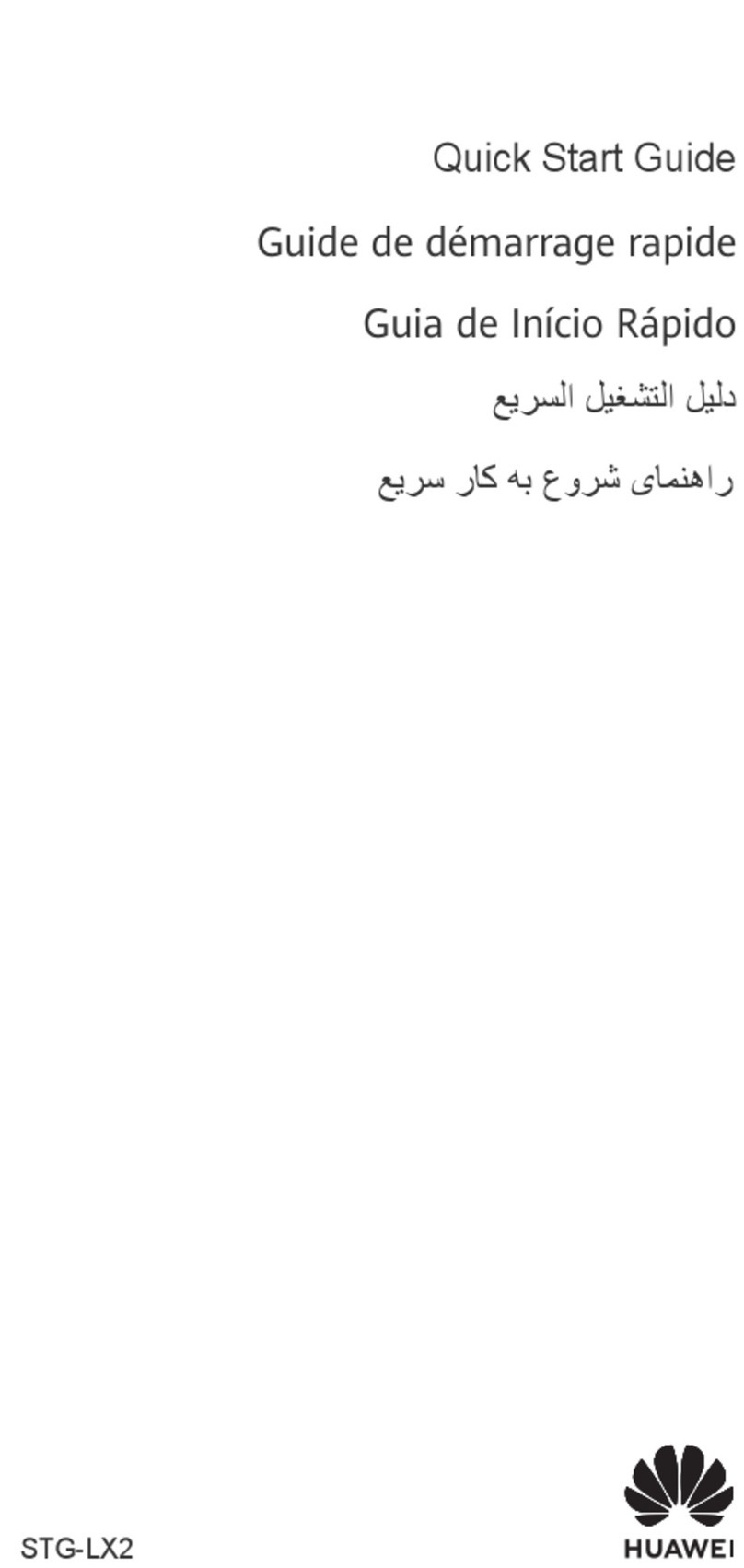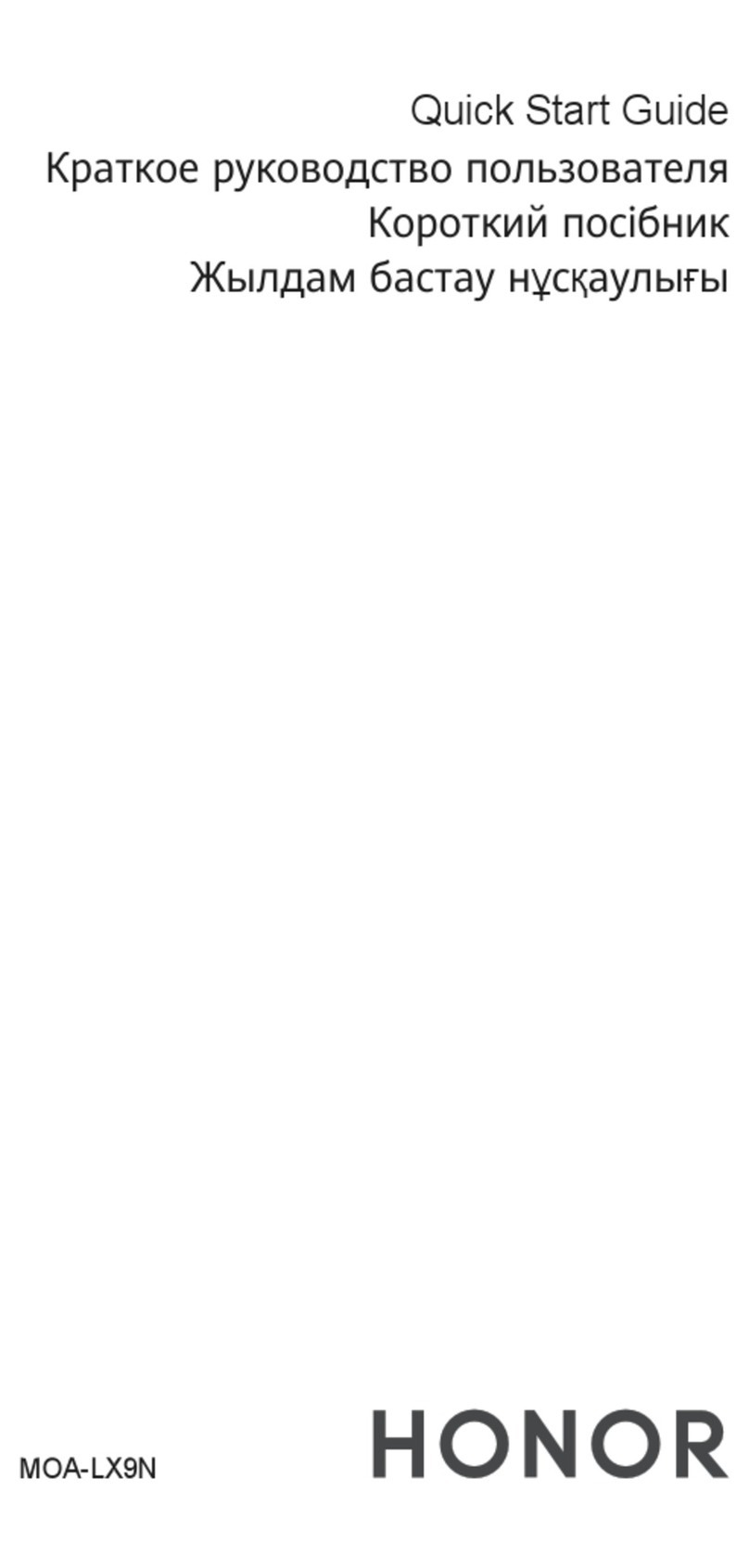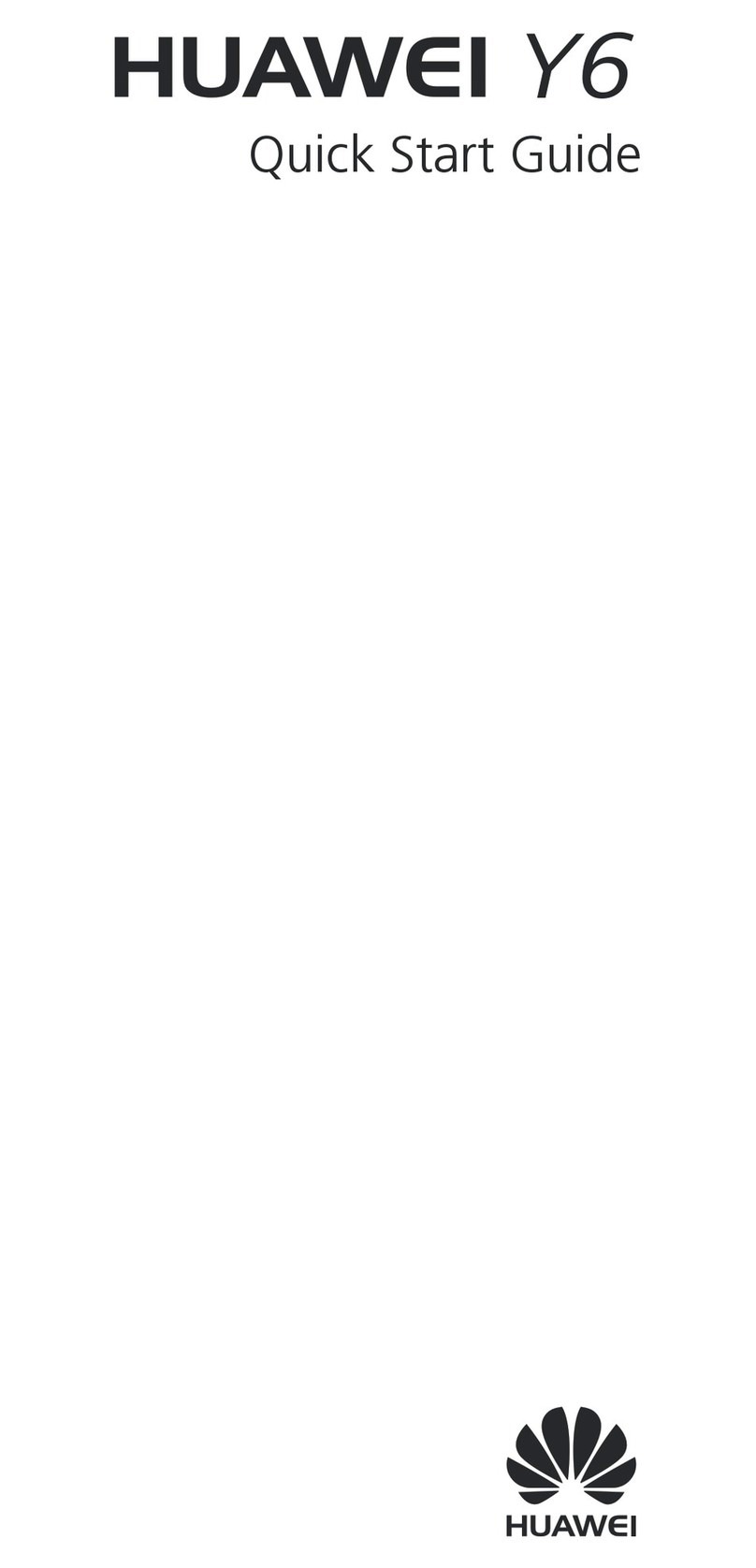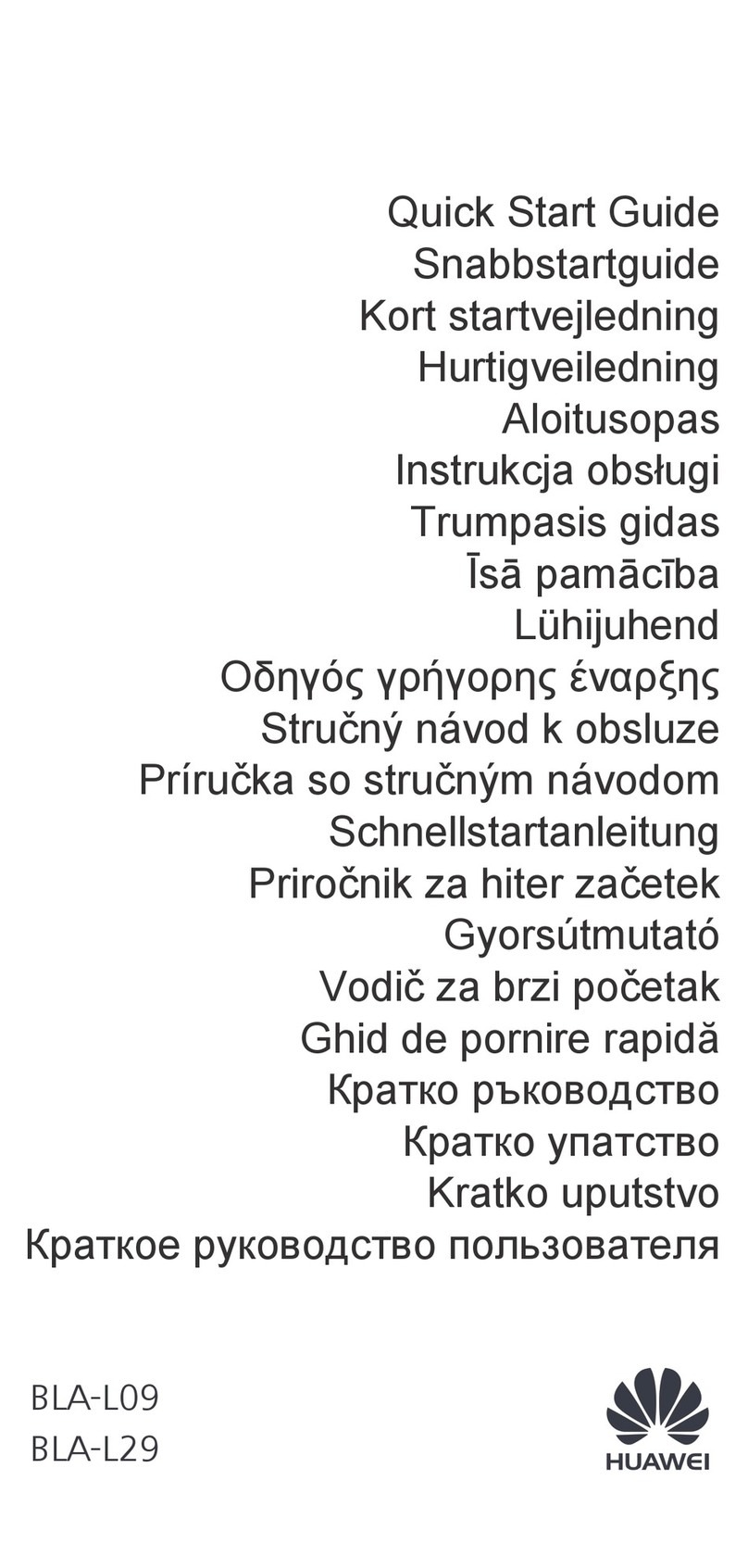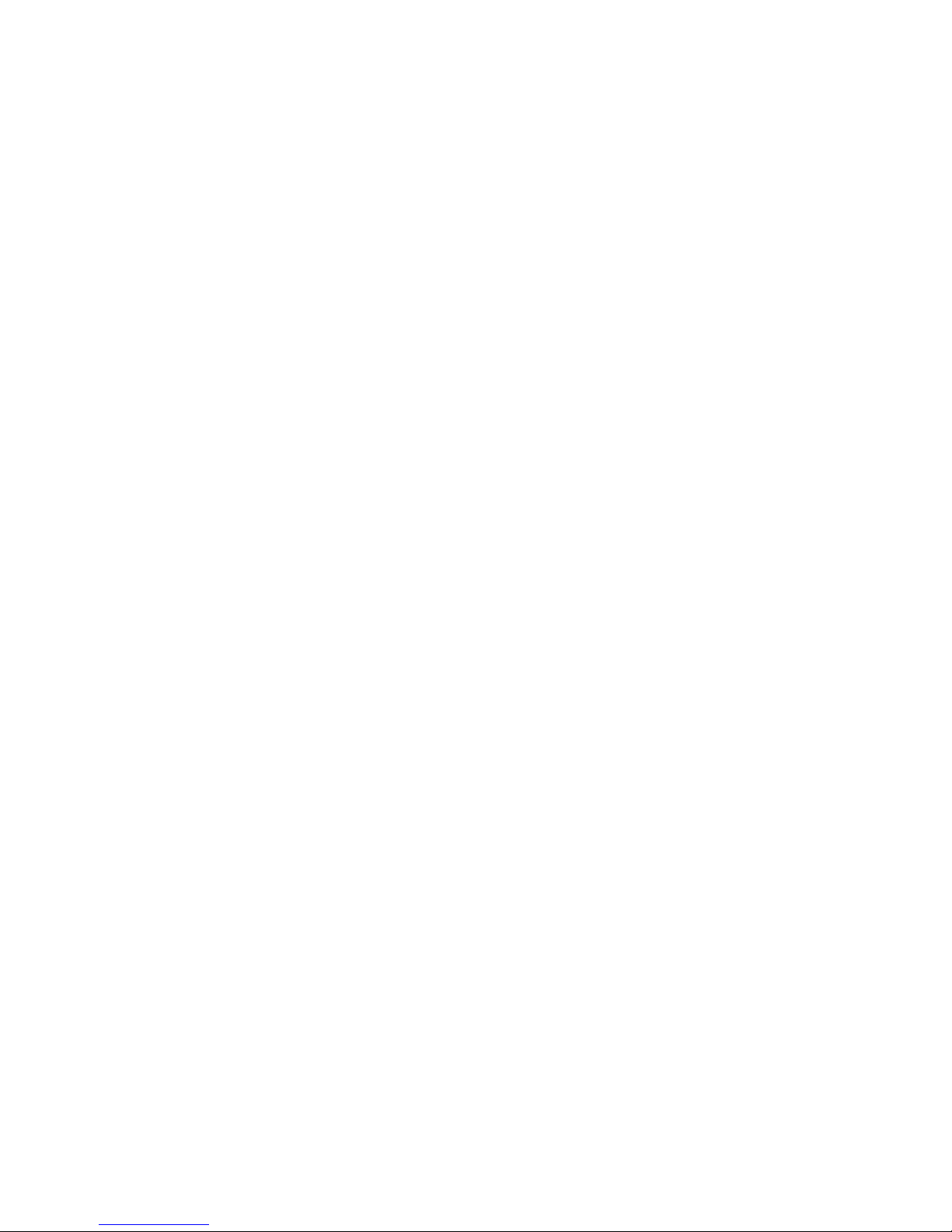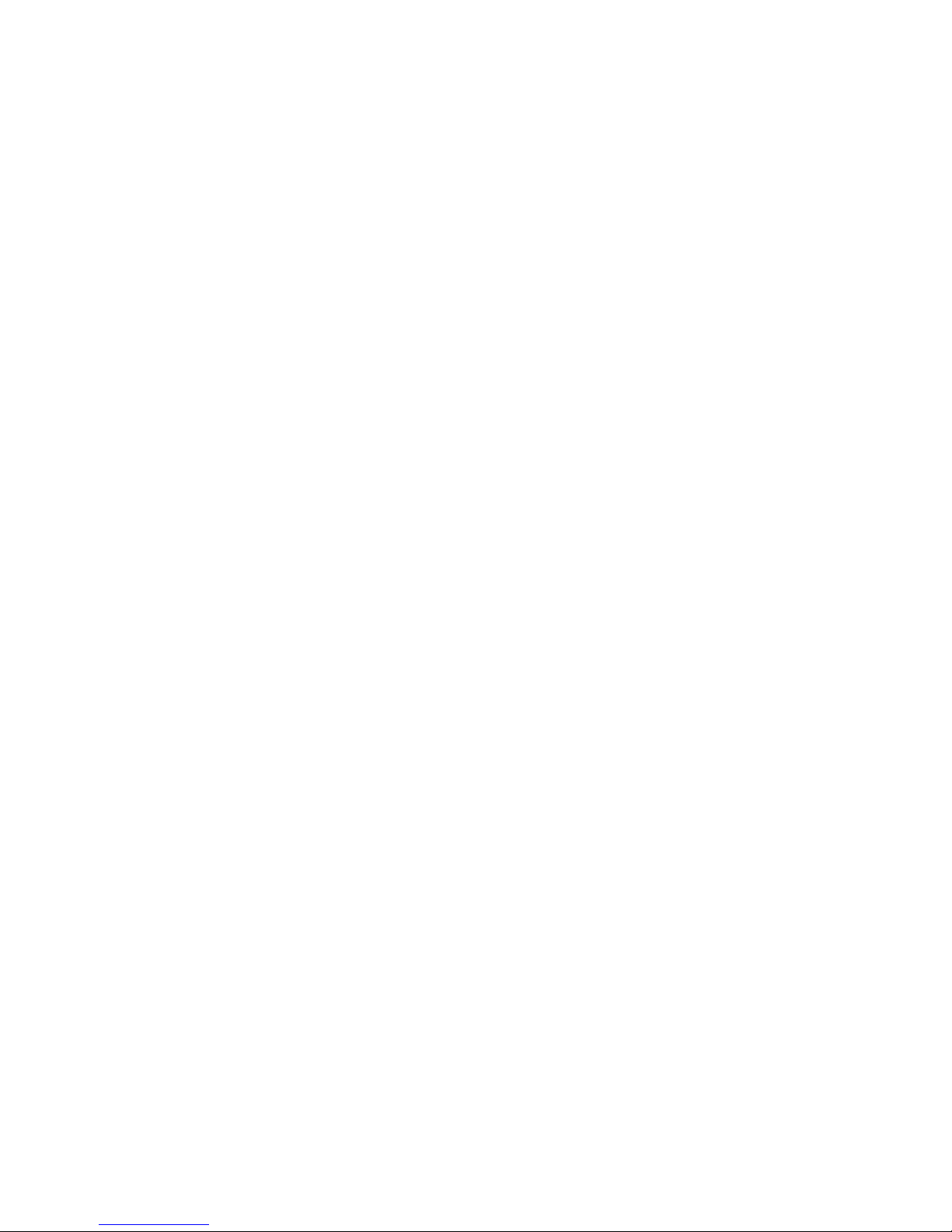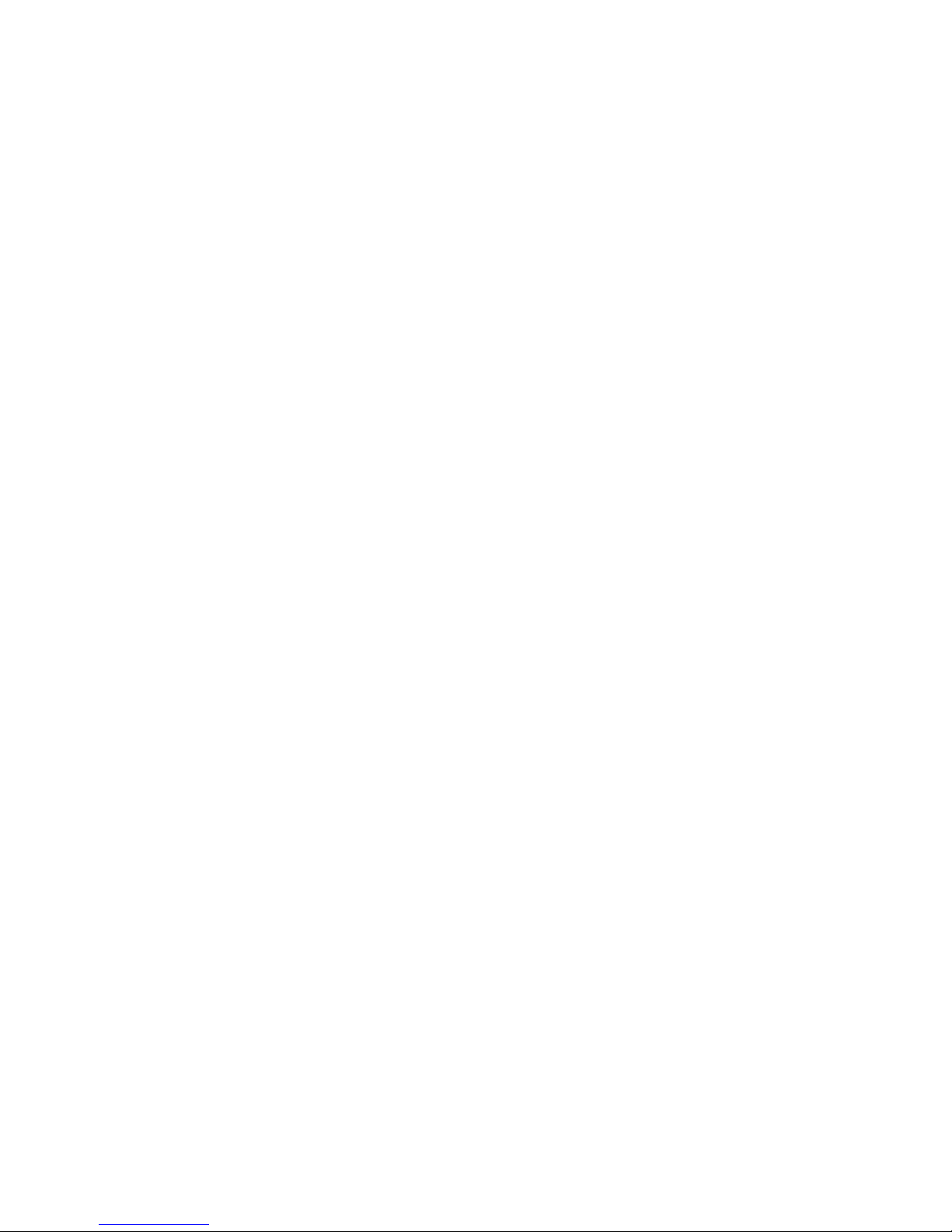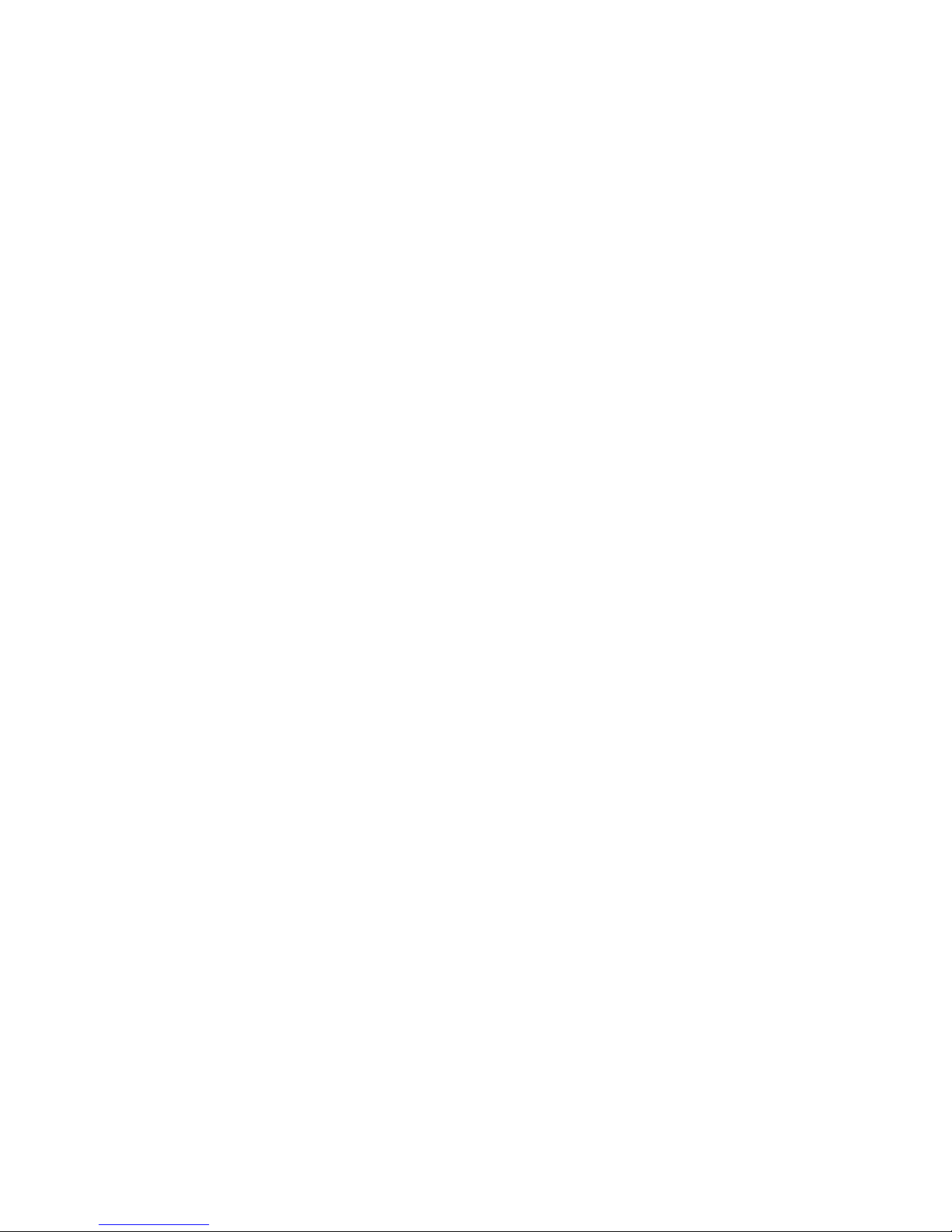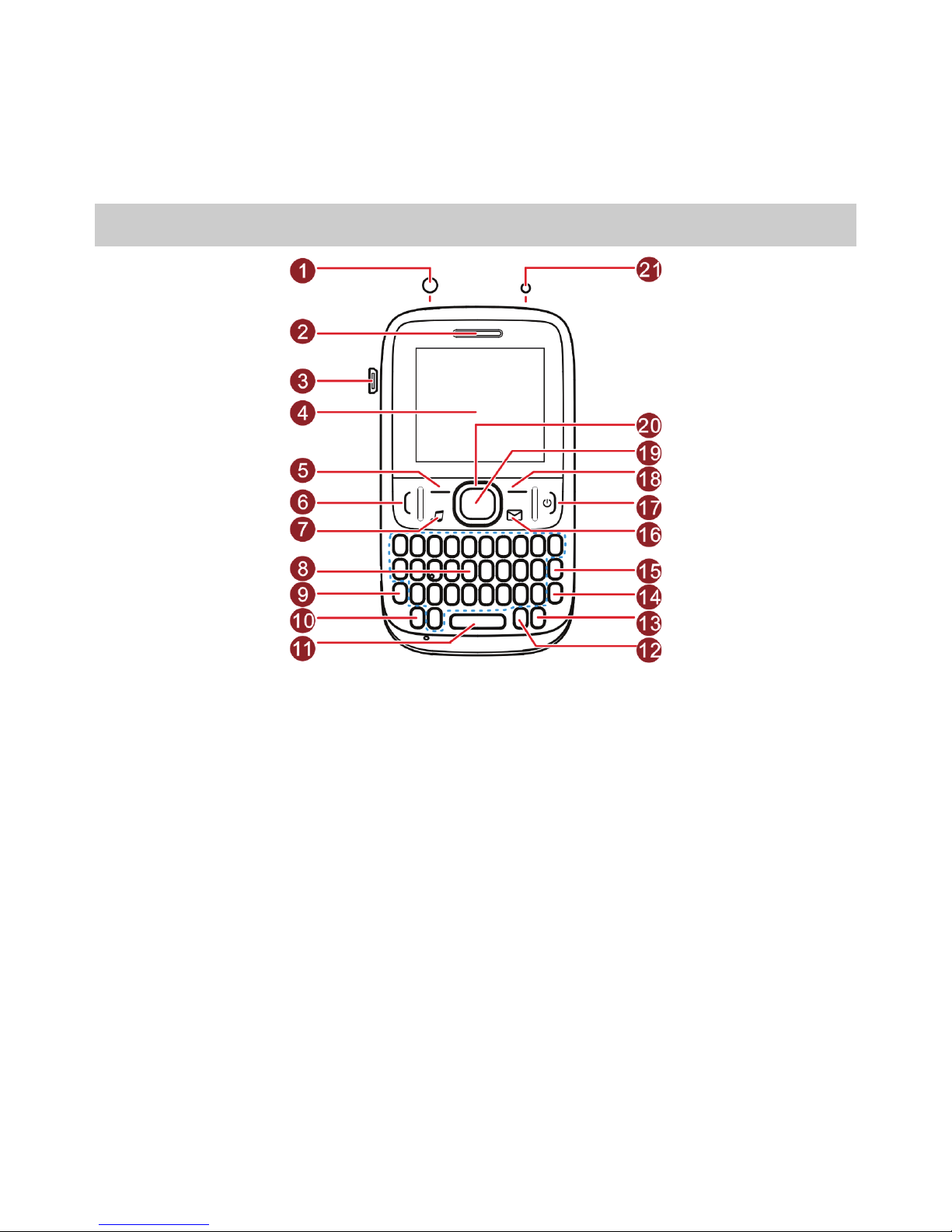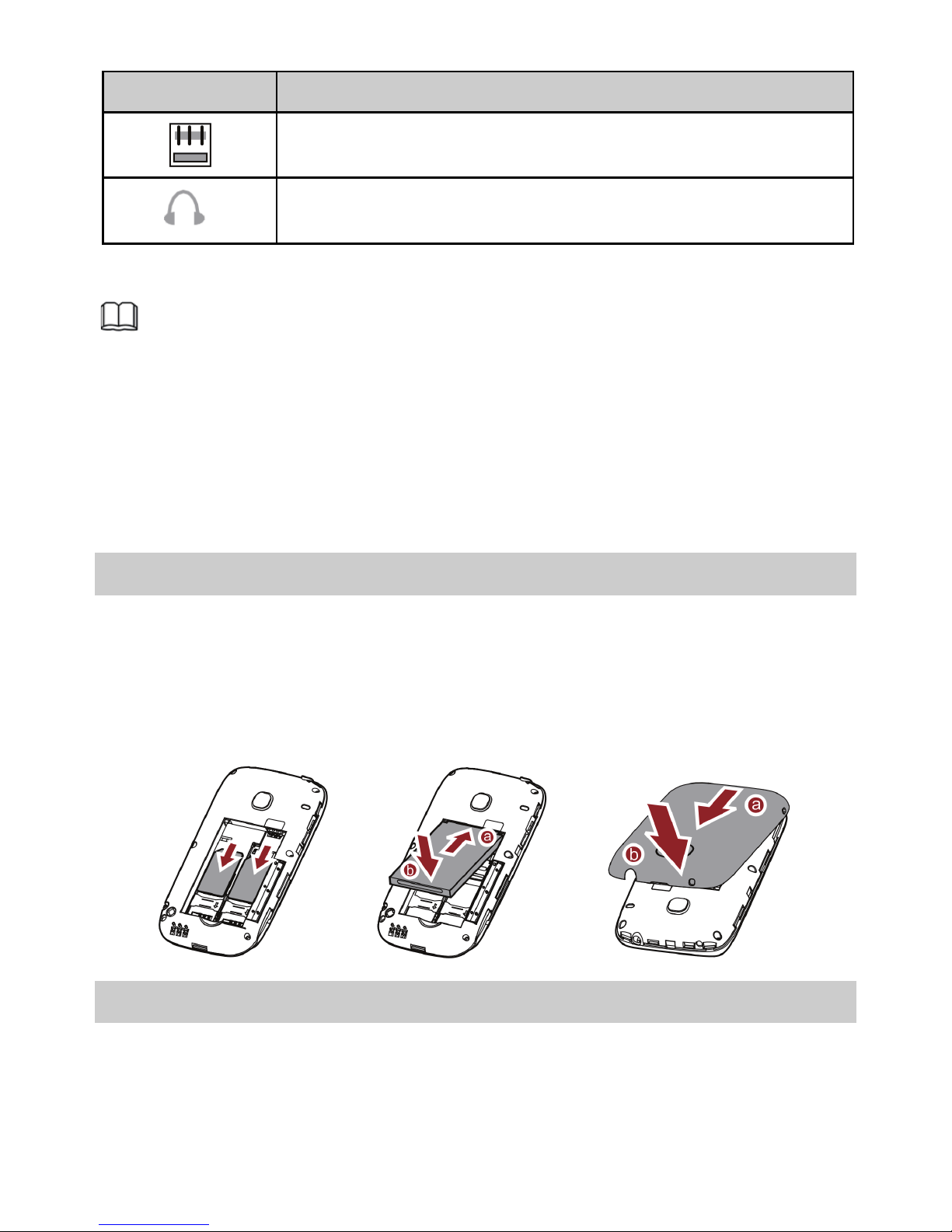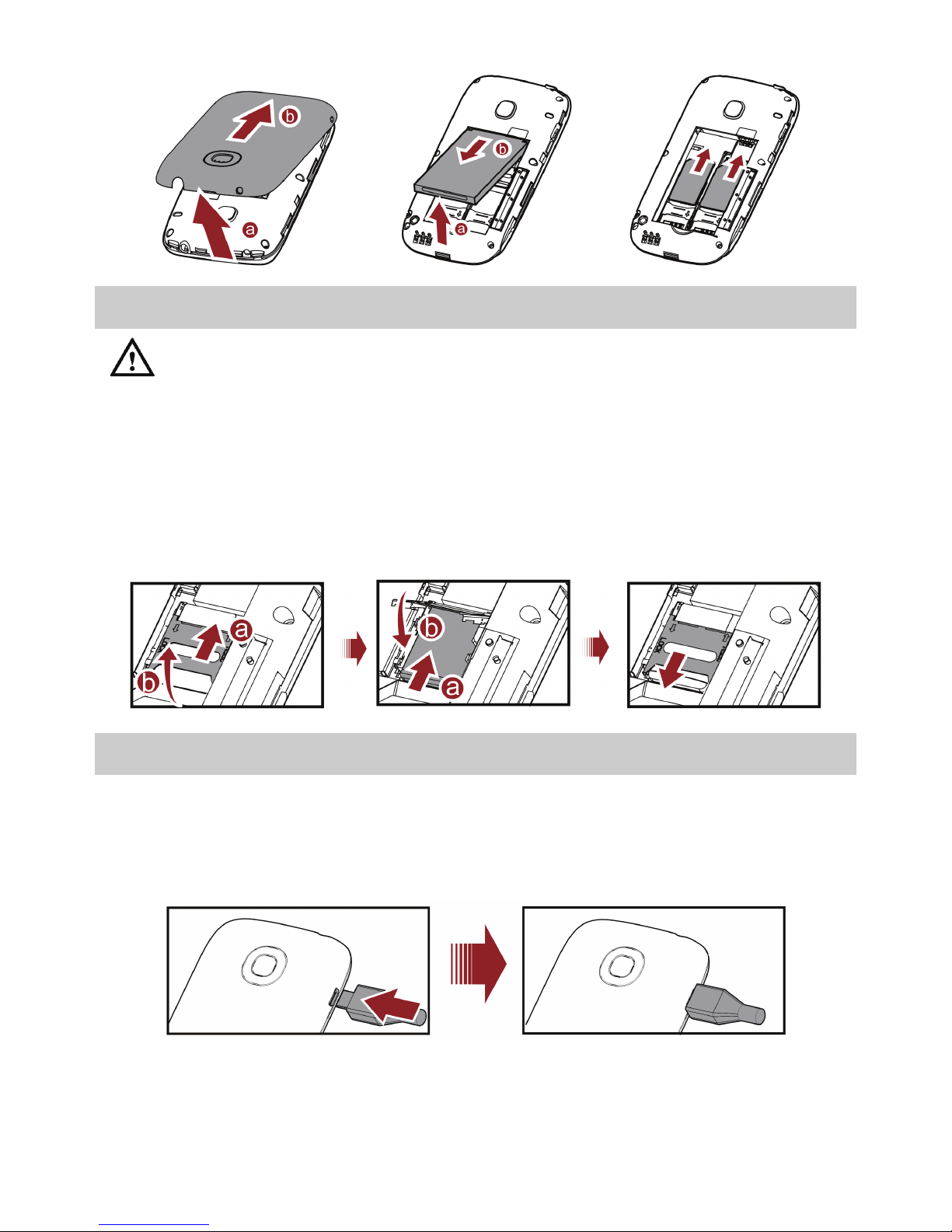ii
6 Phonebook ............................................................................ 14
Creating a Contact ...............................................................14
Searching for a Contact ........................................................14
Setting the Preferred Storage................................................14
Copying Contacts .................................................................14
7 Multimedia ............................................................................ 15
Camera.................................................................................15
Audio Player .........................................................................16
FM Radio ..............................................................................17
8 Services ................................................................................. 17
Network ...............................................................................18
STK .......................................................................................19
Facebook (optional) ..............................................................19
9 Bluetooth (optional) ............................................................... 20
Using a Bluetooth Headset ...................................................20
Transferring Data ..................................................................20
10 File Manager........................................................................ 21
11 Tools and Games.................................................................. 21
Alarm....................................................................................21
Calculator .............................................................................21
Calendar ...............................................................................21
Ebook Reader .......................................................................22
Electronic Torch ....................................................................22
Games ..................................................................................22
Stopwatch ............................................................................23
Task ......................................................................................23
12 Security Settings................................................................... 23
Phone Lock ...........................................................................23