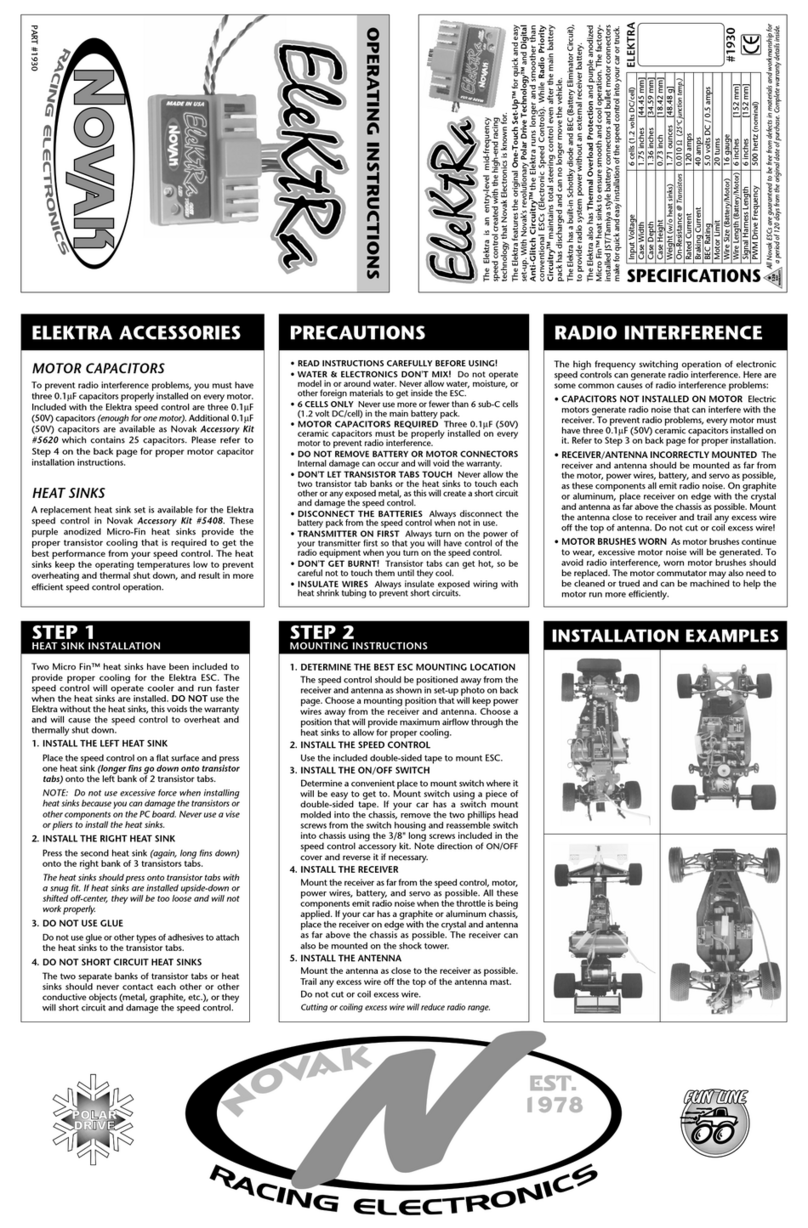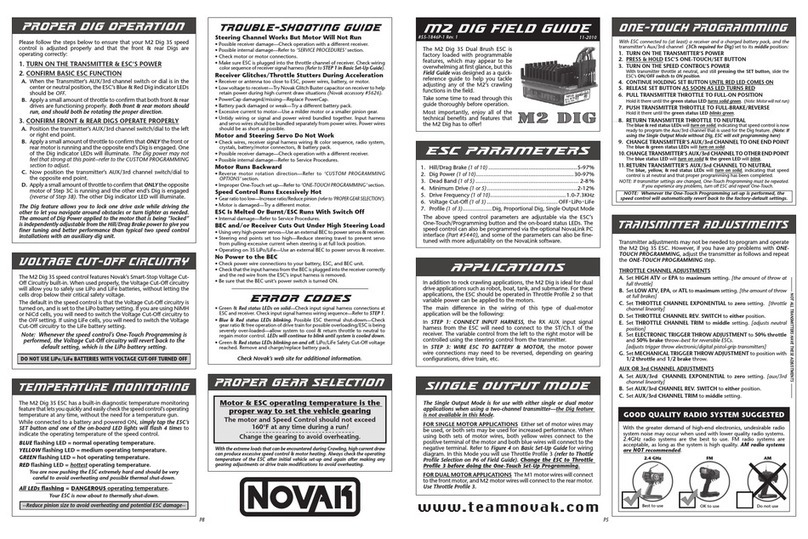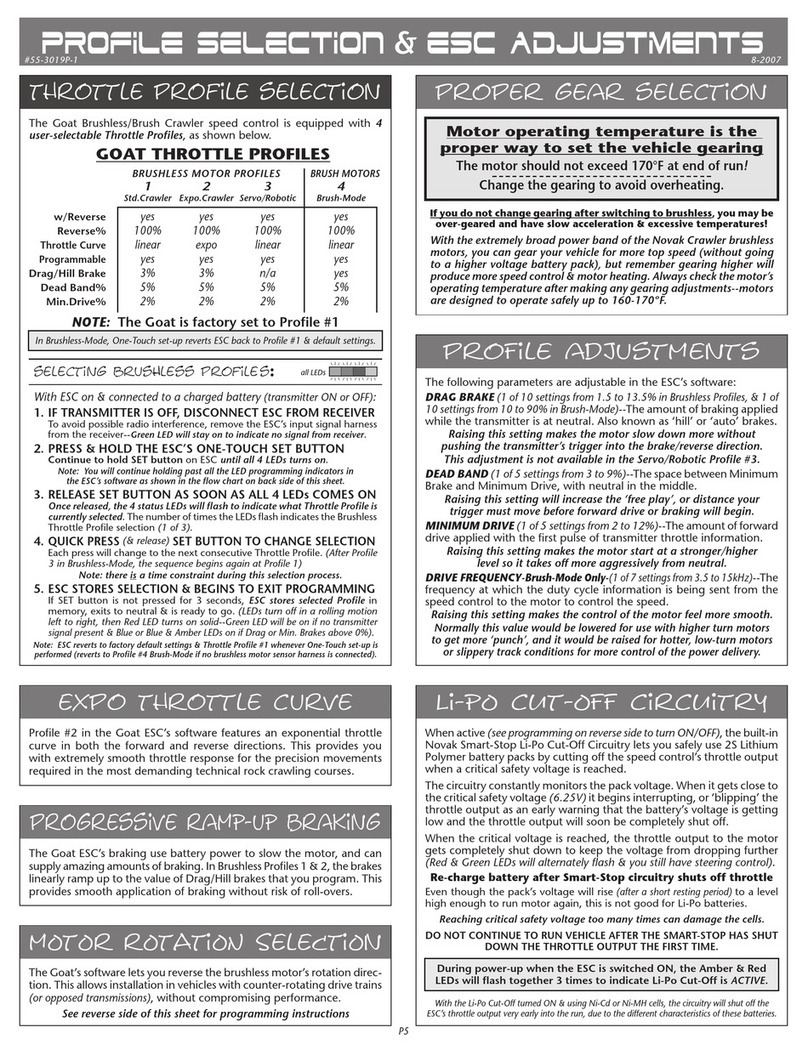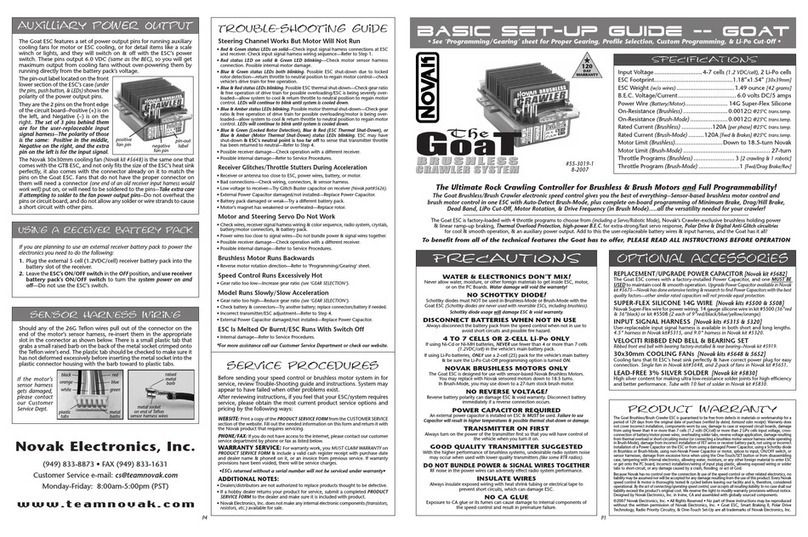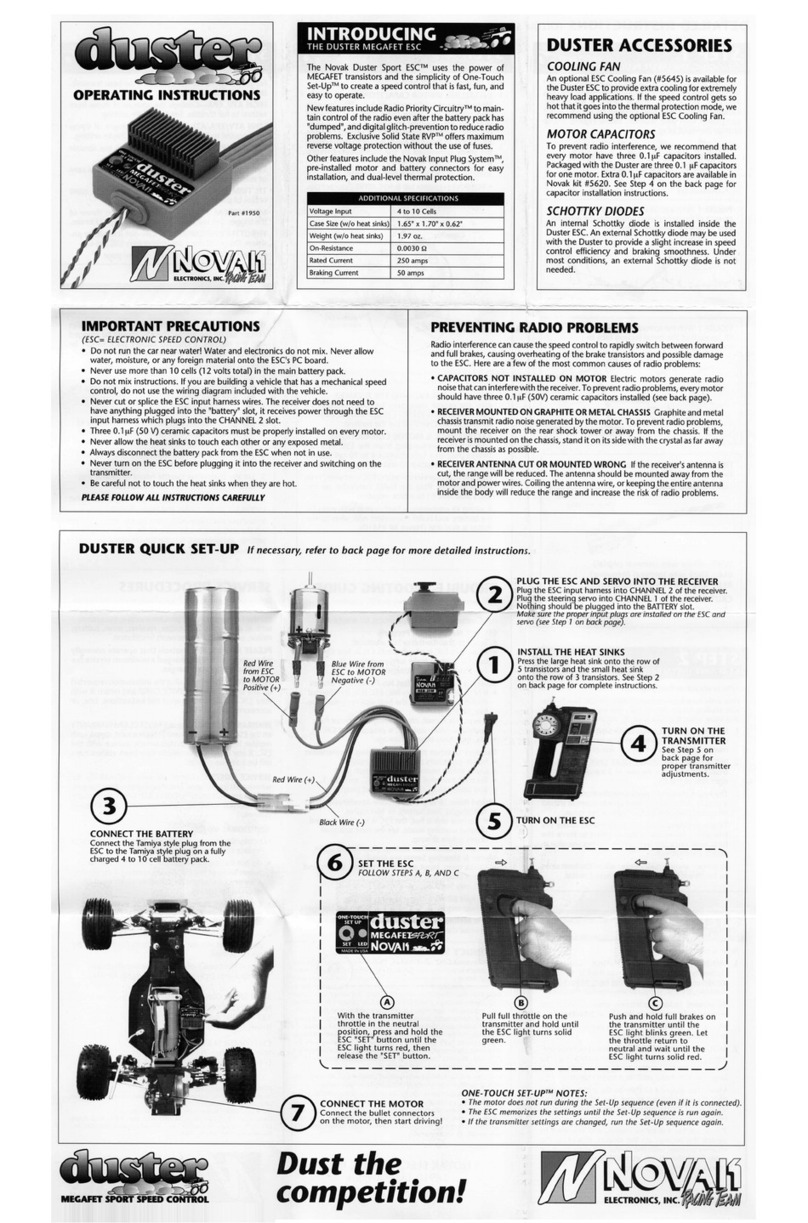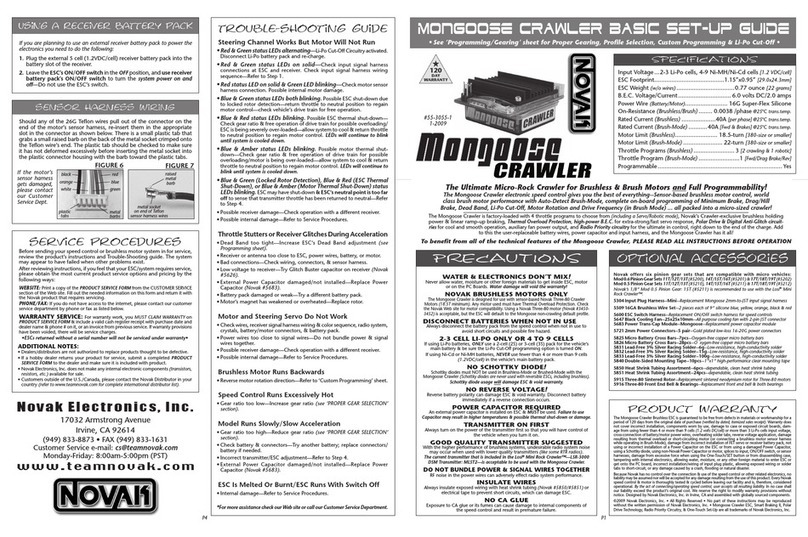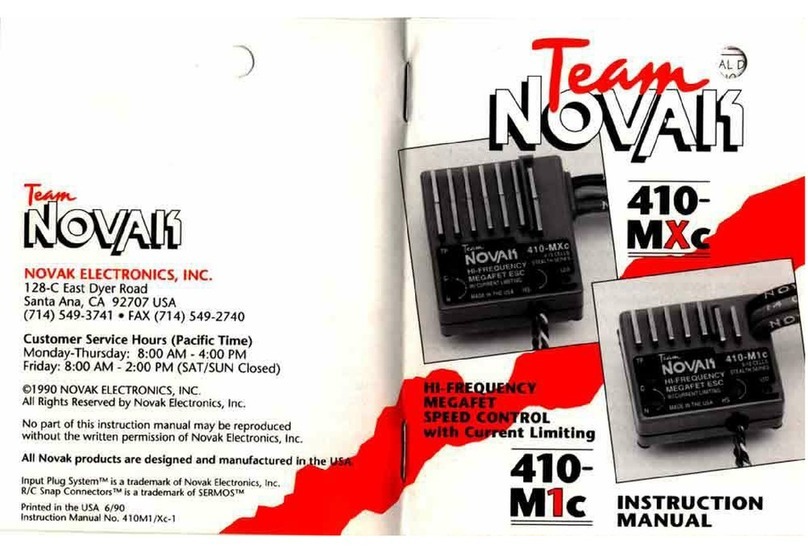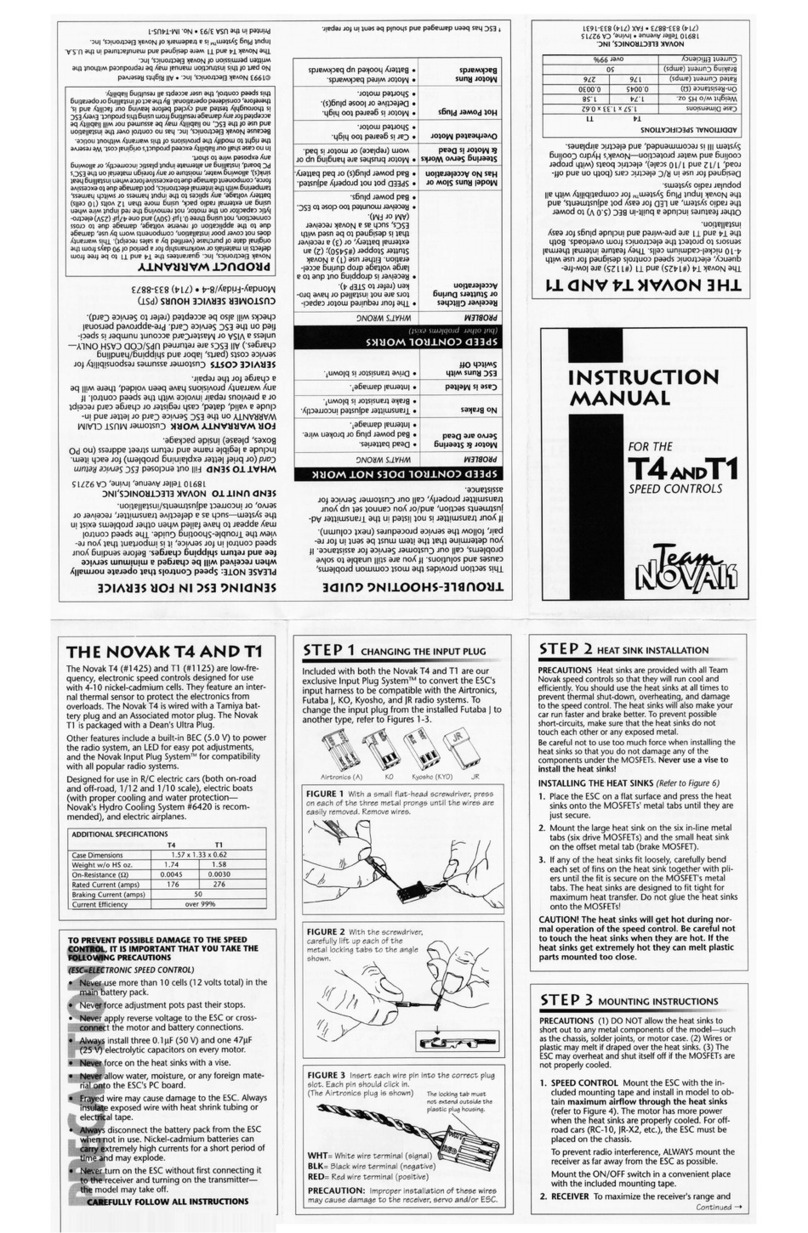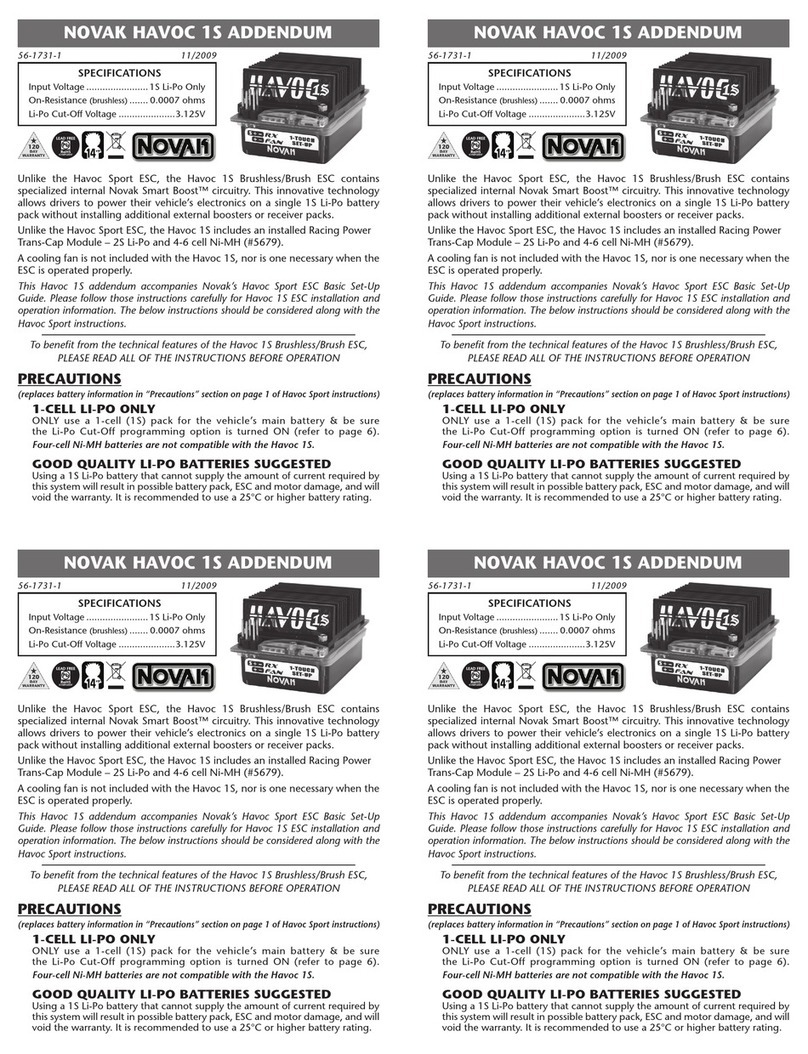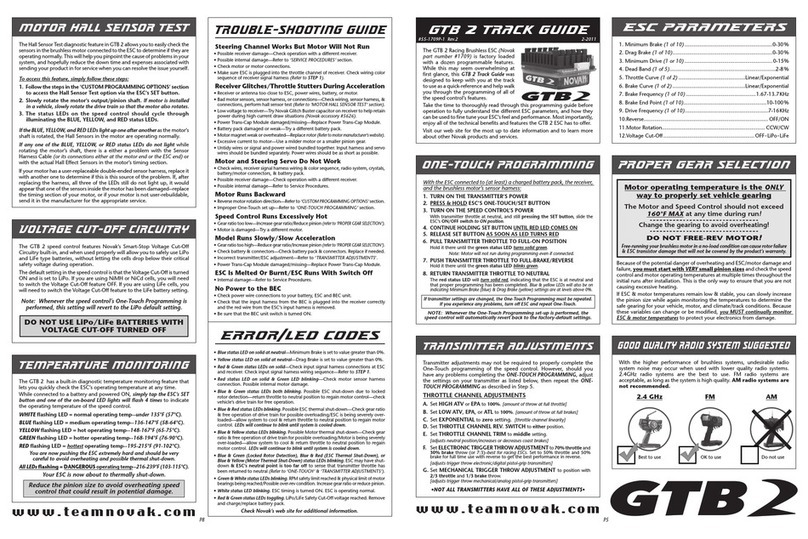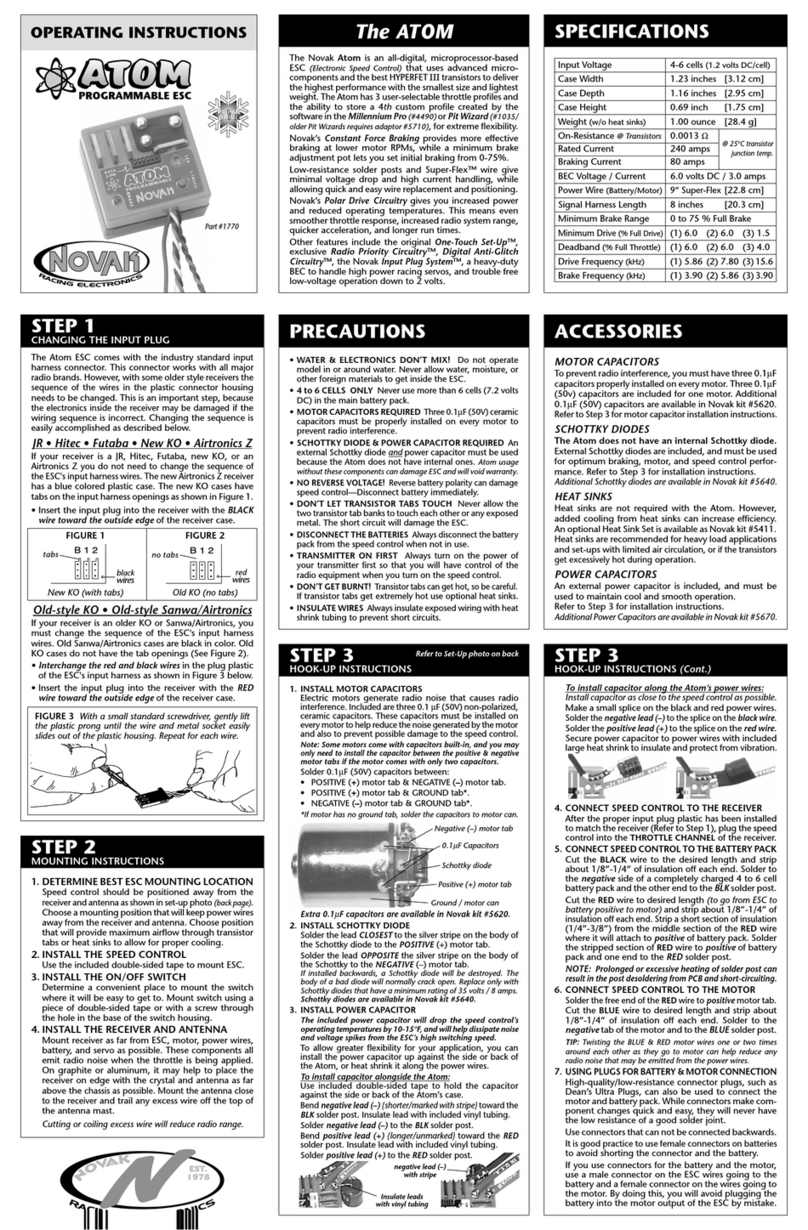The GTB is equipped with 6 user-selectable Throttle Profiles, as shown below.
GTB THROTTLE PROFILES
BRUSHLESS PROFILES
BRUSH-MODE
1 2 3 4 5 6
w/Reverse
no yes no no yes no
Reverse%
0 100 0 0 25 n/a
Programmable yes yes yes yes no yes
Min.Brake%
9% 9% 9% 21% 9% 9%
Drag Brake
9% 9% 9% 21% n/a off
Dead Band%
5 5 5 5 5 5
Min.Drive%
1 1 3 3 1 3
NOTE: GTB is factory set to Profile #1
The GTB will always revert back to Profile #1 when the One-Touch set-up is performed.
selecting brushless profiles
:
all LEDs
With ESC on & connected to a charged battery
(transmitter ON or OFF)
:
1.
IF TRANSMITTER IS OFF, DISCONNECT ESC FROM RECEIVER
To avoid possible radio interference from other transmitters, remove the
ESC’s input signal harness from the receiver.
2. PRESS & HOLD THE ESC’S ONE-TOUCH SET BUTTON
Continue to hold SET button on ESC until all 4 LEDs turns on.
Note: you will continue holding past the Blue, Blue & Amber, Blue & Green, Amber,
and then the Amber & Red LED programming indicators in the ESC’s software.
3.
RELEASE SET BUTTON AS SOON AS ALL 4 LEDs COMES ON
Once released, the 4 status LEDs will flash to indicate what Throttle Profile is
currently selected. The number of times the LEDs flash indicates the Brushless
Throttle Profile selection (1 of 5).
4.
QUICK PRESS (& release) SET BUTTON TO CHANGE SELECTION
Each press will change to the next consecutive Throttle Profile. (After Profile
5 in Brushless-Mode, the sequence begins again at Profile 1)
Note: there is a time constraint during this selection process.
5.
ESC STORES SELECTION & BEGINS TO EXIT PROGRAMMING
If SET button is not pressed for 3 seconds, ESC stores selected Profile in
memory, exits to neutral & is ready to go. (LEDs turn off in a rolling motion
left to right, then Red LED turns on solid--
Green LED will be on if no transmitter
signal present & Blue LED will be on when Drag Brakes are active)
.
Note: ESC reverts to factory default settings & Throttle Profile #1 whenever One-Touch set-up is performed.
ATTENTION: Correct gearing is essential to getting proper performance from your brushless motor system!
profile selection
&
proper geariNg
P5
proper gear selection
throttle profile selection
4-2007#55-1710P-2
Motor operating temperature is the ONLY
way to properly set the vehicle gearing
The motor should be 160-175°F MAX at end of run!
Change the gearing to avoid overheating.
General Gearing Starting Points for 6-Cell Use:
MOTOR PINION
Velociti 3.5R
4 teeth lower pinion than normally used on 6-7 turn brush motor
Velociti 4.5R
3 teeth lower pinion than normally used on 8 turn brush motor
Velociti 5.5R
2 teeth lower pinion than normally used on 9-10 turn brush motor
Velociti 6.5R
1 tooth lower pinion than normally used on 10-11 turn brush motor
Velociti 7.5R
same pinion as normally used on 12-13 turn brush motor
SS 8.5
(SS5800)
1 tooth higher pinion than normally used on 13-17 turn brush motor
SS 10.5
(SS4300)
1 tooth higher pinion than normally used on 19 turn brush motor
SS 13.5
2-3 teeth higher pinion than normally used on 27 turn brush motor
If you do not change gearing after switching to brushless, you will be
over-geared and will have slow acceleration & excessive temperatures!
With the broad brushless power band, you can go 1-2 teeth higher pinion than listed above for more top
speed, but remember going higher will produce excessive ESC & motor heating. Check the motor’s operating
temperature after making any gearing adjustments--motors are designed to operate from 160ºF-175ºF.
switching between brushless-mode & brush-mode
switching from brushless to brush-modE:
With ESC off & connected to a charged battery (transmitter ON or OFF):
1. REMOVE BRUSHLESS 6-WIRE SENSOR HARNESS FROM ESC
2. DISCONNECT BRUSHLESS MOTOR FROM ESC
3. PRESS & HOLD ESC’S ONE-TOUCH/SET BUTTON
4. TURN ON THE SPEED CONTROL’S POWER
While still pressing SET button, slide ESC’s ON/OFF switch to ON position.
5. CONTINUE PRESSING UNTIL BLUE & RED LEDs COMES ON
Note: you will continue holding past the Red LED One-Touch indicator.
6.
RELEASE BUTTON AS SOON AS BLUE & RED LEDs COMES ON
Blue & Red LEDs flash 9 times, then turn on solid after a few seconds.
7. QUICK PRESS
(& release)
SET BUTTON WHILE LEDs ON SOLID
ESC changes modes, and the Green LED will flash for a few seconds (with
Blue & Red LEDs still on solid) to let you know you have changed modes.
Note: there is a time constraint during this selection process.
8. ESC EXITS MODE SELECTION & RETURNS TO NEUTRAL
9. CONNECT BRUSH-TYPE MOTOR TO ESC
Refer to BRUSH-TYPE MOTOR portion of STEP 3 on main instructions (pg.3) for wiring.
switching from brush to brushlEss-modE:
With ESC off & connected to a charged battery (transmitter ON or OFF):
1. KEEP BRUSHLESS SENSOR HARNESS REMOVED FROM ESC
2. (
*IMPORTANT*)
DISCONNECT BRUSH-TYPE MOTOR FROM ESC
3. SEPARATE SHORTED MOTOR POWER PHASE WIRES
4. PRESS & HOLD ESC’S ONE-TOUCH/SET BUTTON
5. TURN ON THE SPEED CONTROL’S POWER
While still pressing
SET button, slide ESC’s ON/OFF switch to ON position.
6. CONTINUE PRESSING UNTIL BLUE & RED LEDs COMES ON
Note: you will continue holding past the Red LED One-Touch indicator.
7.
RELEASE BUTTON AS SOON AS BLUE & RED LEDs COMES ON
Blue & Red LEDs flash 9 times, then turn on solid after a few seconds.
8. QUICK PRESS
(& release)
SET BUTTON WHILE LEDs ON SOLID
ESC changes modes, and the Green LED will flash for a few seconds.
9. ESC EXITS MODE SELECTION & RETURNS TO NEUTRAL
Green LED will flash continuously at neutral (w/Red on solid) indicating that
sensor harness for the brushless motor is disconnected from ESC.
10
.
RE-CONNECT BRUSHLESS 6-WIRE SENSOR HARNESS TO ESC
Refer to BRUSHLESS MOTOR portion of STEP 3 on main instructions (pg.2) for wiring.
IMPORTANT PRECAUTION: Never connect a brushless motor’s 6-wire sensor harness to ESC when wired to a brush-type motor!
If ESC is powered on while in Brushless-Mode, and is connected to Brush-type motor {phase wires shorted together} & a battery pack, a 6-wire
brushless motor’s sensor harness is connected to ESC, and ESC receives a transmitter’s throttle signal, severe ESC damage will occur.
proFile adjustments
The following parameters are adjustable in the GTB’s software:
MINIMUM BRAKE
(1 of 10 settings from 0 to 27%)
--The amount of braking
applied with the first pulse of transmitter throttle information. Raising this
setting starts the braking at a stronger/higher level.
DRAG BRAKE
(1 of 10 settings from 0% {off} to 27%)--
The amount of braking
applied while the transmitter is at neutral. Also known as ‘coast’ or ‘auto’ brakes
.
Raising this setting makes the motor slow down more, without pushing the
transmitter’s trigger into the brake/reverse direction.
With Drag Brakes on settings 2-10, the Minimum Brake value is the same as the Drag Brake value.
DEAD BAND
(1 of 5 settings from 2 to 6%)--
The space between Minimum
Brake and Minimum Drive, with neutral in the middle. Raising this setting
will increase the ‘free play’, or distance your trigger must move before forward
drive or braking will begin.
MINIMUM DRIVE
(1 of 5 settings from 1 to 12%)--
The amount of forward
drive applied with the first pulse of transmitter throttle information. Raising
this setting makes the motor start at a stronger/higher level so it takes off
more aggressively from neutral.
Performing the One-Touch set-up always reverts ESC to Profile #1 (Brushless Mode)--You will need to change back to Profile #6 for Brush Mode