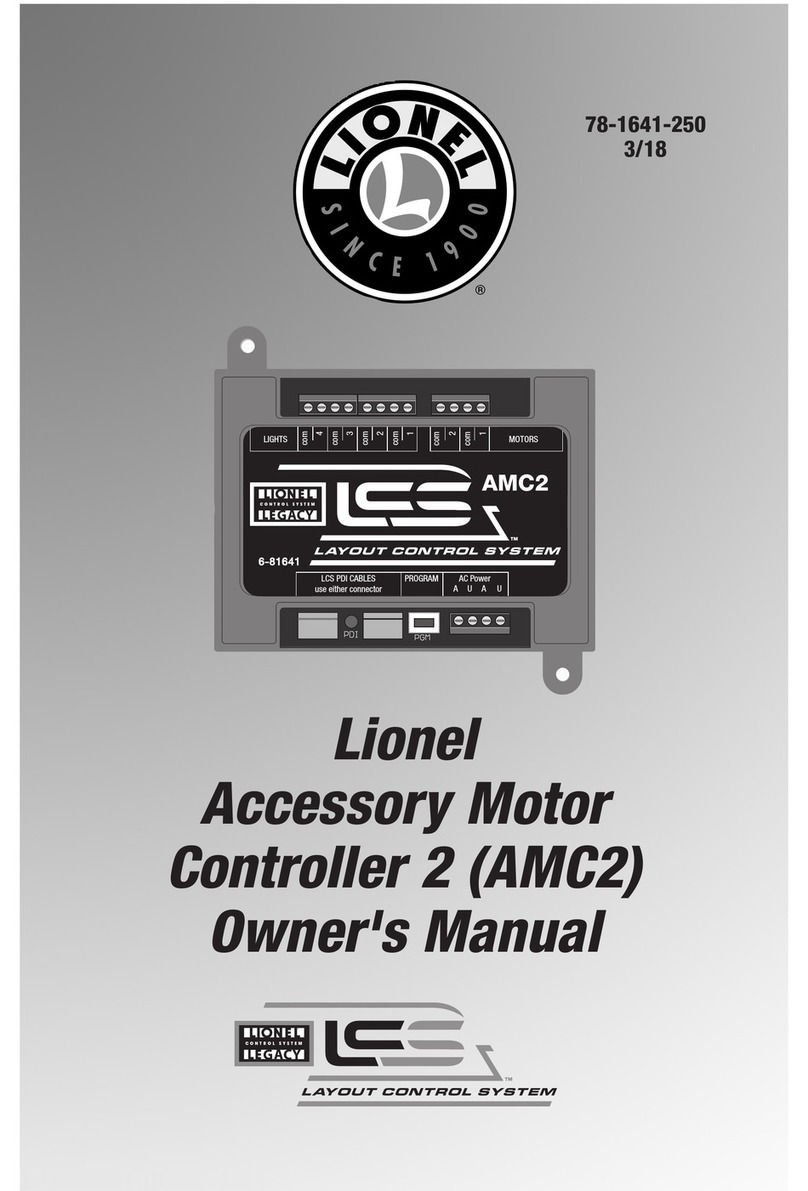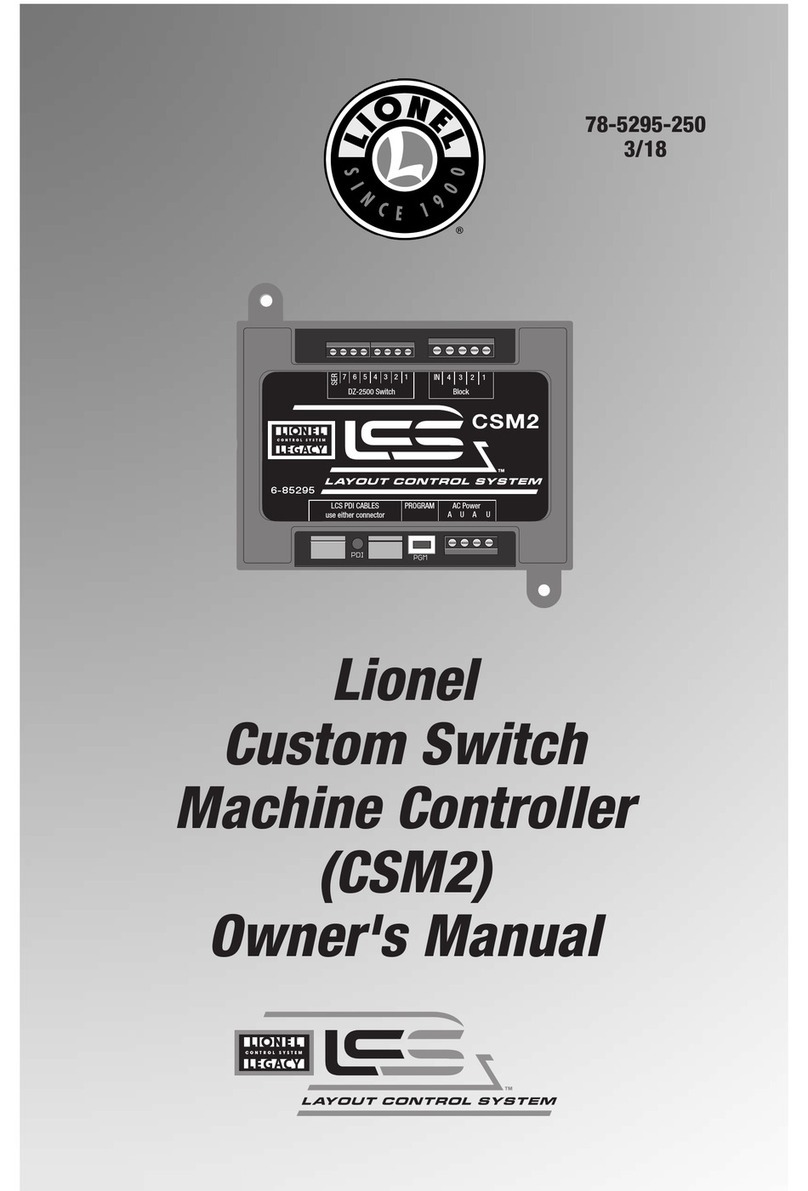Wiring your Accessory Voltage Controller
Using a preset voltage level
The AVC features three preset voltage ranges. The broadest voltage range allows you to set
the voltage from 0 percent to 100 percent, or full voltage. Access this range by pressing H
on your CAB-1 Remote Controller as discussed below. The second voltage range spans from 30
to 80 percent. Press M on the CAB-1 Remote Controller to access this range. Finally, the last
range allows you to set the voltage from 20 to 70 percent of full power. Access this range by
pressing L on the CAB-1 Remote Controller as described below.
The voltages in each range are assigned numbers 0 to 9, where 0 is the lowest voltage and 9 is the
highest. The preset voltages increase at even intervals from number to number.
In the L and M ranges, pressing 0 turns the accessory voltage OFF. In the L range, 1
corresponds to 20 percent of full voltage and 9 corresponds to 70 percent of full
voltage. In the M range, 1 corresponds to 30 percent of full voltage and 9
corresponds to 80 percent of full voltage. Between 1 and 9, the voltage increases at
even intervals.
1. Press TR or ENG (determined when you assigned the ID#) and the ID# of the AVC unit on
the CAB-1 Remote Controller.
2. Locate the L, M, and H buttons beneath the front panel on the CAB-1 Remote Controller.
Press H for the full voltage range.
Press M for 30 to 80 percent of full voltage.
Press L for 20 to 70 percent of full voltage.
3. To save the selected voltage range, press SET on the CAB-1 with the RUN/PROG switch on
the AVC set to RUN.
To turn OFF accessory voltage, press HALT on the CAB-1 Remote Controller.
8
Note!