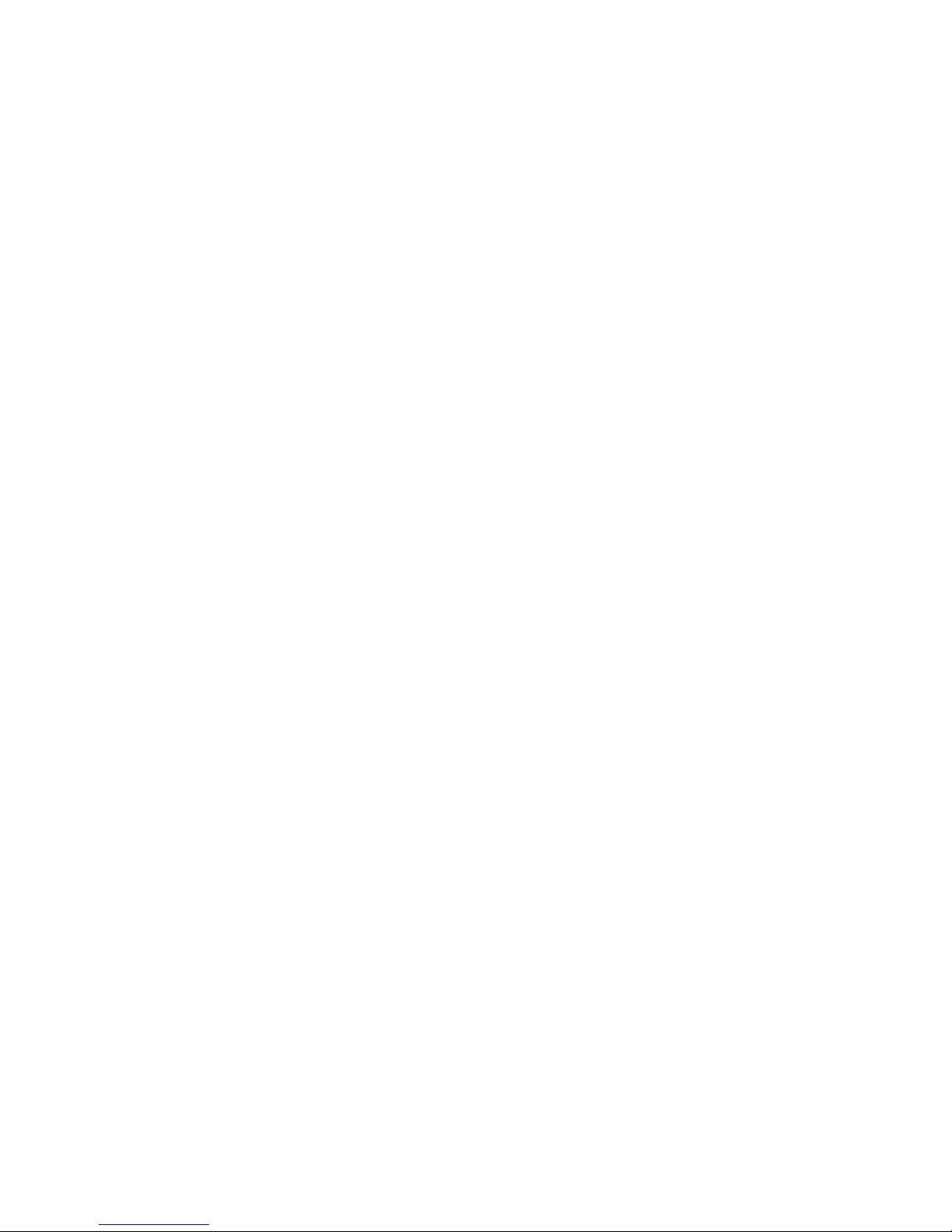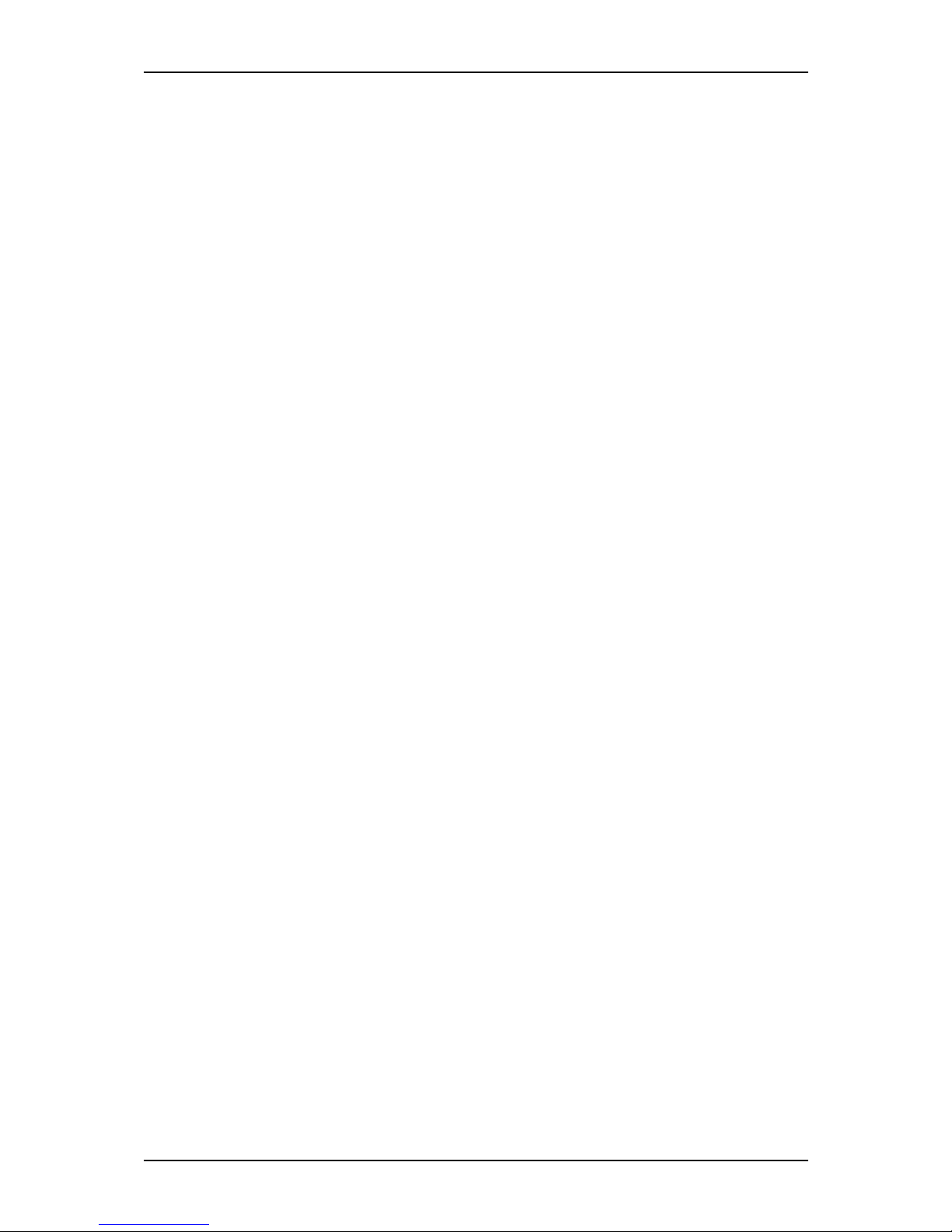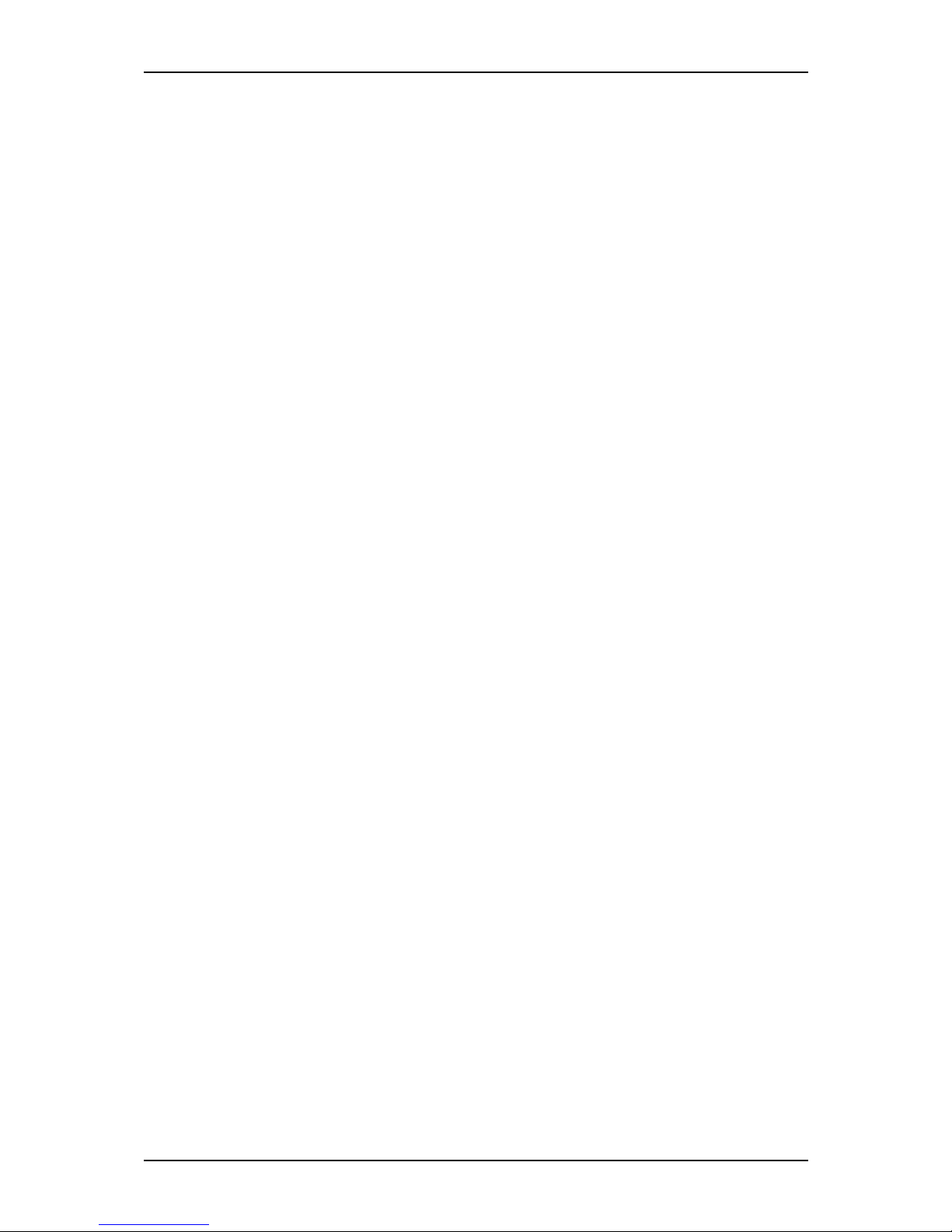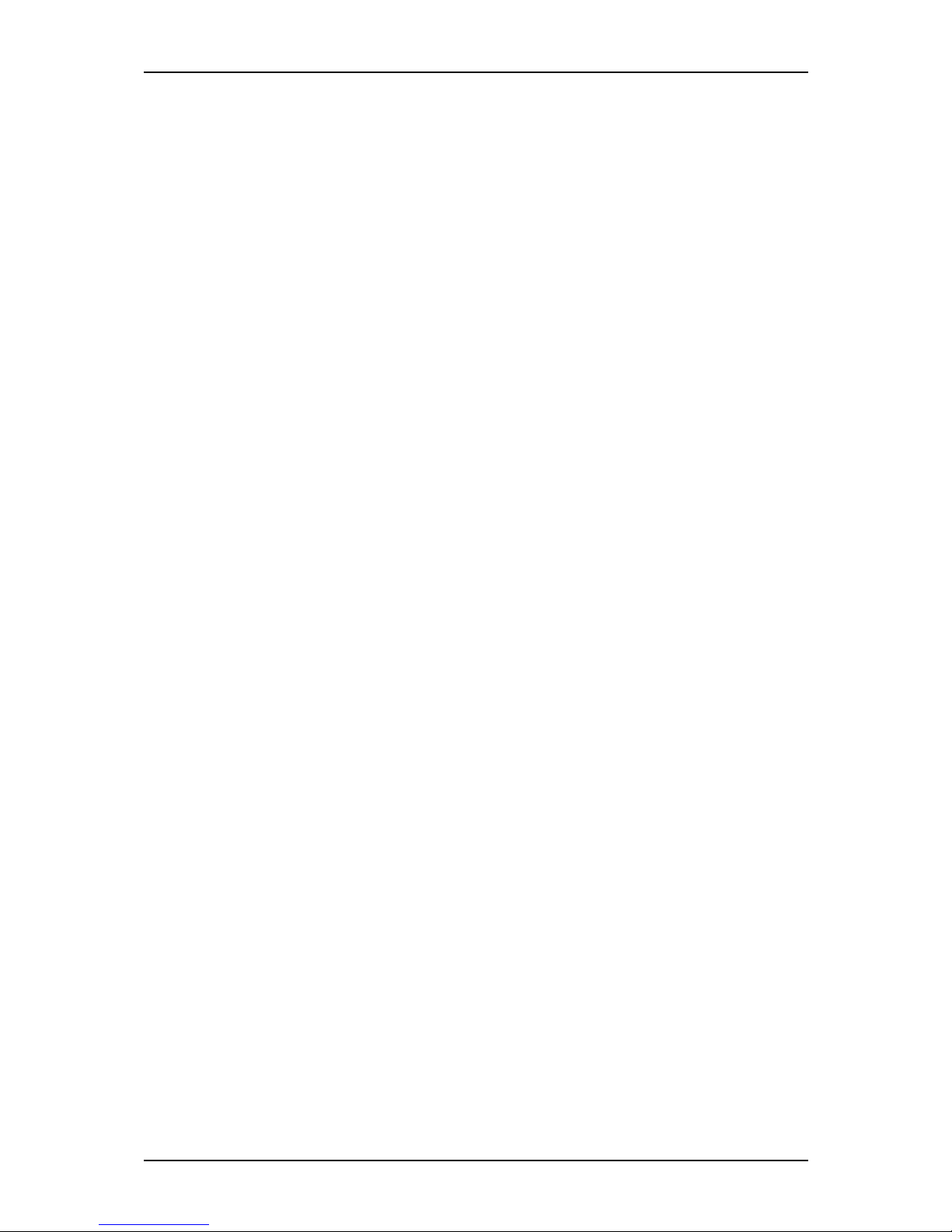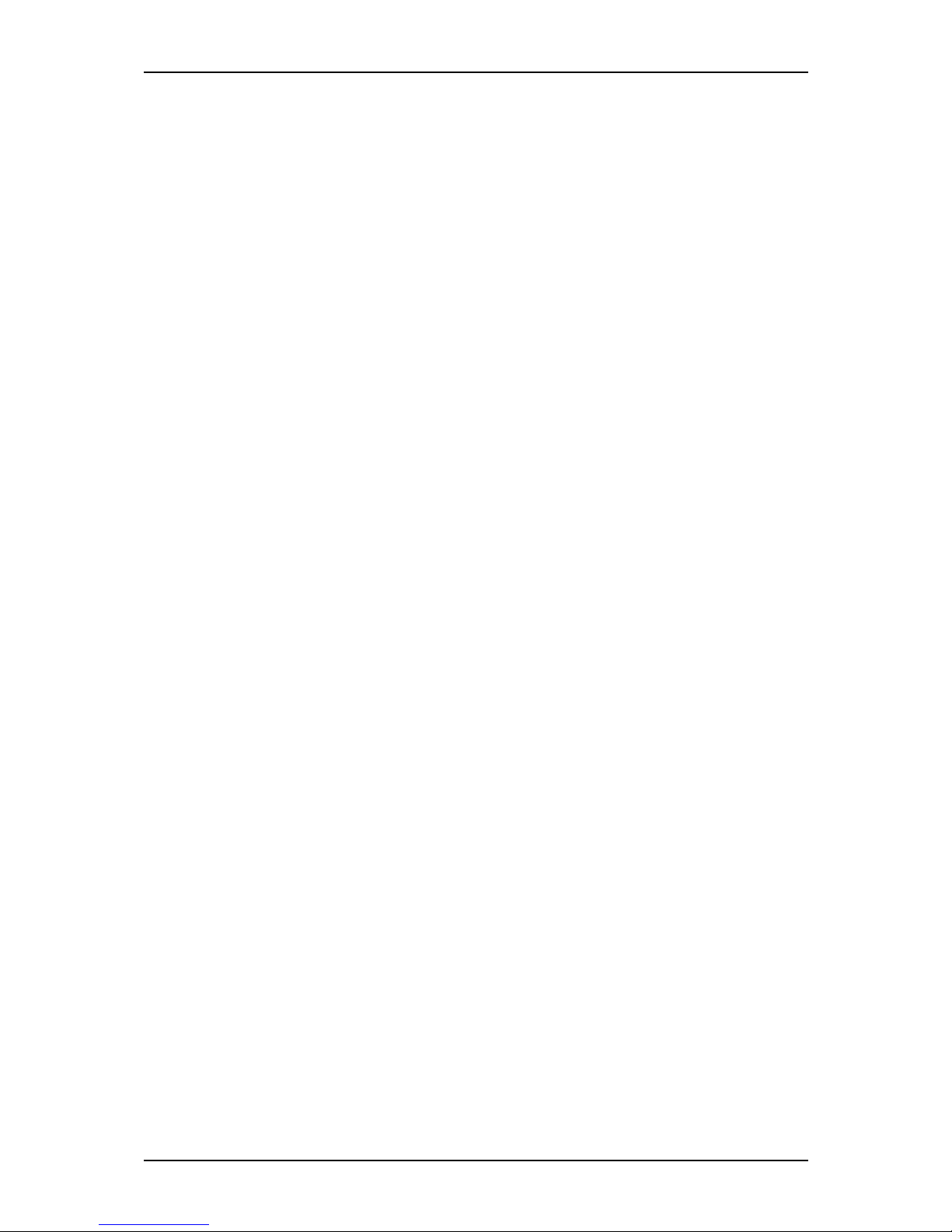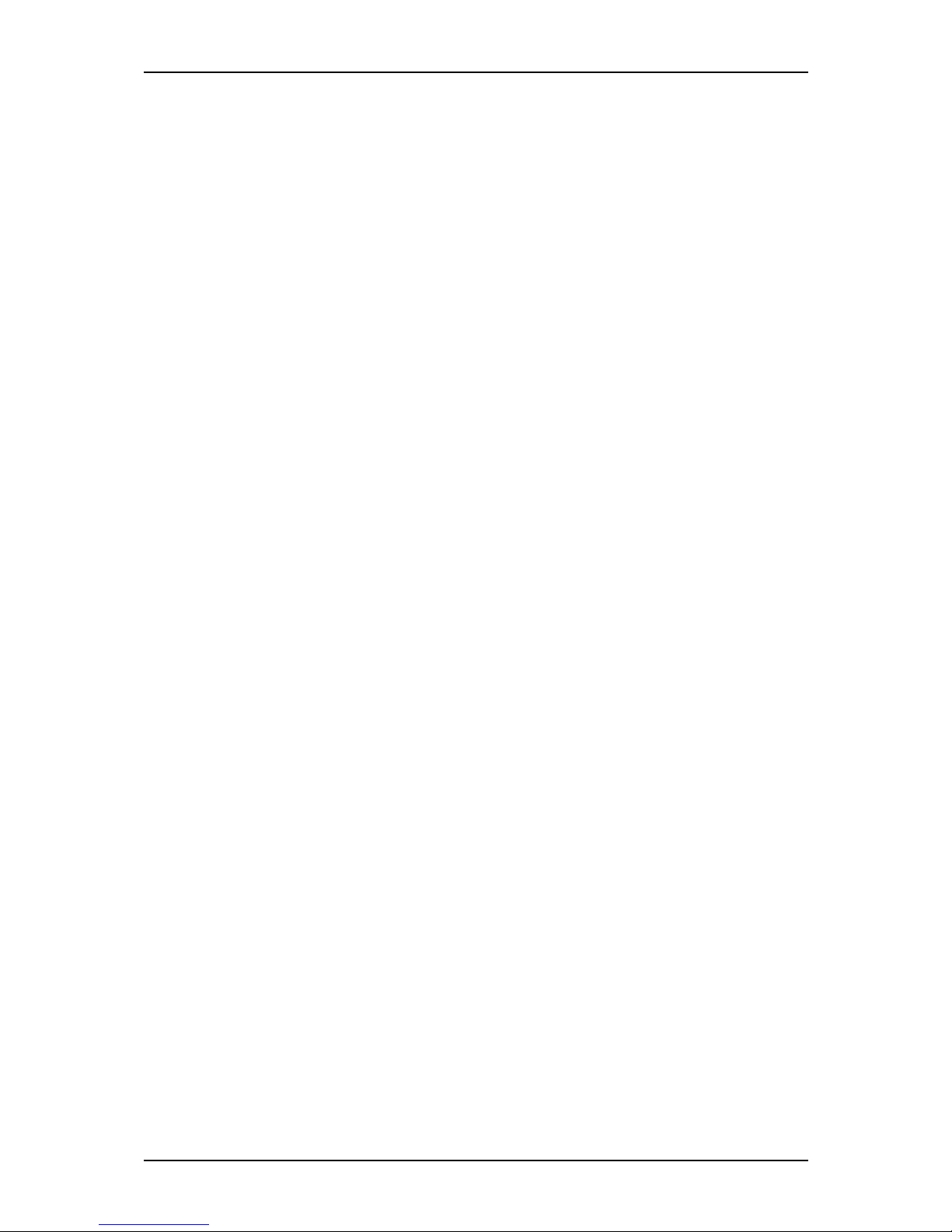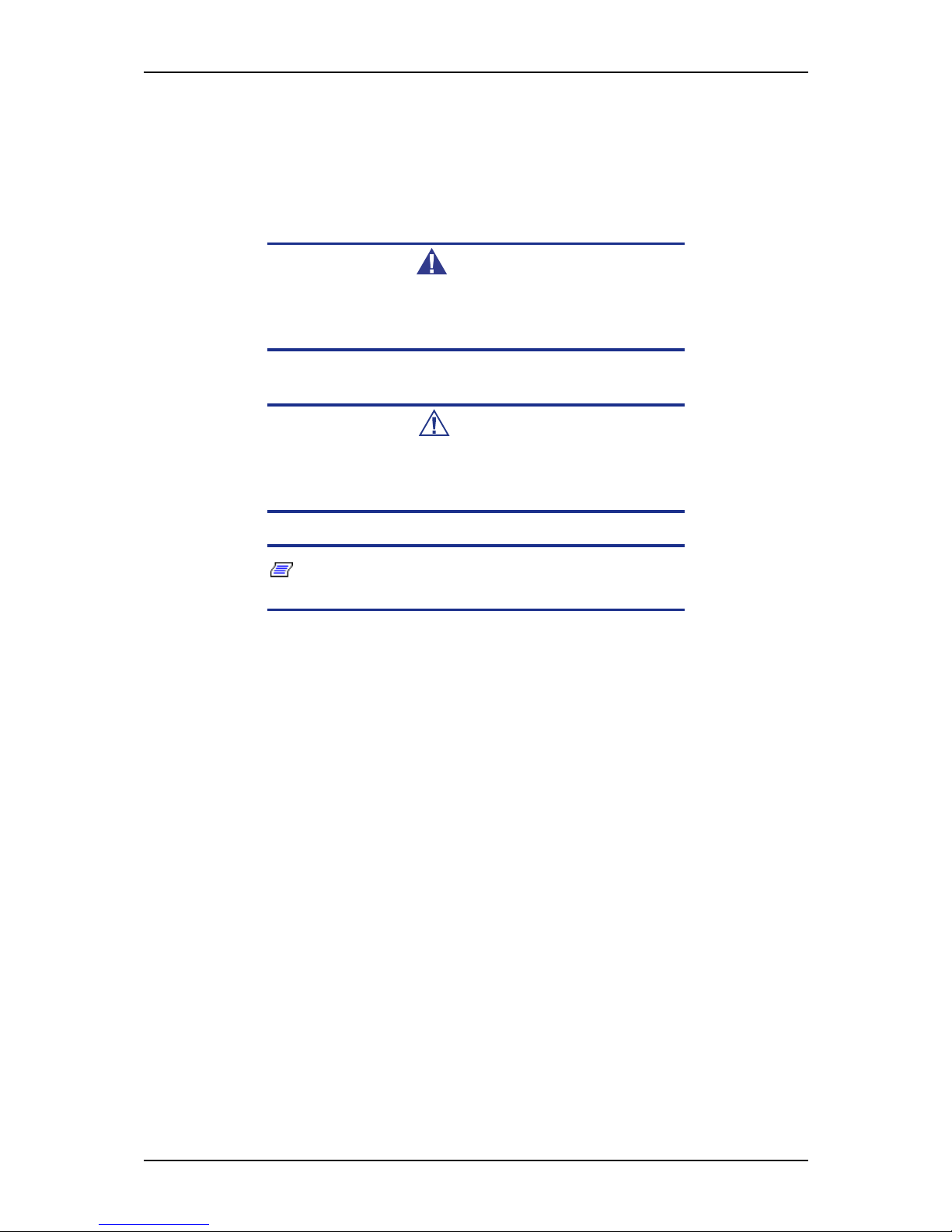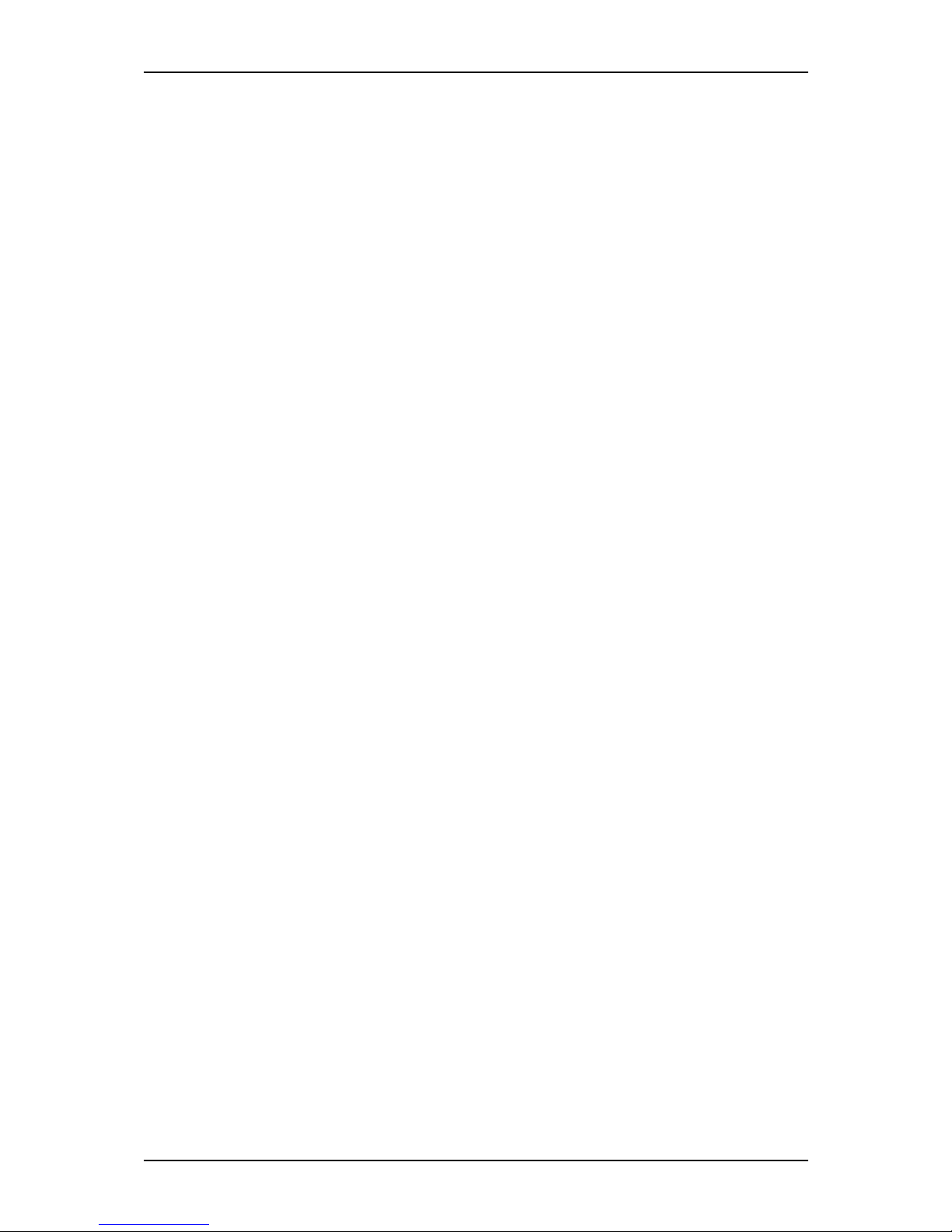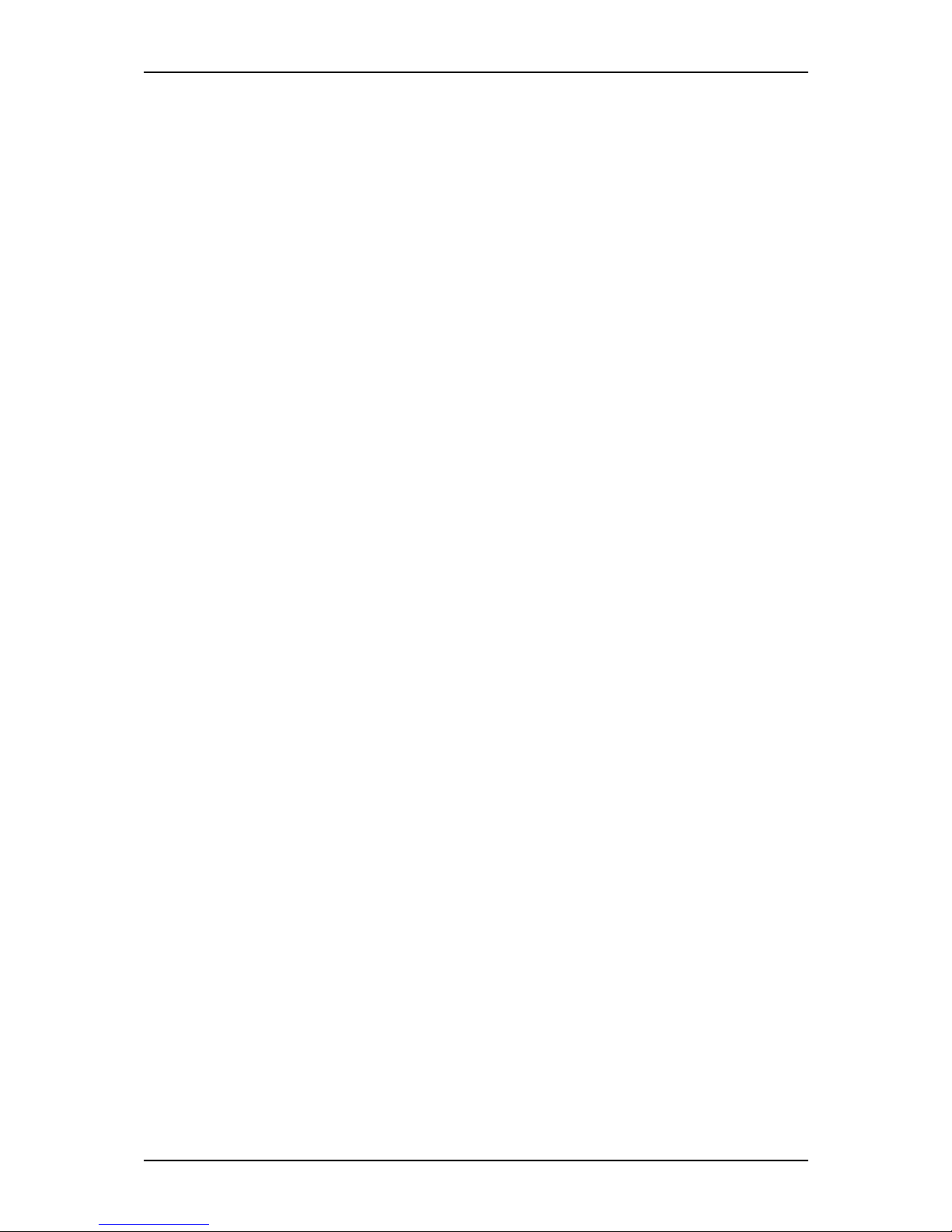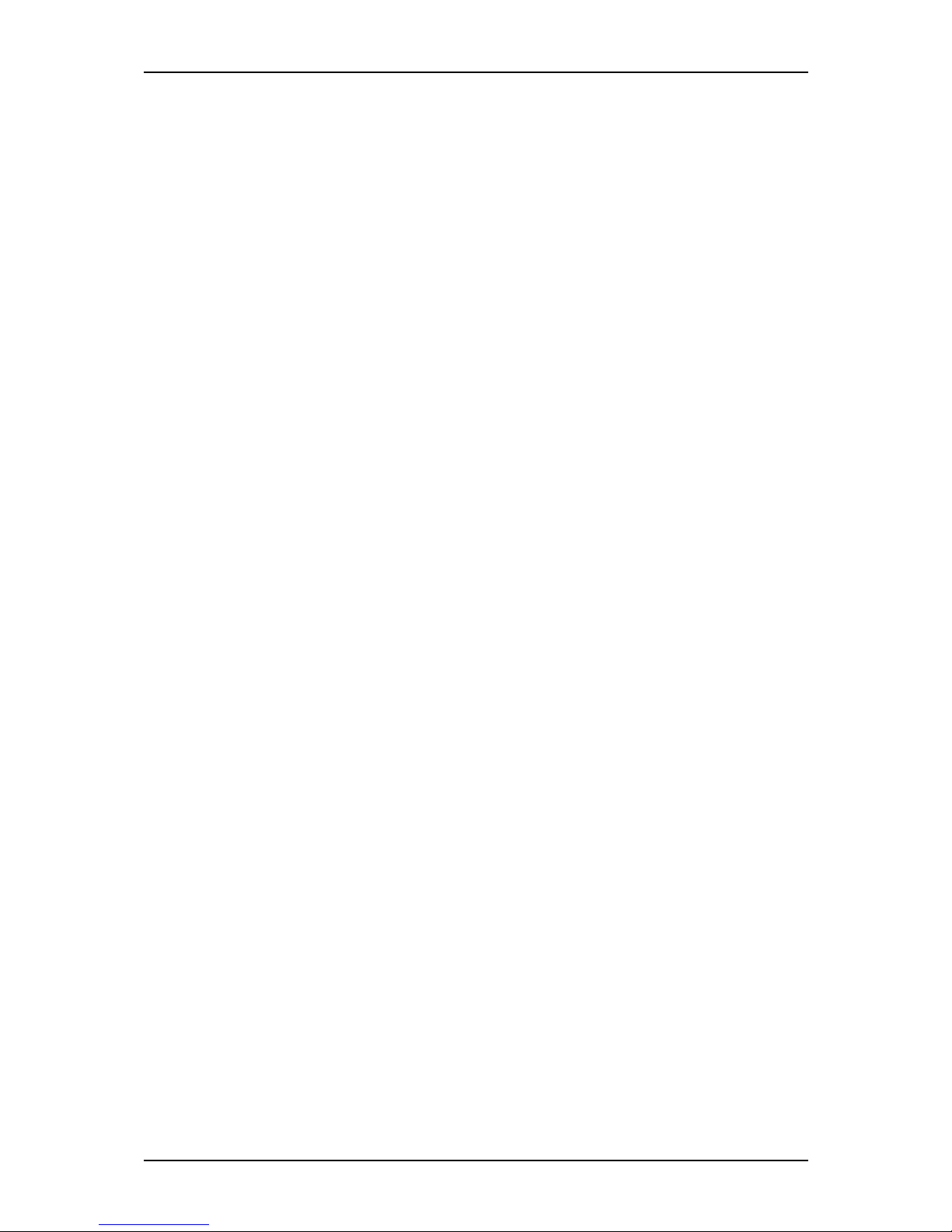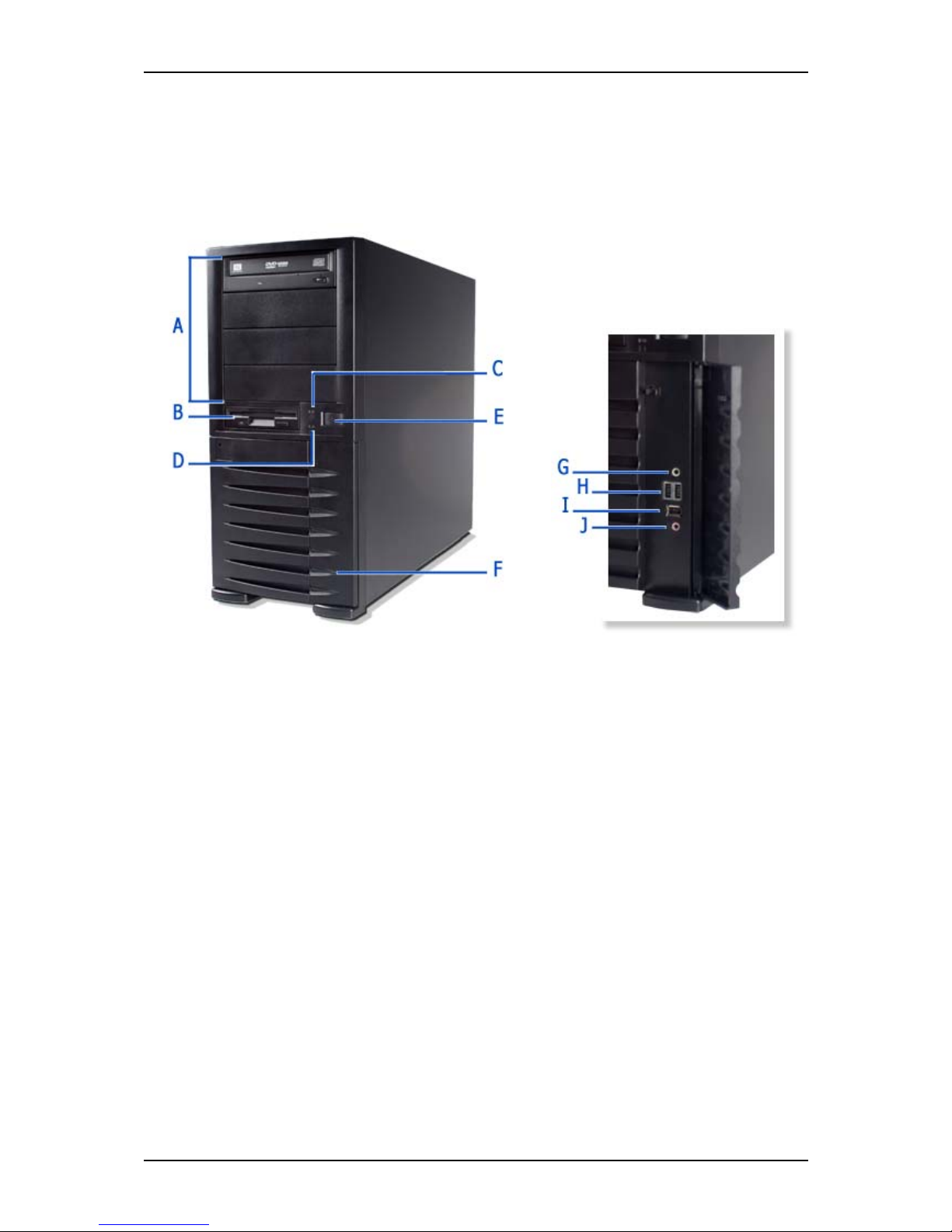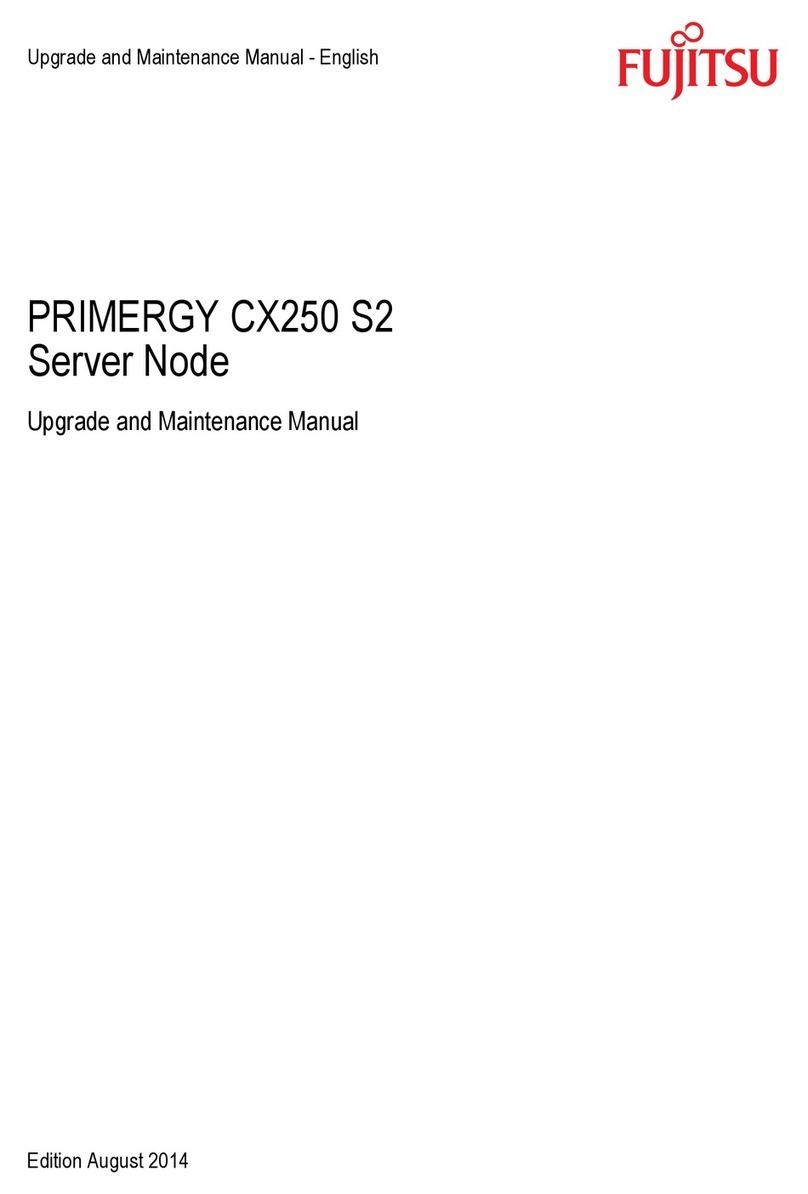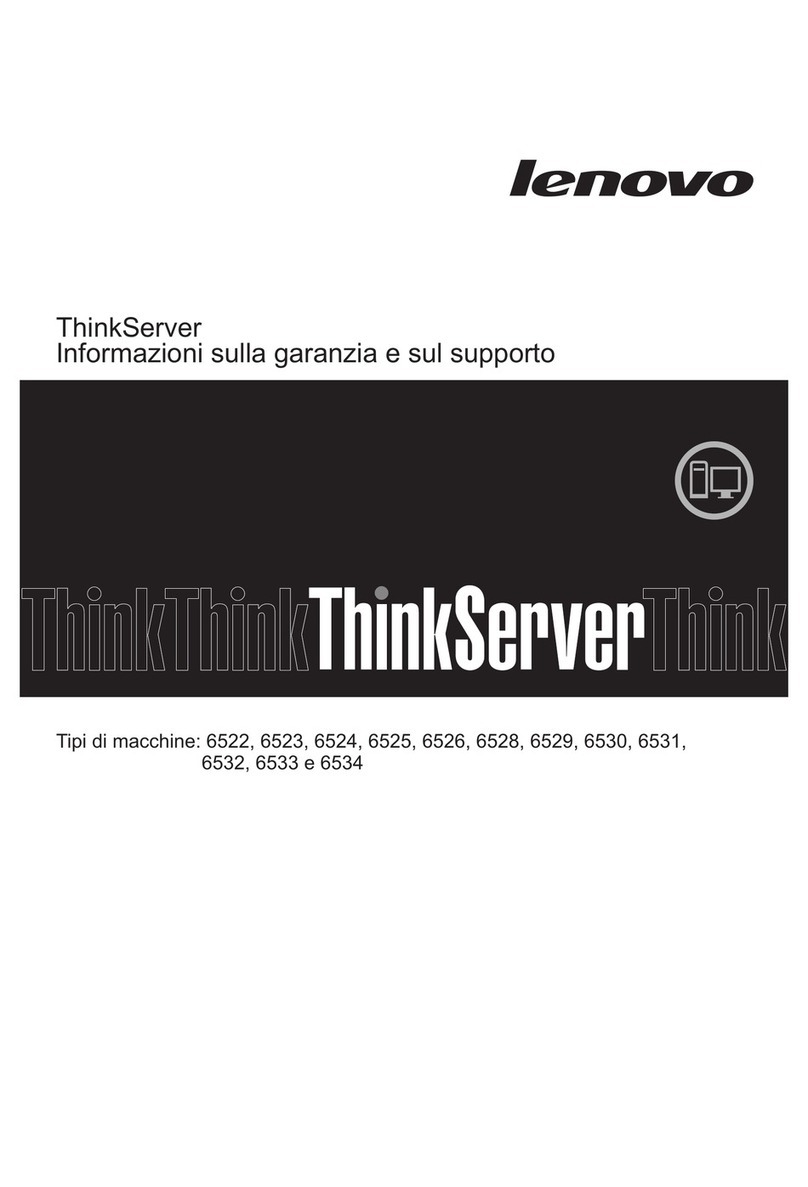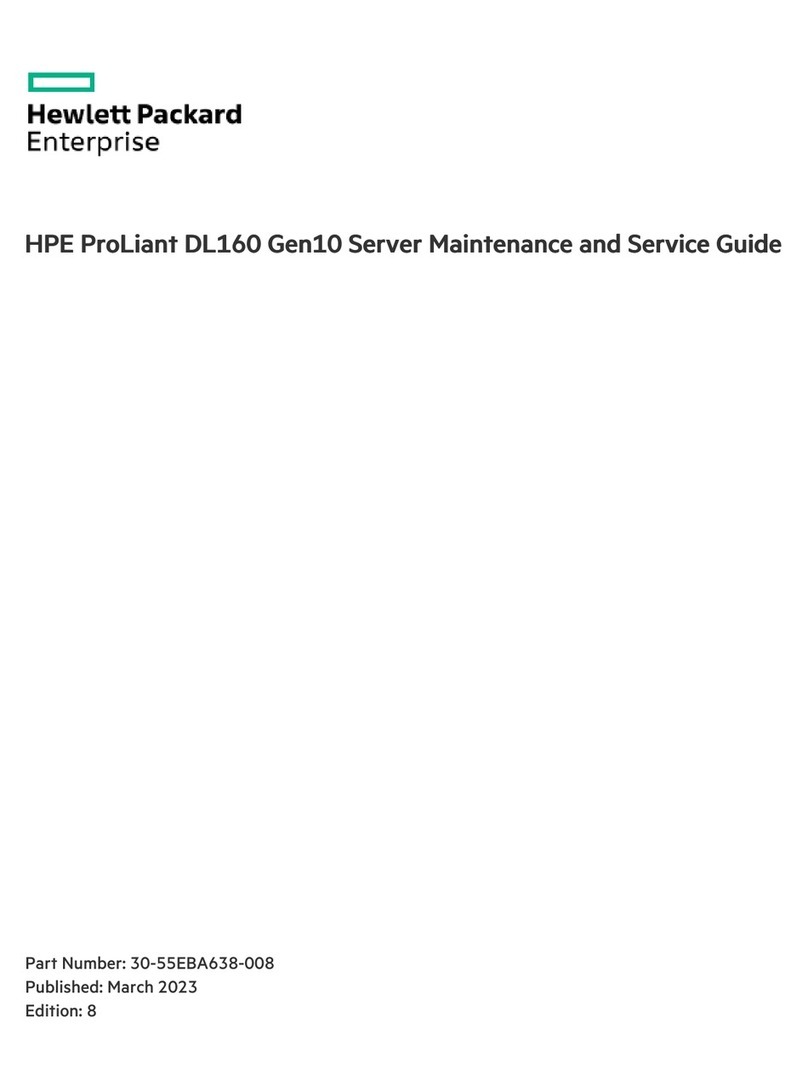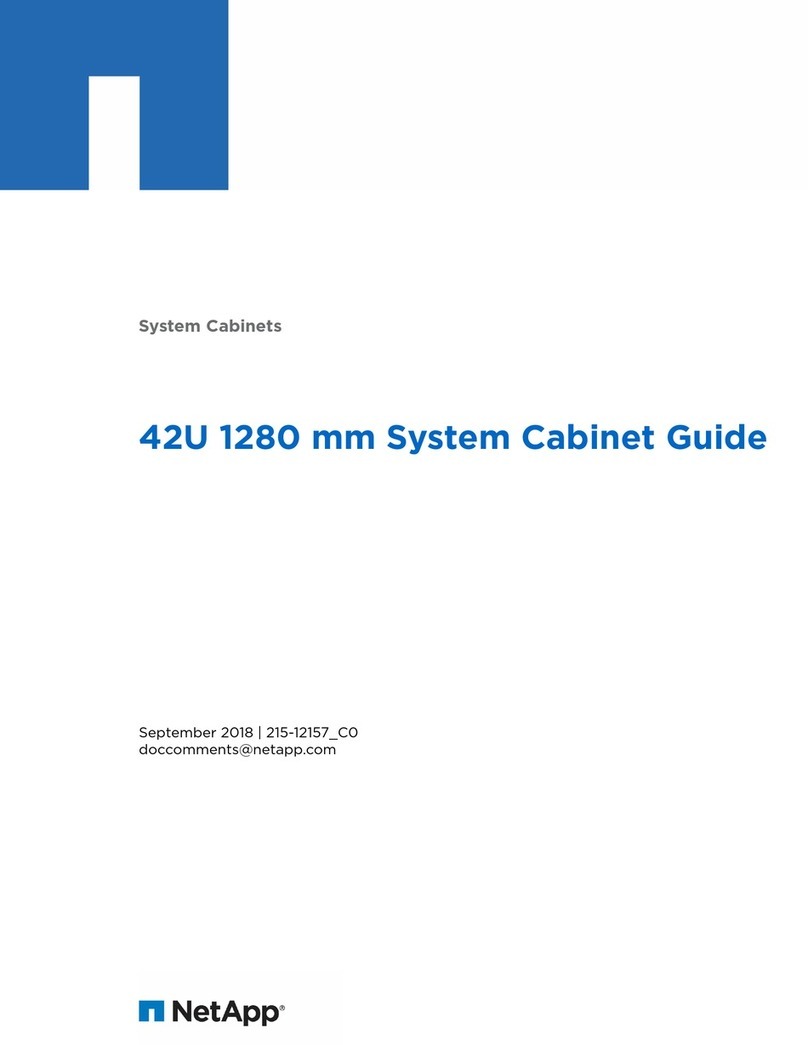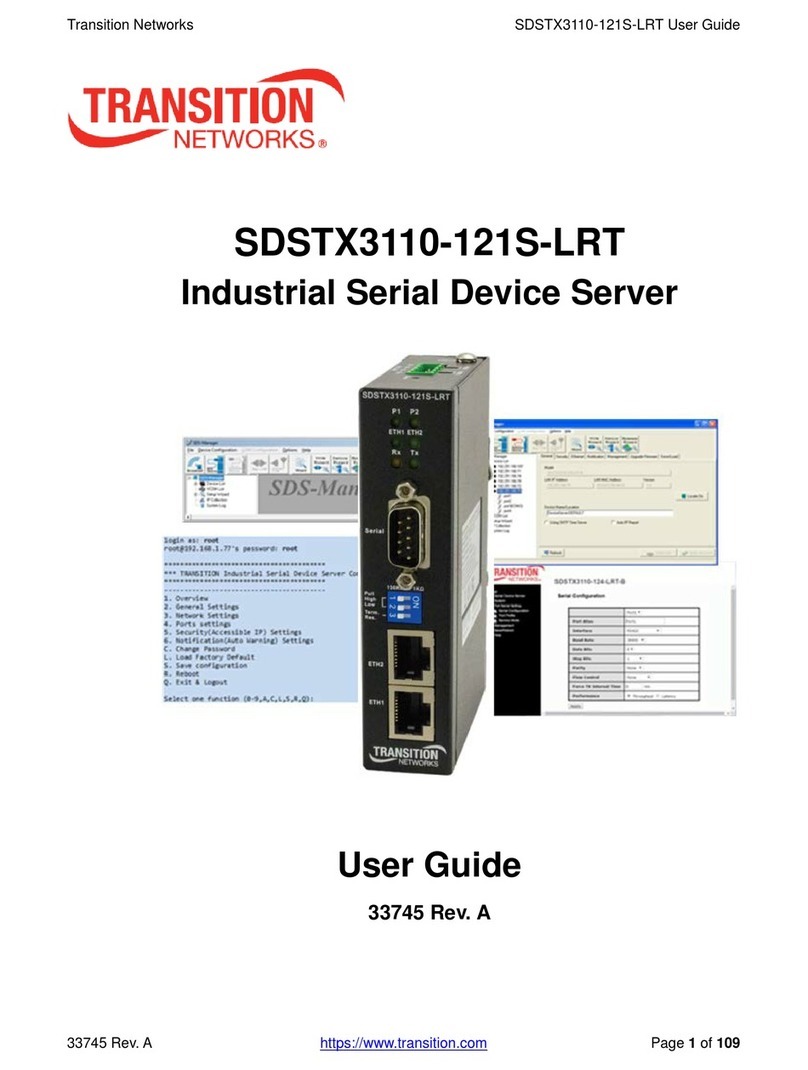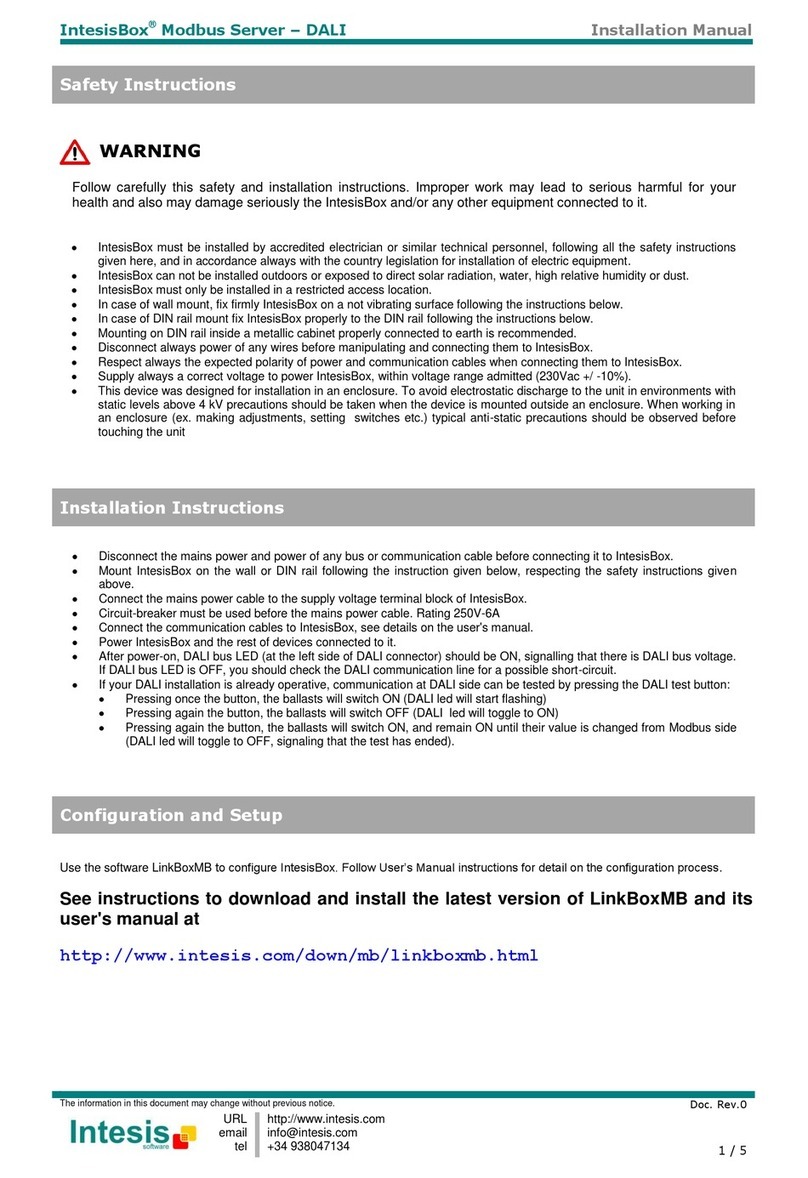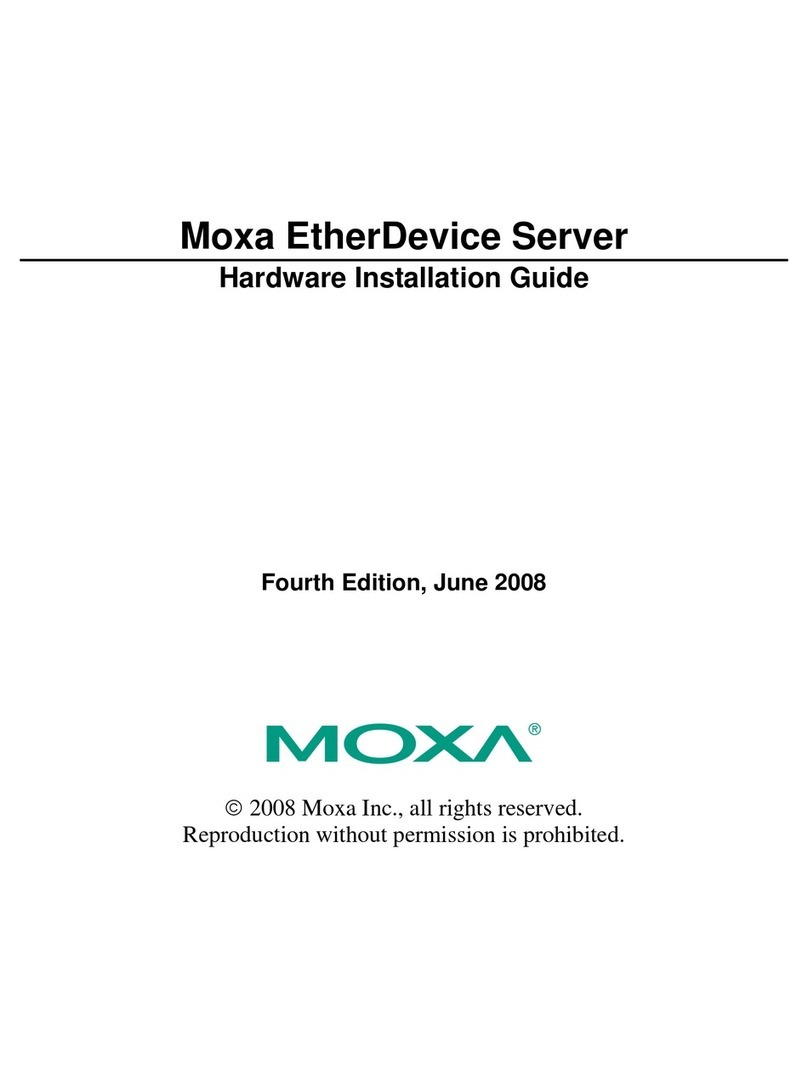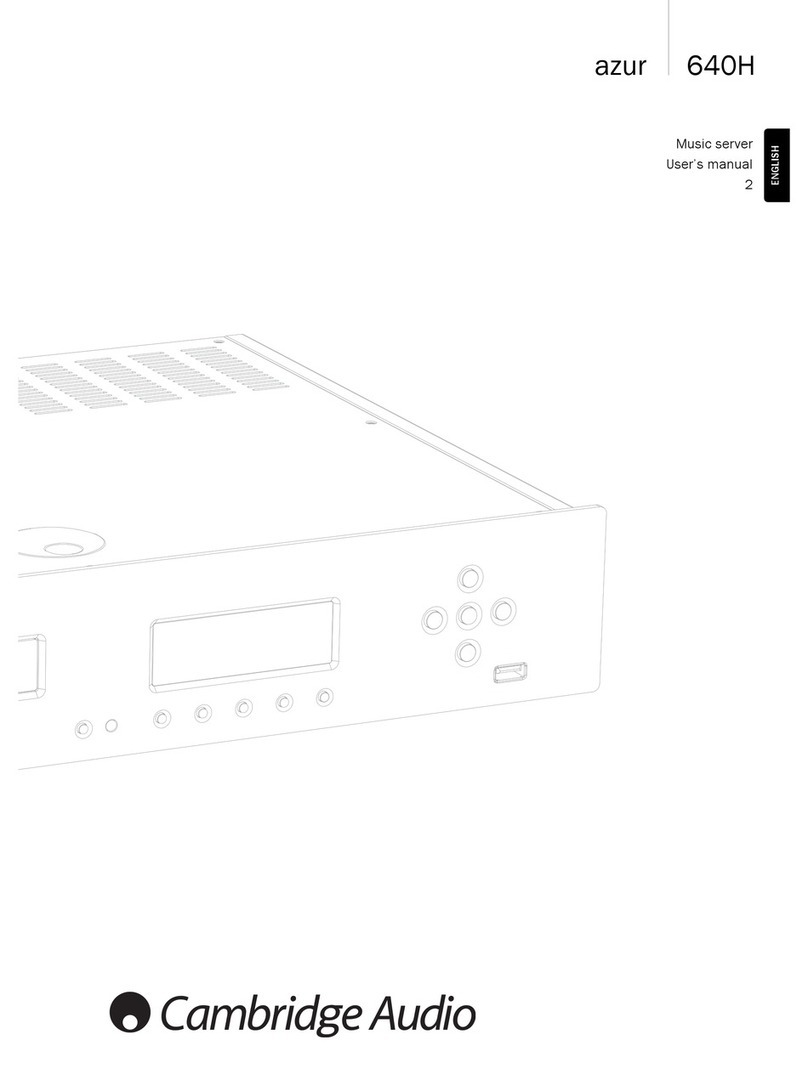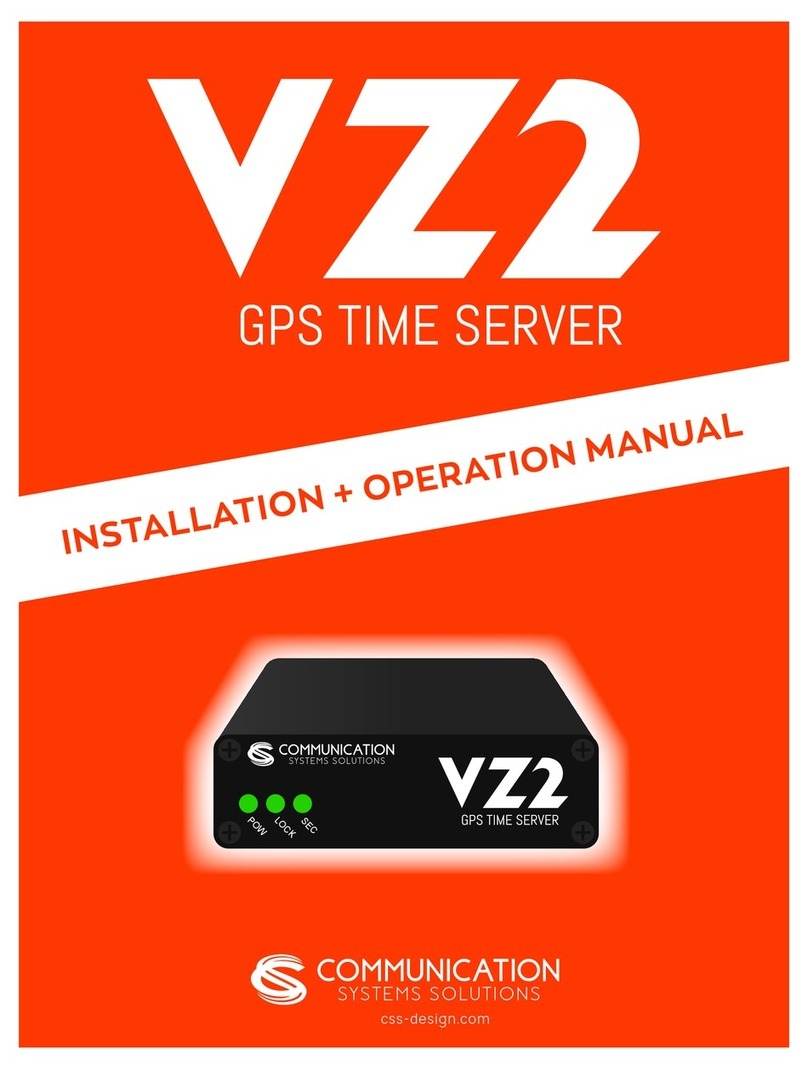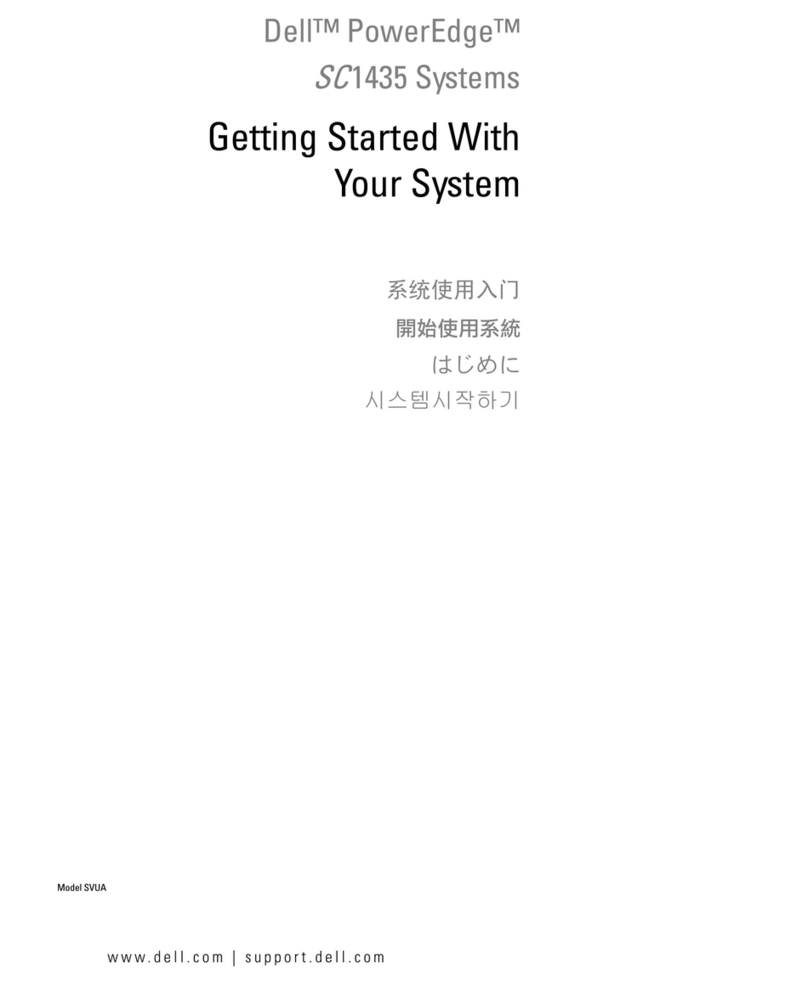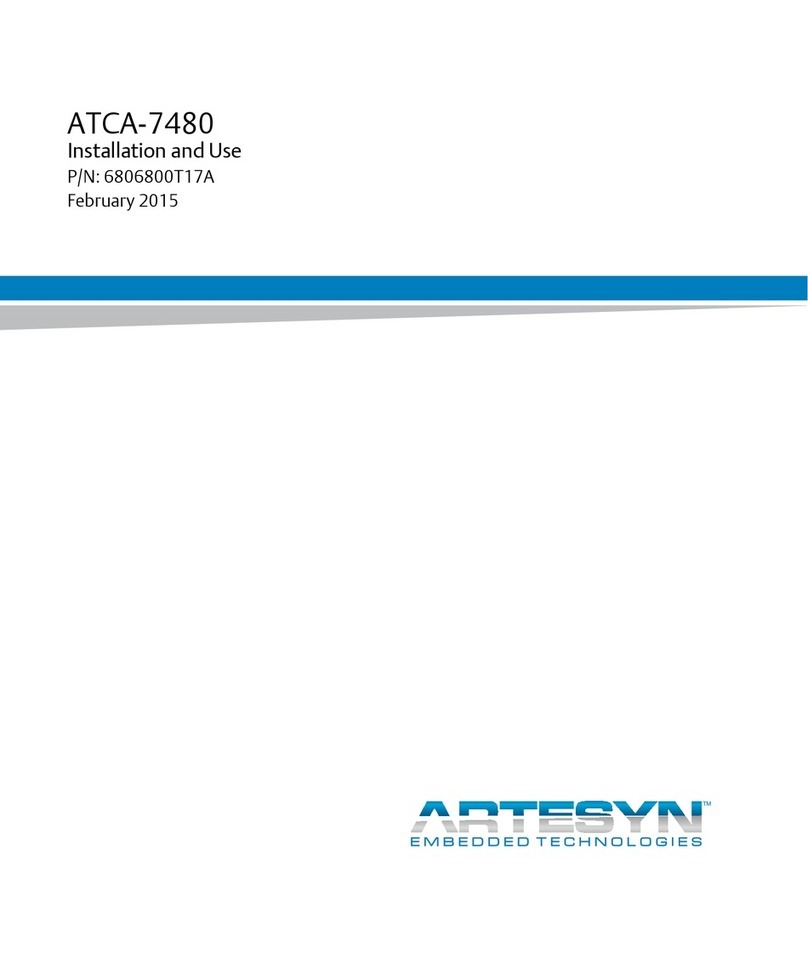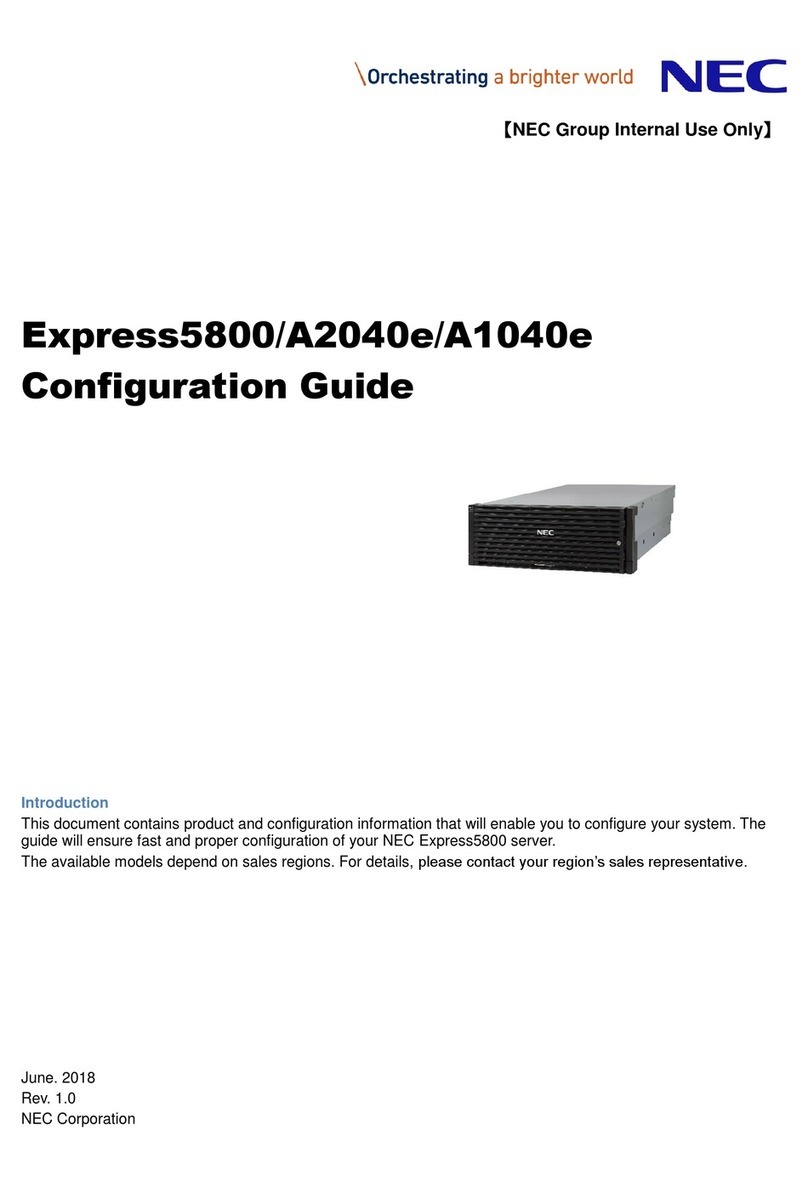User Guide
9
www.bull.com
Removing a Hard Disk Drive ...................................................................................... 175
Installing or Removing the Motherboard . . . . . . . . . . . . . . . . . . . . . . . . . . . . . . . . . . . . . . . . . 177
Removing the Motherboard......................................................................................... 177
Replacing the Power Supply . . . . . . . . . . . . . . . . . . . . . . . . . . . . . . . . . . . . . . . . . . . . . . . . . . . 180
Replacing the Front Panel Board . . . . . . . . . . . . . . . . . . . . . . . . . . . . . . . . . . . . . . . . . . . . . . . 185
Replacing a Cooling Fan . . . . . . . . . . . . . . . . . . . . . . . . . . . . . . . . . . . . . . . . . . . . . . . . . . . . . . 187
Replacing the System Blower Fans............................................................................. 187
Replacing the PCI Cooling Fan................................................................................... 191
Cable Routing . . . . . . . . . . . . . . . . . . . . . . . . . . . . . . . . . . . . . . . . . . . . . . . . . . . . . . . . . . . . . . . 192
Power Cable Routing................................................................................................... 192
Data Cable Routing...................................................................................................... 193
Upgrading Microprocessor . . . . . . . . . . . . . . . . . . . . . . . . . . . . . . . . . . . . . . . . . . . . . . . . . . . . 194
Removing a Processor ................................................................................................. 194
Installing a Processor................................................................................................... 195
Upgrading Random Access Memory (RAM). . . . . . . . . . . . . . . . . . . . . . . . . . . . . . . . . . . . . . . 198
Recommended Memory Configuration....................................................................... 198
Removing and Replacing a DDR2 module.................................................................. 198
Installing and Removing the PCI Riser Assembly. . . . . . . . . . . . . . . . . . . . . . . . . . . . . . . . . . 200
Removing the PCI Riser Assembly............................................................................. 200
Installing the PCI Riser Assembly............................................................................... 201
Installing and Removing a PCI Riser Card. . . . . . . . . . . . . . . . . . . . . . . . . . . . . . . . . . . . . . . . 202
Removing a PCI Riser Card......................................................................................... 202
Installing a PCI Riser Card.......................................................................................... 203
Installing and Removing a PCI Add-in Card. . . . . . . . . . . . . . . . . . . . . . . . . . . . . . . . . . . . . . . 204
Installing a PCI Add-in Card....................................................................................... 204
Removing a PCI Add-in Card...................................................................................... 205
NovaScale T830 E1 Chassis Upgrade . . . . . . . . . . . . . . . . . . . . . . . . . . . 207
Removing or Installing the Left side cover . . . . . . . . . . . . . . . . . . . . . . . . . . . . . . . . . . . . . . . 207
Removing the Left Side Cover .................................................................................... 207
Replacing the Left Side Cover..................................................................................... 208
Removing and Replacing the Front Panel . . . . . . . . . . . . . . . . . . . . . . . . . . . . . . . . . . . . . . . . 209
Removing the Front Panel ........................................................................................... 209
Replacing the Front Panel............................................................................................ 210
Installing or Removing a 5.25-inch Device. . . . . . . . . . . . . . . . . . . . . . . . . . . . . . . . . . . . . . . . 211
Adding a 5.25-inch Device.......................................................................................... 211
Removing a 5.25-inch Drive........................................................................................ 213
Hot-Swap Hard Disk Drives . . . . . . . . . . . . . . . . . . . . . . . . . . . . . . . . . . . . . . . . . . . . . . . . . . . . 214
Removing and Replacing a Hot-Swap Hard Disk Drive............................................. 214
Cabling the Hot-Swap Hard Disk Drive Cages........................................................... 217
Upgrading Microprocessor . . . . . . . . . . . . . . . . . . . . . . . . . . . . . . . . . . . . . . . . . . . . . . . . . . . . 220
Removing a Processor ................................................................................................. 220
Installing a CPU........................................................................................................... 221
Upgrading Random Access Memory (RAM). . . . . . . . . . . . . . . . . . . . . . . . . . . . . . . . . . . . . . . 223
Recommended Memory Configuration....................................................................... 223
Checking System Memory........................................................................................... 223
Removing and Replacing a DDR2 module.................................................................. 223
Replacing the Battery. . . . . . . . . . . . . . . . . . . . . . . . . . . . . . . . . . . . . . . . . . . . . . . . . . . . . . . . . 225
Installing and Removing an Expansion Card. . . . . . . . . . . . . . . . . . . . . . . . . . . . . . . . . . . . . . 226
Specific Recommendations.......................................................................................... 226
Installing an Expansion Card....................................................................................... 227
Removing an Expansion Card ..................................................................................... 229