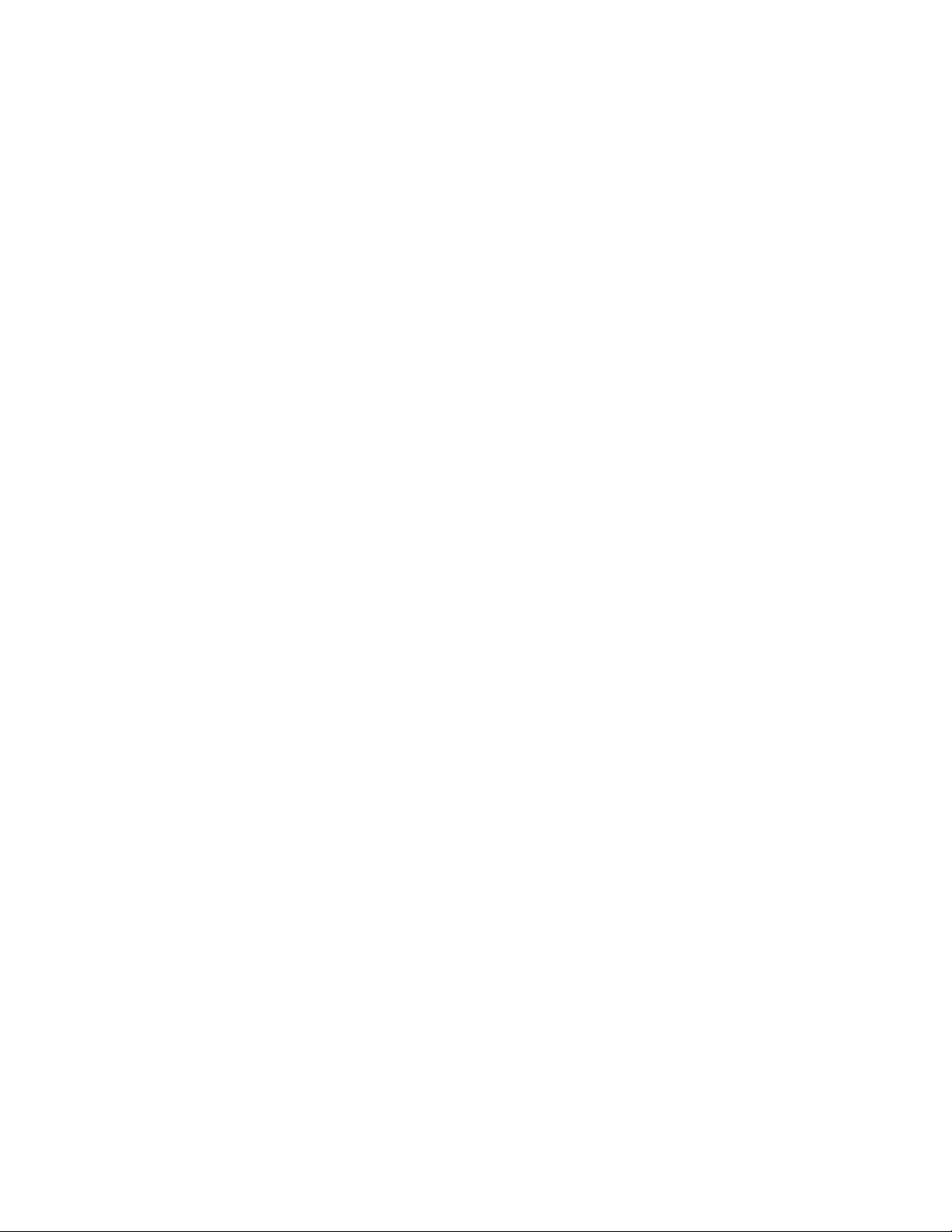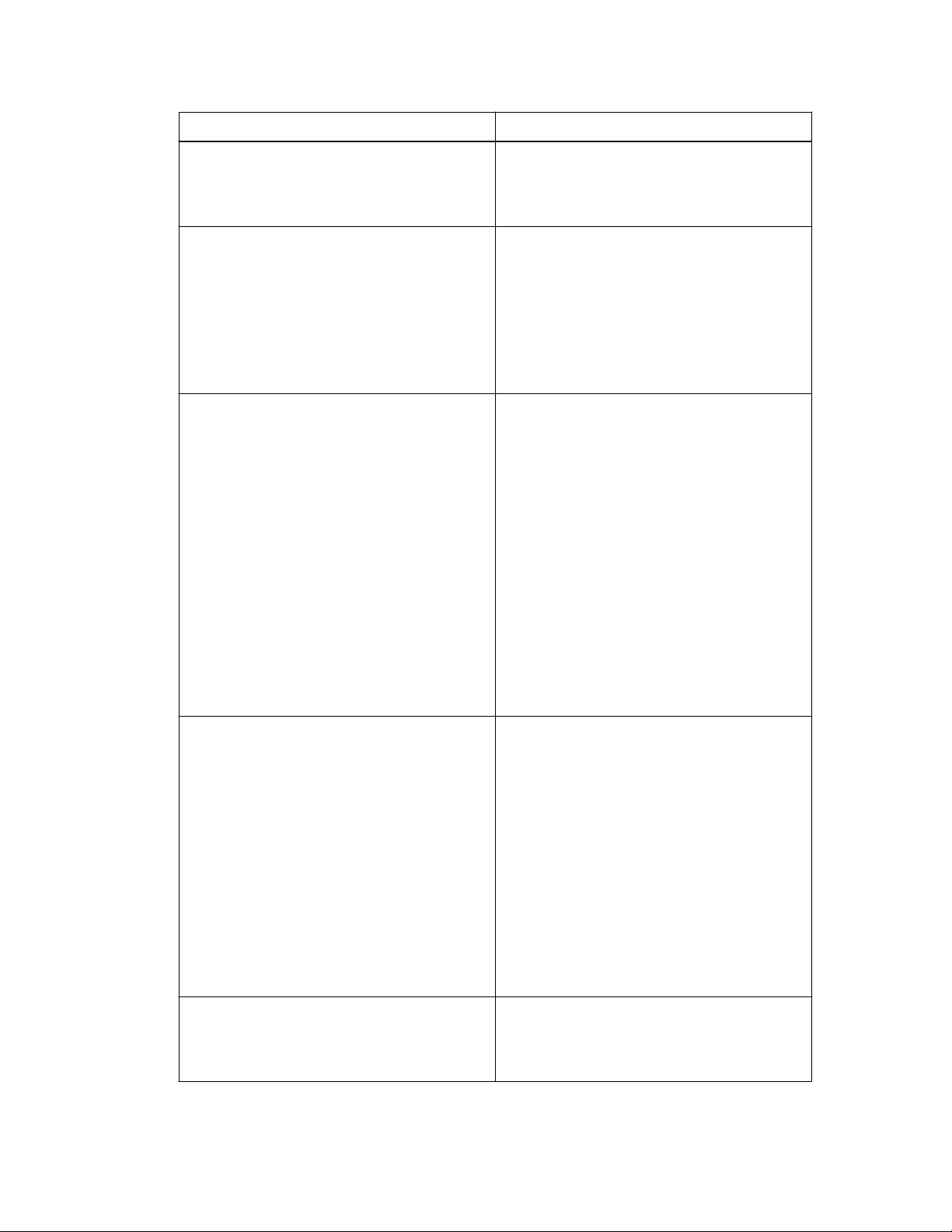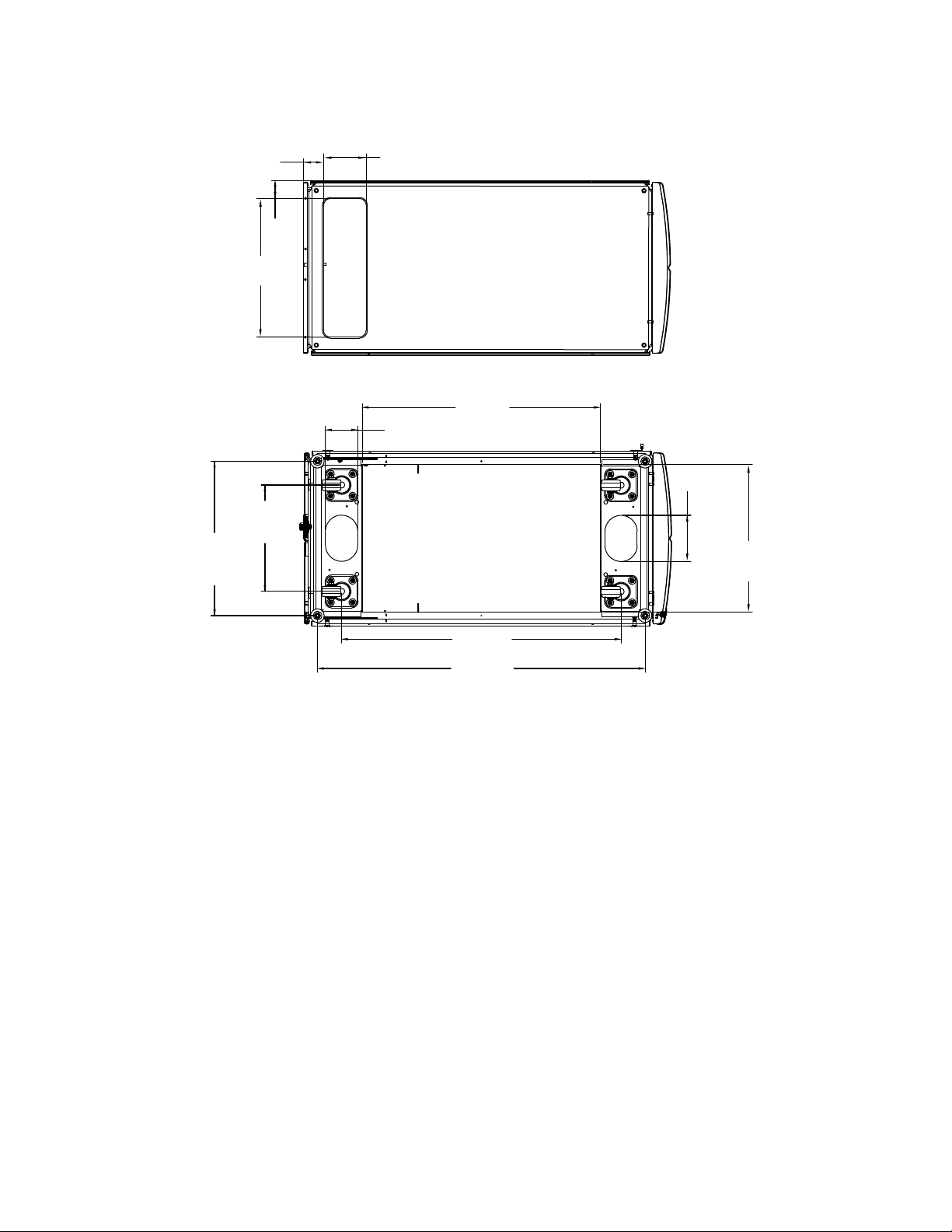Preparing to install the system cabinet
Before installing the system cabinet, you should familiarize yourself with its features. You must also
verify that your site can support the system cabinet, move it to the desired location, and then unpack
it.
System cabinet features
The system cabinet consists of side panels, front and rear doors, an optional bolt-down kit, an
optional interconnect kit, PDUs for your equipment, and an integrated cable management system.
Feature Description
Side panels System cabinets have lockable, removable, and
interchangeable side panels.
Perforated front and rear doors System cabinets have removable front and rear
doors with a quick release mechanism. The
front door is reversible, and the rear doors are
split. Both doors are perforated for cooling.
Common key This key unlocks the front doors, rear doors,
and side panels.
Spares kit This kit is inside the system cabinet, attached to
the cabinet door. It contains the following
components:
• Four 10-32 x 0.75 inch Phillips pilot screws
• Four 10-32 cage nuts
• One cage nut insertion tool
• Two master key copies
Cable access Cable pass-throughs are built into the top and
bottom of the cabinet, as well as between the
bottom of the rear door and the frame.
Cable management Cable management hook and loop strapping is
attached to the frame of the system cabinet at
equal intervals.
Support rails The number of support rails you receive
depends on your configuration. The empty
system cabinet is shipped with no support rails
installed.
• For configured system cabinets, one fixed
rail kit is shipped with the system cabinet to
support the 80xx, FAS8200, and DS4486
rear hold-down brackets.
• Quick-ship system cabinets do not include
the additional fixed rail kit.
4