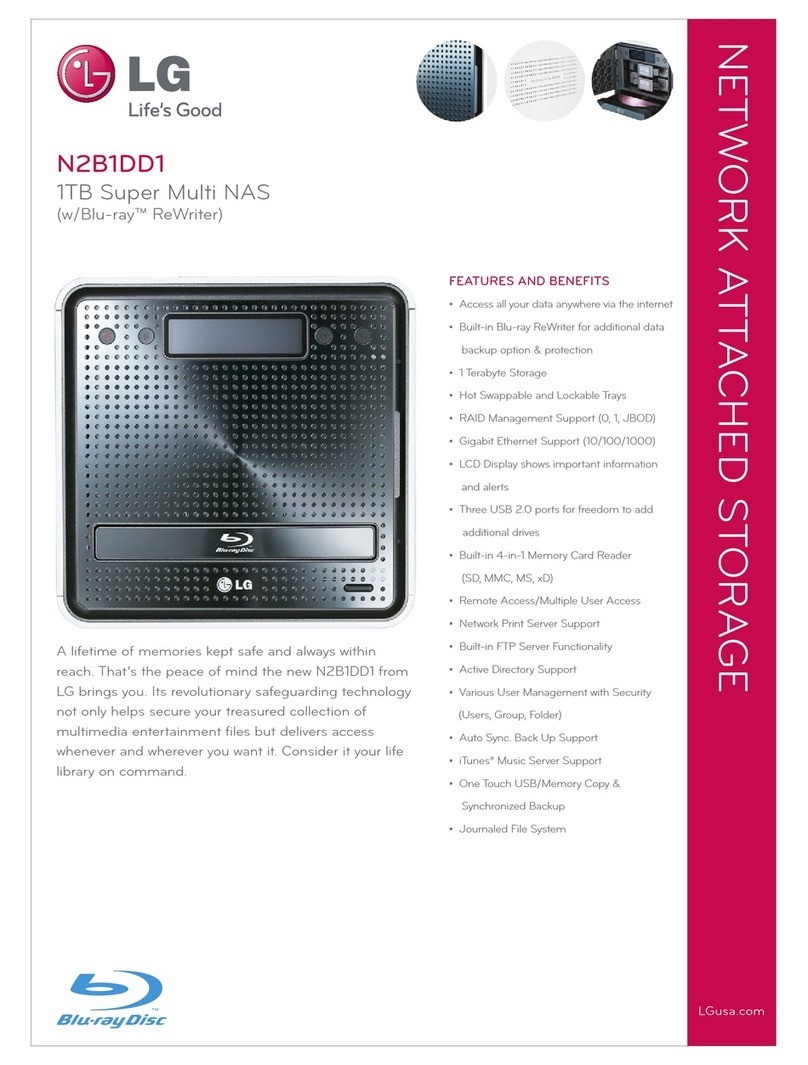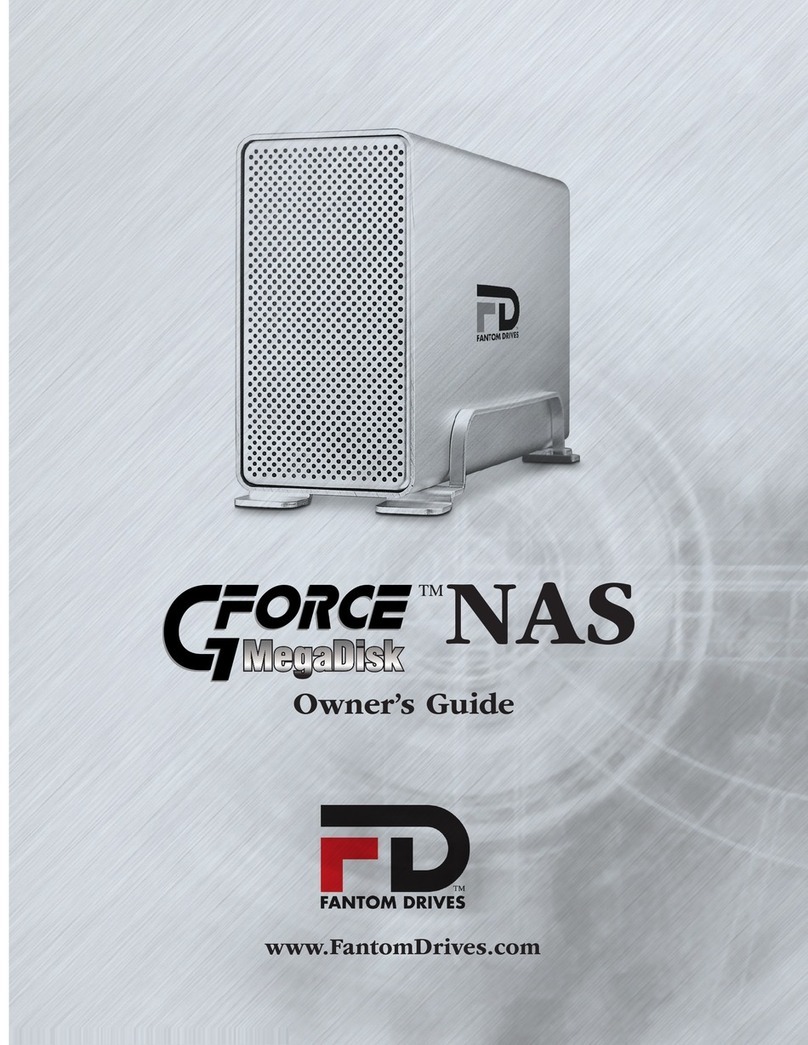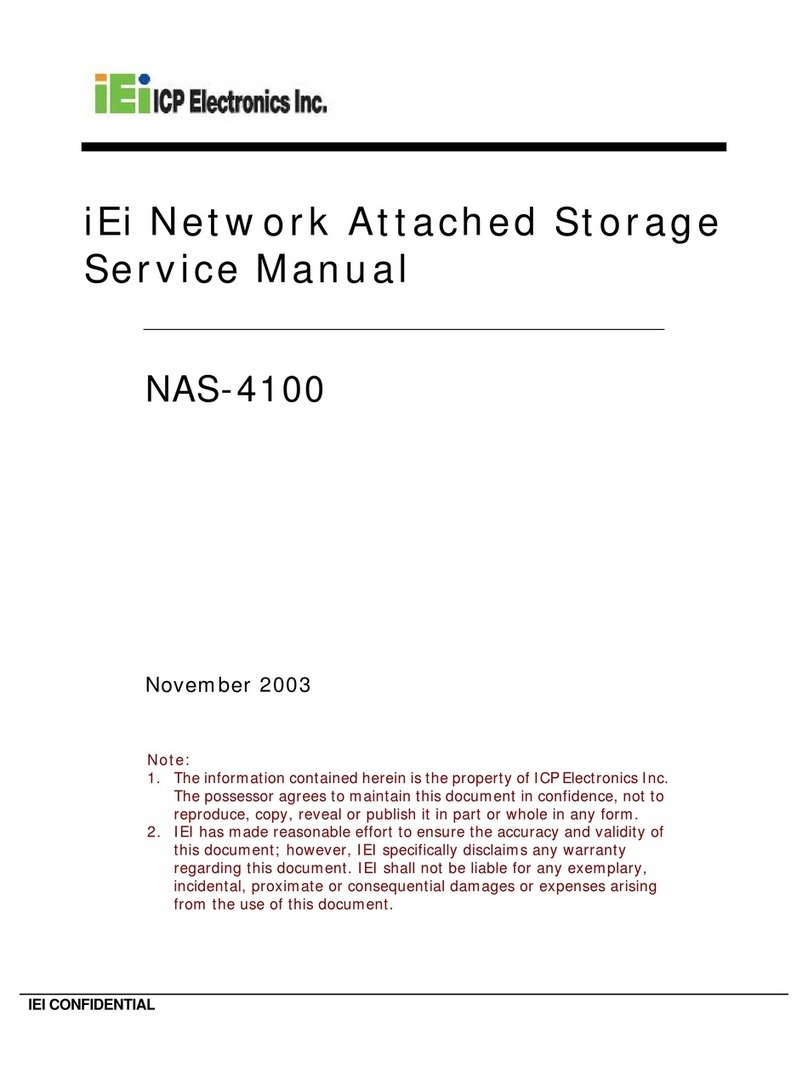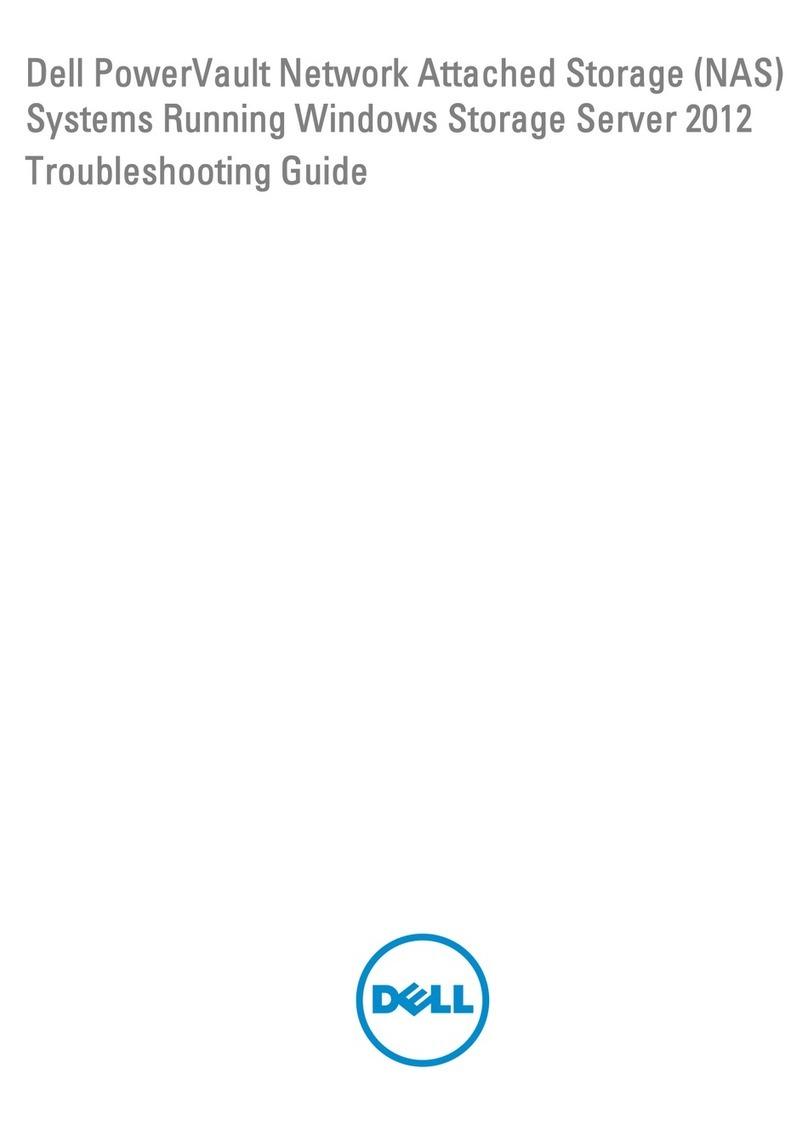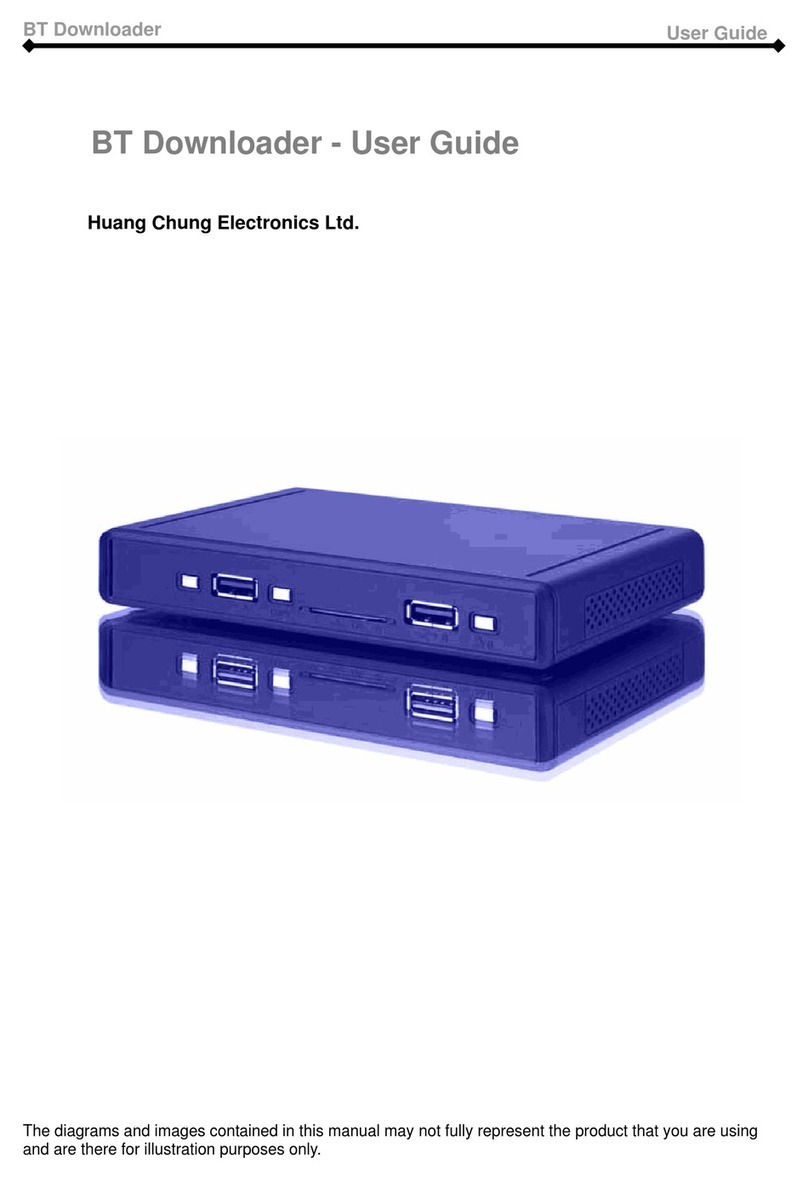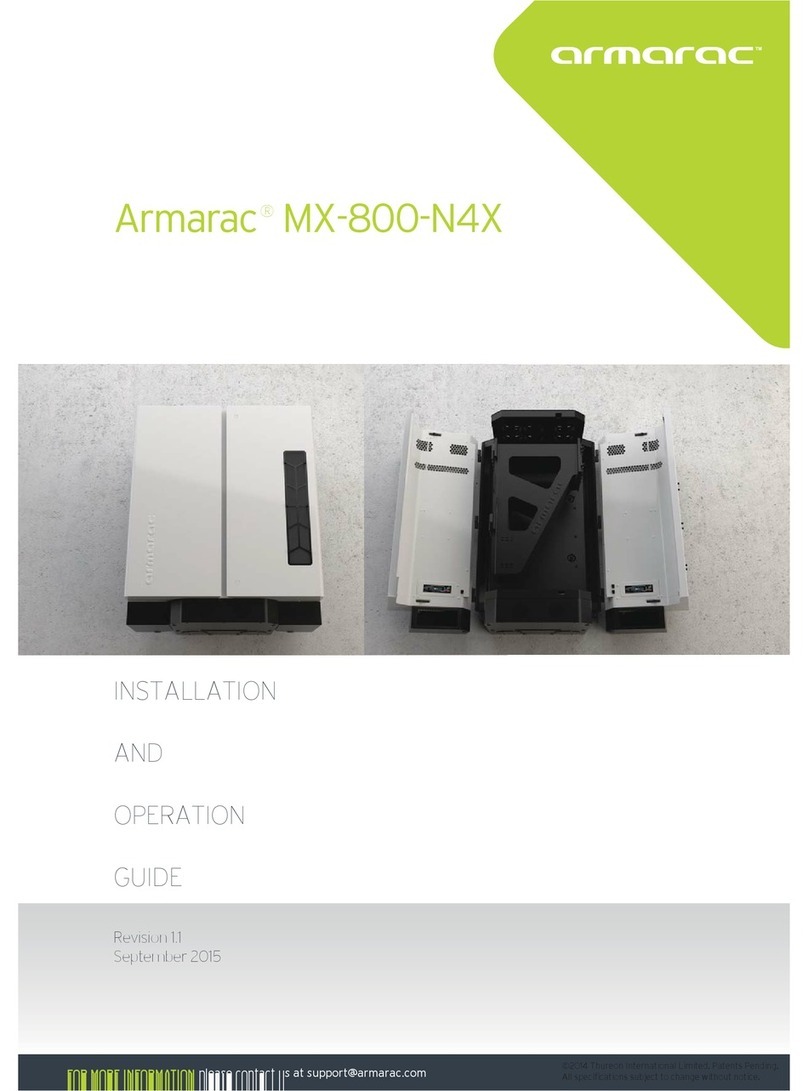Novastor NovaBACKUP User manual

© 2013 NovaStor, all rights reserved. All trademarks are the property of their respective owners. Features and specifications are
subject to change without notice. The information provided herein is provided for informational and planning purposes only.
NovaStor / April 2013
NovaBACKUP®
Storage Server
User Manual


iii
Table of Contents
NovaBACKUP Storage Server......................................................................................................................................1
Installation .................................................................................................................................................................1
Configuration Manager................................................................................................................................................13
Getting Started.........................................................................................................................................................13
Accounts Tab...........................................................................................................................................................15
Accounts ..............................................................................................................................................................15
Properties.............................................................................................................................................................18
Data Restore Wizard............................................................................................................................................22
Group Policy Settings ..........................................................................................................................................25
General Tab .............................................................................................................................................................28
Security Tab.............................................................................................................................................................30
Directories Tab ........................................................................................................................................................32
Storage Tab..............................................................................................................................................................33
Logging....................................................................................................................................................................35
Notifications Tab .....................................................................................................................................................37
Licensing Tab ..........................................................................................................................................................41
Active Users Tab .....................................................................................................................................................43
Command Line Reference ...........................................................................................................................................45
Command Line Reference .......................................................................................................................................45


1
NovaBACKUP Storage Server
Installation
To start installation, click or run the Setup executable to begin the installer wizard. After a few
seconds, the NovaBACKUP Storage Server Wizard will open. Click next, and the License
Agreement screen opens.
The NovaBACKUP Storage Server installer and Configuration Manager are compatible with
Windows Server 2012 Core. Simply run the setup program from the command prompt and
follow the instructions below. The storage server and related utilities are installed in the
\Program Files\NovaBACKUP Storage Server folder on your system drive. All of the programs
may be run from the command line. For additional information, see the Command Line
Reference section of this document.

NovaBACKUP Storage Server
2
If you accept the terms of the license, click inside the box next to I accept the terms in the
License Agreement.
Click next to move to the next installation step.
The Custom Setup screen opens:
In this screen, the default location for the data files is shown. You can also select a different
location by clicking on Browse and selecting an alternate location. If you are unsure of the
amount of space available on your drives, clicking on Disk Usage will open the following screen:

NovaBACKUP Storage Server
3
Click OK to return to the Setup screen.

NovaBACKUP Storage Server
4
NovaStor recommends that you use the C: drive for the SQL databases associated with the
NovaBACKUP Storage Server. Once you have selected the target drive, or if you choose to go
with the defaults, press Next, and you will advance to the Service Account screen.
If you are performing an Upgrade, you do not need to re-install the database portion unless you
want to install a ”dummy” database. If you do this, you must edit your backup server.ini to the
correct database after install before the backup server connects to the original database.
Press Next to move to the next step in installation. The next screen asks you which type of SQL
program will be used for the database services required by the xSP Storage Server. Because
MySQL* is an open source SQL database program, support for MySQL from NovaStor is very
limited. We find that Microsoft SQL Server is a better commercial product developed and
supported by Microsoft and a network of consultants, and has numerous online support forums.
NovaStor encourages the use of Microsoft SQL Server with NovaBACKUP Storage Server if at
all possible.

NovaBACKUP Storage Server
5
Select the SQL Server Provider, and Click Next.
Coming to the next screen, you choose the correct instance of SQL, and use either Windows or
SQL authentication. If you are not familiar at all with SQL please use Windows authentication.
When you choose SQL server and it asks for the account, this is the sa account. Remember if
you want to us the sa account it must be enabled in SQL, and you must have a password
activated. We find that setting your SQL to use mixed mode authentication is helpful and will get
you through any issues on this screen. Still, we find the majority of customers who have no SQL
knowledge getting stuck on this particular screen. If you are not sure what to put in the SQL
server field, or what an instance name is, open SQL Server Management Studio. The very first
screen in Management Studio has the SQL instance name you can copy and paste into the
setup wizard.

NovaBACKUP Storage Server
6
If you are browsing for SQL instances and cannot see anything listed, the SQL Browser service
will need to be turned on for you to be able to have the instances automatically detected in the
wizard.
The SQL Server names available on the network are retrieved by the NovaBACKUP Storage
Server installer. The server instances shown may not be the instance you choose to use. The
database name field at the bottom will be the name given to the database when it is created.
The default is always BackupServer, but this can be changed to anything you like.
Click Next to continue.
This next screen will ask for your Windows Administrator username for the machine with SQL
installed on it. Adding the domain name is optional.

NovaBACKUP Storage Server
7
Click Next.

NovaBACKUP Storage Server
8
If this is a new installation, as opposed to an upgrade, then you will be prompted for the name
and password for the backup administrator account. Enter the required information and click
Next.

NovaBACKUP Storage Server
9
If you are updating the backup server, and a database already exits, then you will be prompted
to enable database backup. Setup will automatically create a backup copy of the database if
this option is enabled. If you have taken steps to backup the database manually prior to running
setup, then you can reduce installation time by turning off this option.
This option is enabled by default to ensure that the database can be restored to its state prior to
upgrading, if necessary.
Click Next to continue.

NovaBACKUP Storage Server
10
Enter your contact information which will be needed in the event you require technical support.
All fields are required to activate the software. The license key is not needed if you are
choosing to evaluate the software. Evaluation software may be activated later using the
Configuration Manager, as discussed in the Licensing section.
Click Next to continue. There may a short delay as your information is registered.
At this point the installer has all the information required. Click the Install button to install the
software.

NovaBACKUP Storage Server
11
A new installation should complete within a few minutes, whereas the time needed to perform
an upgrade will depend on the size of the existing database. For large databases the installation
could take hours. Once the software is installed you will be presented with the screen shown
below.

NovaBACKUP Storage Server
12
The Final screen shows Start the Backup Server Service and Launch the Backup Server
Configuration Utility. These items are checked by default, and will run, if checked, once you
click Finish.
A good practice is to go to Windows services and set the service to run with your Administrator
credentials before starting the service and the Configuration Manager.

13
Configuration Manager
Getting Started
The NovaBACKUP Storage Server Configuration Manager is your primary access point for
managing NovaBACKUP Storage Server. The Storage Server Configuration Manager provides
you with access to all the main configuration menus required to manage your Storage Server.
The NovaBACKUP Storage Server Configuration Manager is launched from the Start
Menu. When the Start Menu is opened, move the mouse over All Programs until the additional
program screen opens, or click on All Programs to reveal the additional programs
available. Then, click on NovaBACKUP Storage Server and select Configuration Manager,
as shown here:
Left-click on the Configuration Manager menu item to open the NovaBACKUP Storage Server
Configuration Manager.

NovaBACKUP Storage Server
14
The NovaBACKUP Storage Server Configuration Manager is compatible with Windows Server
2012 Core. Simply run the BackupServerUtil.exe program from the command prompt. It is
installed in the
\Program Files\NovaBACKUP Storage Server folder on your system drive. For additional
information, see the Command Line Reference section of this document.

Configuration Manager
15
Accounts Tab
Accounts
This is the tab that is opened by default, as shown below. The primary function of this tab is to
enable you to add, remove, or view the Properties of your client accounts that use this Storage
Server for their backups.
Accounts management screen:
You can access the account properties and add or remove an account all on the same screen.
The Accounts Properties Screen shows the properties of the account you have selected, and
the Accounts Add Screen has not yet been populated with account information. In addition, you
can create and manage Groups in this screen.
A typical account properties screen has three tabs: General, Quota, and Settings.

NovaBACKUP Storage Server
16
Deleting an account
In addition to adding and modifying accounts, you can remove an account from the
system by selecting the account in the list, then pressing the Remove button. A
confirmation dialog will prompt you for additional instructions, as shown below.
The default action is to delete all file data associated with the account from
disk storage and remove all account information from the database. You can
alter the action based on your needs. For instance, you may choose to retain
the account’s file data and delete it manually at a later time. Each of the
available options is discussed below.
Account Options
Check ”Delete the account’s data directory from all storage locations” to remove all the
account’s backed up data from the file system. This does not remove information about the files
from the database. CAUTION: Once the data directory is removed, the account will no longer
be able to restore any backed up files unless the database has been altered to find the files
elsewhere.
Check ”Delete the account’s log files” to remove the account’s log files from the file system.
This is a housekeeping option has no effect on the account.
Account Disposition Options
Table of contents
Popular Network Storage Server manuals by other brands

Buffalo
Buffalo TeraStation 3010 user manual
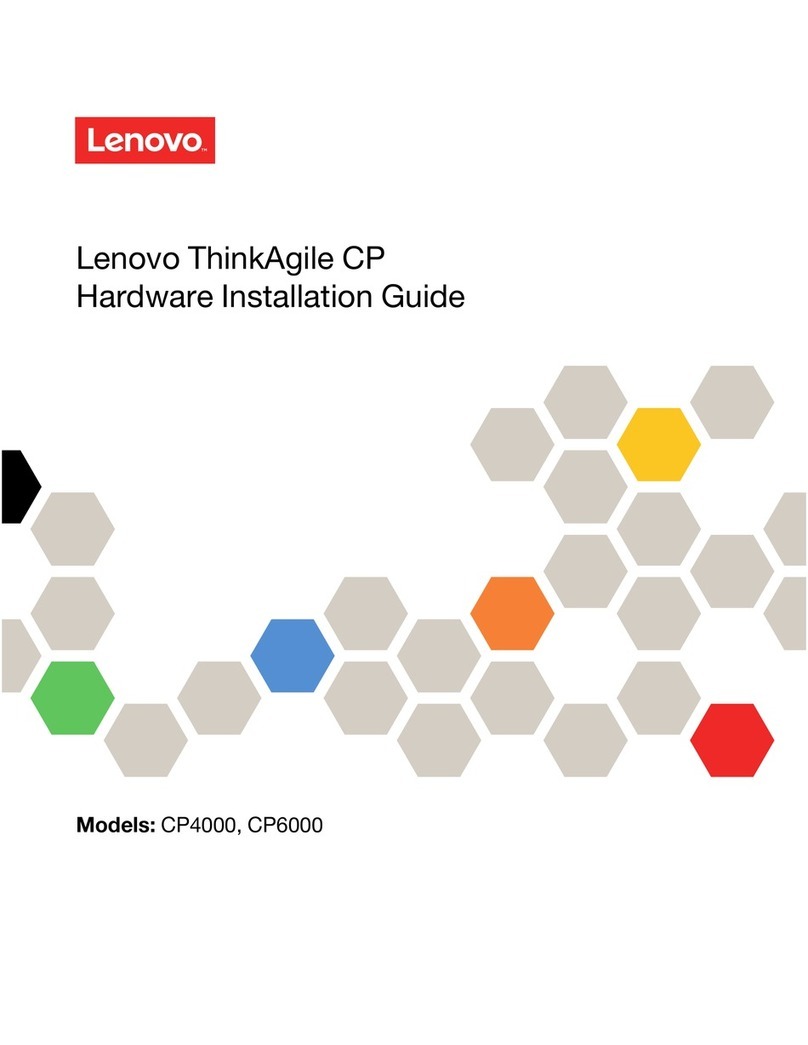
Lenovo
Lenovo ThinkAgile CP Series Hardware installation guide
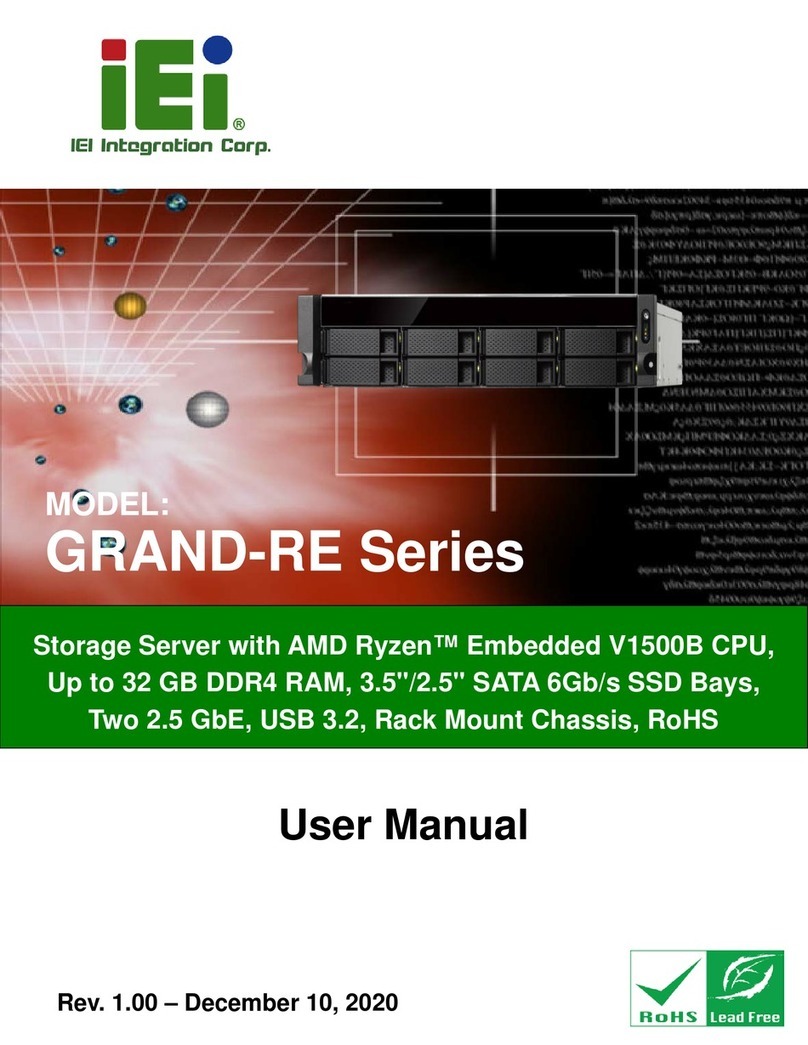
IEI Technology
IEI Technology GRAND-RE Series user manual
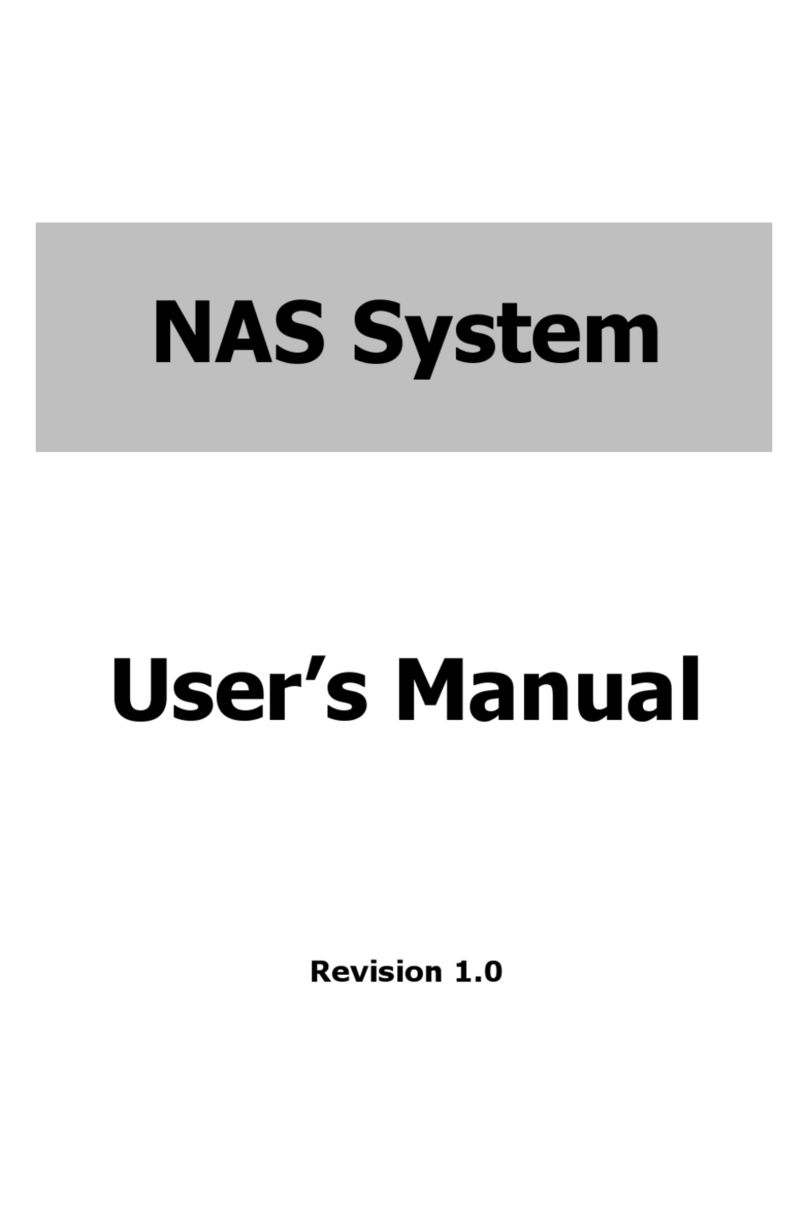
Proware
Proware EN-3160A6-PDC user manual

Adaptec
Adaptec 5325301846 - Snap Server 4500 NAS Configuration guide
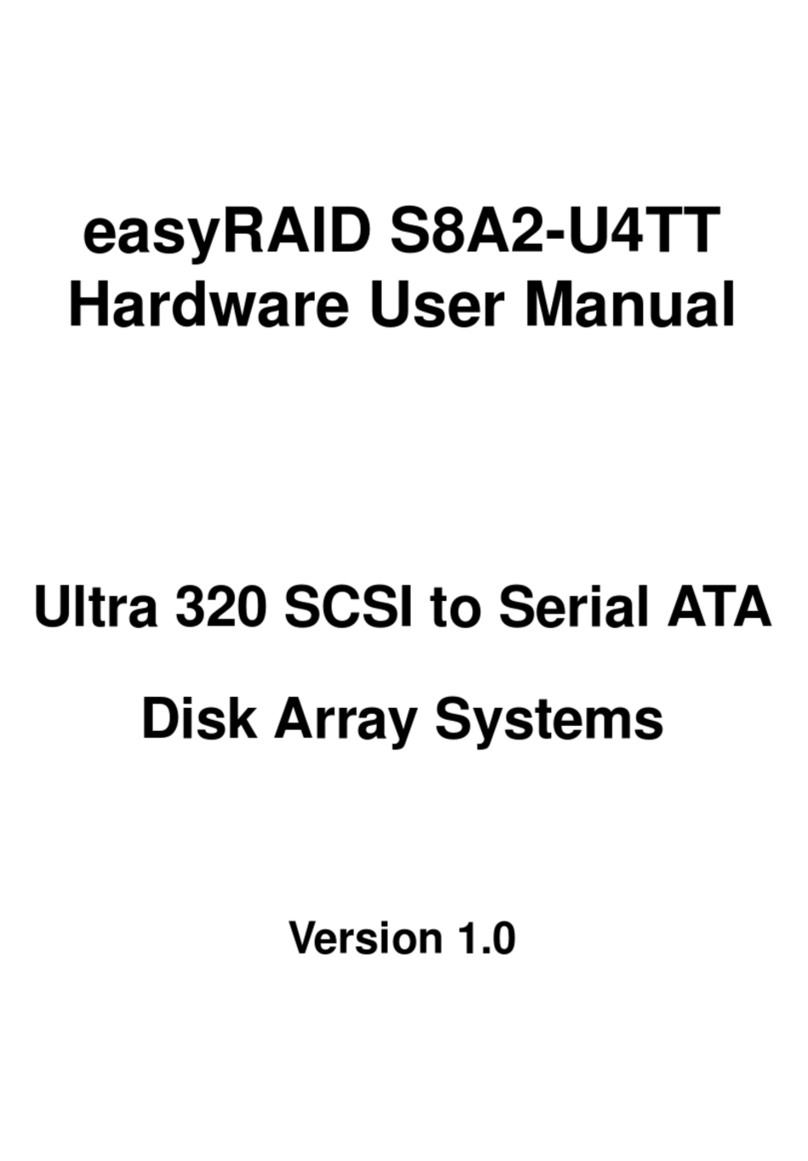
easyRAID
easyRAID S8A2-U4TT Hardware user manual