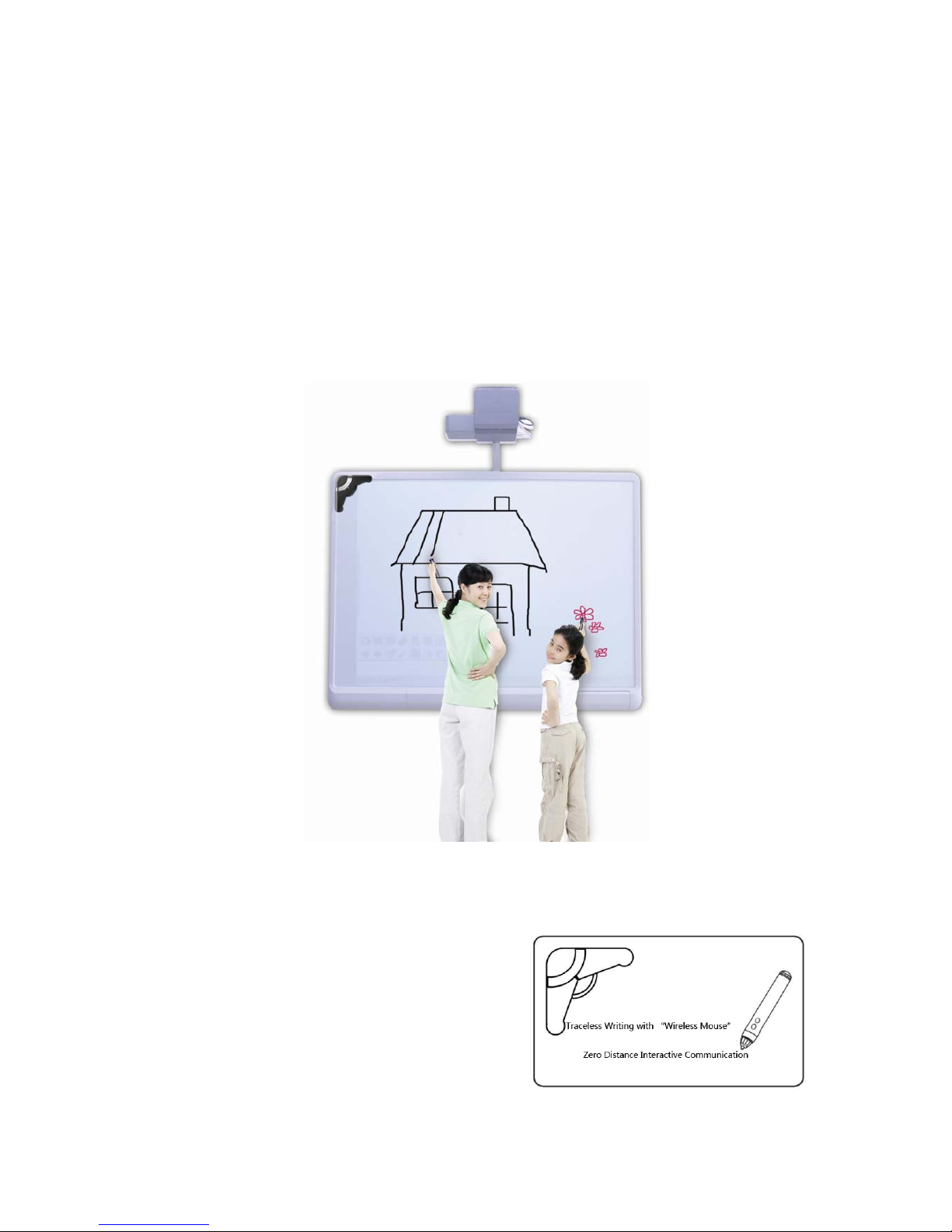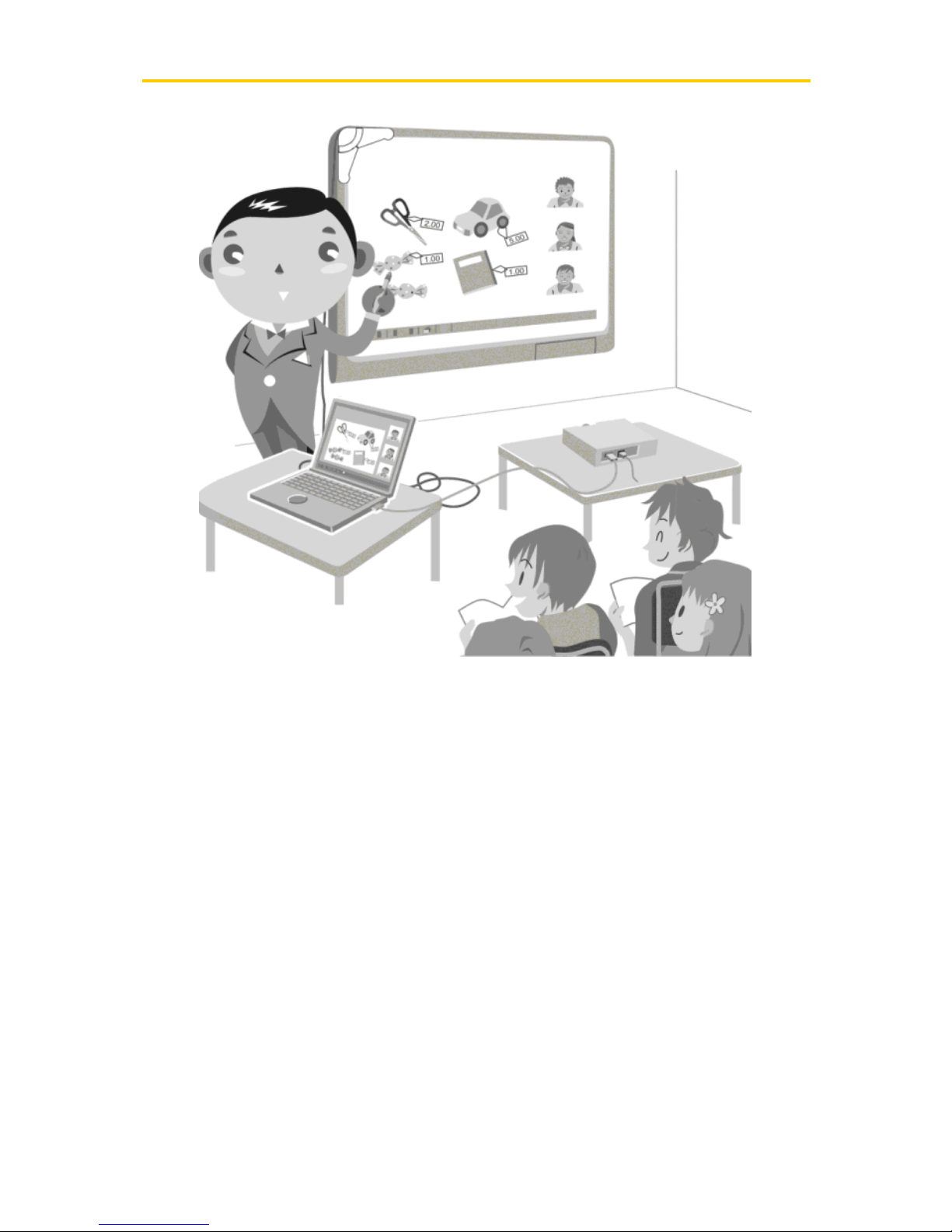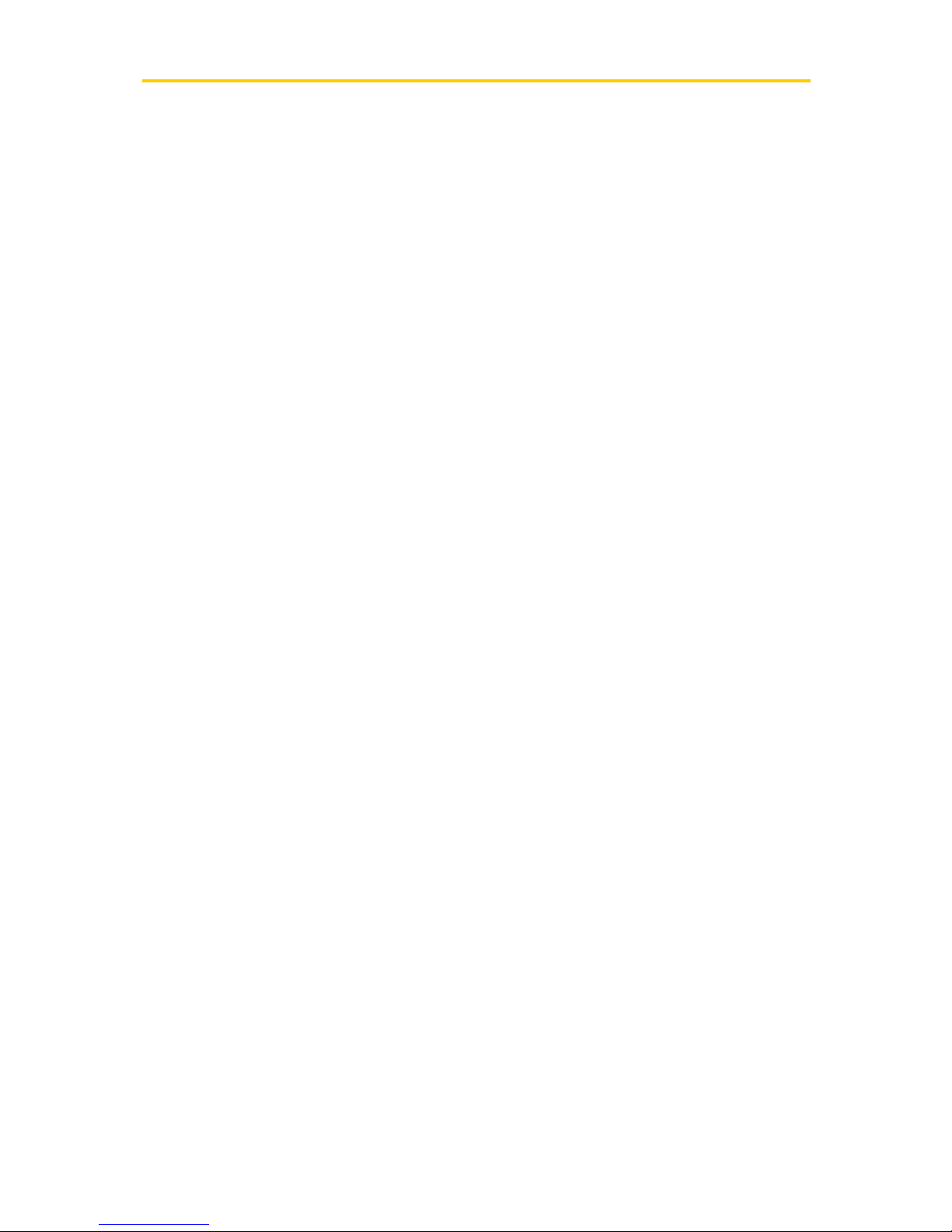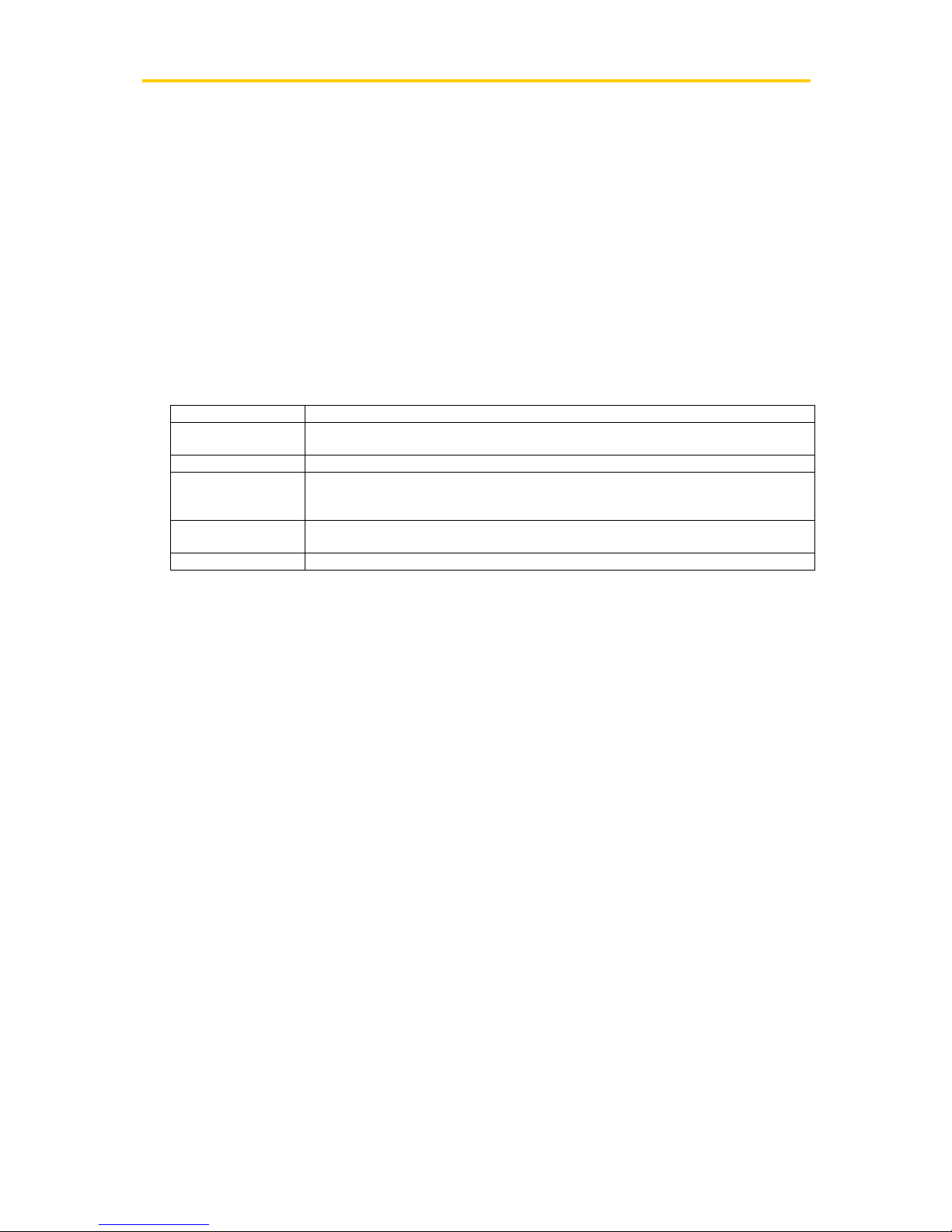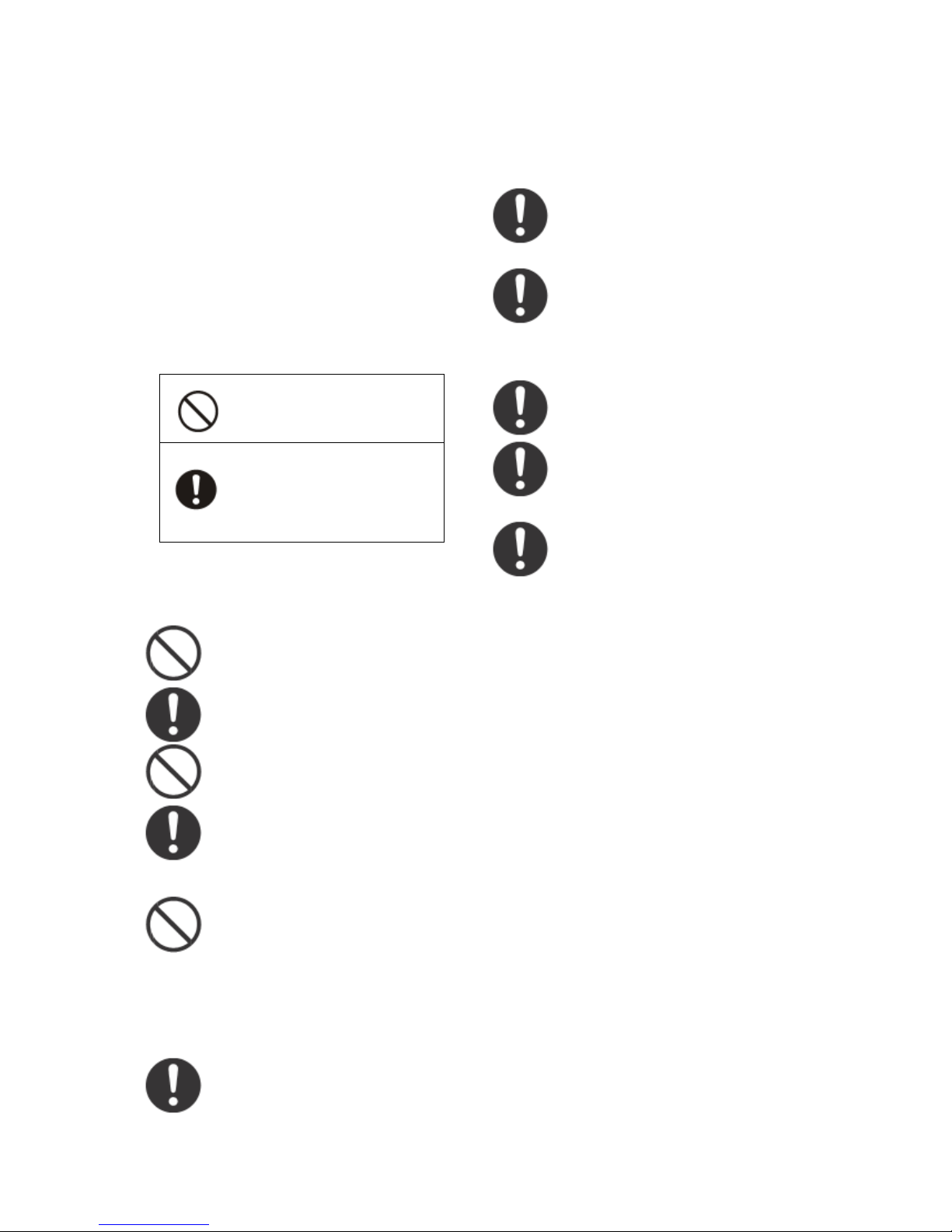Novatek Enterprises, Inc. UI2000 Series Electronic Whiteboard Operation Manual
pg.1
TABLE OF CONTENTS
S
AFETY
...........................................................................................................................................................VII
Installation and Movement................................................................................................................VII
Safety Instructions ...............................................................................................................................VII
Names and Functions of Various Parts............................................................................................. 9
Setup of Electronic Whiteboard Software......................................................................................11
Installation and Uninstallation of Driver........................................................................................ 14
Setup and Application of Hardware Environment...................................................................... 16
Projector Setting .................................................................................................................................... 20
System Setting (Calibration) ............................................................................................................. 21
START THE ELECTRONIC WHITEBOARD SOFTWARE FOR CALIBRATION....................................................... 21
Uninstallation of Electronic Whiteboard Software...................................................................... 23
Electronic File Viewing.......................................................................................................................... 23
3.14.2 Printing setup............................................................................................................................ 44
3.14.2.1 Page header and page footer.......................................................................................... 44
3.14.2.2 Layout ...................................................................................................................................... 44
3.14.2.3 Print range.............................................................................................................................. 45
3.14.2.4 Printer choosing ................................................................................................................... 45
3.14.2.5 Setting options...................................................................................................................... 45
3.15 Sending e-mails ........................................................................................................................... 45
3.16 Tools.................................................................................................................................................. 45
3.16.4 Screenshots ............................................................................................................................... 51
3.16.5 Clock............................................................................................................................................. 51
3.16.6 Keyboard..................................................................................................................................... 52
3.16.7 Protractor.................................................................................................................................... 52
3.16.8 Dividers ....................................................................................................................................... 53
3.16.9 Ruler ............................................................................................................................................. 53
3.16.10 Set Square............................................................................................................................... 54
3.17 Language Management ............................................................................................................. 55
3.18 Pens, erasers and geometric figure setting....................................................................... 55
3.19 Page Setup ..................................................................................................................................... 57
3.20 Exit .................................................................................................................................................... 57
4.PRACTICAL APPLICATION ............................................................................. 58
4.1 Preparation Work before Using ................................................................................................. 58
4.2 Interactive Operation Function under the Projection Screen ........................................ 59
4.3 Typical Application Cases ............................................................................................................ 61
4.3.1 Teaching Medium........................................................................................................................ 61
4.3.2 Meeting discussion..................................................................................................................... 66
4.3.3 Telemedicine................................................................................................................................. 67
C
HAPTER
3
S
UPPLEMENT
............................................................................................................................ 68
A
PPENDIX
........................................................................................................................................................ 73
Replacement of Battery in Electronic Pen..................................................................................... 73
Trouble Shooting .................................................................................................................................... 74
After-Sales Service and Technical Support .................................................................................. 76