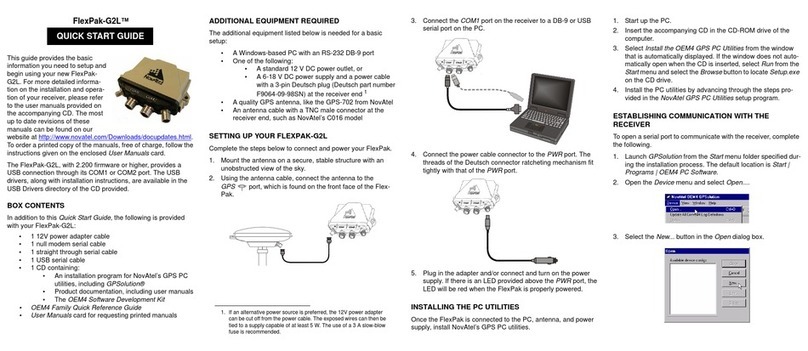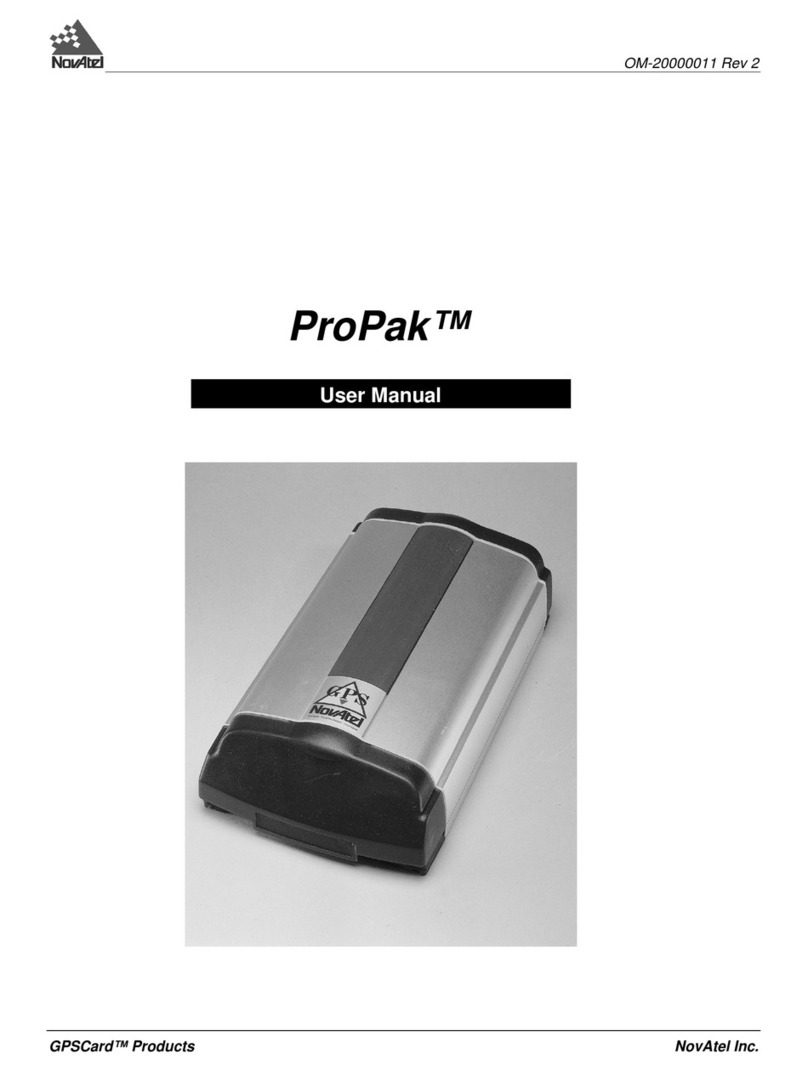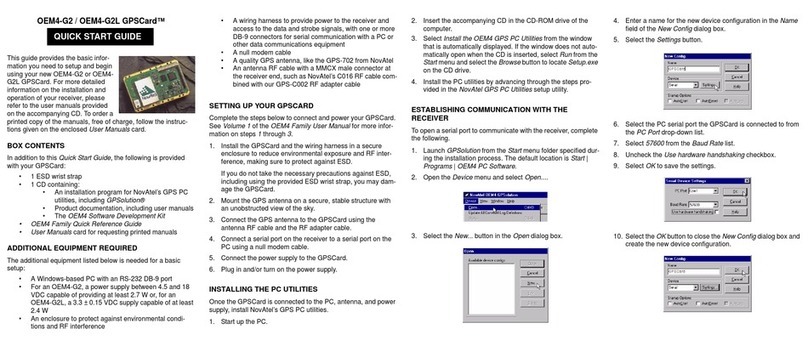11. Select the new configuration from the Available device con-
figs list in the Open dialog box.
12. Select the Open button to open communications with the
ProPak.
USING GPSOLUTION
GPSolution provides access to key information about your
receiver and its position. The information is displayed in windows
accessed from the View menu. For example, select Position
Window from the View menu to display the position of the
receiver. To show details of the GPS and SBAS satellites being
tracked, select Tracking Status Window from the menu.
DETERMINING WHEN THE POSITION IS VALID
When the receiver has a valid position, the LED to the right of
the icon will be lit. In addition, the Solution Status field in
GPSolution’s Position window will show Computed.
ENTERING COMMANDS
The ProPak-LBplus uses a comprehensive command interface.
Commands can be sent to the receiver using the Console
window in GPSolution, which is opened from the View menu.
Commands are entered in the text box at the bottom of the
window.
The following information is important whenenteringcommands:
• Commands can be entered in three formats: ASCII,
Abbreviated ASCII, and Binary. Abbreviated ASCII is the
best format to use when you wish to work with the
receiver directly.
• Press the Enter key to send the command string to the
receiver.
• The commands are not case sensitive.
The OEM4 Family Quick Reference Guide provided with the
receiver lists all the available commands and the parameters
they use for the Abbreviated ASCII format.
ENABLING L-BAND POSITIONING
Your ProPak-LBplus supports L-Band positioning, which allows
you to achieve sub-meter accuracy. In order to use OmniSTAR,
a subscription to OmniSTAR’s Virtual Base Station (VBS) or High
Precision (HP) service is required.
The Canadian Differential Global Positioning System (CDGPS)
is a free signal and does not require a subscription.
To contact OmniSTAR, call 1-800-338-9178 or 713-785-5850.
You will then be asked to provide the receiver’s OmniSTAR
serial number (which is different from the NovAtel serial
number). To obtain the OmniSTAR serial number, enter the
following command in the Console window in GPSolution:
LOG LBANDINFO
The log that is generated displays the OmniSTAR serial number
in the fifth field following the log header. It is a six digit number in
the range 700000 to 799999. This log also provides the status
of your subscription. In order to activate your subscription, the
receiver must be powered and tracking an OmniSTAR satellite.
See Volume 2 of the OEM4 User Manual set for more
information.
You can switch between OmniSTAR VBS and CDGPS:
To Use CDGPS
ASSIGNLBAND CDGPS <freq> 4800
PSRDIFFSOURCE CDGPS
To Use OmniSTAR VBS
ASSIGNLBAND OMNISTAR <freq> 1200
PSRDIFFSOURCE OMNISTAR
Where <freq> is determined for CDGPS or OmniSTAR from the
CDGPS beam frequency chart:
East 1547646
East-Central 1557897
West-Central 1557571
West 1547547
or, the OmniSTAR beam frequency chart at:
http://www.omnistar.com/setup_osrc.html
To confirm you are tracking an L-Band signal, log the status
information by entering the following command:
LOG LBANDSTAT
The Position Type field shown in GPSolution’s Position window
should change from Single to CDGPS, OMNISTAR (VBS
service), or OMNISTAR_HP (HP service).
Refer also to Volume 1 of the OEM4 User Manual set where the
CDGPS frequencies and their coverage areas are shown.
ENABLING SBAS POSITIONING
Certain models of the ProPak-LBplus are also capable of SBAS
positioning. This positioning mode is enabled using the SBAS-
CONTROL command. At the time of publication, the WAAS (North
America) and EGNOS (Europe) systems are in test mode. As a
result, the following commands are typically used to enable
WAAS and EGNOS modes, respectively:
SBASCONTROL ENABLE WAAS 0 ZEROTOTWO
SBASCONTROL ENABLE EGNOS 120 ZEROTOTWO
Once enabled, the Position Type field shown in GPSolution’s
Position window should change from Single to WAAS.
USING THE SERIAL PORTS
There are three serial ports provided on the ProPak-LBplus,
each with a unique, keyed connector. Matching serial cables
have been provided for each port. The table below provides the
labels used for each port and the number of pins, which will
match the number of pins on the receiver-end connector of the
serial cable.
QUESTIONS OR COMMENTS
If you have any questions or comments regarding your ProPak-
LBplus, please contact NovAtel Customer Service using one of
methods provided below.
Web: www.novatel.com
Phone: 1-800-NOVATEL (U.S. & Canada)
403-295-4900 (International)
Fax: 403-295-4901
© Copyright 2002-2005 NovAtel Inc. All rights reserved.Printed in Canada on recycled paper.
Unpublished rights reserved under international copyright laws. Recyclable.
GM-14915038 Rev 5 January 14, 2005
Port Labels Number of Pins
COM1 6
COM2 7
COM3 8