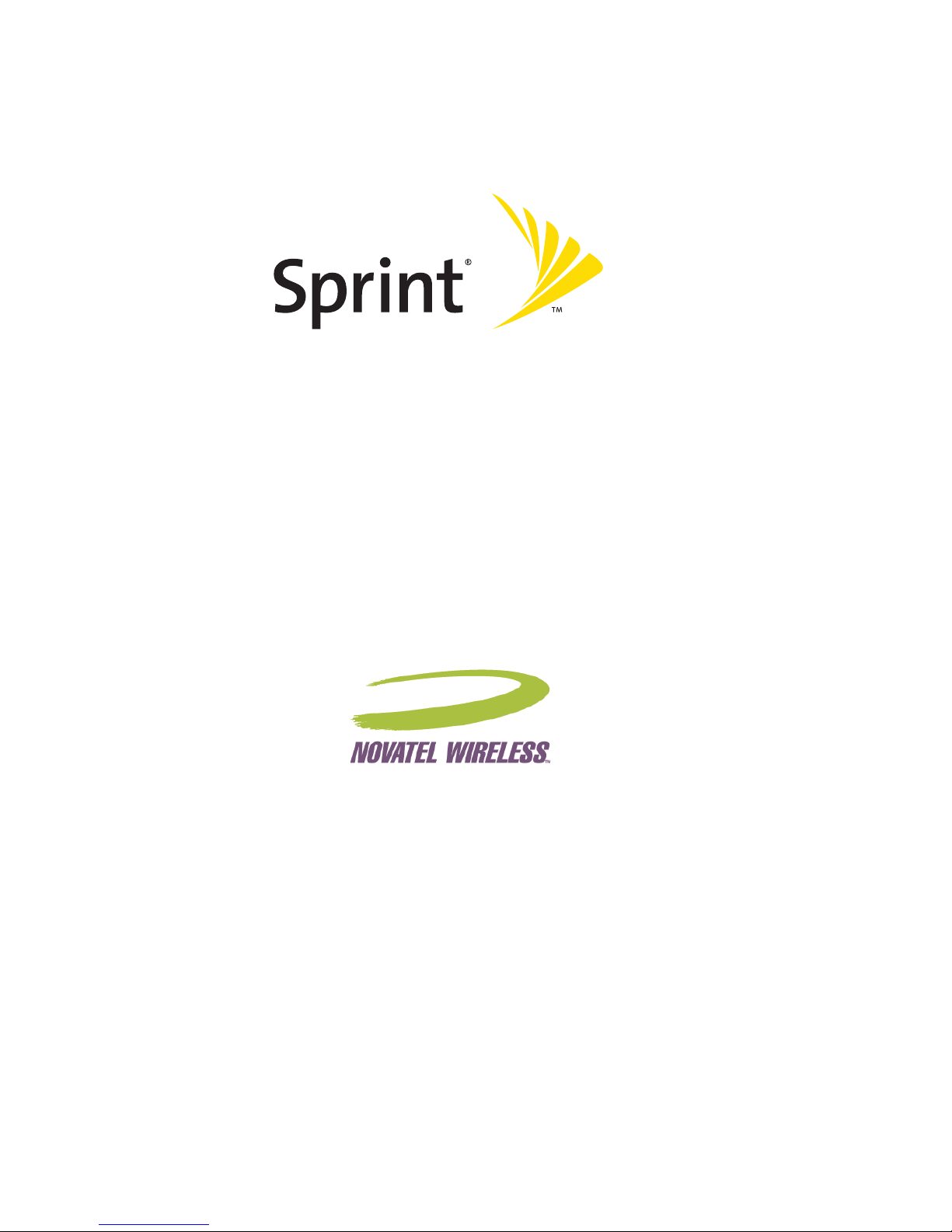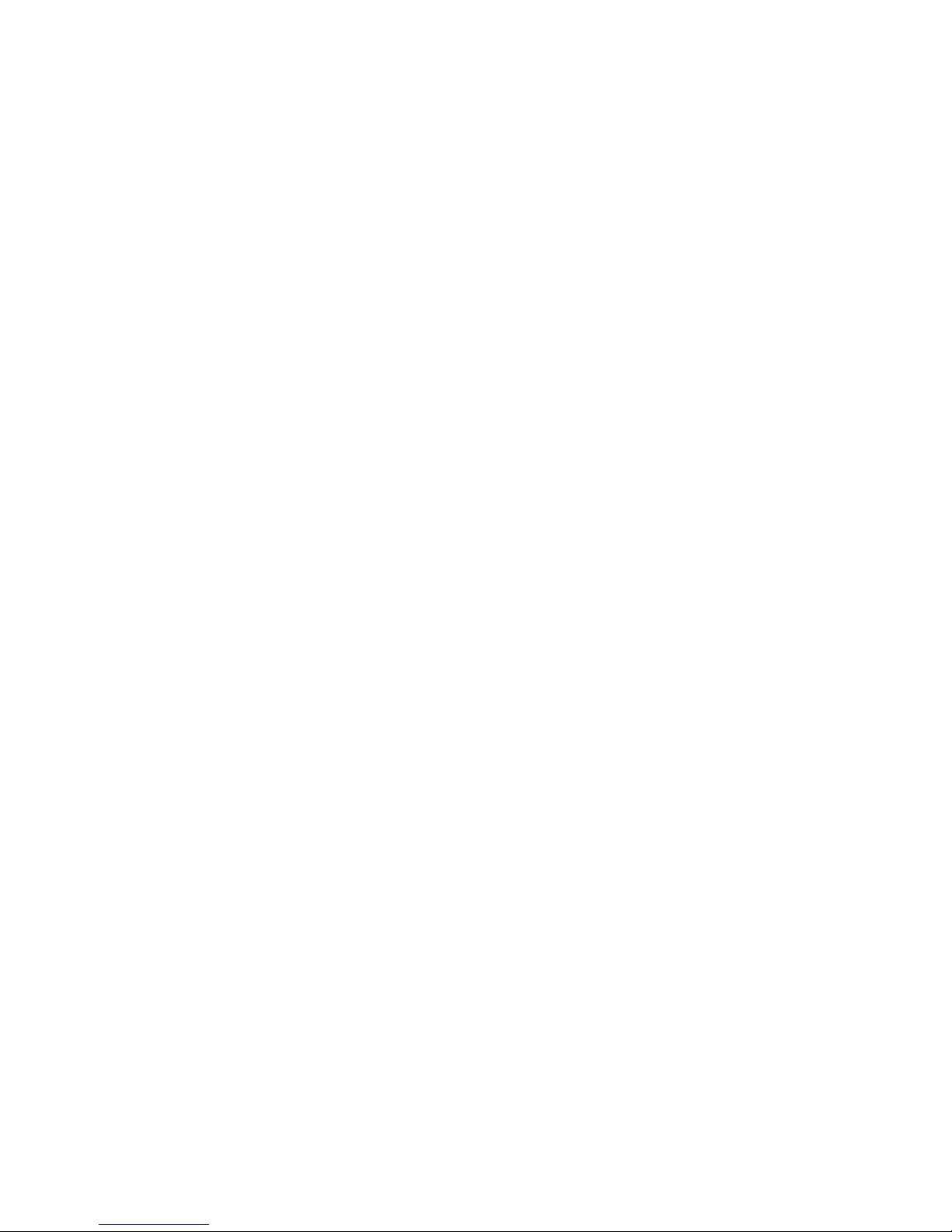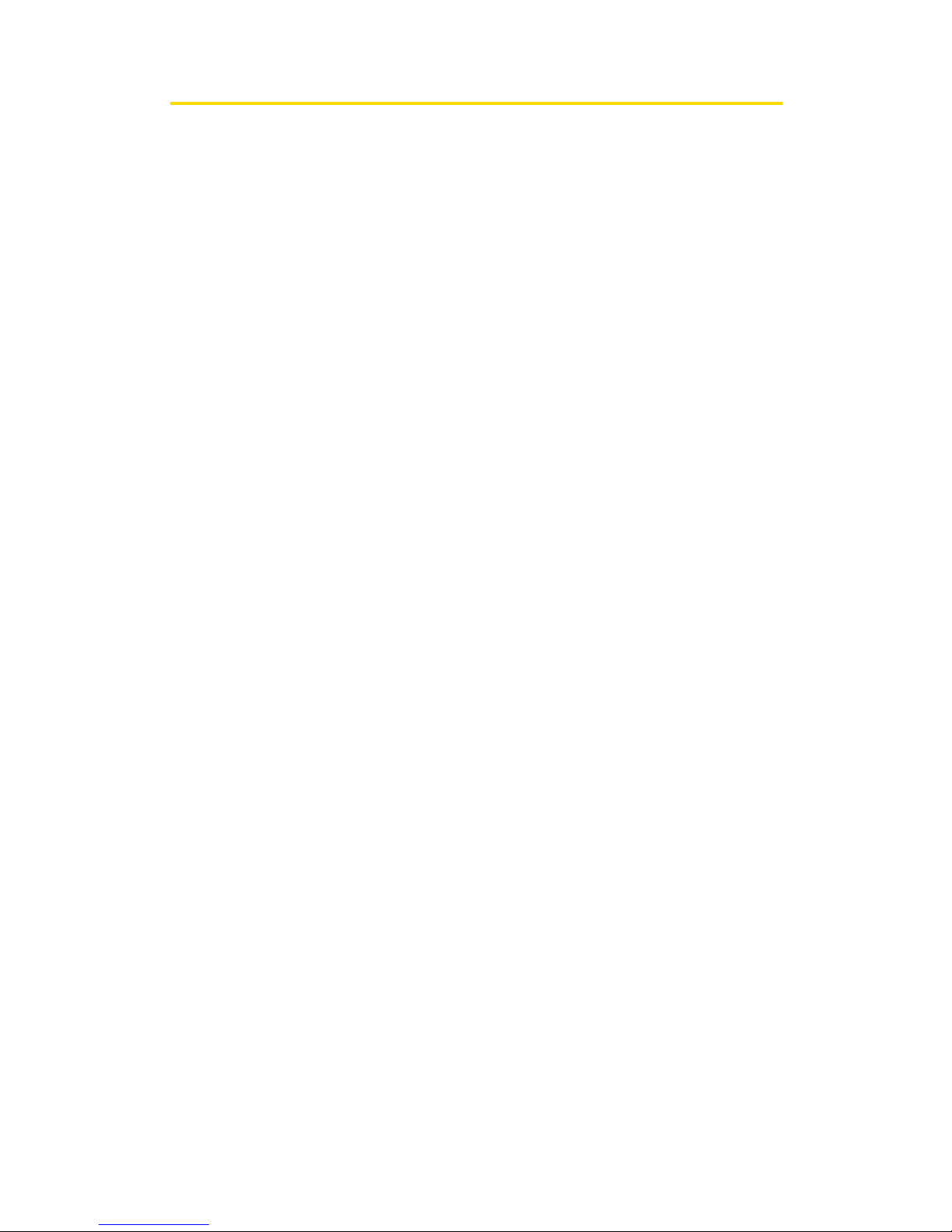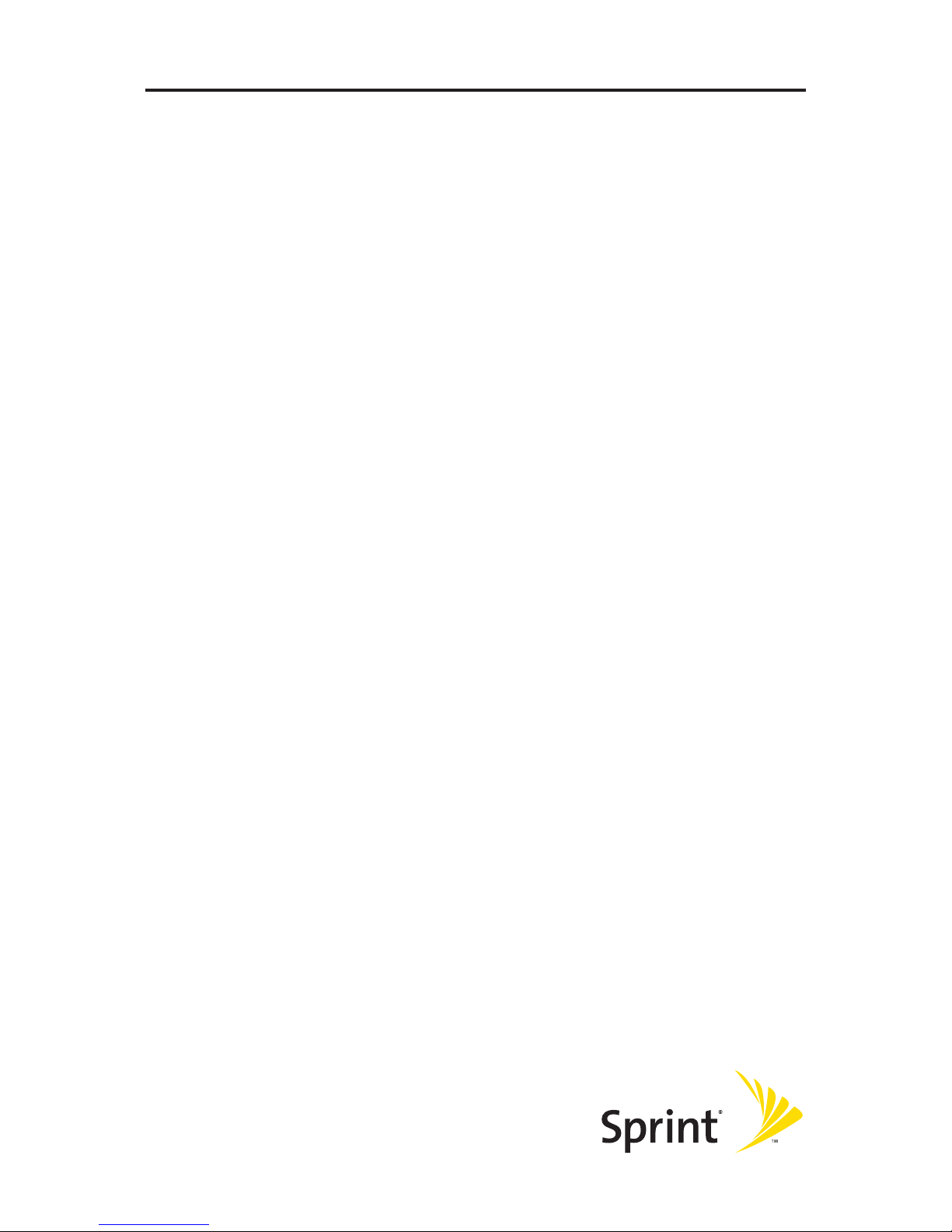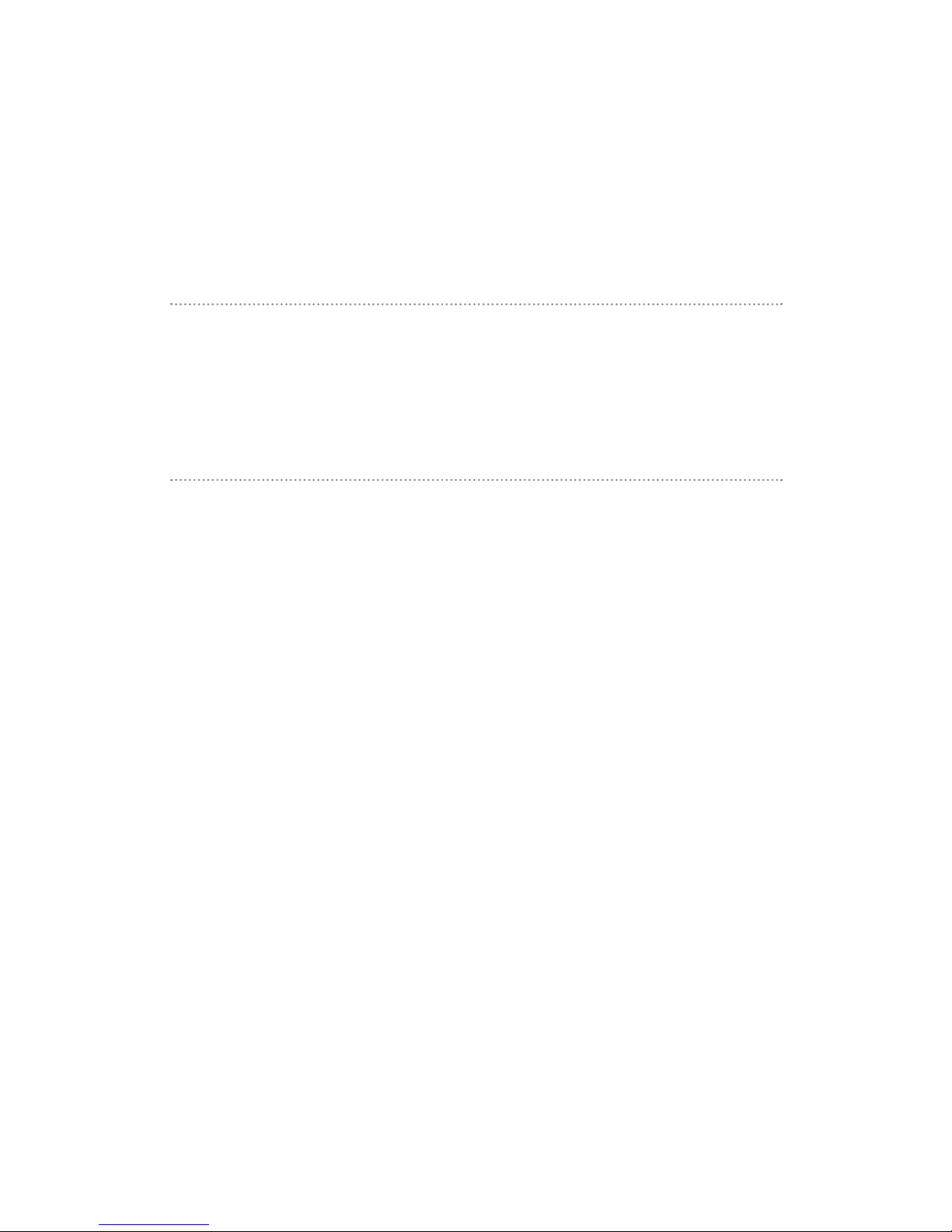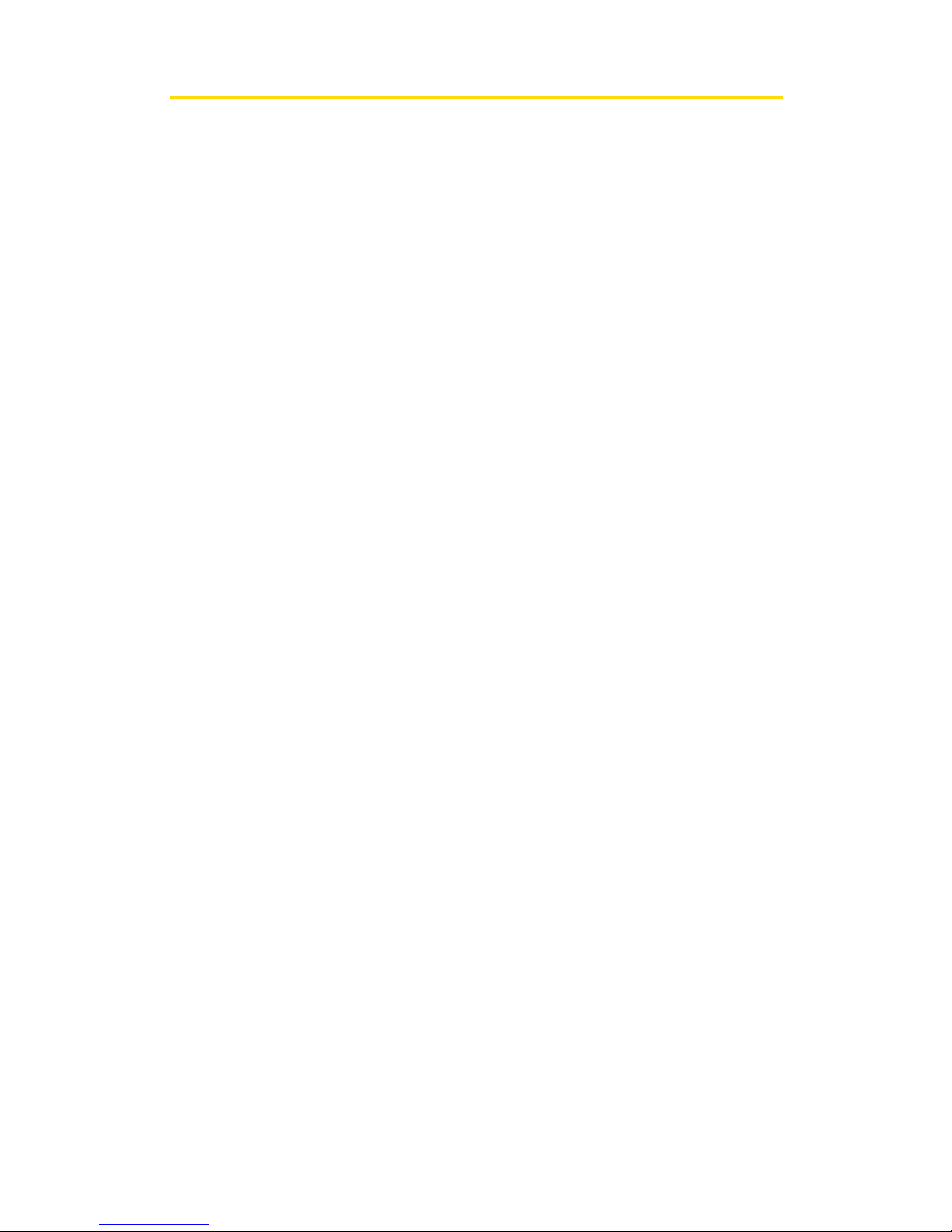Table of Contents
Welcome to Sprint . . . . . . . . . . . . . . . . . . . . . . . . . . . . . . . . . . . . . . . . .i
Introduction . . . . . . . . . . . . . . . . . . . . . . . . . . . . . . . . . . . . . . . . . . . . . .ii
Section 1: Sprint PCS Connection Card Basics . . . . . . . . . . . . . . . . . .1
1A. Introducingthe Sprint PCS Connection Card . . . . . . . . . . . . . . . . . . . .2
Your Sprint PCS Connection Card . . . . . . . . . . . . . . . . . . . . . . . . . . . . . . . . . . . .3
A Network Card . . . . . . . . . . . . . . . . . . . . . . . . . . . . . . . . . . . . . . . . . . . . . . . . . . . .4
PackageContents . . . . . . . . . . . . . . . . . . . . . . . . . . . . . . . . . . . . . . . . . . . . . . . . . .4
AboutThis Guide . . . . . . . . . . . . . . . . . . . . . . . . . . . . . . . . . . . . . . . . . . . . . . . . . .5
1B. Getting StartedWithYour Sprint PCS Connection Card . . . . . . . . . .6
Getting Started . . . . . . . . . . . . . . . . . . . . . . . . . . . . . . . . . . . . . . . . . . . . . . . . . . . .7
The Sprint PCS Connection Card Software . . . . . . . . . . . . . . . . . . . . . . . . . . .7
Activating and Using Sprint PCS Service . . . . . . . . . . . . . . . . . . . . . . . . . . . . .8
Care andMaintenance . . . . . . . . . . . . . . . . . . . . . . . . . . . . . . . . . . . . . . . . . . . . .9
Section 2: Using the Sprint PCS Connection Card . . . . . . . . . . . . .10
2A. Installing theSprint PCS Connection Card . . . . . . . . . . . . . . . . . . . . .11
Getting Started . . . . . . . . . . . . . . . . . . . . . . . . . . . . . . . . . . . . . . . . . . . . . . . . . .12
Installing the Sprint PCSConnection Manager Software . . . . . . . . . . . .14
Inserting and Removingthe Sprint PCS Connection Card . . . . . . . . . . . .17
ActivatingYour Sprint PCSConnection Card . . . . . . . . . . . . . . . . . . . . . . . .20
2B. Sprint PCS Connection ManagerSoftware . . . . . . . . . . . . . . . . . . . .22
The Sprint PCS Connection ManagerSoftware . . . . . . . . . . . . . . . . . . . . . .23
The Sprint PCS Connection ManagerSoftwareWindow . . . . . . . . . . . . .24
SystemTray Icons . . . . . . . . . . . . . . . . . . . . . . . . . . . . . . . . . . . . . . . . . . . . . . . . .30
Establishing andTerminating Connections . . . . . . . . . . . . . . . . . . . . . . . . .30
Sprint PCS Connection Manager Software
Menu Options and Settings . . . . . . . . . . . . . . . . . . . . . . . . . . . . . . . . . . . . . . .30
2C. MenuOptions . . . . . . . . . . . . . . . . . . . . . . . . . . . . . . . . . . . . . . . . . . . . .31
Overview of Menu Items . . . . . . . . . . . . . . . . . . . . . . . . . . . . . . . . . . . . . . . . . .32
Menu Item Details . . . . . . . . . . . . . . . . . . . . . . . . . . . . . . . . . . . . . . . . . . . . . . . .34
Settings . . . . . . . . . . . . . . . . . . . . . . . . . . . . . . . . . . . . . . . . . . . . . . . . . . . . . . . . . .36
2D. TroubleshootingTips . . . . . . . . . . . . . . . . . . . . . . . . . . . . . . . . . . . . . .41
ProblemCauses and Suggestions . . . . . . . . . . . . . . . . . . . . . . . . . . . . . . . . . .42
Reinstalling theSprint PCSConnection Card Driver . . . . . . . . . . . . . . . . .44
AdditionalTroubleshootingTools . . . . . . . . . . . . . . . . . . . . . . . . . . . . . . . . . .49