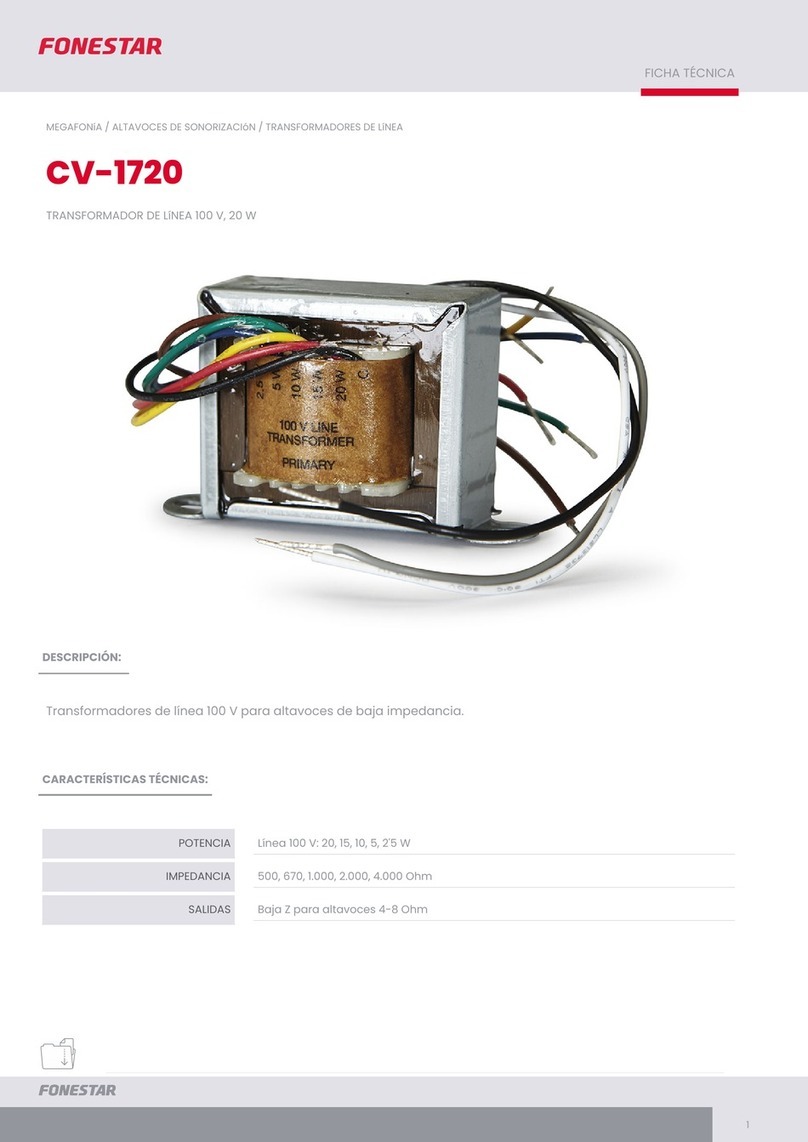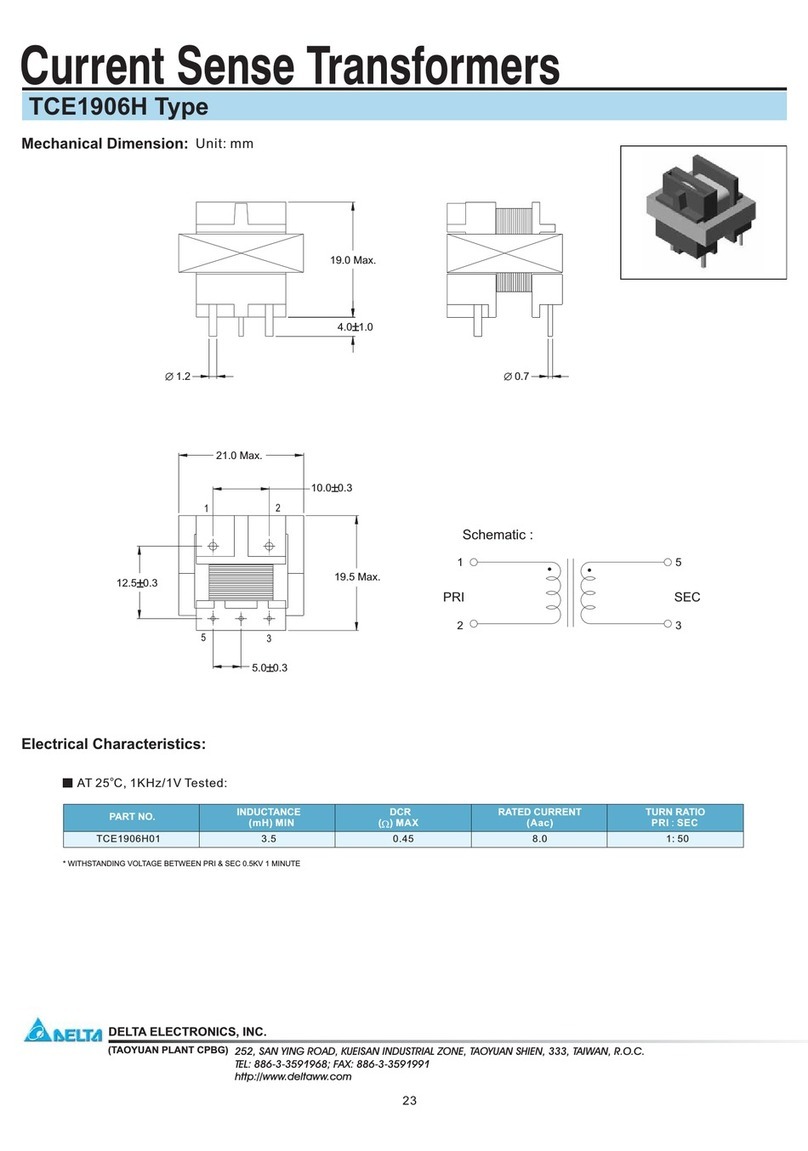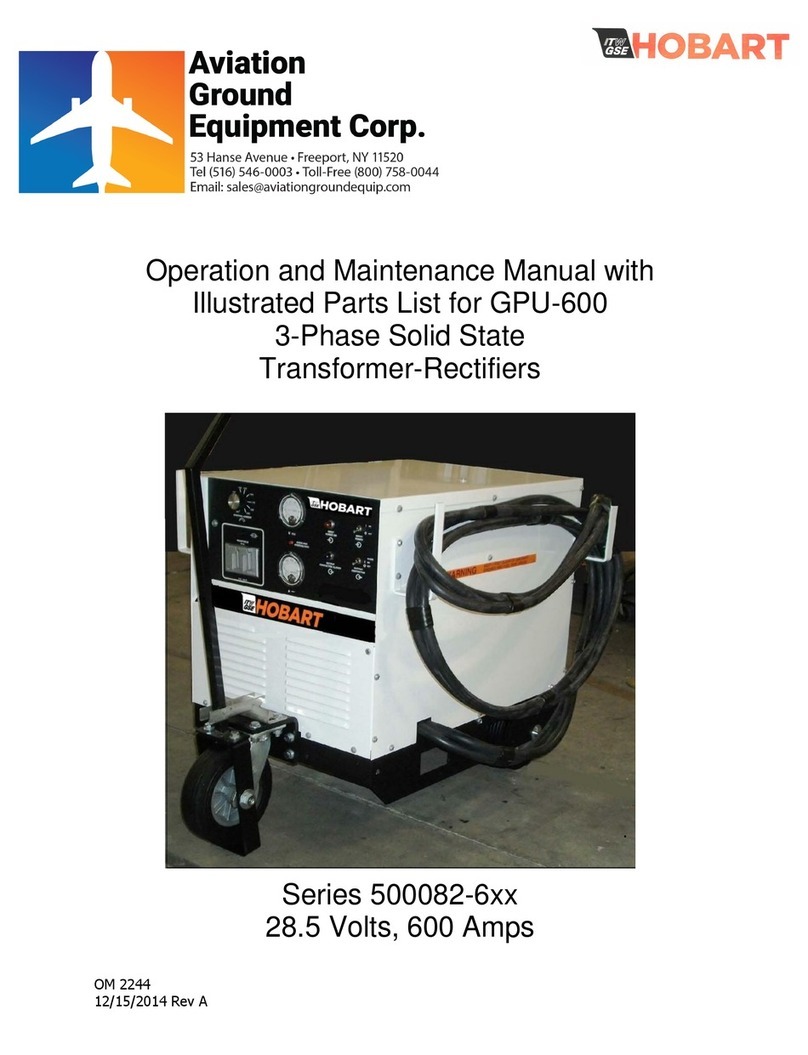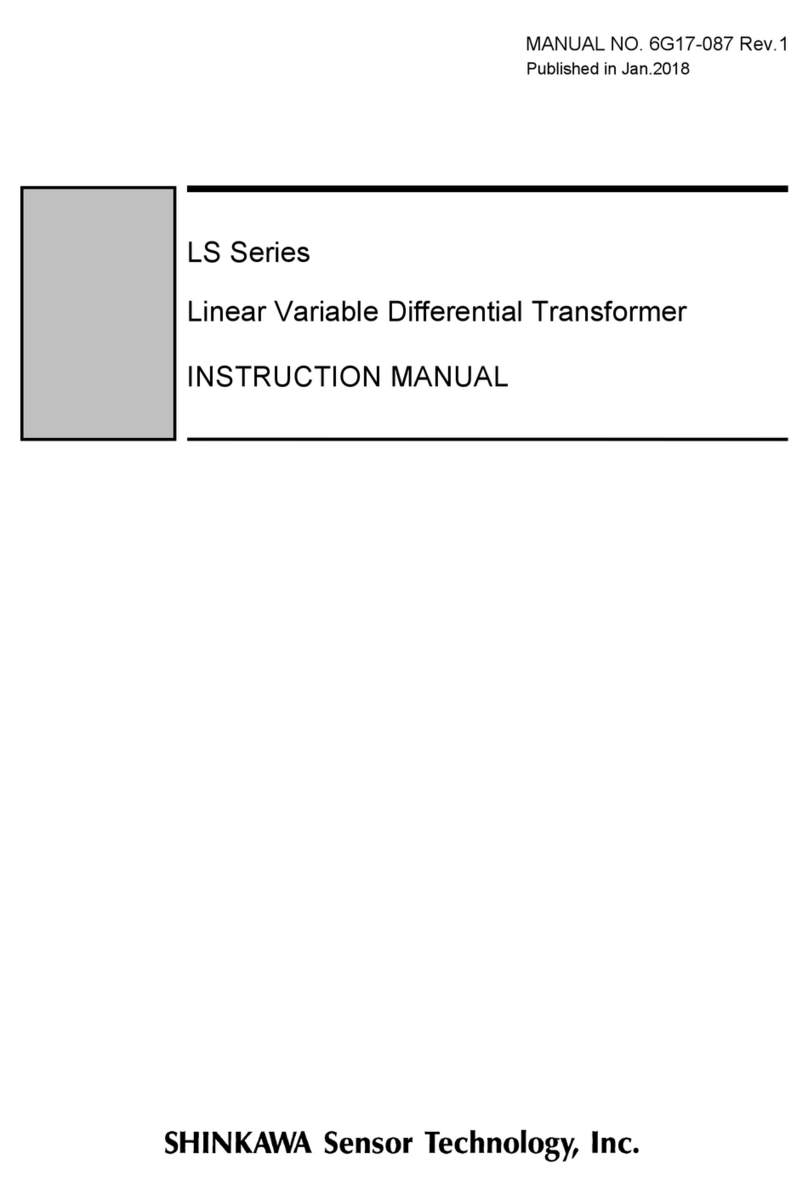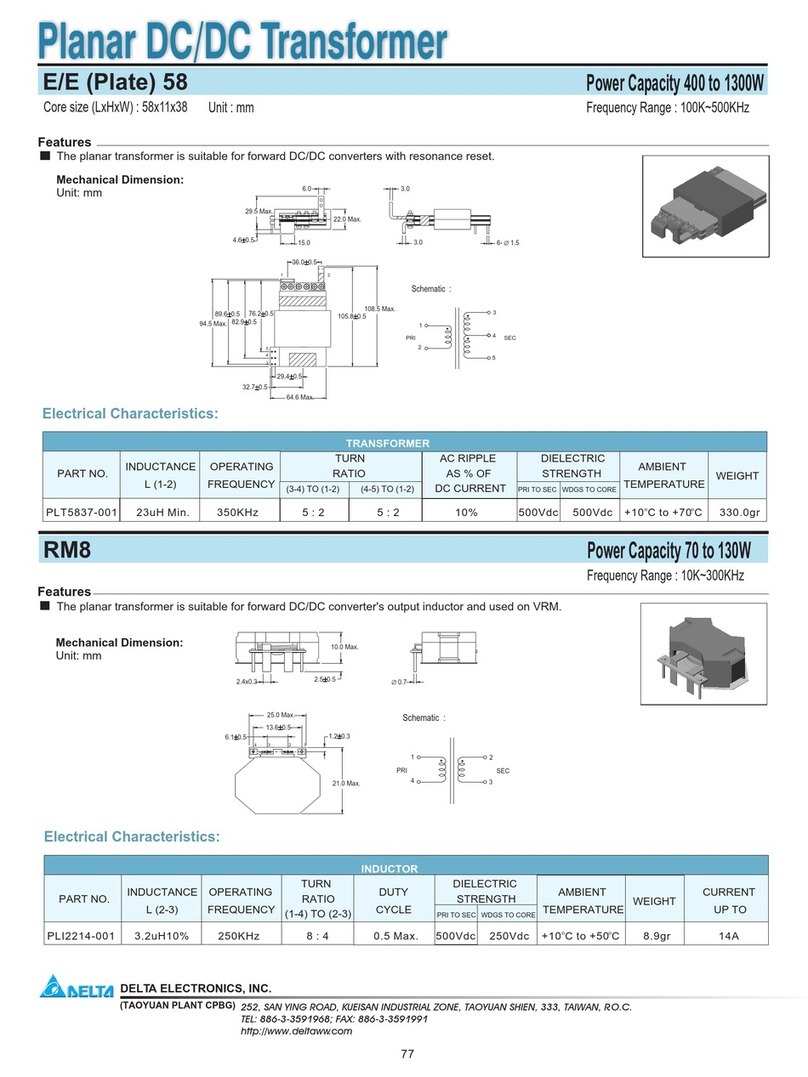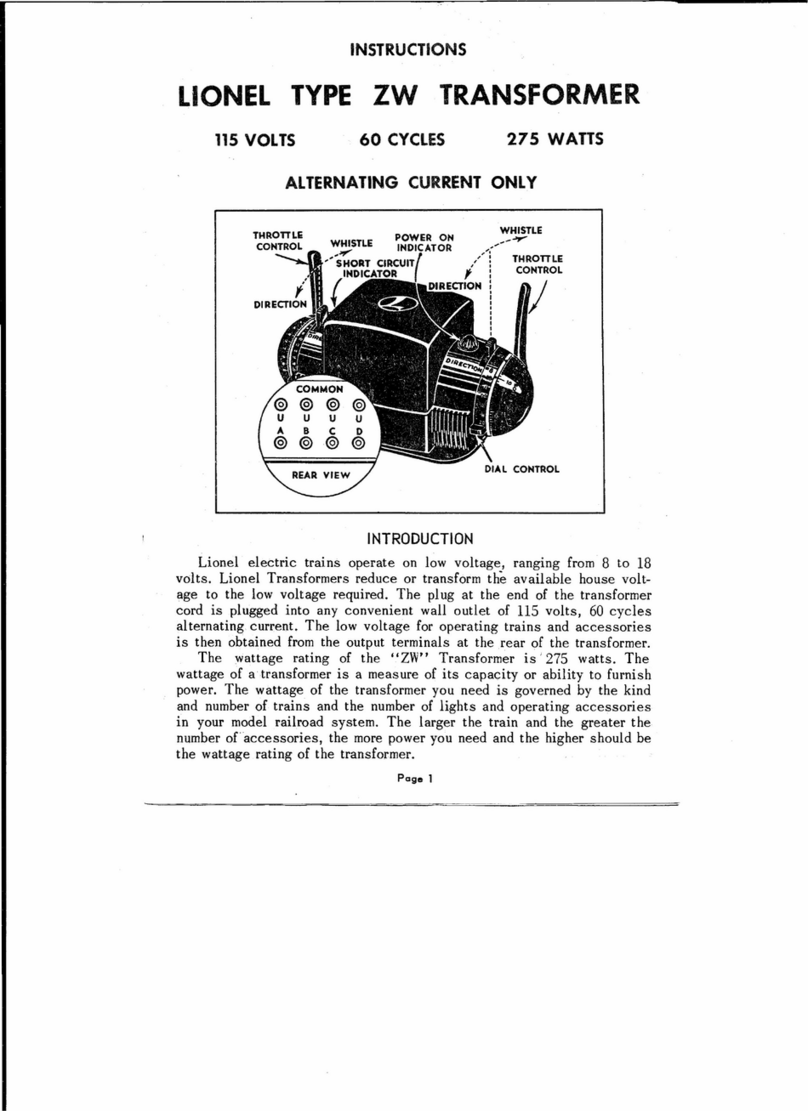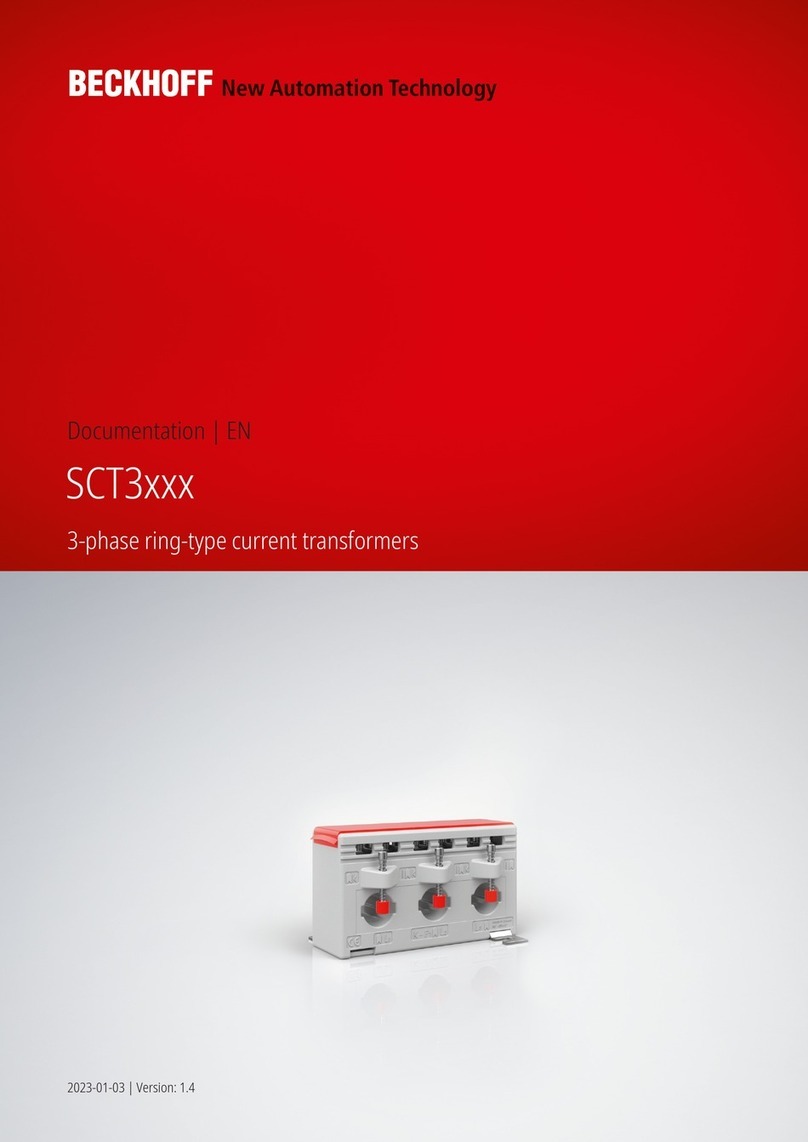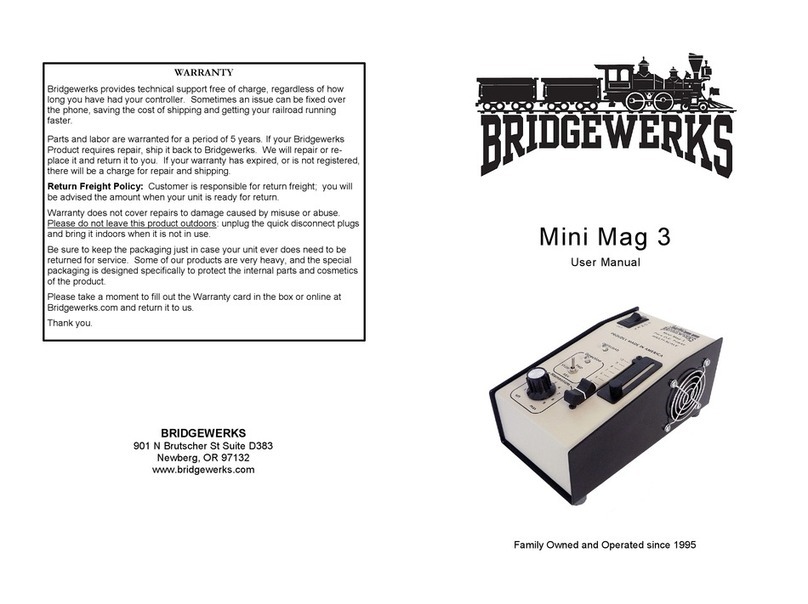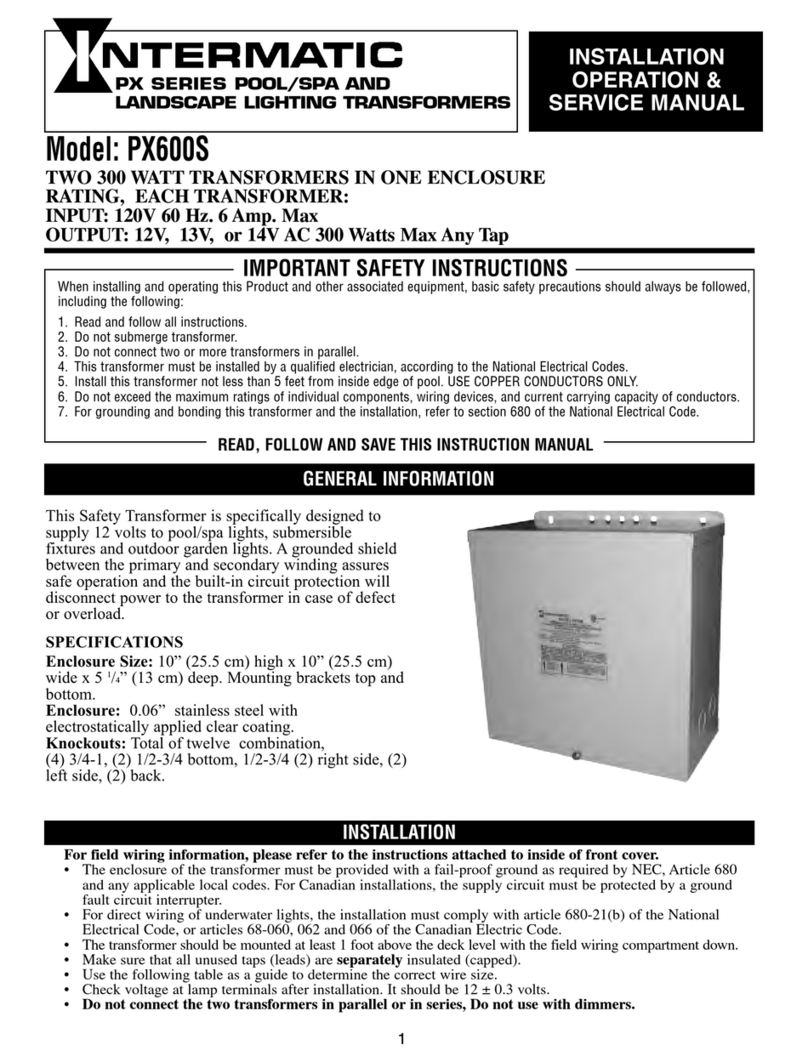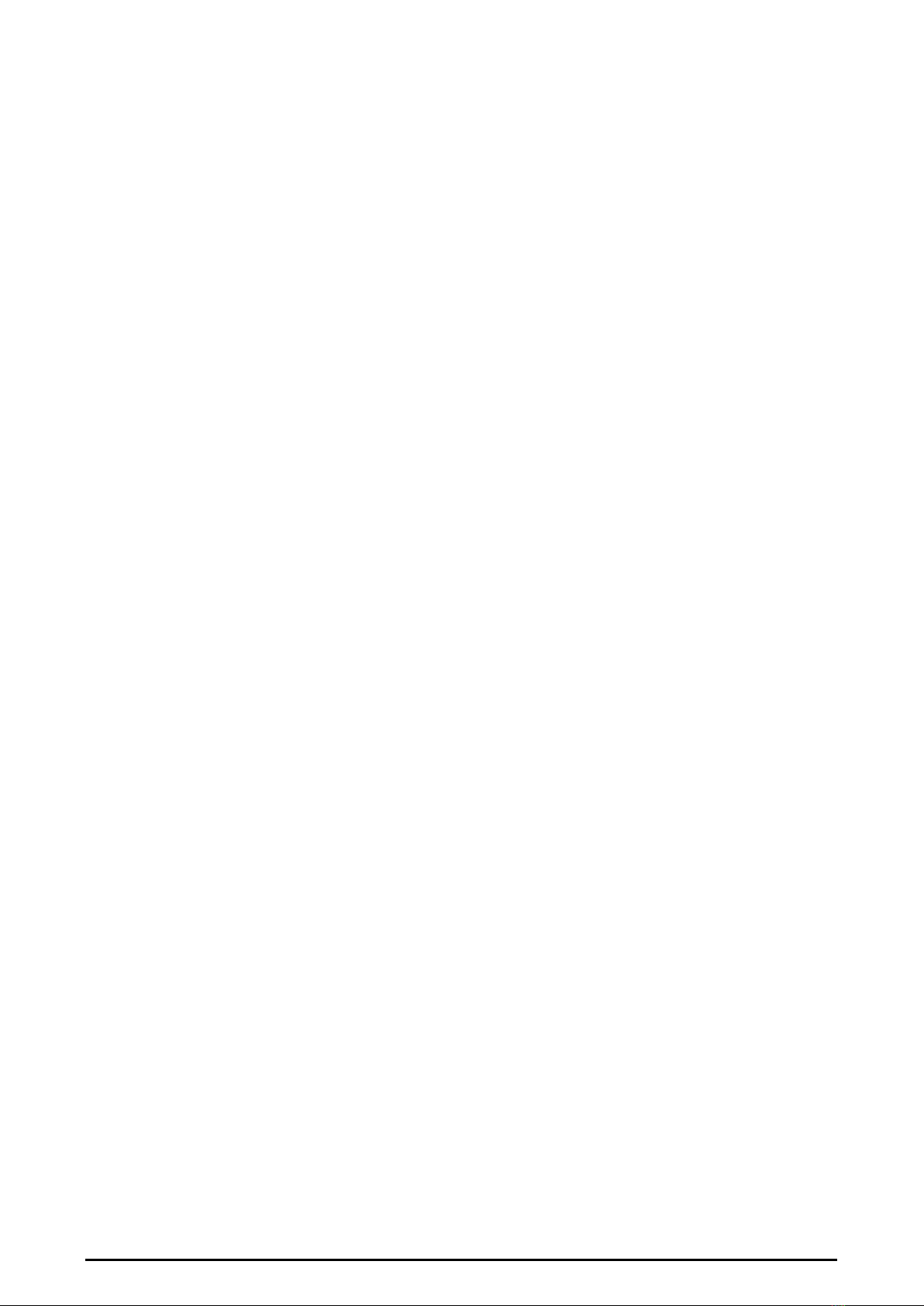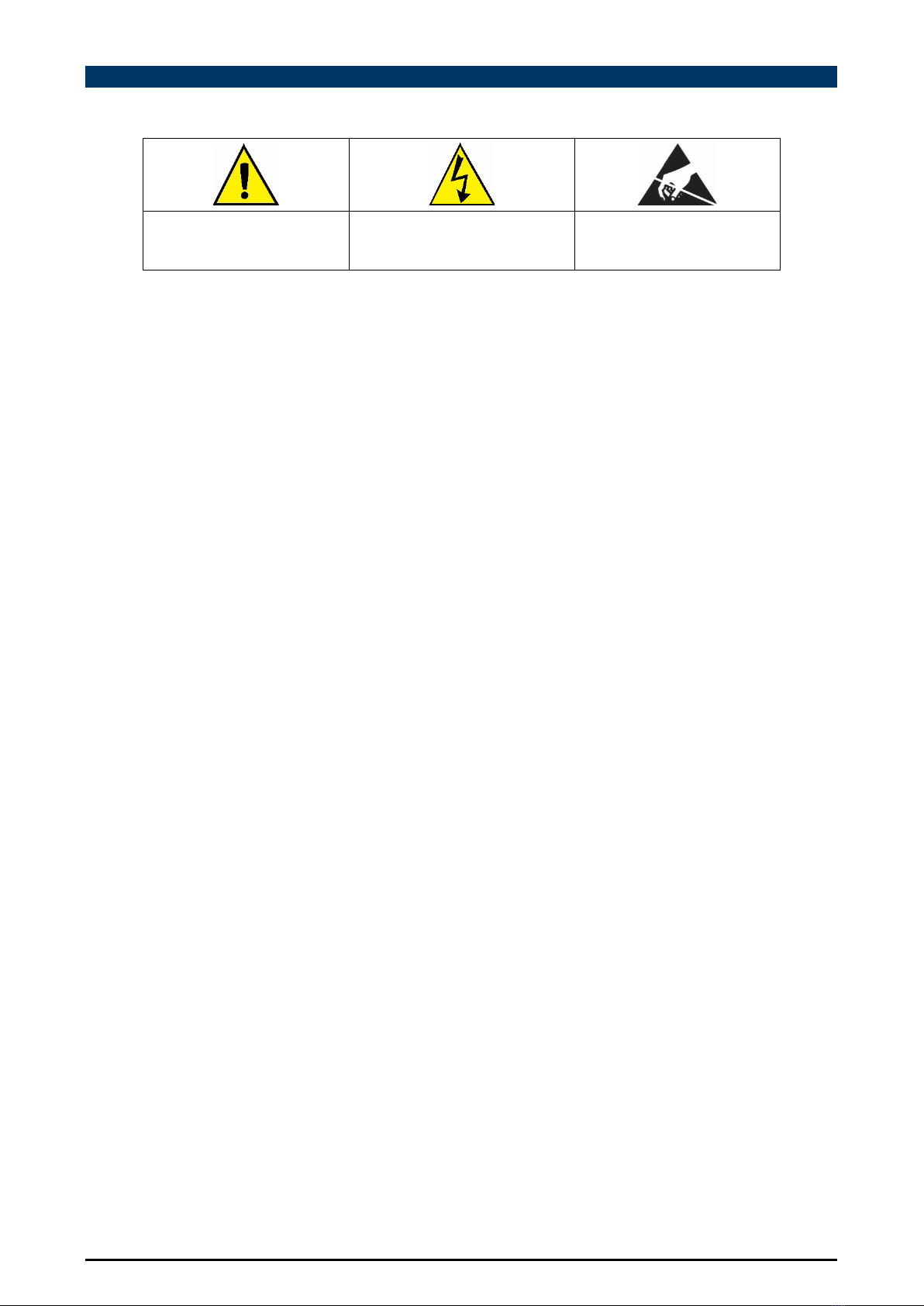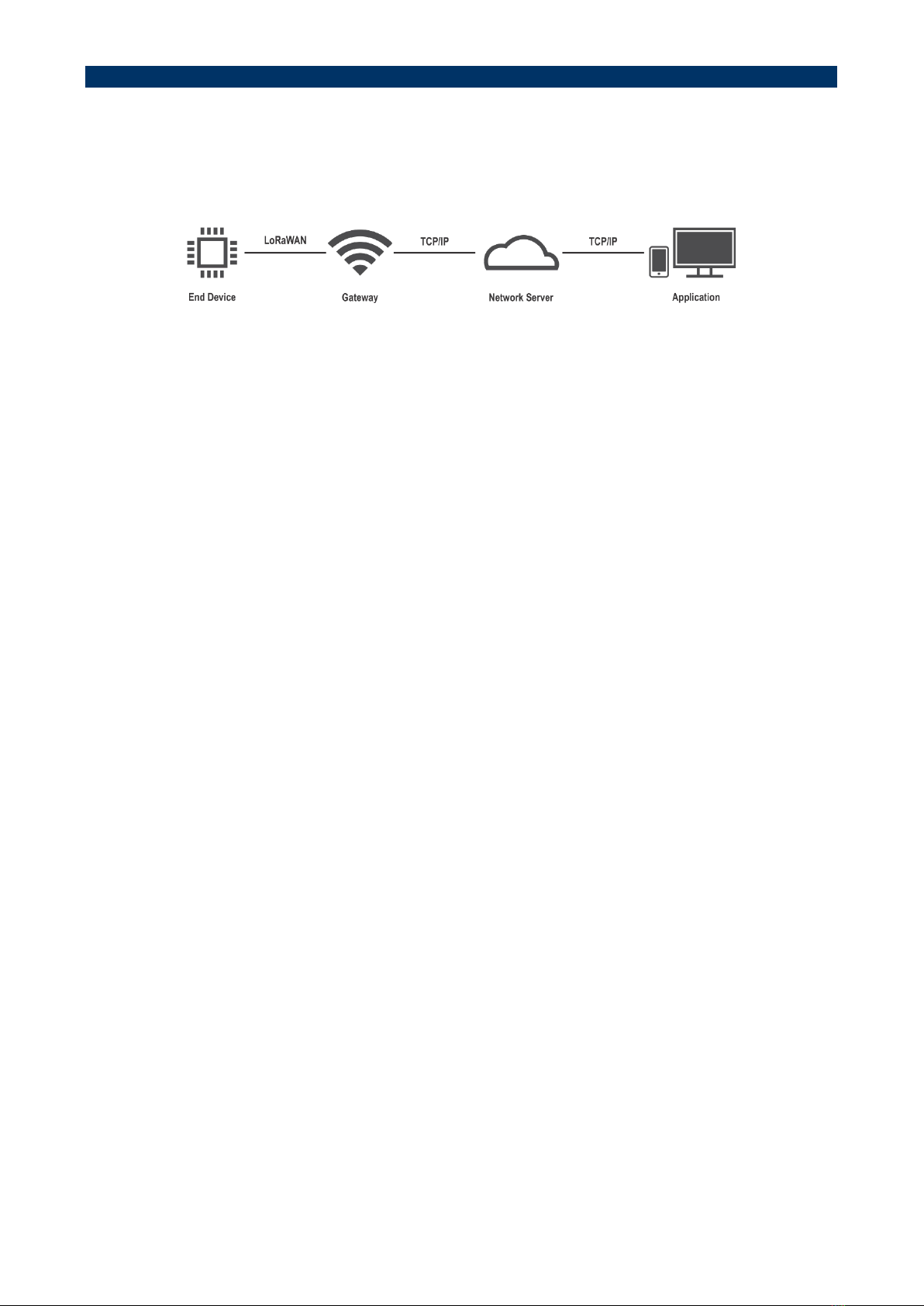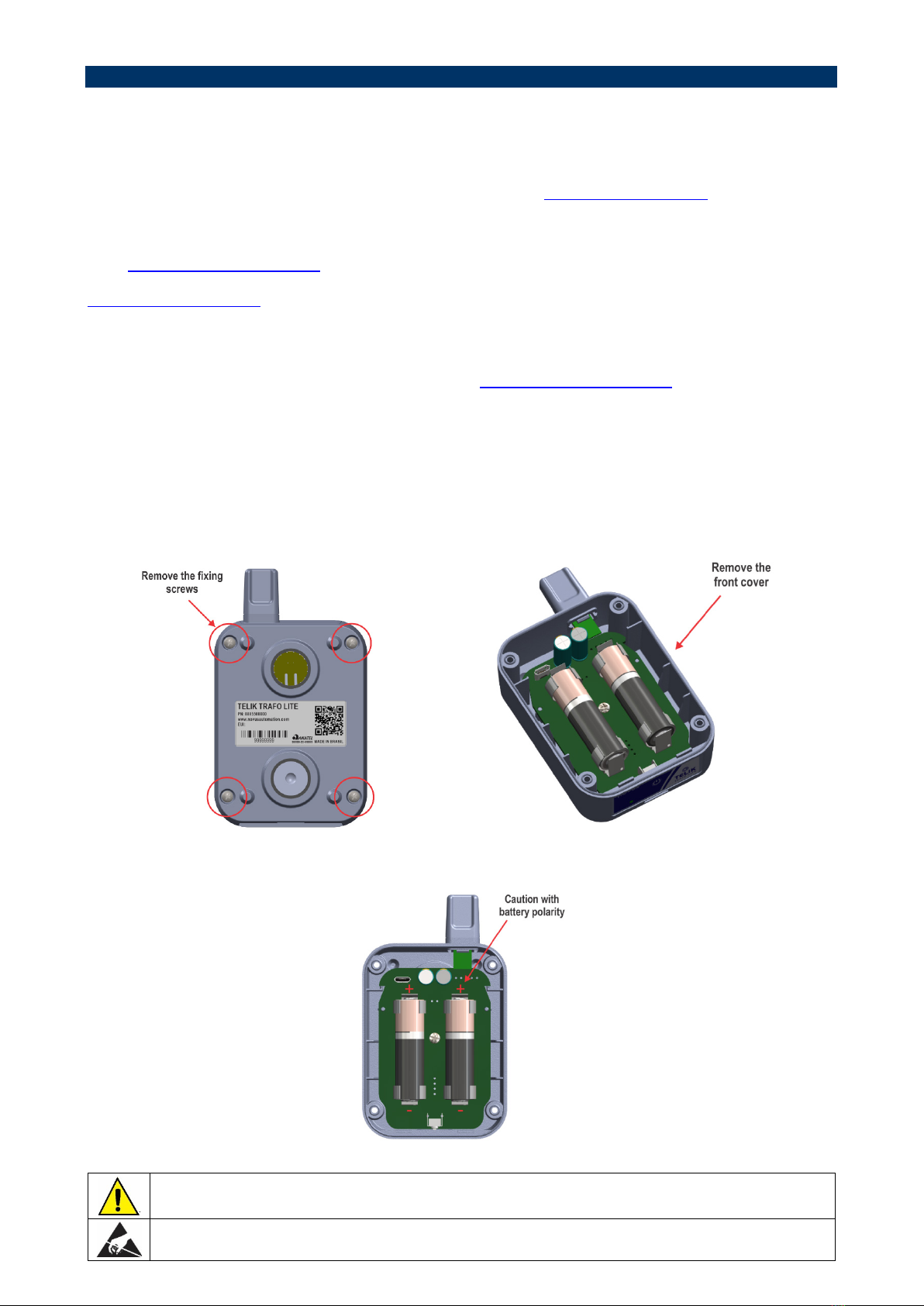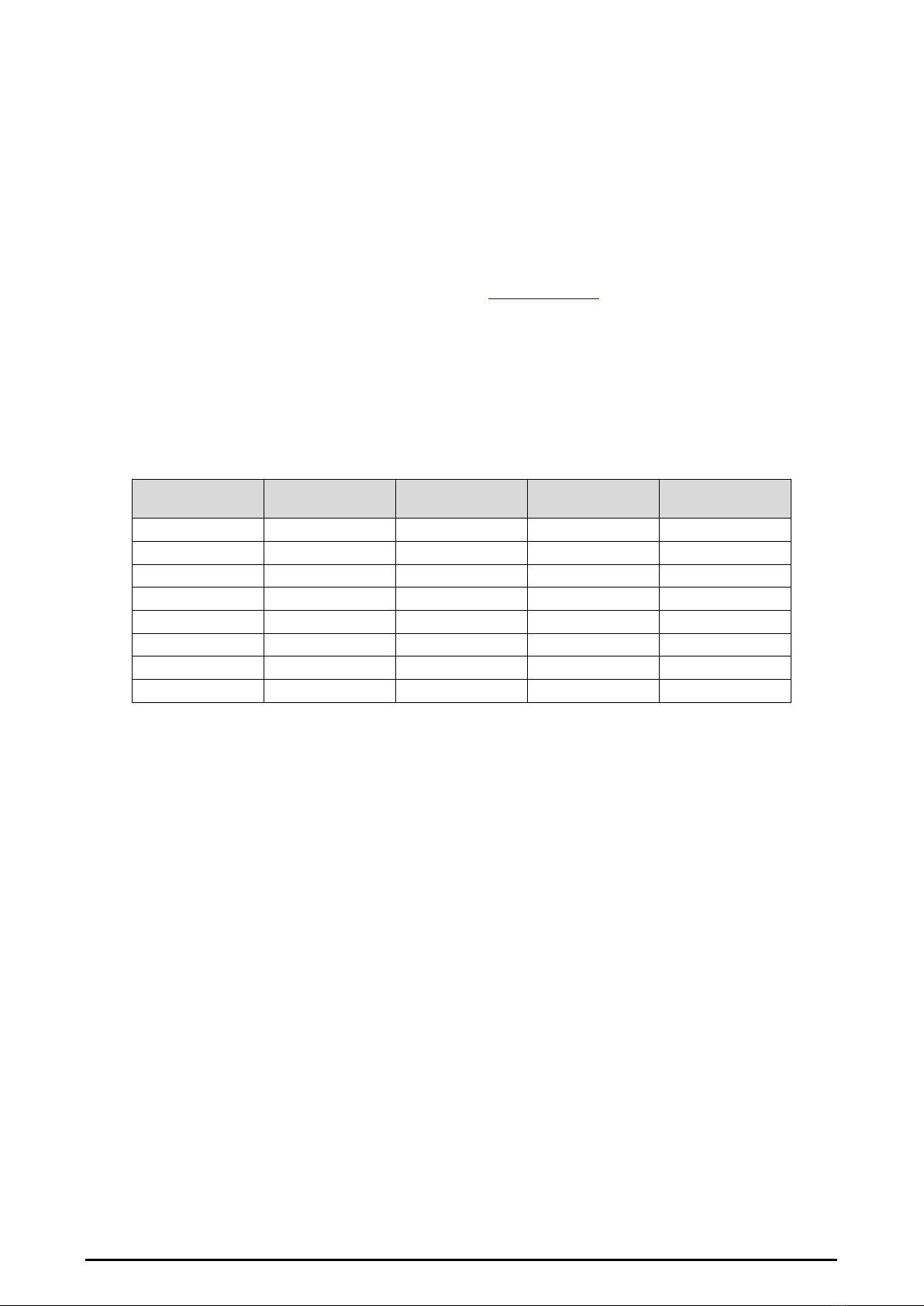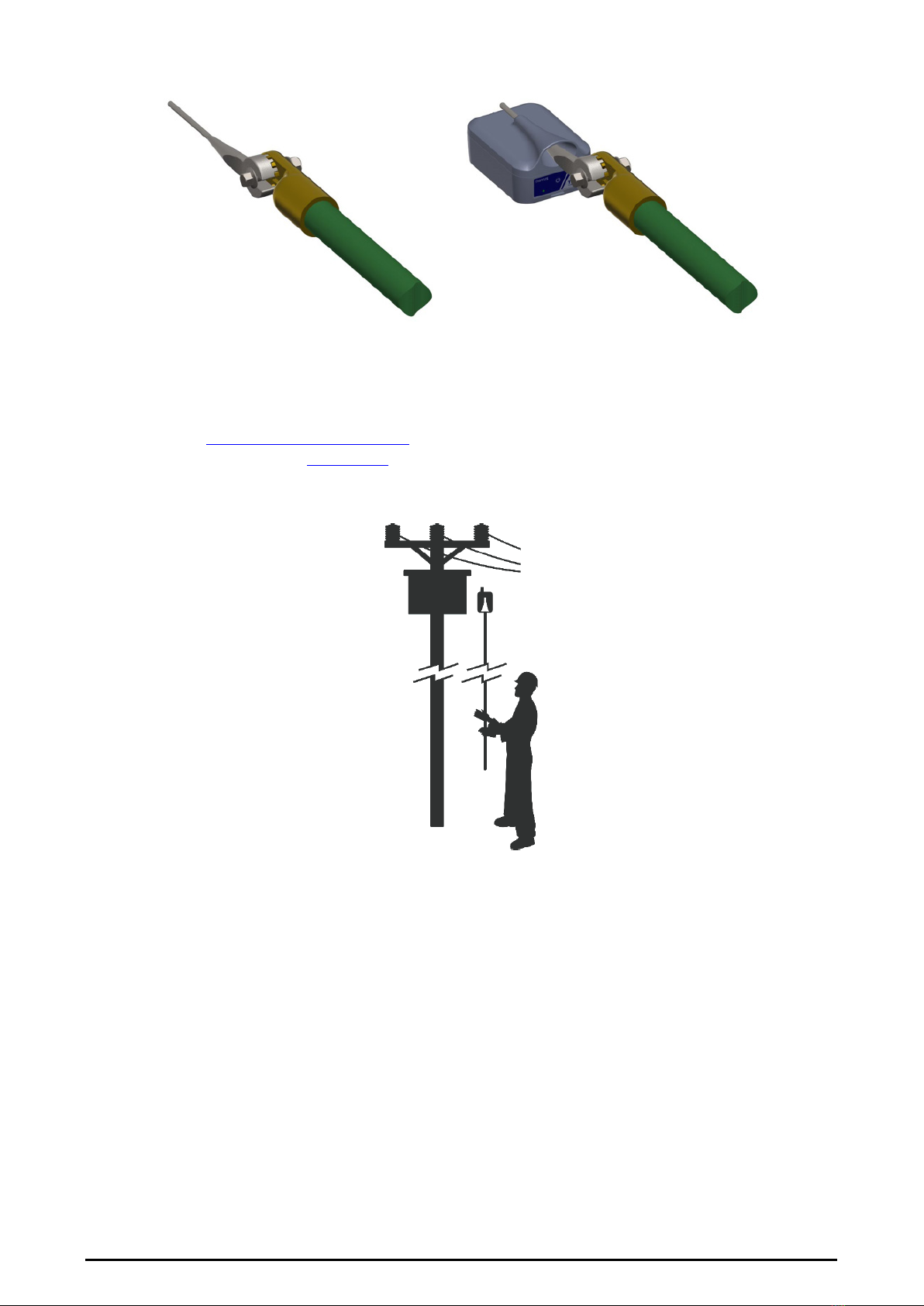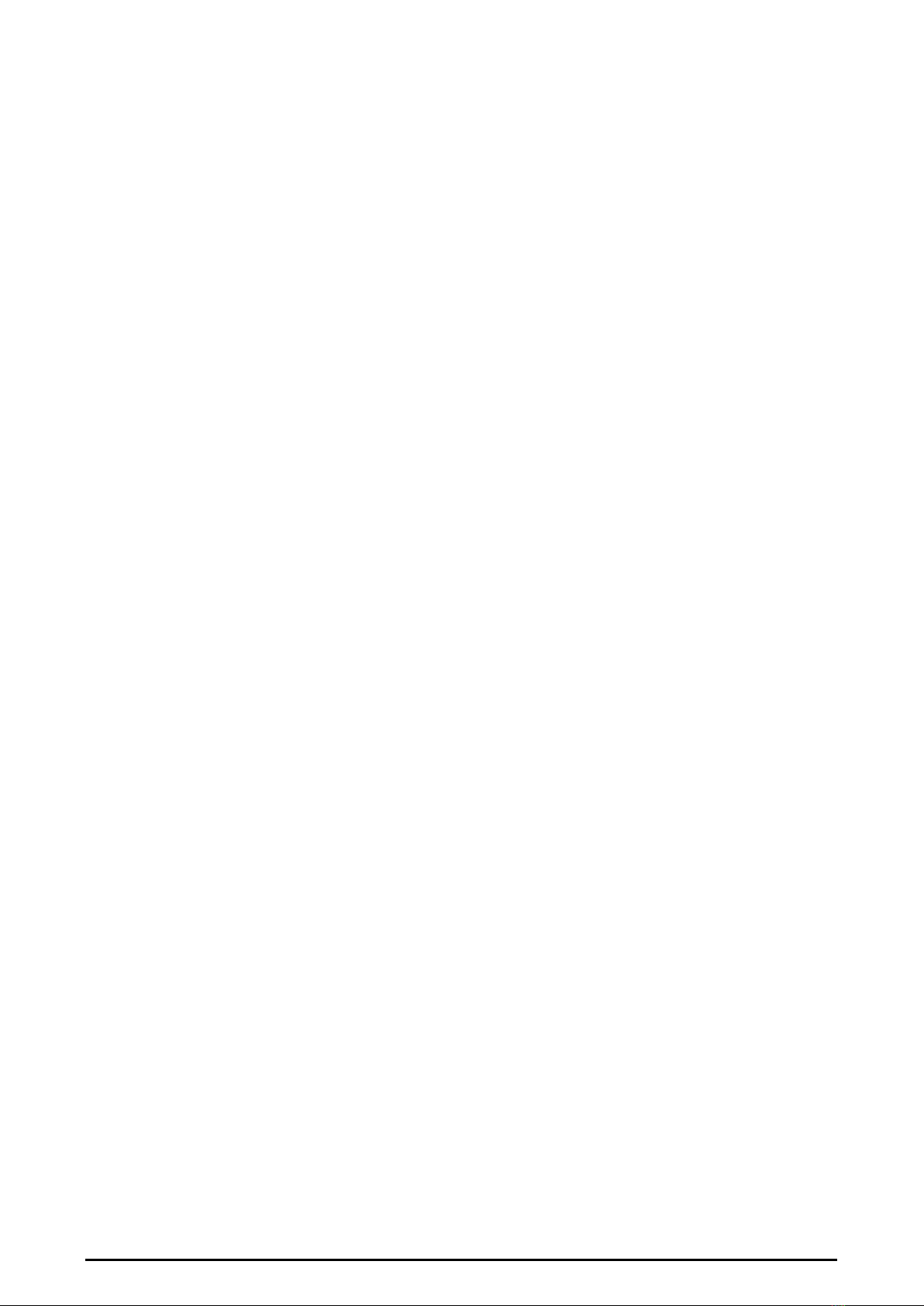
NOVUS AUTOMATION 2/31
1SAFETY ALERTS ...........................................................................................................................................................................3
2PRESENTATION.............................................................................................................................................................................4
3IDENTIFICATION ............................................................................................................................................................................5
3.1 OVERVIEW..............................................................................................................................................................................5
3.2 IDENTIFICATION ....................................................................................................................................................................6
4INSTALLATION ..............................................................................................................................................................................7
4.1 INSTALLATION .......................................................................................................................................................................7
4.1.1 INSTALLATION RECOMMENDATIONS .........................................................................................................................7
4.1.2 POWER SUPPLY ............................................................................................................................................................7
4.1.2.1 BATTERY LIFESPAN ..............................................................................................................................................8
4.1.3 POWER KEY AND OPERATION LED ............................................................................................................................9
4.2 MECHANICAL INSTALLATION...............................................................................................................................................9
4.2.1 DIMENSIONS ..................................................................................................................................................................9
4.2.2 INSTALLATION HEAD ....................................................................................................................................................9
4.2.3 TRANSFORMER INSTALLATION.................................................................................................................................10
5COMMUNICATION INTERFACES ...............................................................................................................................................11
5.1 USB INTERFACE ..................................................................................................................................................................11
5.2 LORAWAN INTERFACE .......................................................................................................................................................11
5.2.1 HOW TO FORMAT TELIK TRAFO LITE MESSAGES ..................................................................................................11
5.2.1.1 UPLINK ..................................................................................................................................................................11
6OPERATION .................................................................................................................................................................................14
6.1 TELIK TRAFO LITE CONFIGURABLE PARAMETERS........................................................................................................15
6.1.1 FACTORY DEFAULT ....................................................................................................................................................15
7CONFIGURATION SOFTWARE...................................................................................................................................................17
7.1 NXPERIENCE........................................................................................................................................................................17
7.2 NXPERIENCE MOBILE .........................................................................................................................................................17
7.3 SETTING THE DEVICE.........................................................................................................................................................17
7.3.1 SETTINGS .....................................................................................................................................................................17
7.3.1.1 GENERAL SETTINGS...........................................................................................................................................17
7.3.1.2 ALARMS ................................................................................................................................................................18
7.3.1.3 COMMUNICATION................................................................................................................................................18
7.3.1.4 PROVISIONING.....................................................................................................................................................18
7.3.1.5 LORAWAN COMMUNICATION.............................................................................................................................19
7.3.2 DIAGNOSTICS ..............................................................................................................................................................20
7.3.2.1 INFORMATION ......................................................................................................................................................20
7.3.2.2 INPUTS..................................................................................................................................................................21
7.4 REGISTERING YOUR DEVICE IN NOVUS CLOUD ............................................................................................................22
7.4.1 REGISTRATION VIA NXPERIENCE MOBILE ..............................................................................................................22
7.4.2 REGISTRATION VIA NOVUS CLOUD..........................................................................................................................25
7.4.3 MANAGING YOUR DEVICE IN NOVUS CLOUD..........................................................................................................26
8TROUBLESHOOTING ..................................................................................................................................................................27
9LORA CONNECTIVITY PLAN ......................................................................................................................................................28
9.1 DATA USAGE........................................................................................................................................................................28
10 TECHNICAL SPECIFICATION .................................................................................................................................................29
10.1 WIRELESS CONECTIVITY ...............................................................................................................................................29
10.2 CERTIFICATIONS.............................................................................................................................................................30
11 WARRANTY..............................................................................................................................................................................31