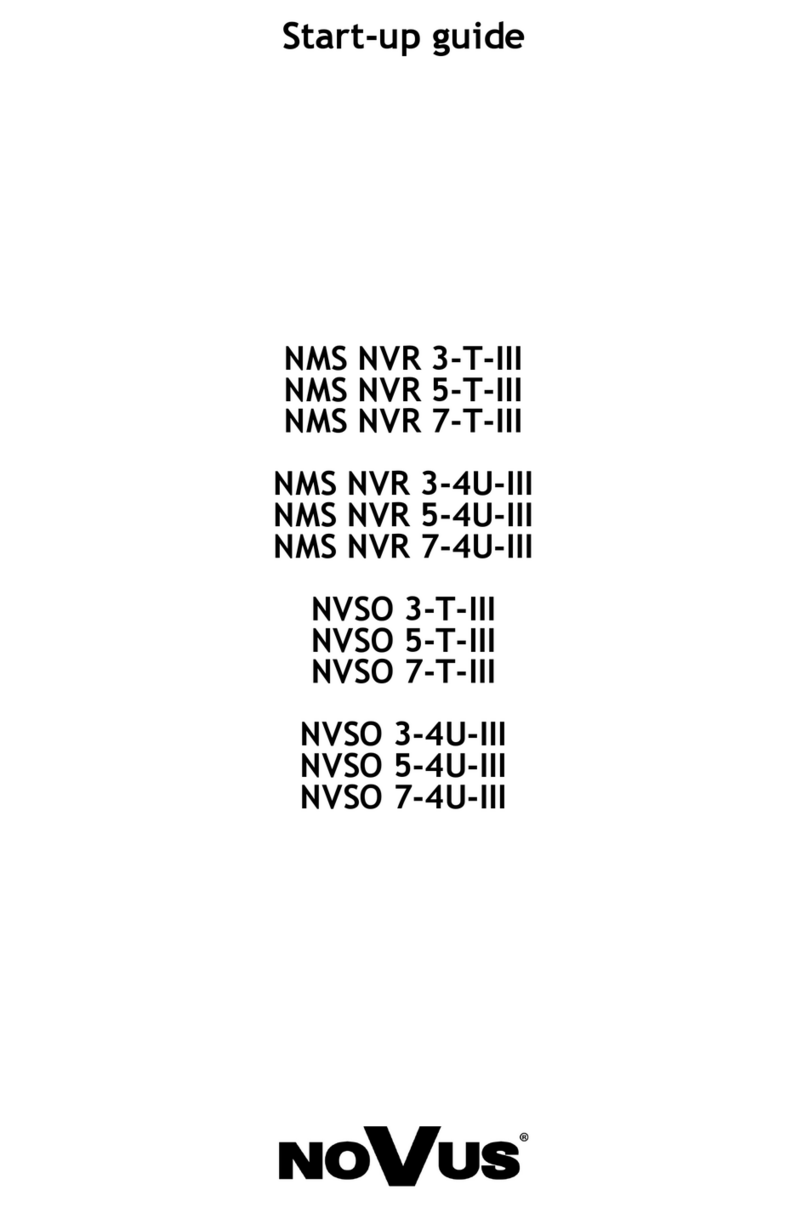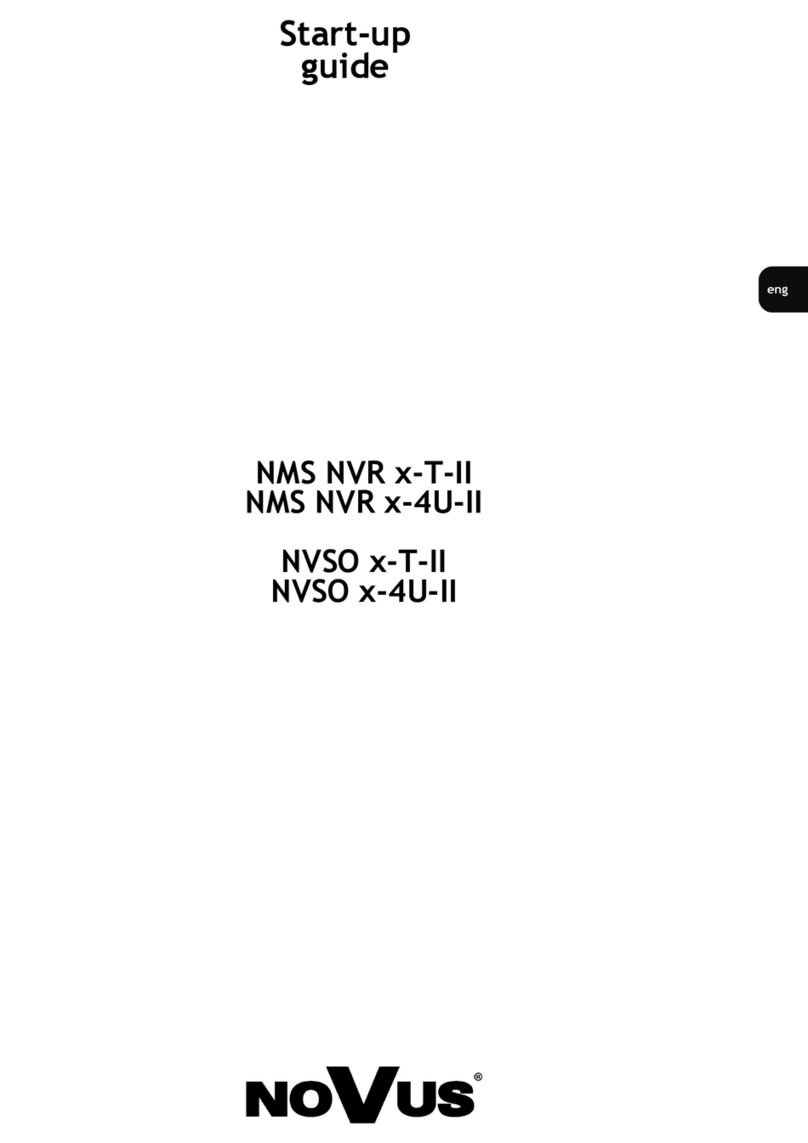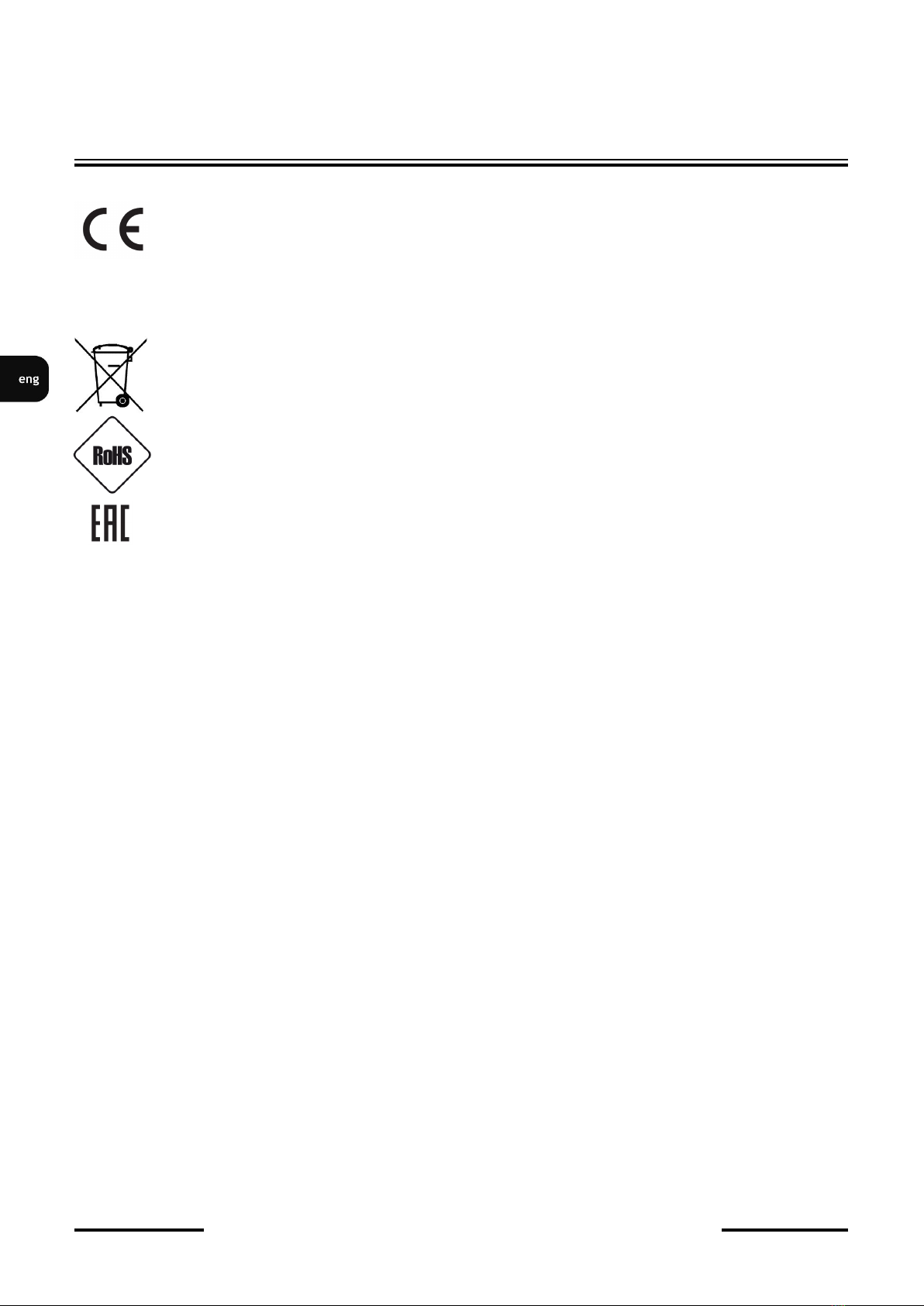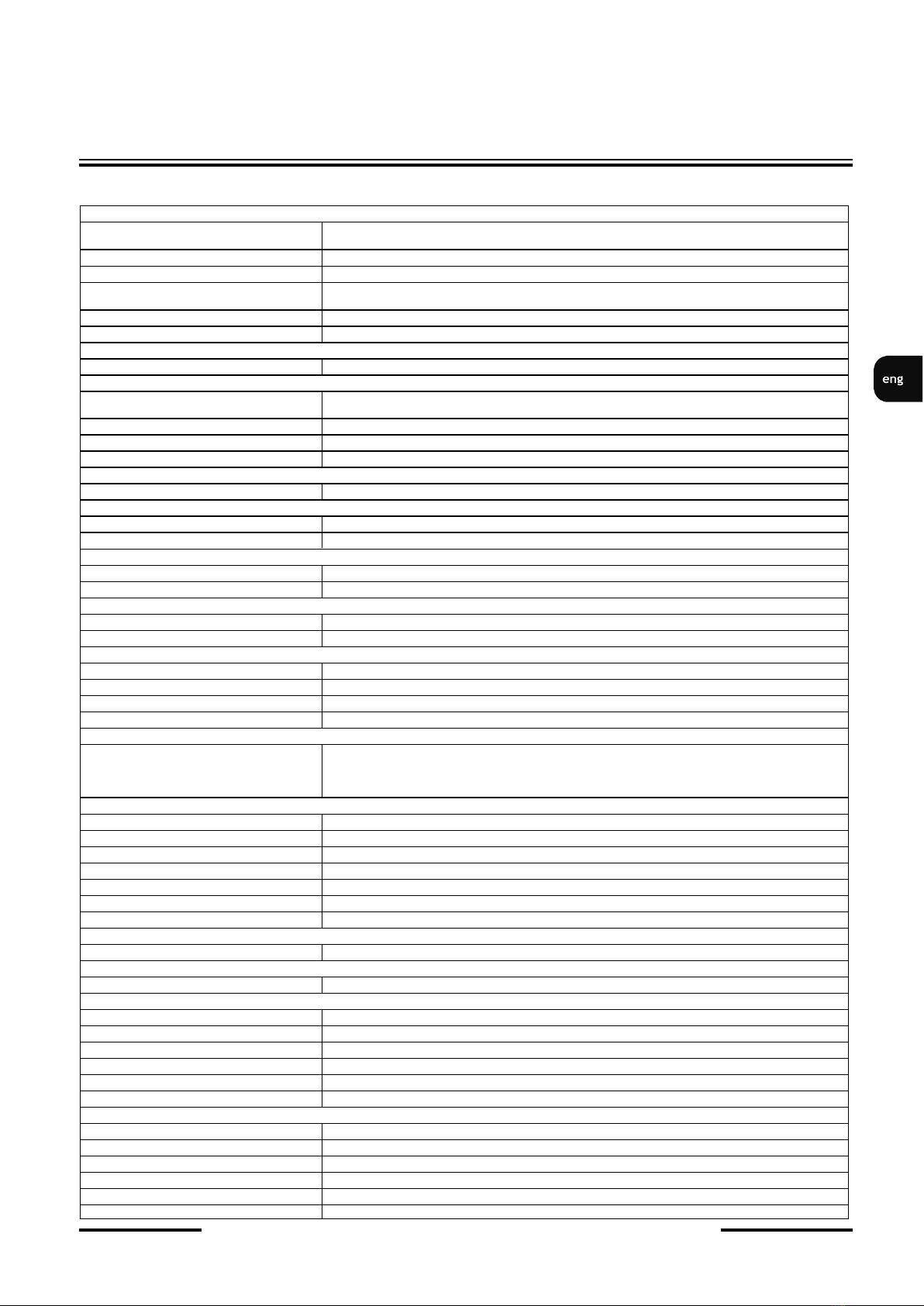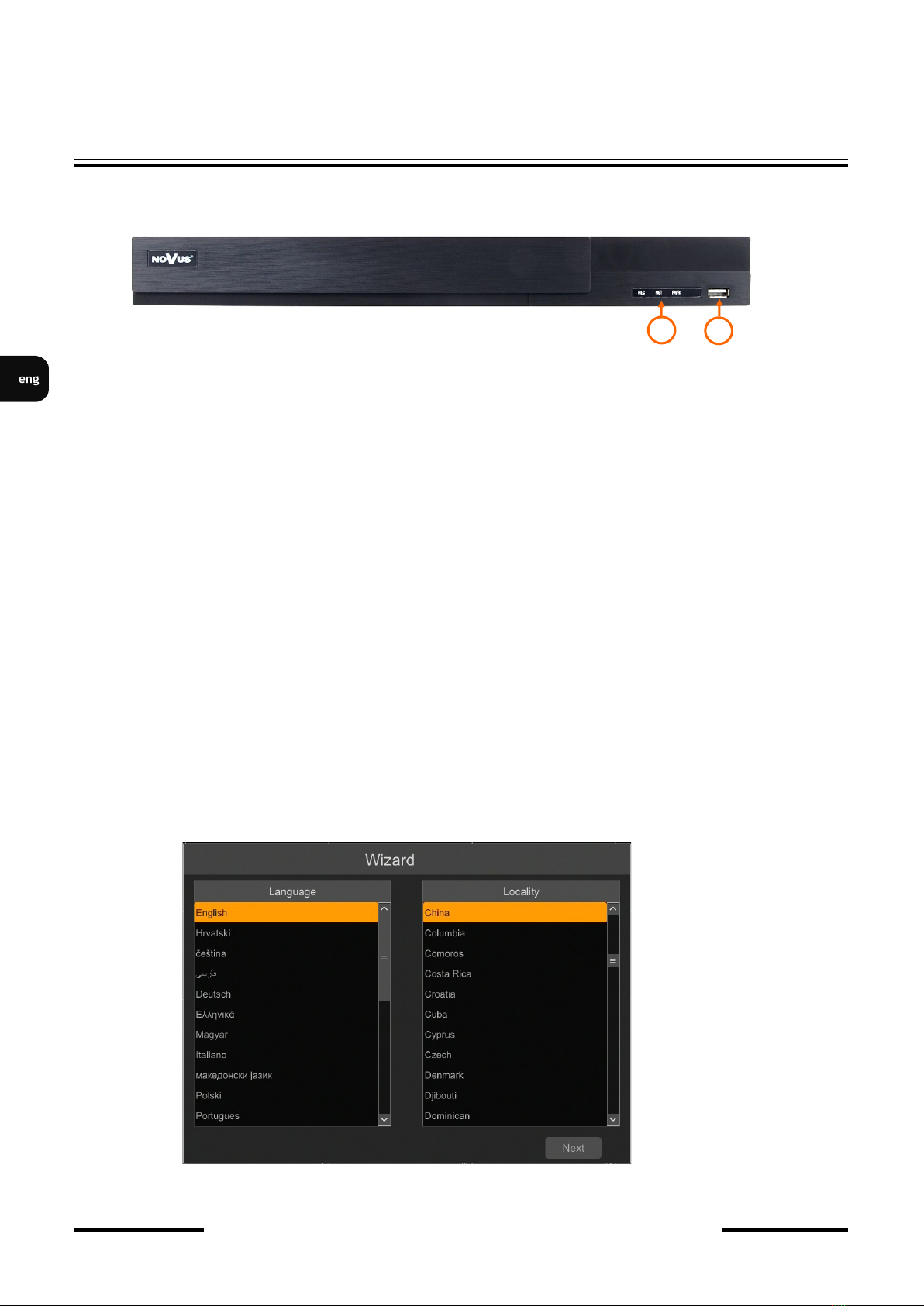NVR-6232-H2/F User’s manual (Short) ver.1.0
All rights reserved © AAT Systemy Bezpieczeństwa sp. z o.o.
3
FOREWORD INFORMATION
1. FOREWORD INFORMATION
1.1. Network recorder’s technical data
Video
IP Cameras up to 32 channels at 3840 x 2160 resolution (video + audio)
up to 16 channels at 3840 x 2160 resolution (video + audio) in face recognition mode
Maximum Supported Camera Resolution 3840 x 2160
Compression H.264, H.265, H.265+, H.265 Smart
Monitor Output main (split screen, full screen, sequence): 1 x VGA, 1 x HDMI (4K UltraHD)
(up to 2 monitors simultaneously)
Dualstreaming Support yes
Fisheye Support yes, 6000 IP series cameras
Audio
Audio Input/Output 1 x line-in (RCA) / 1 x line-out (RCA), 1 x HDMI
Recording
Recording Speed 800 fps (32 x 25 fps for 3840 x 2160)
400 fps (16 x 25 fps 3840 x 2160) in face recognition mode
Stream Size 192 Mb/s in total from all cameras
Recording Mode time-lapse, triggered by: manual, alarm input, motion detection
Prealarm/Postalarm up to 5 s/up to 600 s
Display
Display Speed 800 fps (32 x 25 fps)
Playback
Playback Speed 400 fps (16 x 25 fps)
Recorded Data Search by date/time, events, motion in a defined area, related to face recognition
Backup
Backup Methods USB port (HDD or Flash memory), network
Backup File Format AVI, RPAS (player included)
Storage
Internal Storage available mount: 2 x HDD 3.5” 10 TB SATA
Total Internal Capacity 20 TB
Alarm
Internal Alarm Input/Output 8/4 relay type
Camera Alarm Input/Output supports camera’s alarm input/output
Motion Detection supports camera’s motion detection
System Reaction to Alarm Events buzzer, e-mail, recording activation, PTZ
Intelligent image analysis
Supported Functions
Exception, Scene Change, Video Blurred, Video Color Cast, Tripwire, Zone entrance, Abandoned Ob-
ject, Object Disappearance, , Perimeter Intrusion Detection by pedestrian or vehicle, Line Cross Detec-
tion by pedestrian or vehicle, Analysis of Recognized Number Plate Numbers (LPR),
Face Recognition—only in face recognition mode
Network
Network Interface 1 x Ethernet - RJ-45 interface, 10/100/1000 Mbit/s
Network Protocols Support HTTP, TCP/IP, IPv4, HTTPS, FTP, DHCP, DNS, DDNS, NTP, RTSP, UPnP, SNMP, SMTP, P2P
ONVIF Protocol Support Profile S (ONVIF 2.2 or higher)
PC/MAC Software NMS, Internet Explorer, Firefox, Chrome, Opera, N Control 6000, Edge/Safari, N Control 6000
Mobile applications SuperLive Plus (iPhone, Android)
Number of Simultaneous Connections up to 20 clients, up to 36 main streams or 128 substreams or 16 playback streams in total
Bandwidth 192 Mb/s in total to all client workstations
PTZ
PTZ Functions pan/tilt/zoom, preset commands
Auxiliary Interfaces
USB Ports 1 x USB 2.0, 1 x USB 3.0
Operating system
Operating System Linux
Operation Mode triplex
OSD languages: Polish, English, others
Control PC mouse and IR remote controller (in-set included), network
System Diagnostic automatic control of: HDDs, network, camera connection loss
Security password protection, IP filtering, MAC filtering
Installation parameters
Dimensions (mm) 380 (W) x 53 (H) x 268 (D)
Weight 1.5 kg (without HDD)
Power Supply 12 VDC (100 ~ 240 VAC/12 VDC PSU in-set included)
Power Consumption 40 W (with 2 HDDs)
Operating Temperature -10°C ~ 50°C
RACK Mount 19" 1U