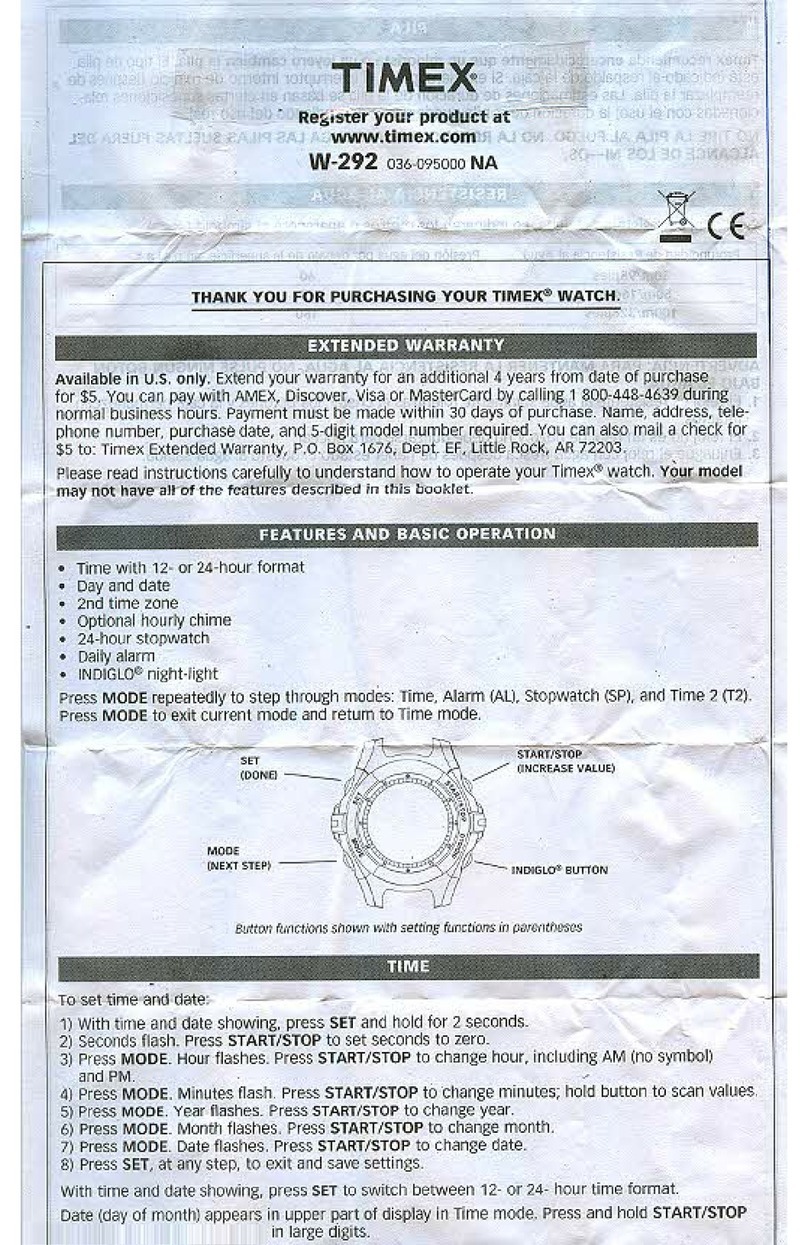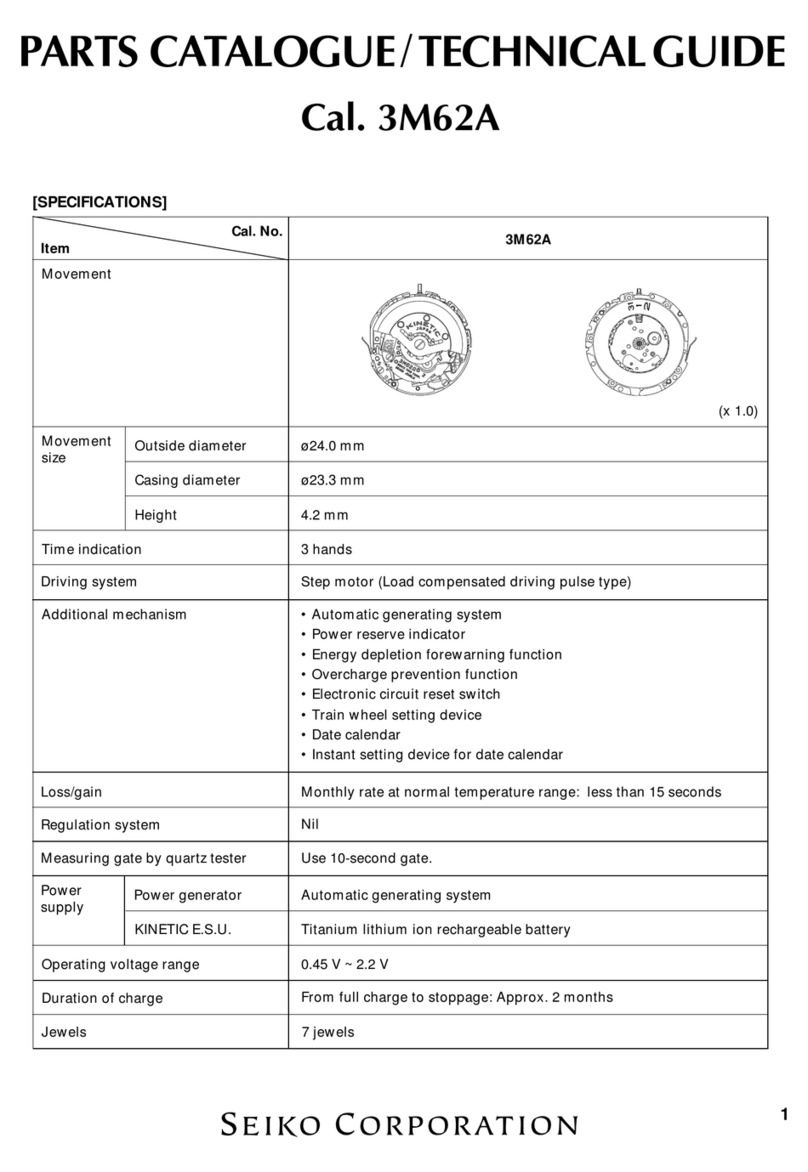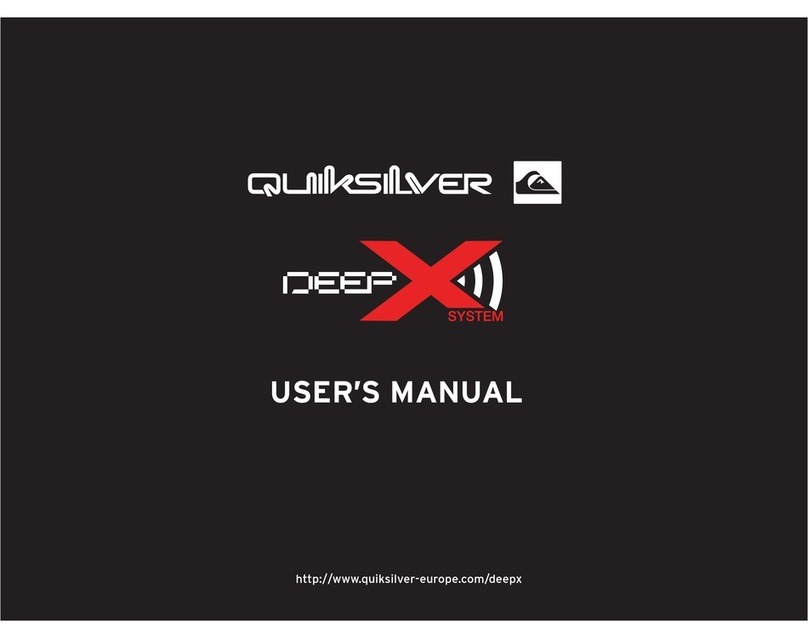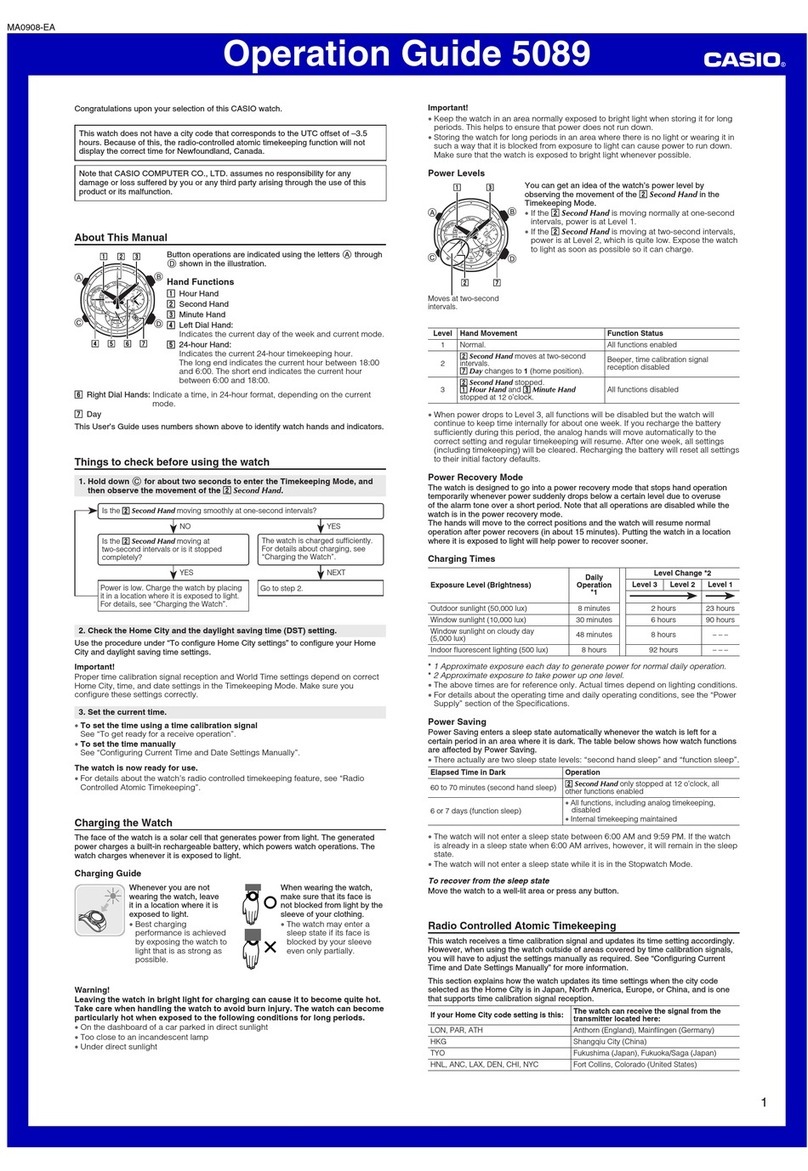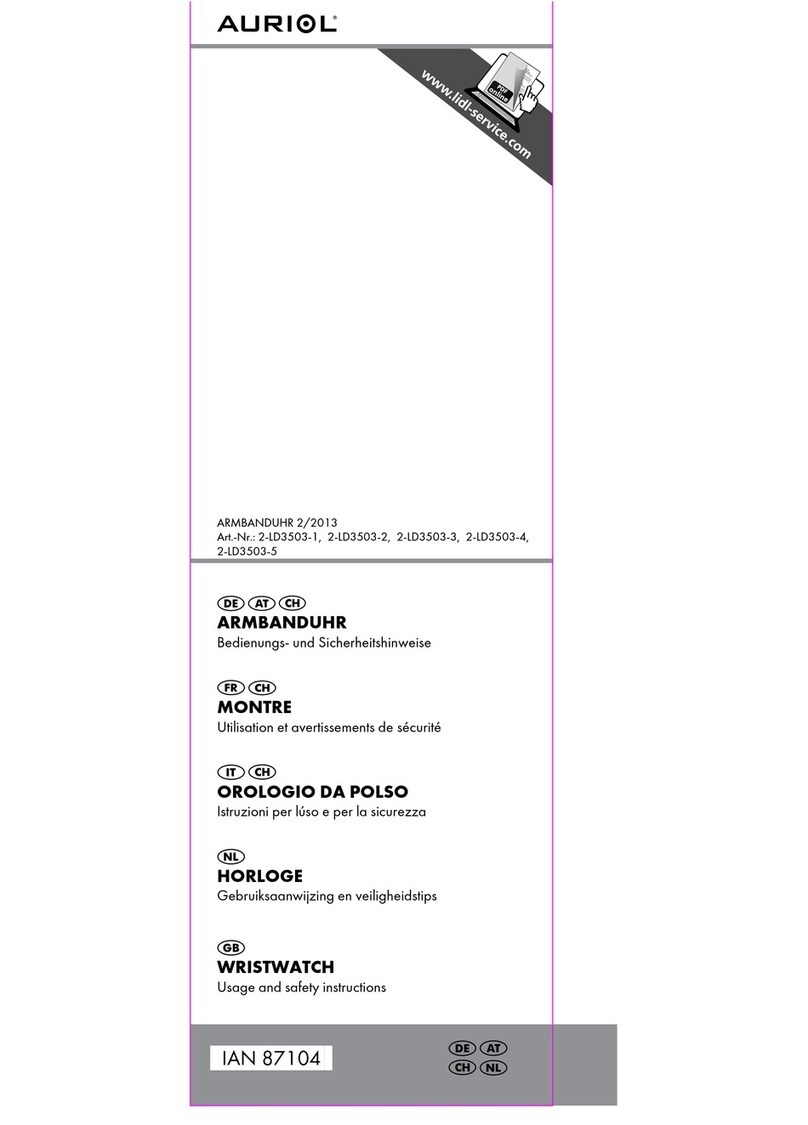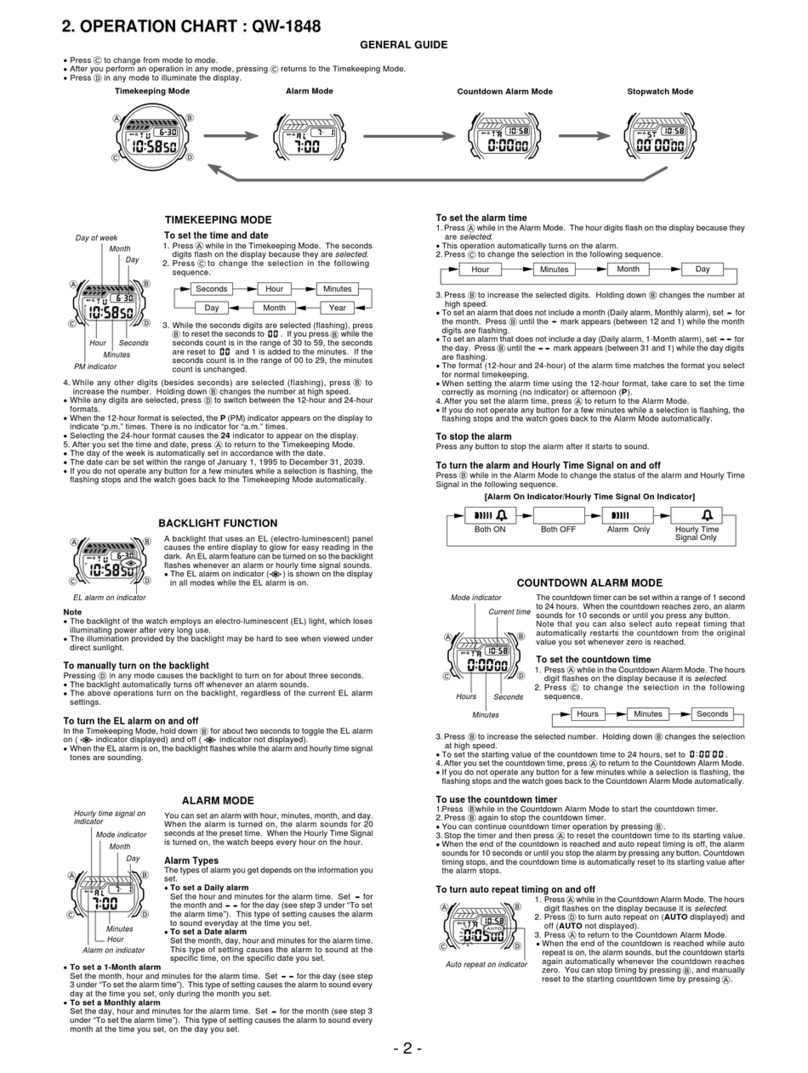Nowley 21-2039 User manual

INSTRUCTION MANUAL
21-2039

2/21
Thank you for purchas ng a Nowley Smart.
We hope that th s manual w ll be useful for your
operat on.
Before us ng t for the f rst t me, you must fully charge t
and l nk t to your mob le phone, download ng the
correspond ng APP and nstall ng t.
In th s manual we w ll show you how to do t.
We w ll also nform you of ts funct ons, features,
frequently asked quest ons, and observat ons.

Index
1. Charge.........................................................................................................4
2. Gett ng started..............................................................................................5
2.1. Turn on and turn off...............................................................................5
2.2. D splay...................................................................................................5
2.3. Custom se the d al.................................................................................5
2.4. Nav gat on.............................................................................................6
3. Funct ons......................................................................................................7
4. System nformat on and sett ngs................................................................13
5. M n mum requ rements...............................................................................13
6. APP nstallat on..........................................................................................14
7. Pa r ng the smartwatch...............................................................................14
7.1. Enter personal nformat on..................................................................14
7.2. APP perm ss ons.................................................................................15
7.3. Pa r your Smartwatch..........................................................................15
8. Sett ng Da F t.............................................................................................16
8.1. Set up the custom sed mage..............................................................17
9. FAQ............................................................................................................19
10. Observat ons............................................................................................20
11. Features...................................................................................................21

1. Charge
Before the f rst use, make sure t s fully charged.
In general, t can take about two hours to be fully charged. Use the charger
ncluded w th the dev ce and put t on the smartwatch by match ng ts t ps to
the charg ng contact po nts.
Then connect the USB (charger end) to a computer output or to a 5V-1A
power supply.
IMPORTANT: Do not connect it to a power suppl that exceeds 5V-1A (5
volts, 1 amp) because the circuit ma be damaged and the batter can
stop charging.
When the watch s charg ng, a charg ng symbol w ll appear on the screen.
If t does not charge, check that you have placed the charger correctly.
4/21

2. Getting started
2.1. Turn on and turn off
Press the screen for 3 seconds to turn on the smartwatch. The start-up logo
w ll appear followed by the n t al screen.
To act vate t from standby mode, cl ck t.
To turn t off, sw pe your f nger down to d splay the not f cat on panel. Touch
the sett ng con and scroll down to the "Power Off" con.
Press the “Power Off” con to conf rm and press the blue check to turn off
your dev ce.
2.2. Displa
A d splay that shows the t me, steps, weather and heart rate w ll appear by
default. It has 5 nterchangeable d als (the 5th one can be downloaded from
the APP). To change them, press on the n t al screen unt l t shows the
d fferent d als, and cl ck one.
The ava lable d als are the next:
2.3. Customise the dial
D al 5 can be replaced by an mage from the gallery or by an mage taken
w th the camera.
5/21
1 2 3 4 5

2.4. Navigation
Check the funct ons by mov ng your f nger, up and down, left and r ght.
The arrows nd cate n wh ch d rect on you should move the f nger so you can
access to the funct ons and the menu.
6/21
1 – Turn off Smartwatch
2 – Br ghtness
3 – Act vate / Deact vate v brat on
4 – Weather
5 – Sett ng
6 – BT / battery nd cator
Full menu
Qu ck access to
funct ons
Sw pe from r ght to left or
v ce versa to nav gate
through the ava lable
funct ons. Press w th your
f nger to enter one of the
funct ons.
Sw pe up and down to
cycle through the other
funct ons.
Messages
12
345
6

3. Functions
Sports: Touch the ma n screen, sl de to the r ght and cl ck on "Exerc se".
Sleep monitor: Th s feature automat cally detects your sleep qual ty and
mon tors your sleep progress based on your movements dur ng the n ght. On
the smartwatch, press on the ma n screen, sl de to the r ght and press
“sleep”:
7/21

Training: 7 types of sports: WALKING, RUNNING, BIKE, JUMPING ROPE,
BADMINTON, BASKETBALL, FOOTBALL.
Steps:
1. Cl ck on the screen.
2. Cl ck on "Exerc se".
3. Choose the sport mode.
4. Sw pe left to f n sh or cont nue.
Note: The distance travelled is regarding the length of the steps, based on an
estimation of the personal setting and the number of steps.
On the App:
Note: When the smartwatch is turned on, the App will start recording
information. The information will start from 0 every day at 00:00h. When you
connect the smartwatch with the mobile phone through the App, the
information will be saved for monitoring.
The App also has a G S and running function. The G S function provides
the distance travelled, the time, the average speed and the calories
consumed.
8/21

Measurements: The dev ce allows you to measure the heart rate by press ng
“Heart”, the blood pressure by press ng “Manometer” and the percentage of
oxygen n blood by press ng “spO2”. The nformat on w ll automat cally be
synchron sed w th the phone App.
On the smartwatch:
Touch the ma n screen, sw pe r ght, choose heart rate or other.
Heart rate
Blood pressure
Blood oxygen
9/21
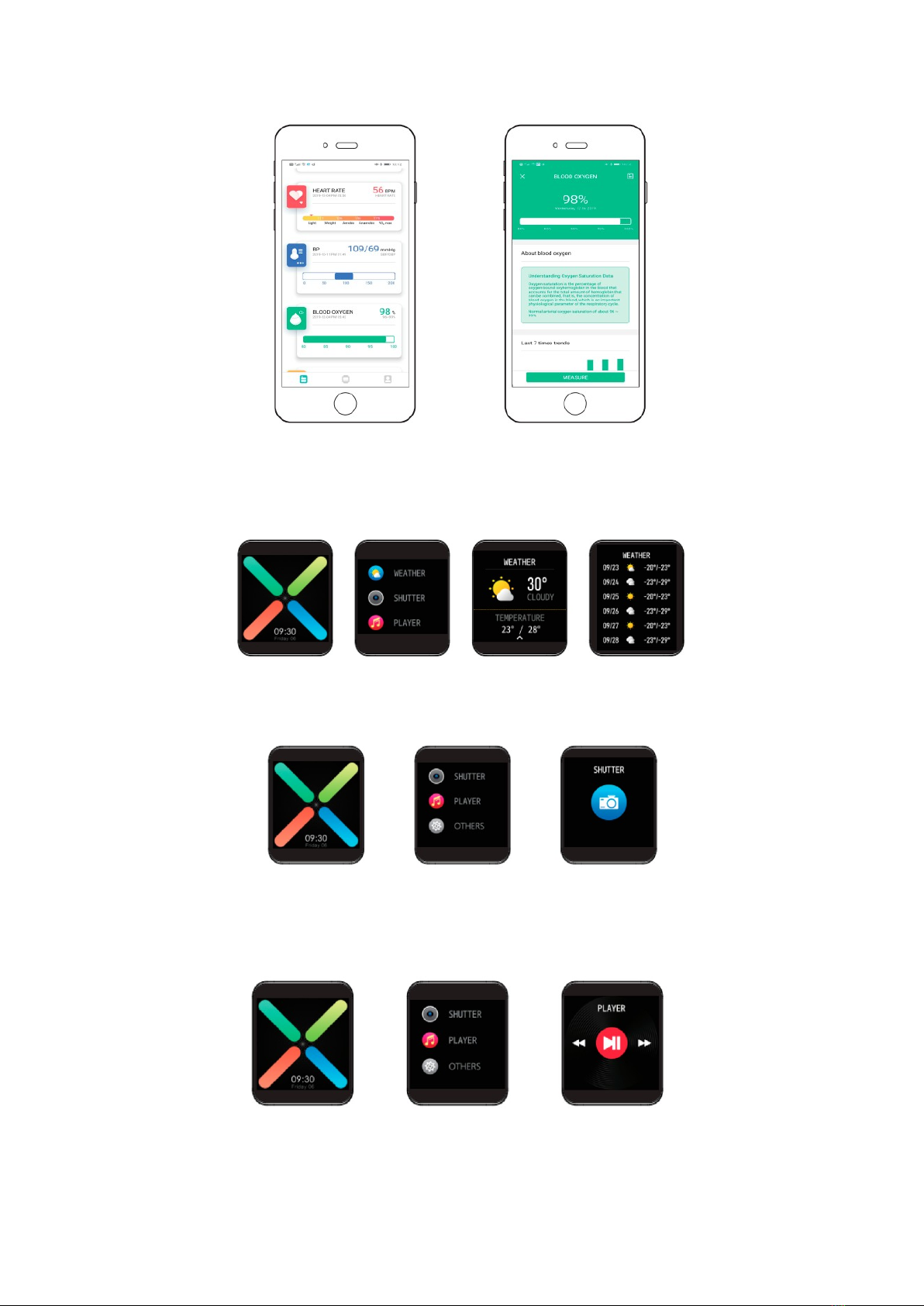
On the App:
Weather: Touch the home screen, sl de to the r ght, choose weather, show
c ty’s weather. Press t and t w ll show the weather for the next 5 days.
Camera control: Touch the ma n screen, sl de to the r ght, choose “Shutter”
and then open the APP Da f t. Press the shutter mode and take the p cture.
Remote music control: Touch the home screen, sw pe r ght, select the
mus c con.
10/21

Others:
Chronograph: Press the ma n screen, sl de to the r ght, cl ck on “Others”,
cl ck on “Chronograph”.
Alarm: Press the ma n screen, sl de to the r ght, cl ck on "Others", cl ck on
"Alarm". You can conf gure up to 3 alarms n the App.
Countdown: Press the ma n screen, sl de to the r ght, cl ck on “Others”,
press “Countdown”. You can choose up to 8 opt ons. Cl ck to start. Cl ck aga n
to stop or cont nue.
Brightness: Press the ma n screen, sl de to the r ght, cl ck on "Others", cl ck
"Br ghtness". You can adjust 5 levels of br ghtness.
11/21

Steps: Press the ma n screen, sw pe to the r ght, press "Sports". Cl ck aga n
to deact vate th s opt on.
Theater: Press the ma n screen, sw pe to the r ght, cl ck on "Others", cl ck
"Theater". It w ll enter nto s lent mode and the br ghtness w ll be reduced.
Reset: Cl ck the ma n screen, sl de to the r ght, cl ck "Others", cl ck "Reset".
Power off: Cl ck the ma n screen, sl de to the r ght, cl ck on "Others", cl ck
"Power off".
About: Cl ck the ma n screen, sl de to the r ght, cl ck on "Others", cl ck
"About". Check the bas c product nformat on and the battery level.
12/21

App download: Cl ck on the ma n screen, sl de to the r ght, cl ck on "Others",
cl ck on the QR CODE App and you w ll download the App by scann ng the
QR CODE.
NOTE: For future updates, the rem nder funct on of the App may be affected.
4. S stem information and settings
Time setting: 12/24h
Language: 13 ava lable languages. It can be set through the App.
Batter status: Shown n % and w th an con
Do not disturb mode: Turn off all not f cat ons.
5. Minimum requirements
Operating S stem Andro d 4.4+ o IOS 8.0+
Bluetooth 4.2+
Observation: If m n mum requ rements are not met, the smartwatch may not work or work
ncorrectly. In th s case, t s recommended to use a super or phone.
13/21
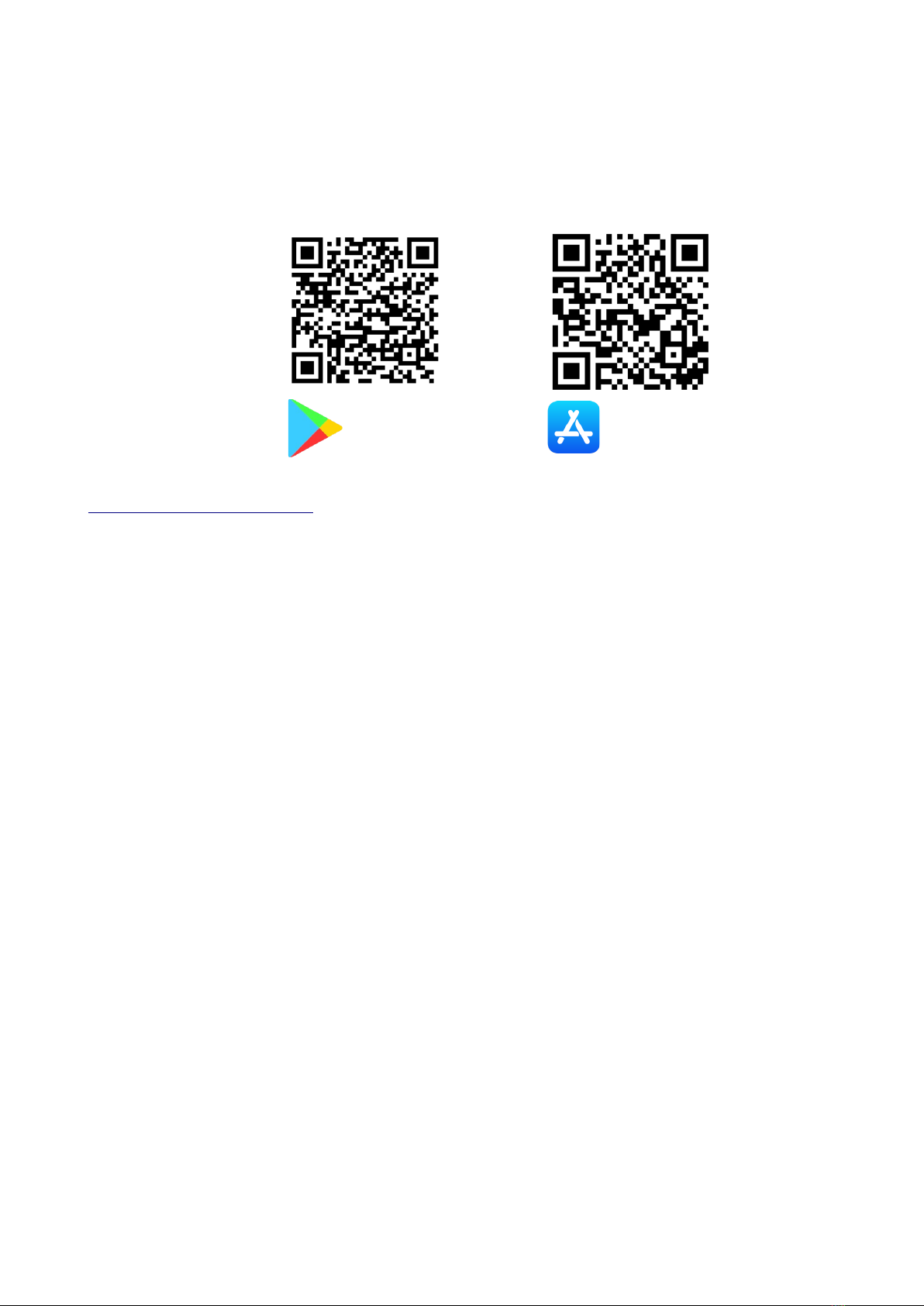
6. APP installation
Download and nstall the APP Da Fit on your phone
To download the APP use the follow ng QR:
If you do not have a QR reader, you w ll f nd the l nk at
www.smart.nowley.com or on the off c al search eng ne of each operat ng
system.
In case you cannot f nd the APP ava lable n your phone, do not download t
from sources of unknown or g n, as they may conta n mal c ous software and
damage your phone. Please wa t for t to be ava lable aga n n the search
eng ne.
After nstall ng t, open t and accept all the perm ss ons that the App requests
on your mob le.
Turn on Bluetooth on your mob le.
Check that the smartwatch has not automat cally been pa red v a Bluetooth to
your mob le. If so, please unpa r t and pa r t aga n through the App.
7. Pairing the smartwatch
Once the APP s nstalled, press open.
7.1. Enter personal information
The user must nform the gender, we ght, he ght, length of steps, sleep
mon tor, etc.
14/21
Play Store APP Store
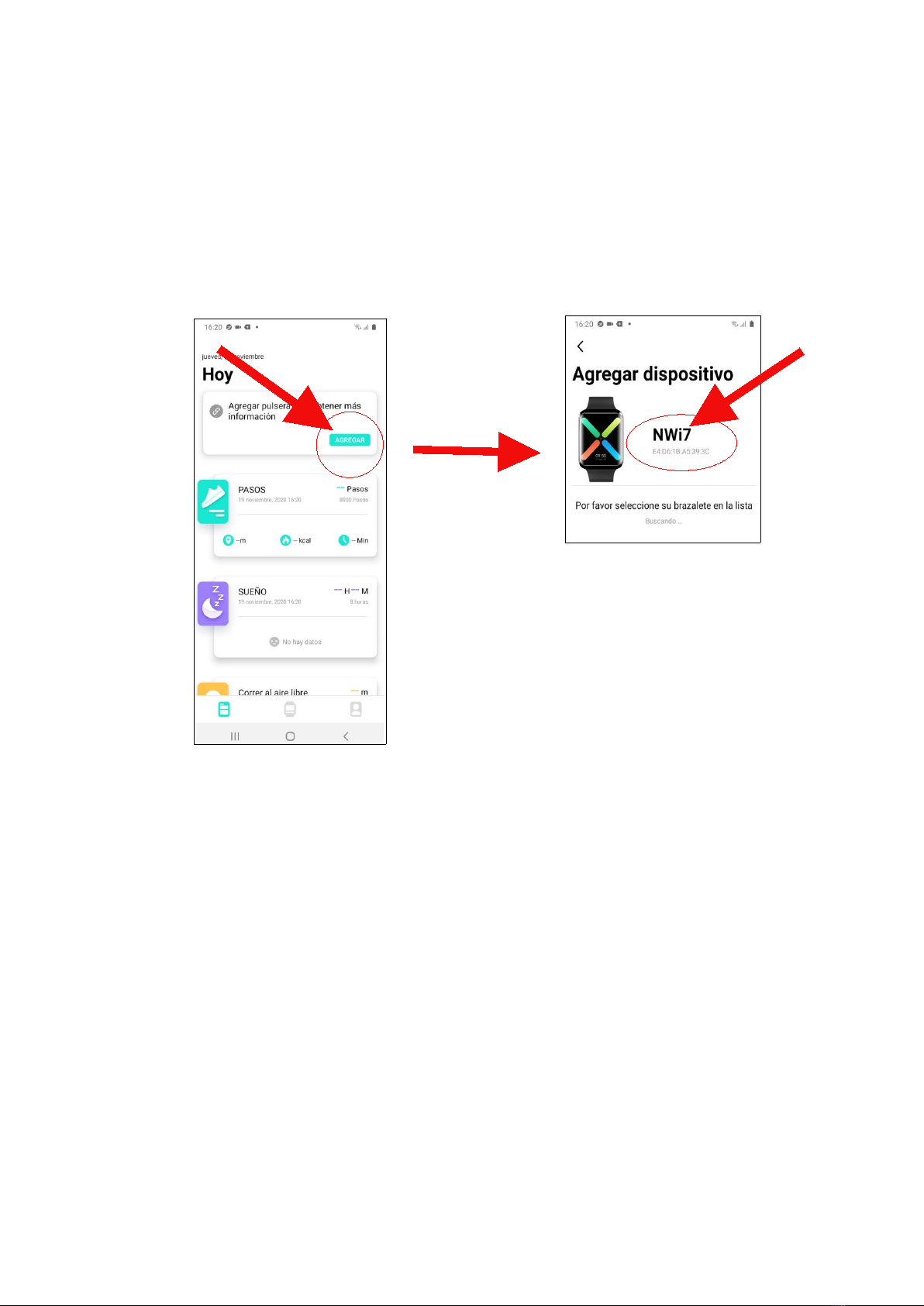
7.2. APP permissions
For the correct operat on of the APP and the smartwatch, t s necessary to
accept all the perm ss ons that w ll be requested after sett ng the personal
nformat on.
7.3. Pair our Smartwatch
At th s po nt, we have already set the bas c steps and t s t me to pa r our
smartwatch w th n the APP. To do th s, press "Add".
15/21
Select NWP7 from the dev ce l st

8. Setting Da Fit
Cl ck on the con of the smartwatch at the bottom of the screen. Allow the
access of Da F t to your not f cat ons. F nally, select the not f cat ons that you
want to rece ve on your smartwatch.
16/21
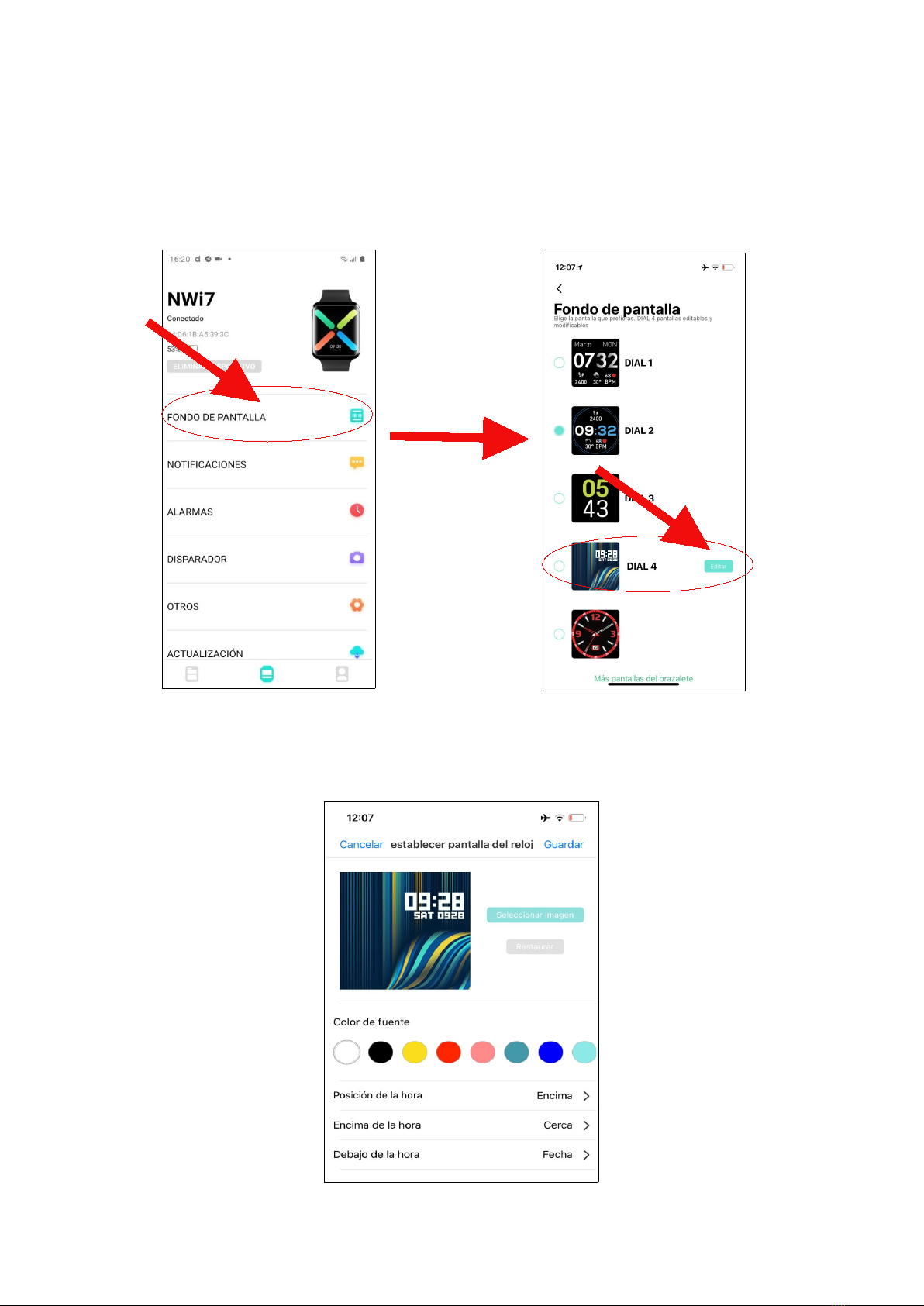
8.1. Set up the customised image
The smartwatch allows you to change the 4th d al and download one from Da
F t on the 5th d al. To custom se d al 4, cl ck on "Wallpaper" and then on "Ed t"
n d al 4.
We can custom se the color of the d g ts, the pos t on or change the
background for an mage from the mage gallery of your phone or take a
snapshot. After mak ng the changes cl ck "Save".
17/21

To download an ava lable d al on the APP, cl ck on "More screens". Cl ck on
the one you want.
Note: Wa t unt l the download has been f n shed to act vate t.
18/21
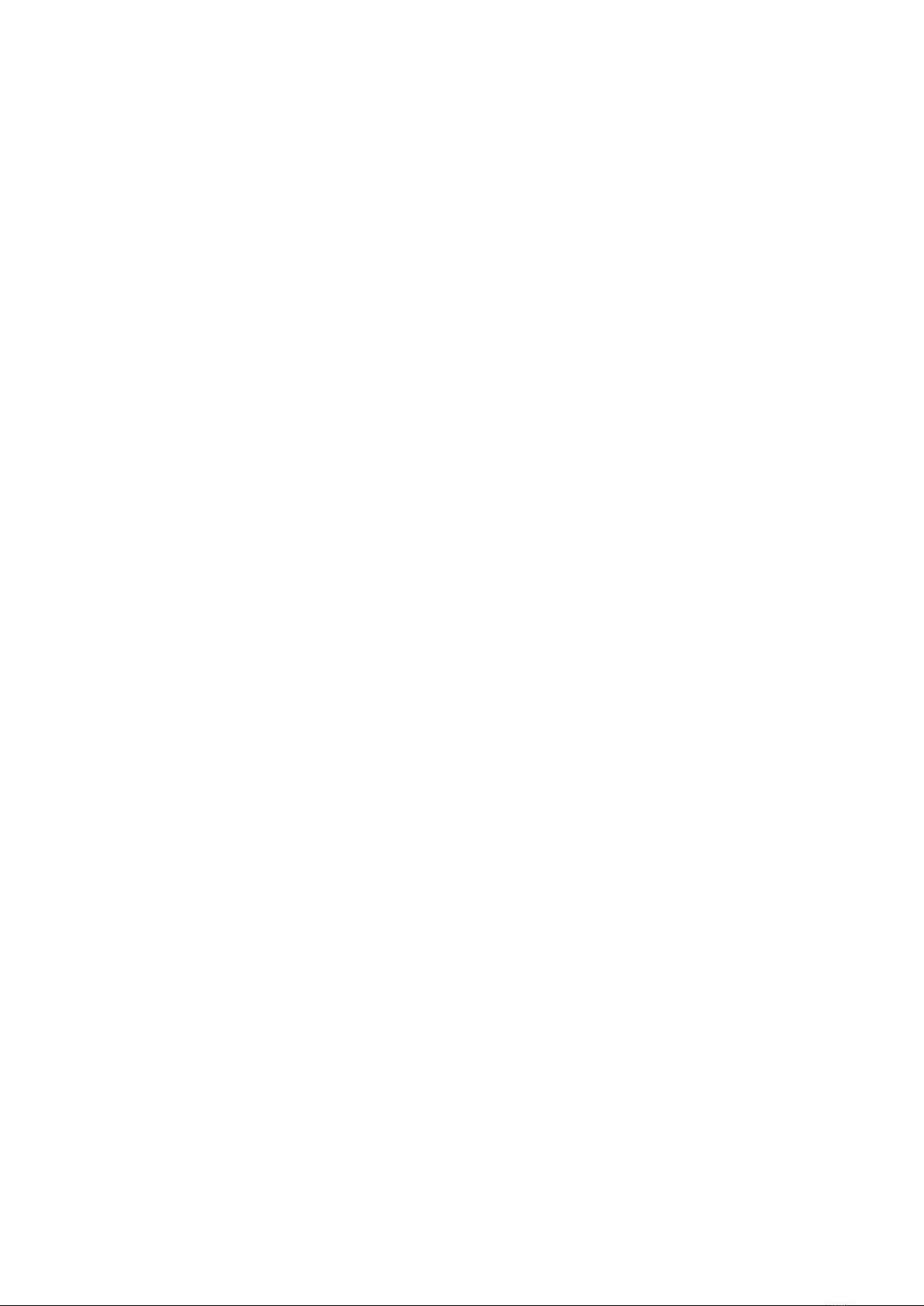
9. FAQ
Is it necessar to install the Da Fit APP?
Yes. It s necessary to nstall t for the smartwatch to funct on properly.
Can it work with another APP?
No. It s only compat ble w th Da F t.
How to set the clock?
Install the Da F t APP on the phone and pa r the smartwatch. It w ll
automat cally sync w th the phone t me.
How do I know which Bluetooth device the smartwatch is from the list of
devices that appear when I am pairing it in the Da Fit APP?
The name of your smartwatch on Da F t s NWP7.
The smartwatch was unlinked and I can't re-pair it. It gives me an error.
How can I fix the "Error, link failed"?
When th s error occurs, the phone may have blocked pa r ng w th the
smartwatch. The solut on s to turn off the phone, wa t about f fteen seconds
to turn t on, and try pa r ng aga n.
I can't find the smartwatch in the device list of the APP, how do I solve
it?
Check f the smartwatch has been connected n "Phone sett ngs">
"Connect ons"> "Bluetooth". If so, please delete t and try aga n. If t st ll does
not appear, turn off the bluetooth and phone, wa t a few seconds to turn t on,
and try aga n to see f t appears n the l st of dev ces.
19/21
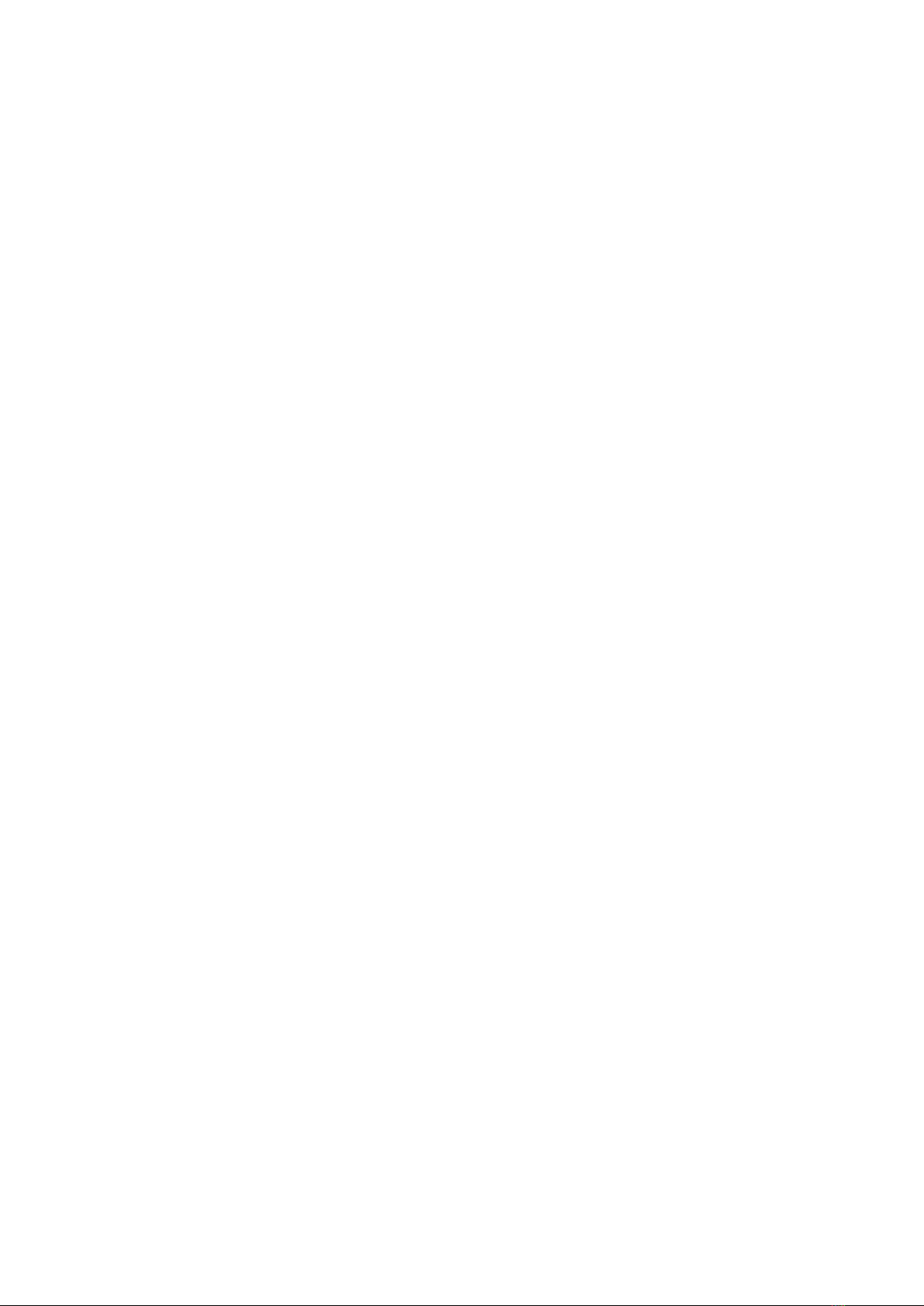
10. Observations
If you detect a product qual ty problem or have quest ons about ts use,
contact your store.
Measurement results are for gu dance only and cannot be used for med cal
purposes. Follow your doctor's nstruct ons and do not refer to measurement
results for self-d agnos s or treatment.
The degree of waterproof ng s IP67, so the smartwatch cannot be
submerged or put underwater. Also, avo d hot water because t w ll damage t.
The company reserves the r ght to mod fy the content of th s manual w thout
not ce.
Do not use a power supply for the charger that exceeds 5V 1A because, f
you do so, the c rcu t w ll be damaged and the battery w ll stop charg ng.
Battery l fe may vary depend ng on how the user uses the smartwatch.
The two contacts on the back of the watch cannot be n contact w th other
conduct ve mater al because t may cause a short c rcu t.
Avo d h tt ng the smartwatch.
Some funct ons may vary depend ng on the vers on of the software nstalled.
Charge the smartwatch once every 3 months f you are not us ng t.
It conta ns a polymer battery. Do not expose t to f re or h gh temperature.
20/21
Table of contents
Other Nowley Watch manuals