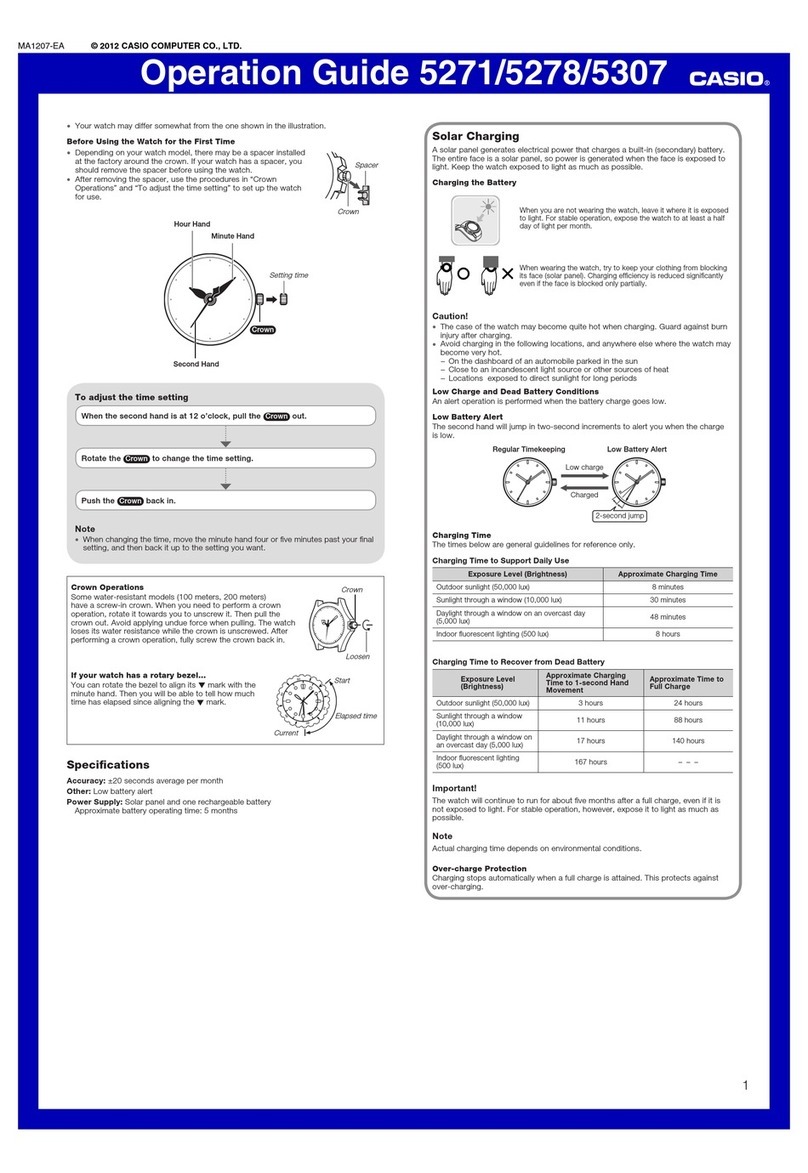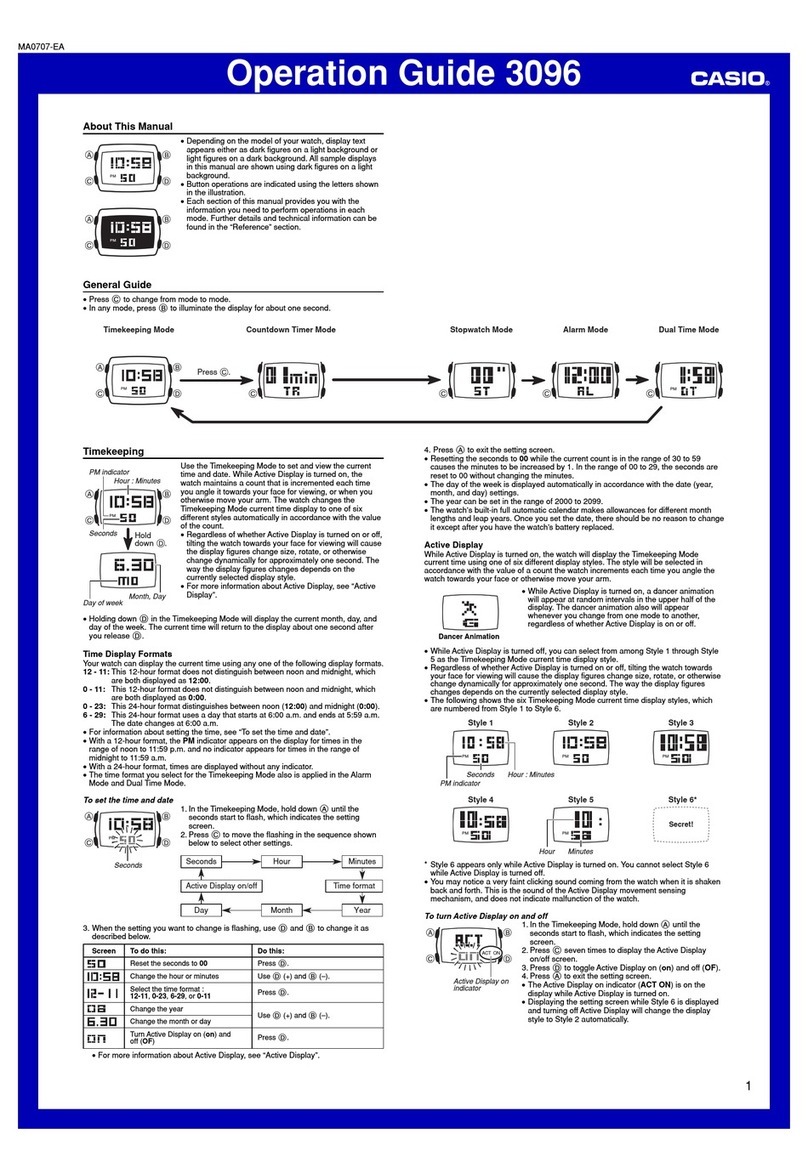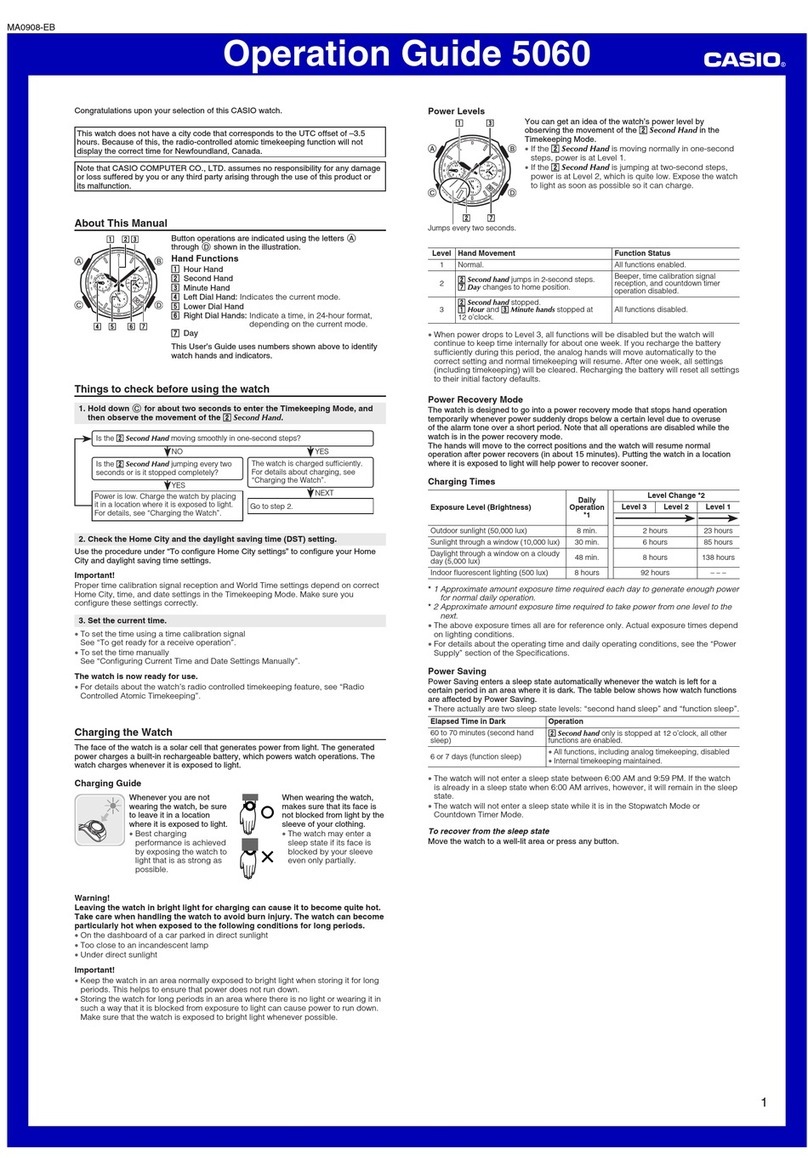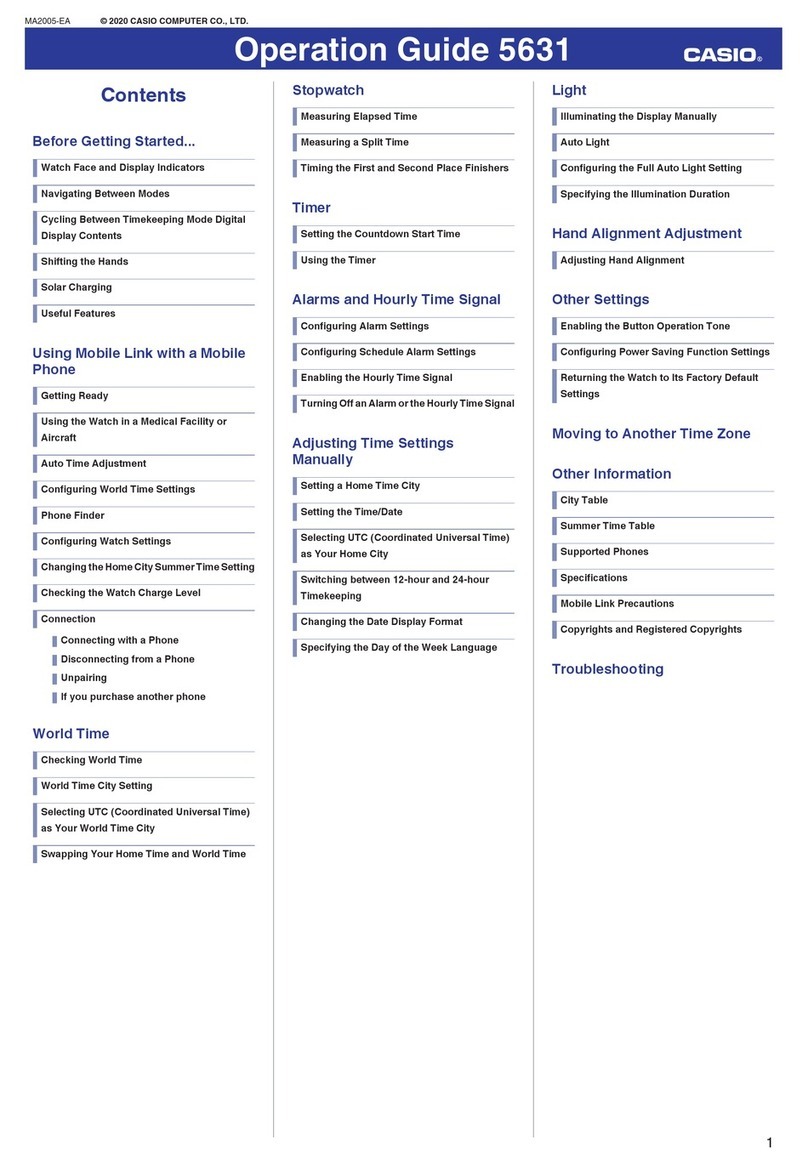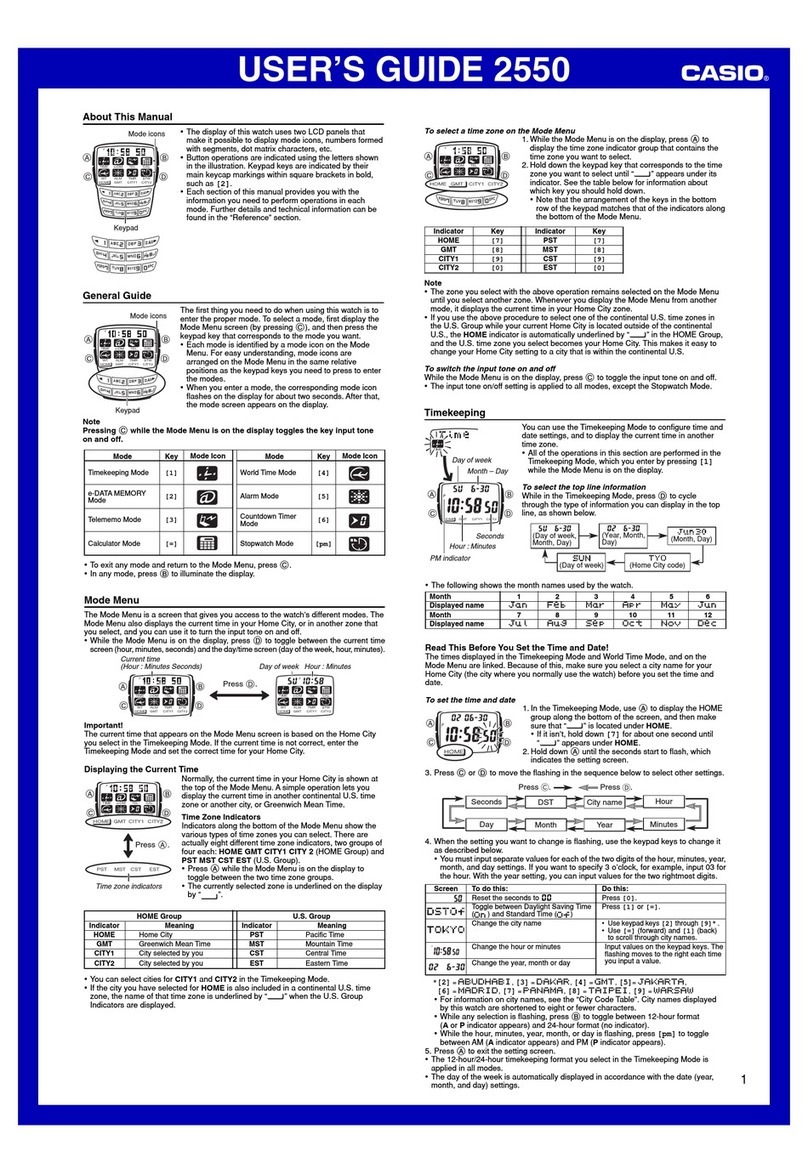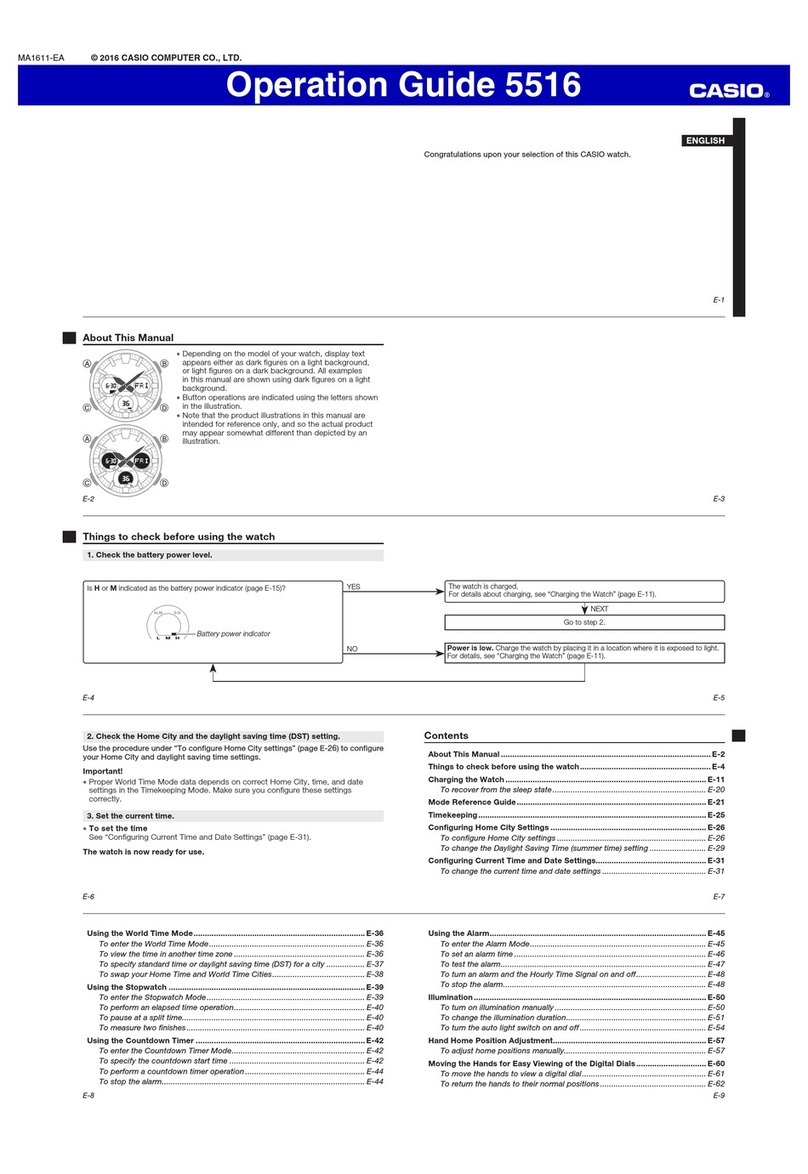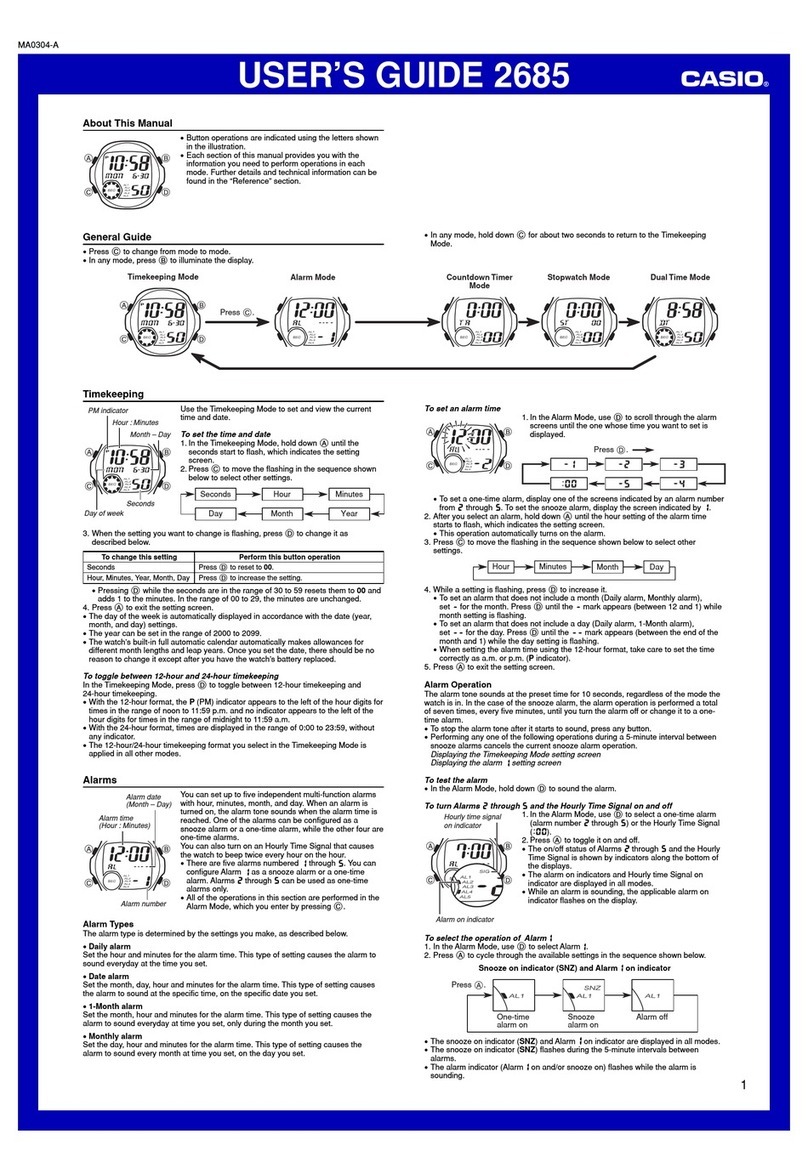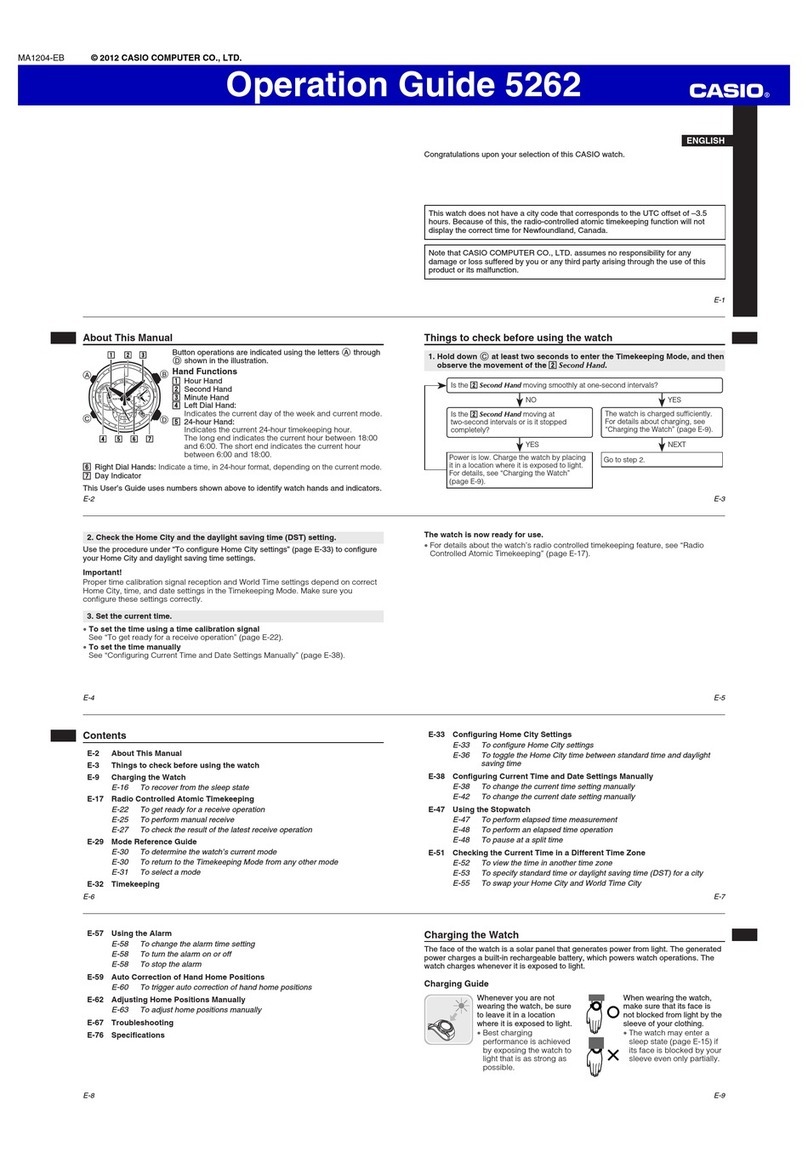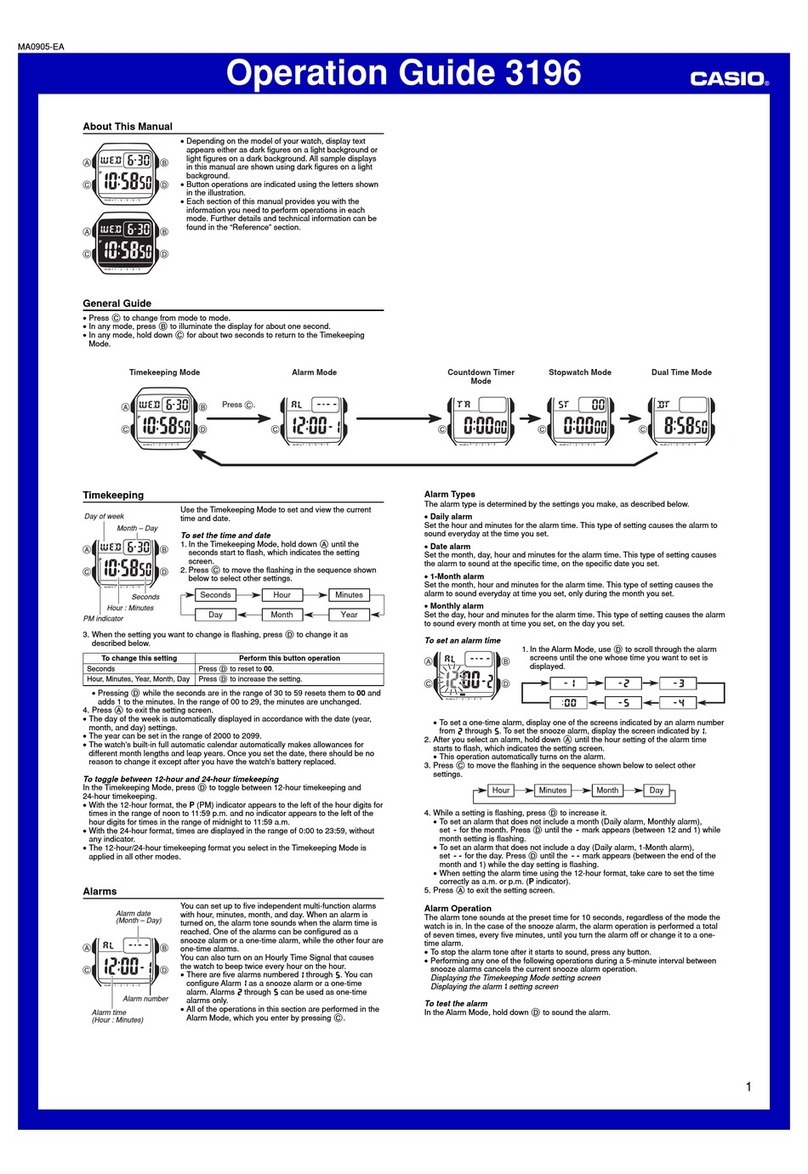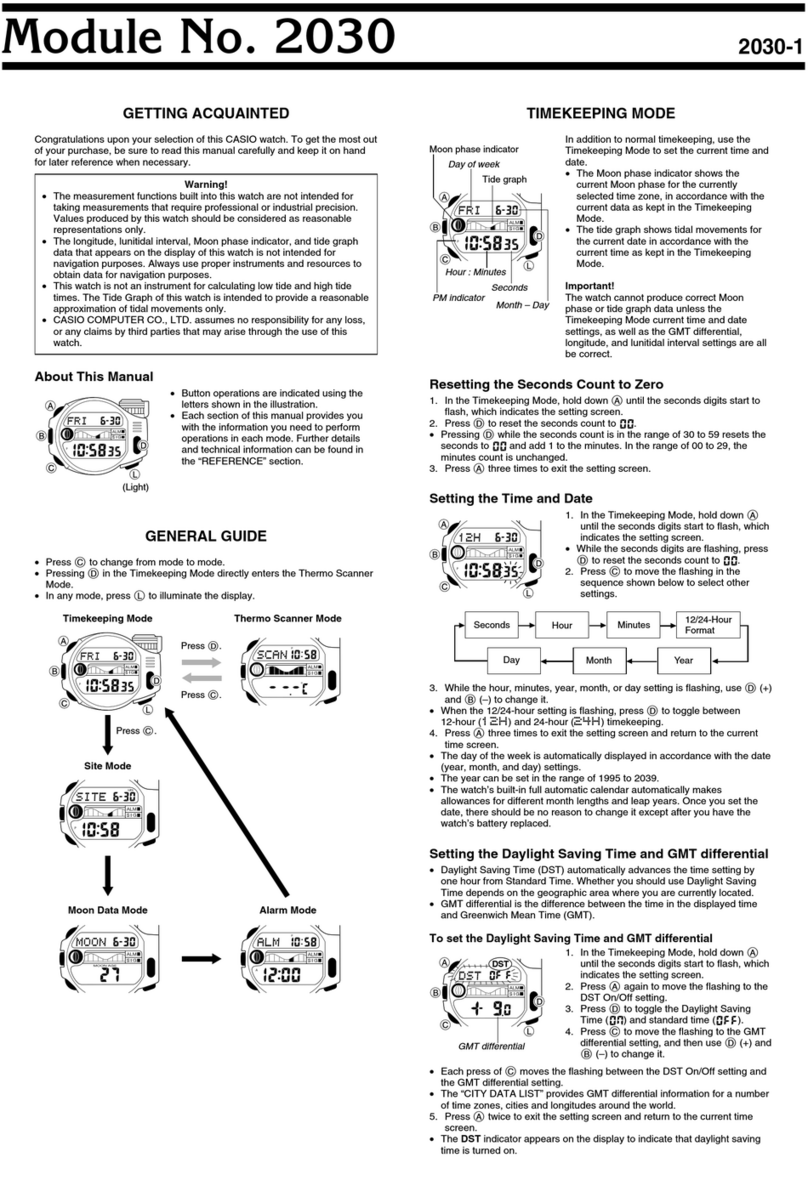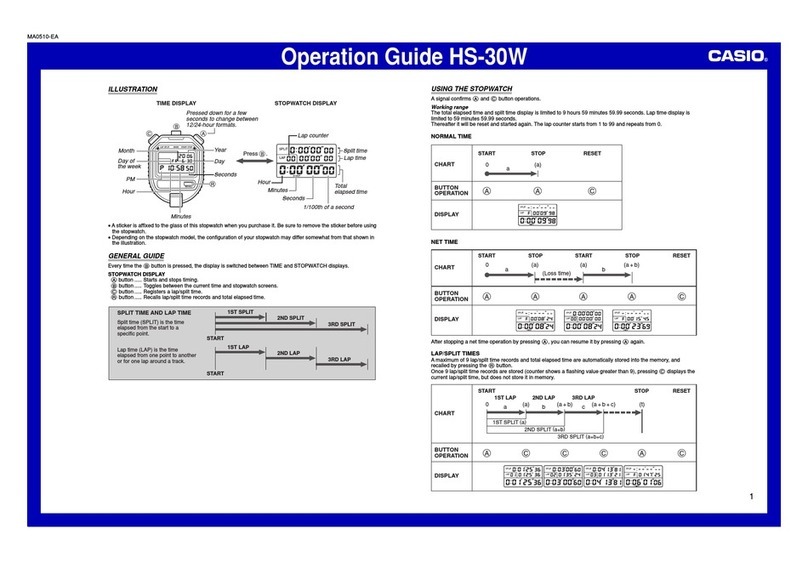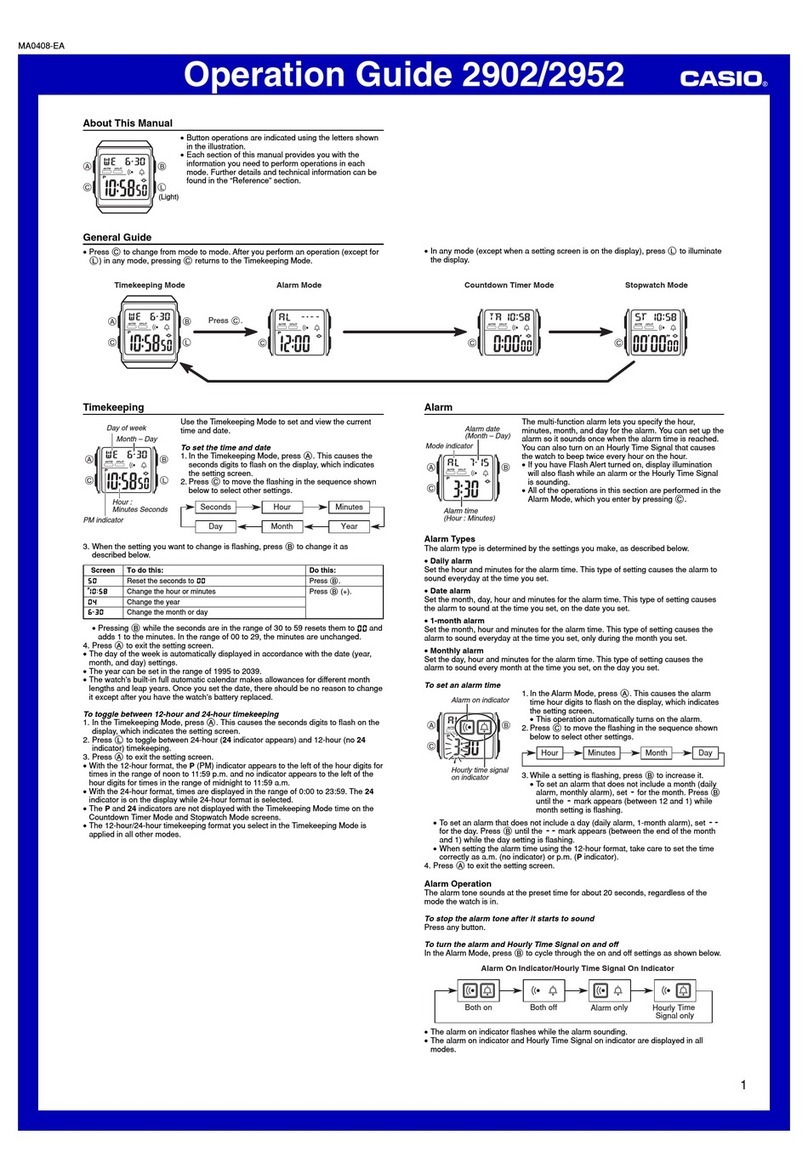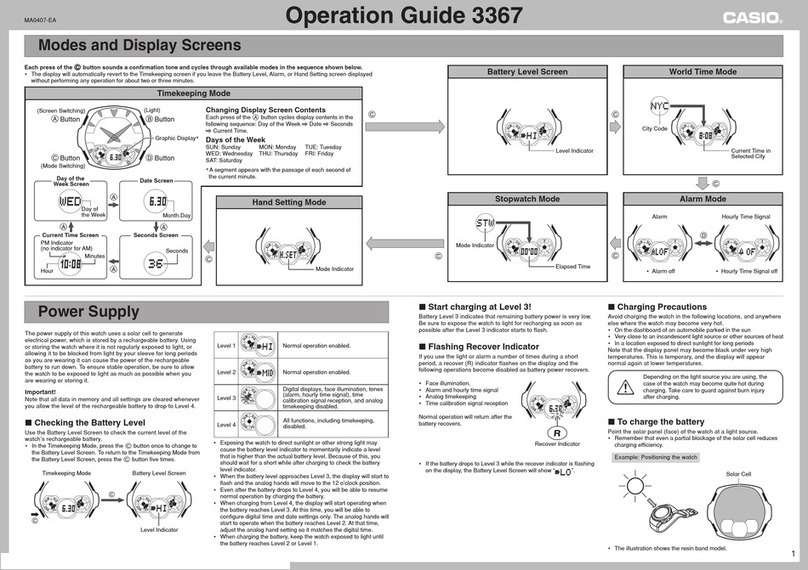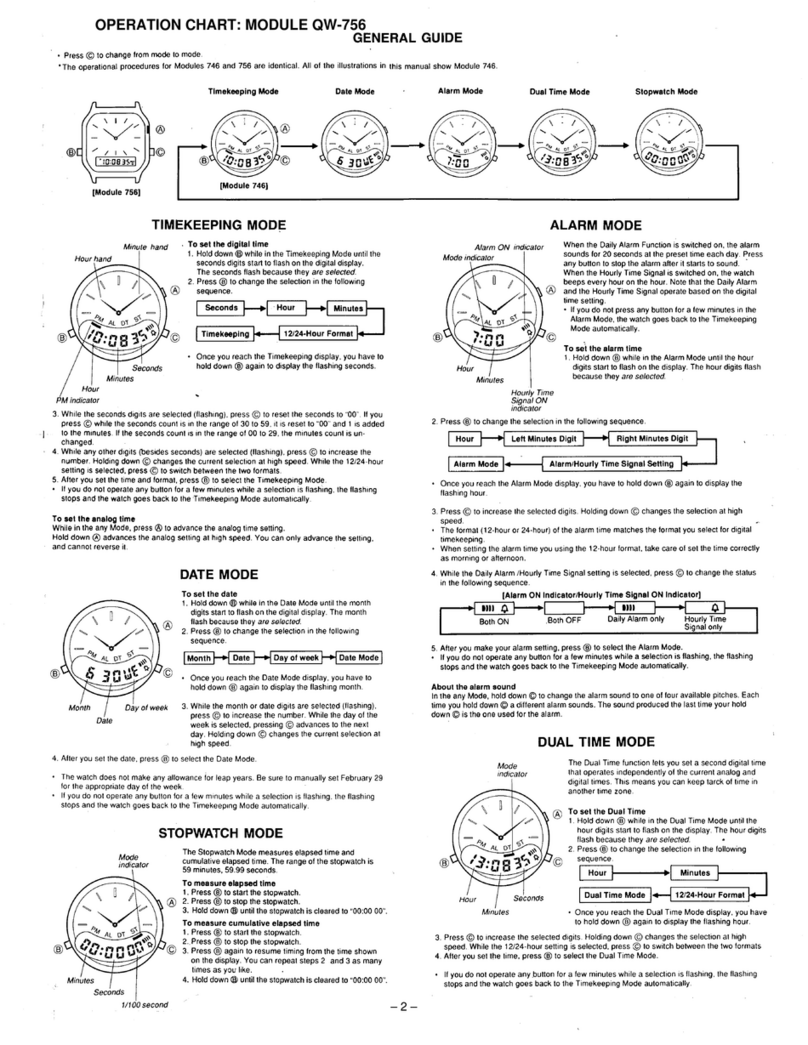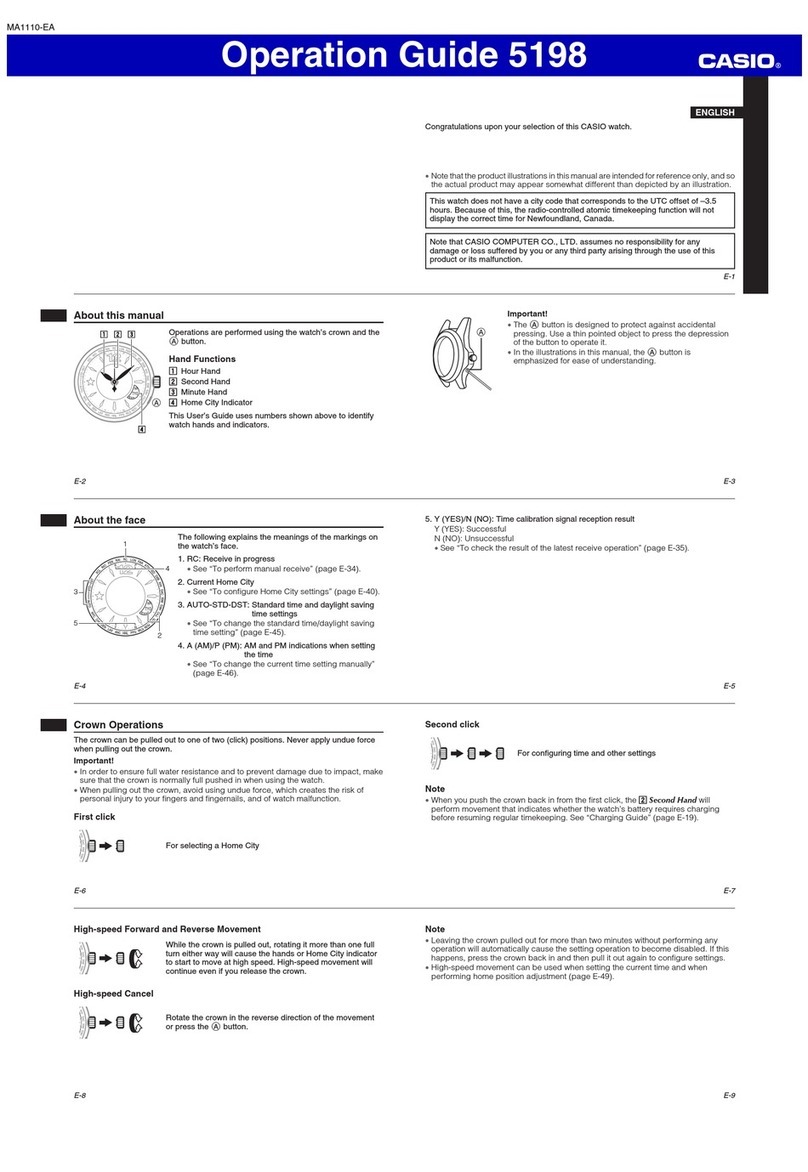Operation Guide 4706
2
To edit an e-DATA MEMORY record
In the e-DATA MEMORY Mode, use1. Dto scroll through records and
display the one you want to edit.
Hold down2. Afor about two seconds until the flashing cursor appears
at the first character of the record. This is the data editing screen.
Use3. Cto move the cursor to the location of the character you want to
change, and then use Dand Bto scroll through characters until the
one you want to change to is displayed.
When the record is the way you want, press4. Ato exit the data editing
screen.
The watch also will exit the editing screen automatically if you do not•
perform any operation for about two or three minutes.
To delete record data
In the e-DATA MEMORY Mode, use1. Dto
scroll through records and display the one
whose data you want to delete.
Hold down2. Afor about two seconds until
the flashing cursor appears at the first
character of the record. This is the data
editing screen.
Press3. Dand Bat the same time.
This causes “CLR” to appear on the display as the record is deleted.•
After you delete the data, the record’s blank data input screen will•
appear. You can enter new data into the record, if you want.
4.Press Ato exit the data editing screen.
The watch also will exit the editing screen automatically if you do not•
perform any operation for about two or three minutes.
Deleting a record’s data deletes the record, and causes and records•
following it to shift upwards.
Using a Password to Protect Data
You can register a password, which is a 4-digit number. Once you do, no
one will be able to view your data unless they enter the correct password.
To register a password
In the e-DATA MEMORY Mode, use1. Dto
display the password registration screen
shown nearby.
Hold down2. Afor about two seconds until
the first digit of the password starts to flash.
This is the password registration screen.
If you need to cancel password registration,•
press Aagain to exit the password
registration screen.
•The watch also will exit the password
registration screen automatically if you do
not perform any operation for about two or
three minutes.
3. Use D(+) and B(–) to scroll through
numbers at the current flashing digit.
Holding down either button scrolls at high•
speed.
Supported Characters
•Numerals: 0 to 9
4. When the number you want is at the flashing
digit, press Cto move the cursor one digit
to the right.
Repeat steps 3 and 4 as many times as
necessary to enter all of the digits of the
password.
After entering all four digits for the password,5.
press Cto register the password and exit
the password registration screen.
The password you enter will not be registered unless you press•C.
After registering a password, a password input screen will appear•
whenever you enter the e-DATA MEMORY Mode from another mode.
Important!
If you forget your password, you will not be able to access your e-DATA•
MEMORY Mode records. Be sure to keep a separate written record of
your password in a safe place for reference when required.
To access the e-DATA MEMORY Mode with a password
If you password protect your data, a password input screen will appear
first whenever you enter the e-DATA MEMORY Mode. In this case, data
will not be viewable unless the correct password is entered first.
3DVVZRUG,QSXW6FUHHQ
!PPEARSONLYWHEN
APASSWORDISREGISTERED
If the password input screen appears after you enter the e-DATA1.
MEMORY Mode, perform steps 3 and 4 under “To register a password”.
If you need to cancel password input, press•Aagain to exit the
password input screen.
0RYHVƃDVKLQJWRWKHULJKW
6FUROOVQXPEHUVDWLQSXWSRVLWLRQ
After entering all four password digits,2.
press C.
“OK!” will appear on the display and e-DATA•
MEMORY data will appear if the password
matches.
If the password does not match, “ERR” will•
appear, and then the password input screen
will reappear. Enter the correct password.
Changing the Password
You can use the following procedure to change a previously registered
password. Changing the password does not affect any of the data
currently in memory.
To change the password
Use the procedure under “To access the1.
e-DATA MEMORY Mode with a password” to
enter the e-DATA MEMORY Mode.
Use2. Dto display the password registration
screen shown nearby.
Hold down3. Afor about two seconds until
the first digit of the password starts to flash.
This is the password editing screen.
•If you need to cancel password editing,
press Aagain to exit the password editing
screen.
The watch also will exit the editing screen•
automatically if you do not perform any
operation for about two or three minutes.
Perform steps 3 and 4 under “To register a password” to enter a new4.
password.
0RYHVƃDVKLQJWRWKHULJKW
6FUROOVQXPEHUVDWLQSXWSRVLWLRQ
After entering all four password digits,5.
press C.
This will exit the editing screen.•
To delete the password and unprotect data
Use the procedure under “To access the1.
e-DATA MEMORY Mode with a password” to
enter the e-DATA MEMORY Mode.
Use2. Dto display the password registration
screen shown nearby.
3.Hold down Afor about two seconds until the
first digit of the password starts to flash. This
is the password editing screen.
The watch also will exit the editing screen•
automatically if you do not perform any
operation for about two or three minutes.
4.Press Dand Bat the same time to delete
the password.
This causes “CLR” to appear on the display•
as the password is deleted, which unprotects
the data.
World Time
Use Cto enter the World Time Mode.
World time lets you display the current time in any one of 27 cities (29 time
zones) around the world and Greenwich Mean Time (GMT).
Entering the World Time Mode will display the city code that was•
displayed the last time you exited the World Time Mode.
After you configure your Home City code and time, offsets are used to•
set the times in other World Time zones automatically.
The seconds count in the World Time Mode is synchronized with the•
Timekeeping Mode seconds count.
The same 12-hour/24-hour format you select for the Timekeeping Mode•
time is also used for World Time cities.
To search for a city
In the World Time Mode, press Dto scroll
through city codes.
A short while after a city code appears, the
display will change to show the current time
in that city.
Holding down•Dscrolls at high speed.
If the currently selected time zone does not•
have a city code, the GMT offset appears
instead of the city code.
Using Summer Time (DST)
Summer time, or Daylight Saving Time (DST) as is it is called in some
countries, calls for setting clocks ahead one hour during the summer
season. Note that the use of summer time depends on the country and
even the local area.
To select standard time or daylight saving time
In the World Time Mode, use1. Dto display
the city code whose setting you want to
change.
Hold down2. Afor about two seconds to
toggle between summer time (DST indicator
displayed) and standard time (no DST
indicator).
Selecting summer time causes the time setting to advance by one hour.•
You can select summer time or standard time independently for each•
World Time Mode city.
You cannot change the summer time/standard time setting for the GMT•
(Greenwich Mean Time) zone.
&LW\FRGH
0RGH
LQGLFDWRU
:RUOG7LPH 3CROLL
'67LQGLFDWRU
$GYDQFHGRQHKRXU