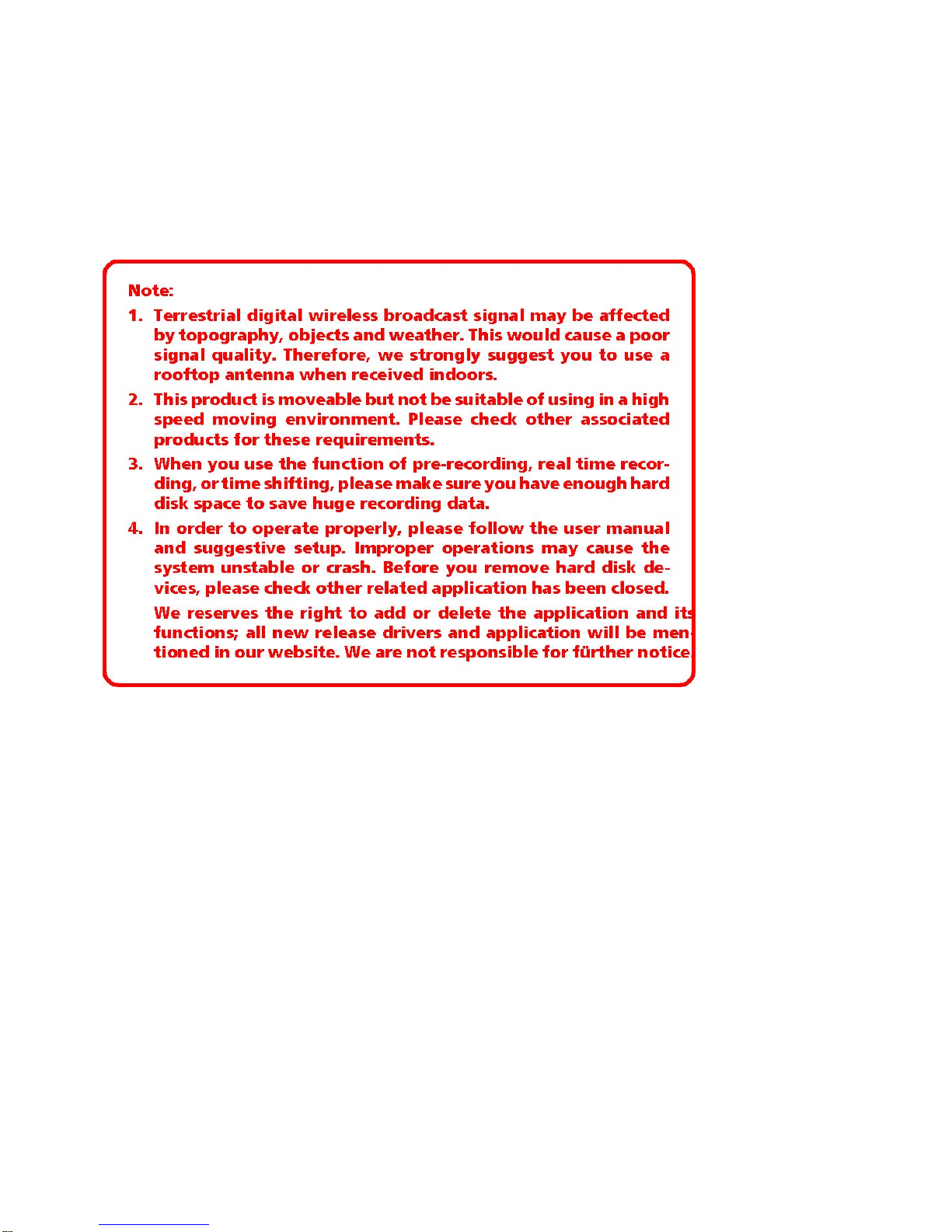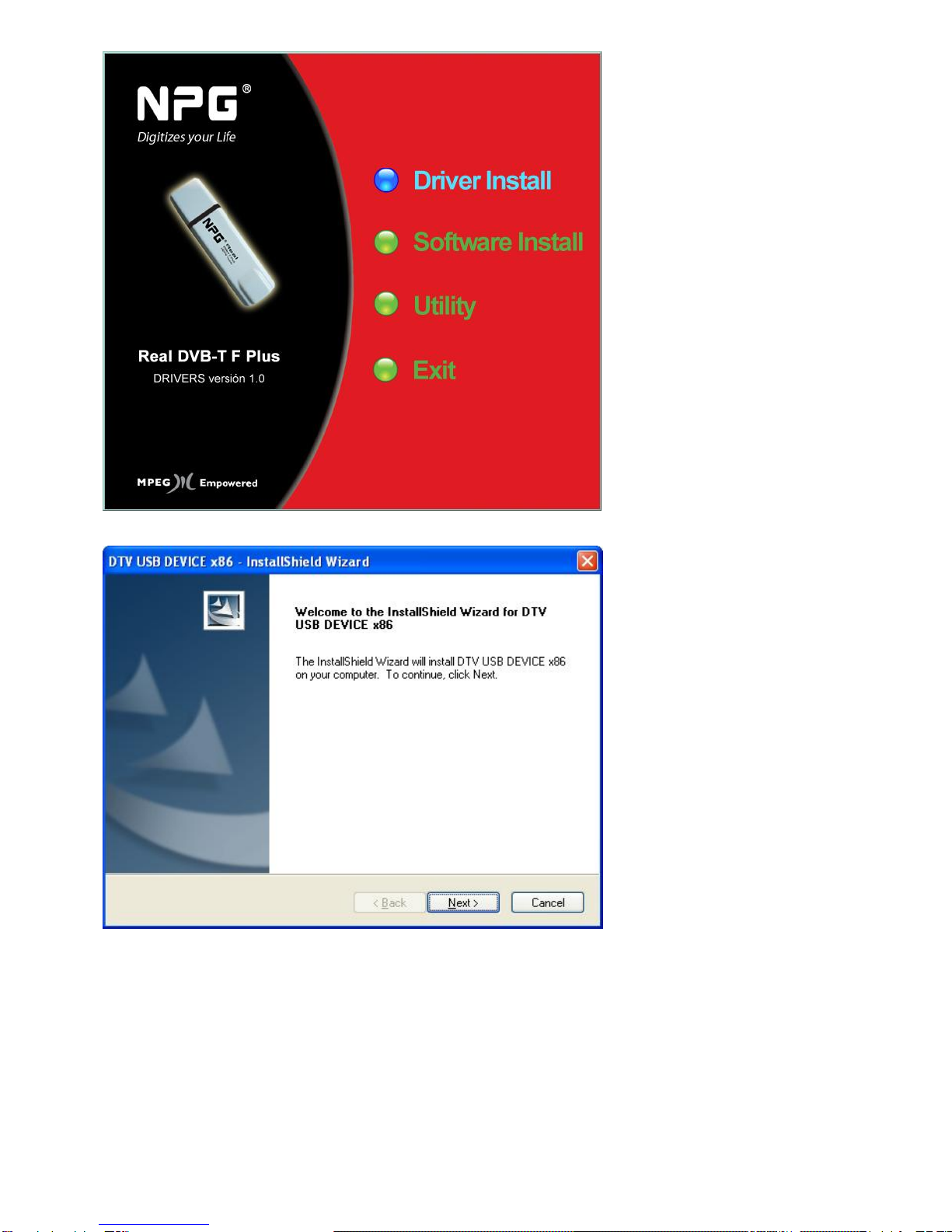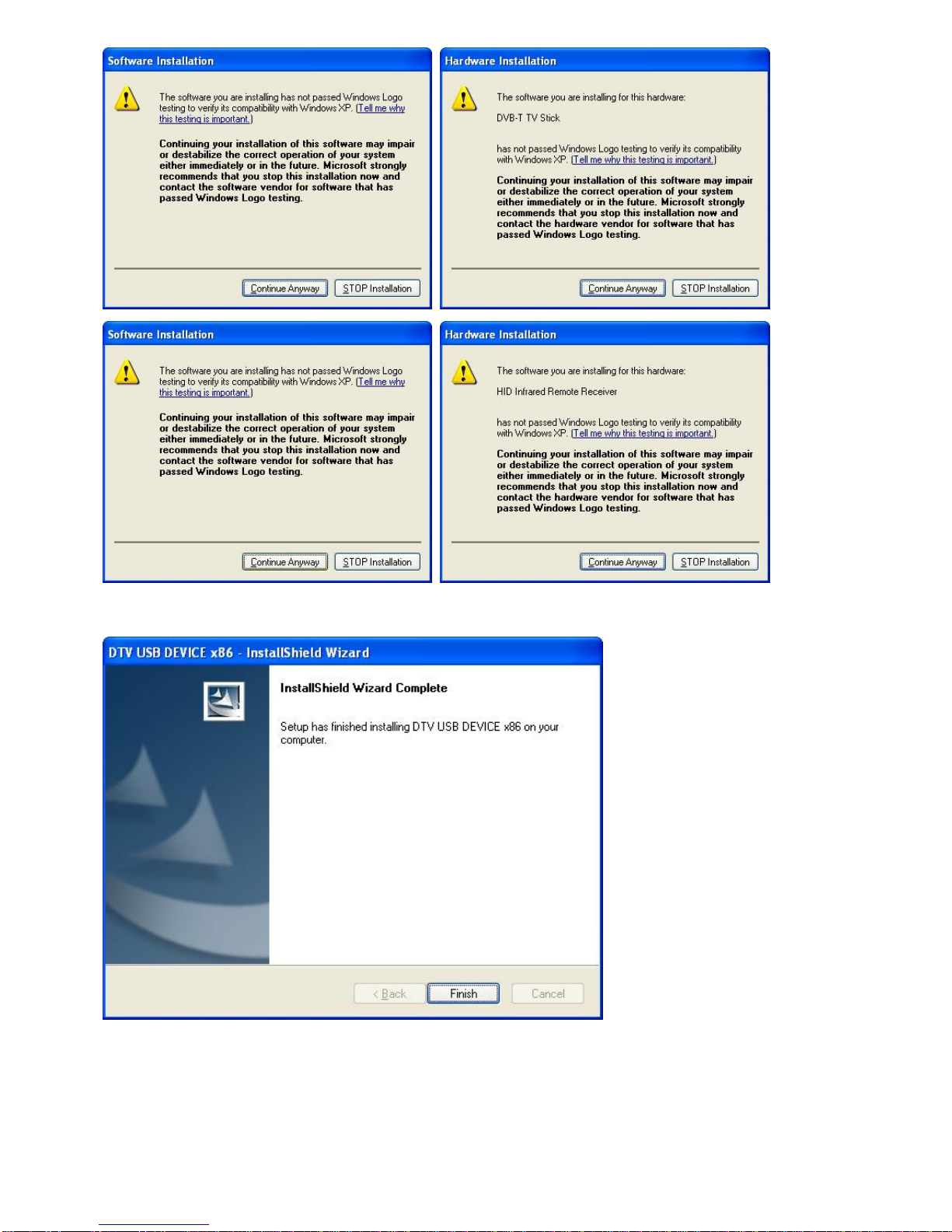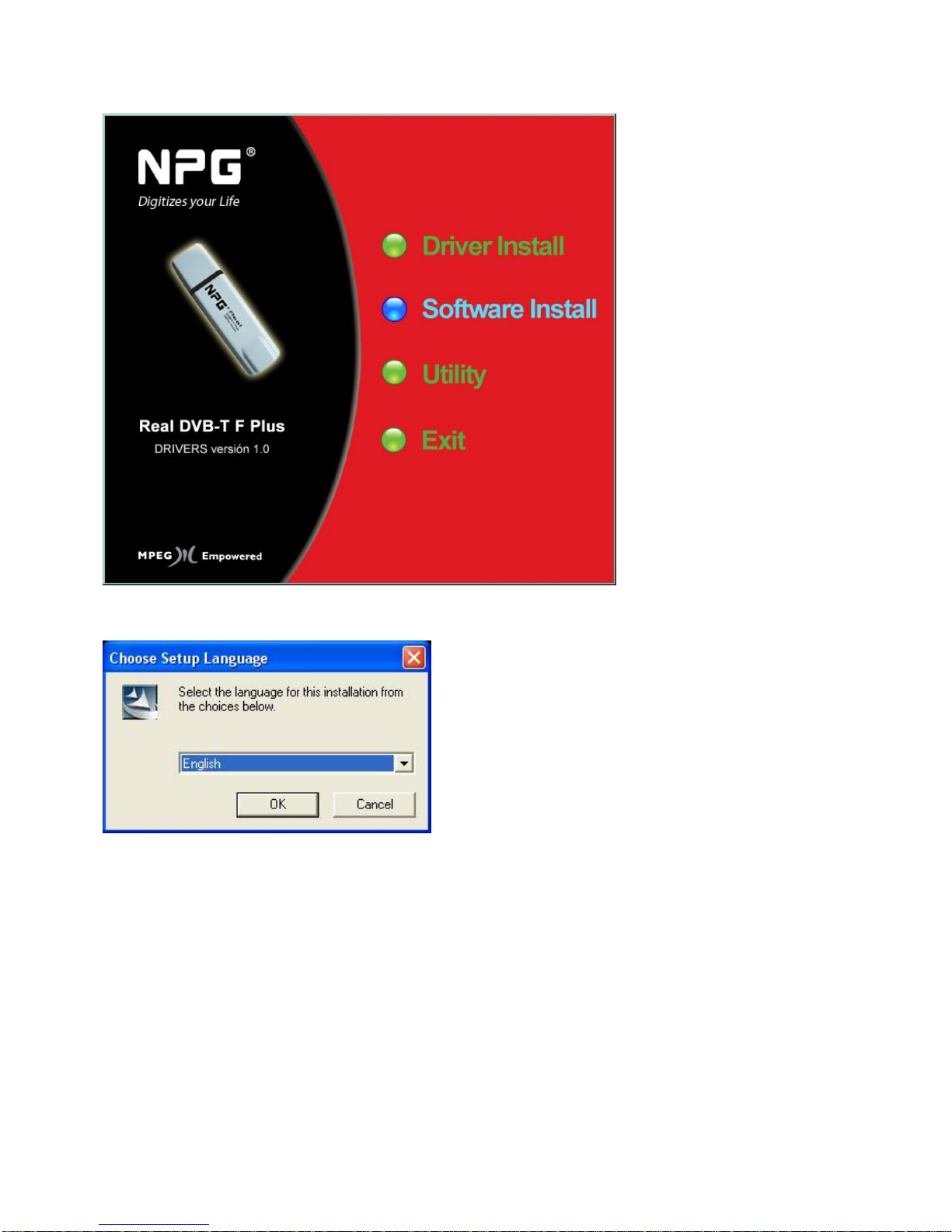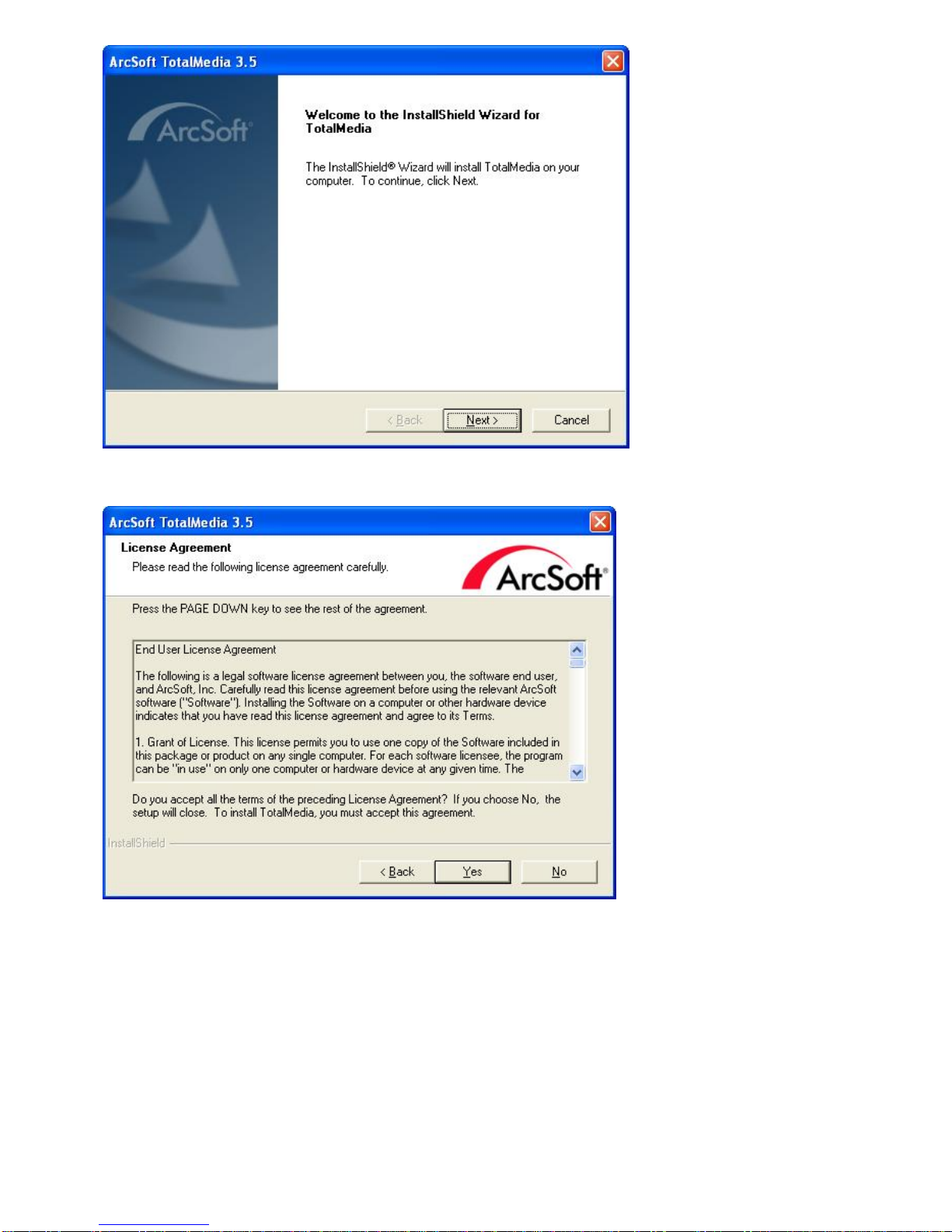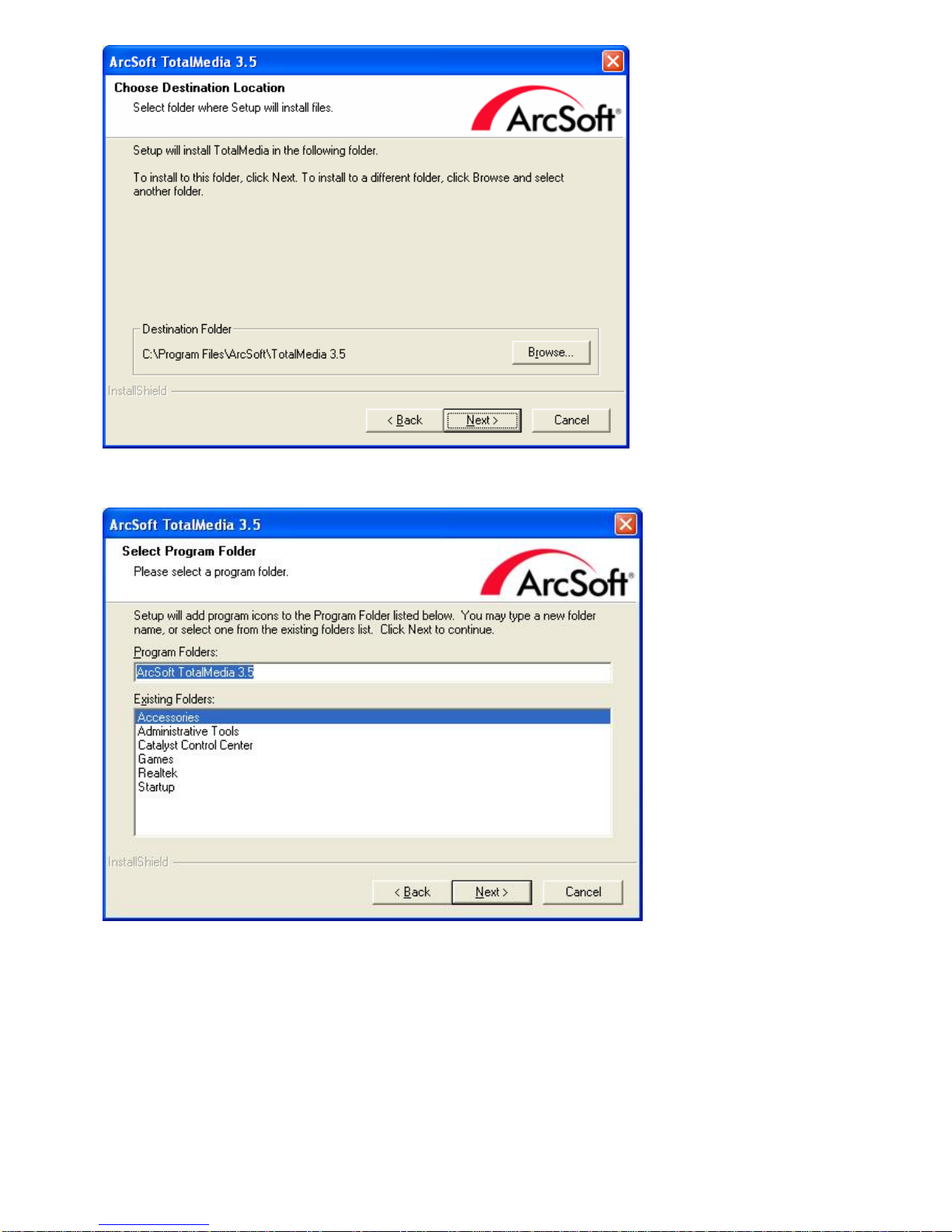Chapter5FrequencyAskQuestion(FAQ)
1. Can not lock any program channel when auto scan.
1. Please check if there is DVBT broad casting program in your area;
2. Please check if your signal condition is too weak, try to move the antenna around and re-scan again,
it is better to move the antenna near the window
3. Please check you connect the antenna and tightly
4. Please check you select right country in the Total Media software scan function page.
5. Please try to use an outdoor antenna and scan once more.
2. I do find some channels,, but this time I get fewer channels than last time
1. Maybe you moved antenna’s position or angle, try to find the better position and keep the
antenna vertical
2. The weather also can also affect your receiving signal quality, if the weather is bad today, that is
the reason
3. In some new start DVBT broadcasting area, the provider of DVBT broadcasting, may change
their broadcasting power from day to day, try to find a best power strength.
4. If you put a CAN of cola on the antenna, that will make signal weak, please move them away.
3. When I watch program, Screen blacked out when playing or freezes on first picture.
Unfortunately, you are in a weak signal condition. You can see that from the Yellow light on the top of DVB-T
TV STICK. The reason is same as question 2.
4. Video playing but Audio failed
Please check the sound card or the volume setting.
5. Remote control does not work
1. Check remote control batteries.
2. Check remote receiver: the light will be on when receive, that is showing it is getting signal.
3. Check if you are in 5m between the DVB-T TV Stick don’t keep to far away.
4. Please point the receive window, that is to say, the angle of the receiving and sending is important
6. Watching TV some time freeze or slow, also audio stroke
1. Please check your PC is not Pentium 3 or 2, DVB-T TV STICK need a high CPU to decoding DVBT
stream
2. Please check you VGA driver is properly installed and updated
3. Please don’t run another high CPU loading software such as game and CAD.
9