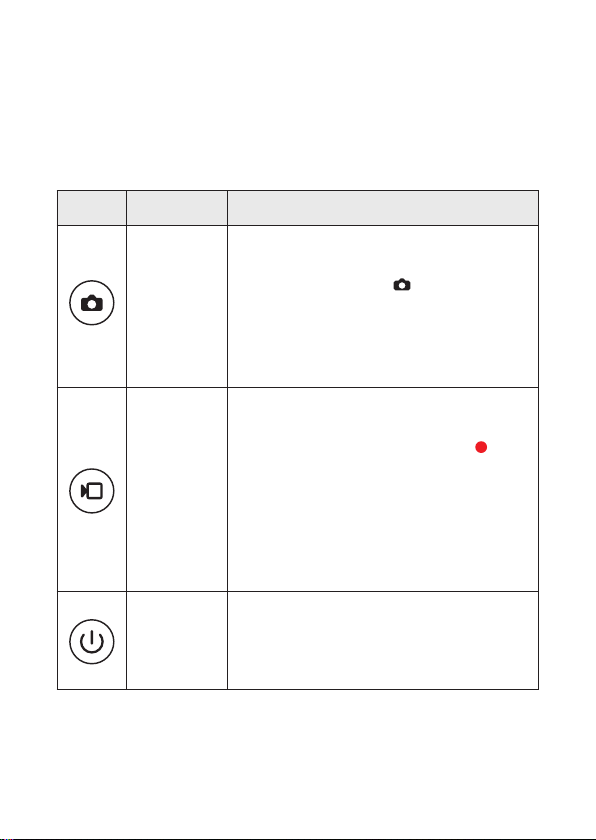04
2.2 Buttons and Display Screen
The main recording unit is composed of 3 control buttons and one 4.5 inches
display screen for control operation and status indication. Its function is as shown
in Table 1.
Icon Name Function Description
Capture button
•Short press this button to activate the camera function;
•Short press this button until a “beep” sound is heard,
the button lights up, and the icon can be seen at the
top right corner of the display screen. At this time, the
memory card will start saving the picture. Aer that,
it will automatically exit the camera function, and the
light will be o.
Recording
button
•Short press the button to start or stop video recording.
•Short press this button until a “beep” can be heard, the
button lights up and flashes, and the red dot icon is
displayed at the top right corner of the display screen.
At this time, the memory card will start saving the video
file. Aer you short press the button until it beeps again,
the storage will be completed and the video recording
function will be exited. Then, the light of the recording
button will be o.
Power switch
•Short-pressing the button until it beeps will turn on the
power and the light of the power supply button.
•Long-pressing the button until it beeps will turn o the
power and the light of the power supply button.
Table 1 Buttons