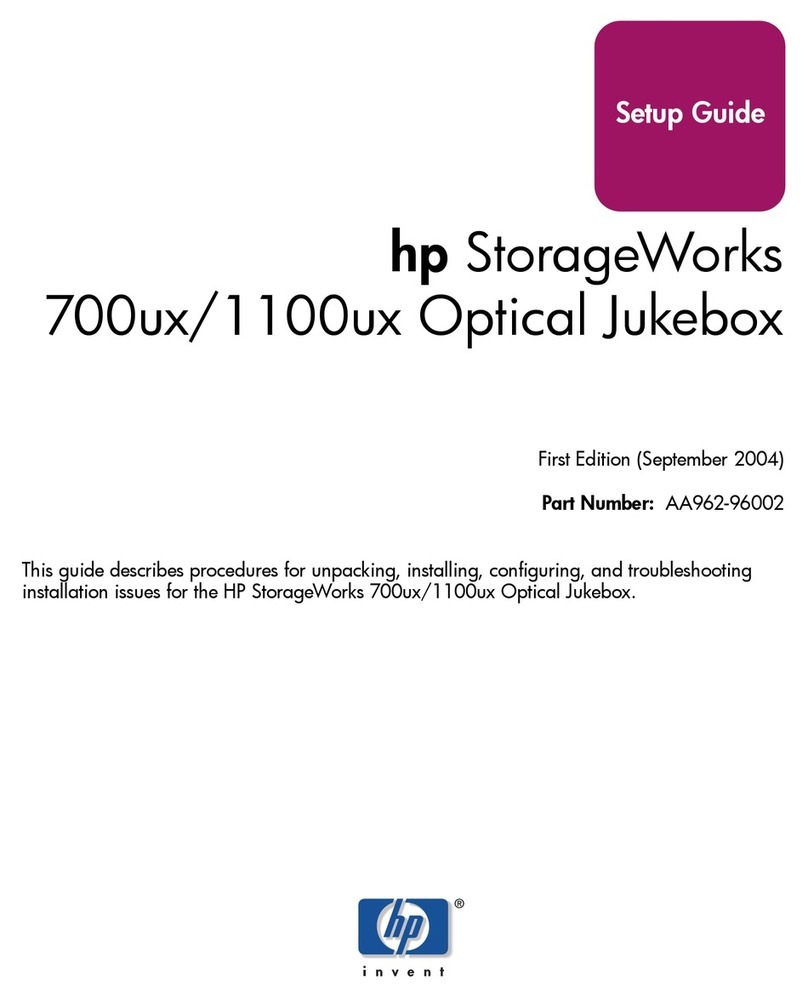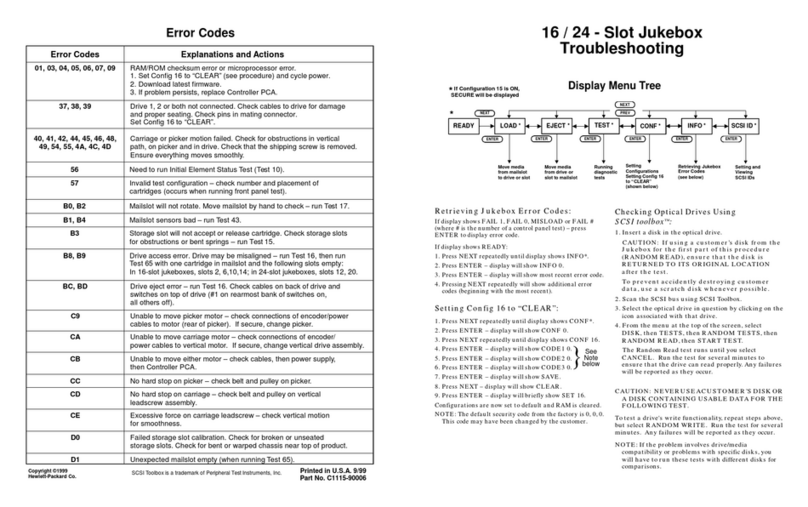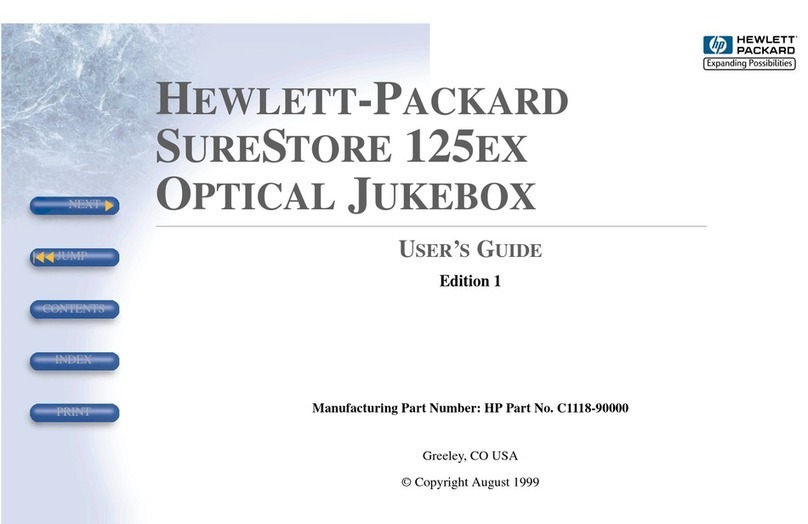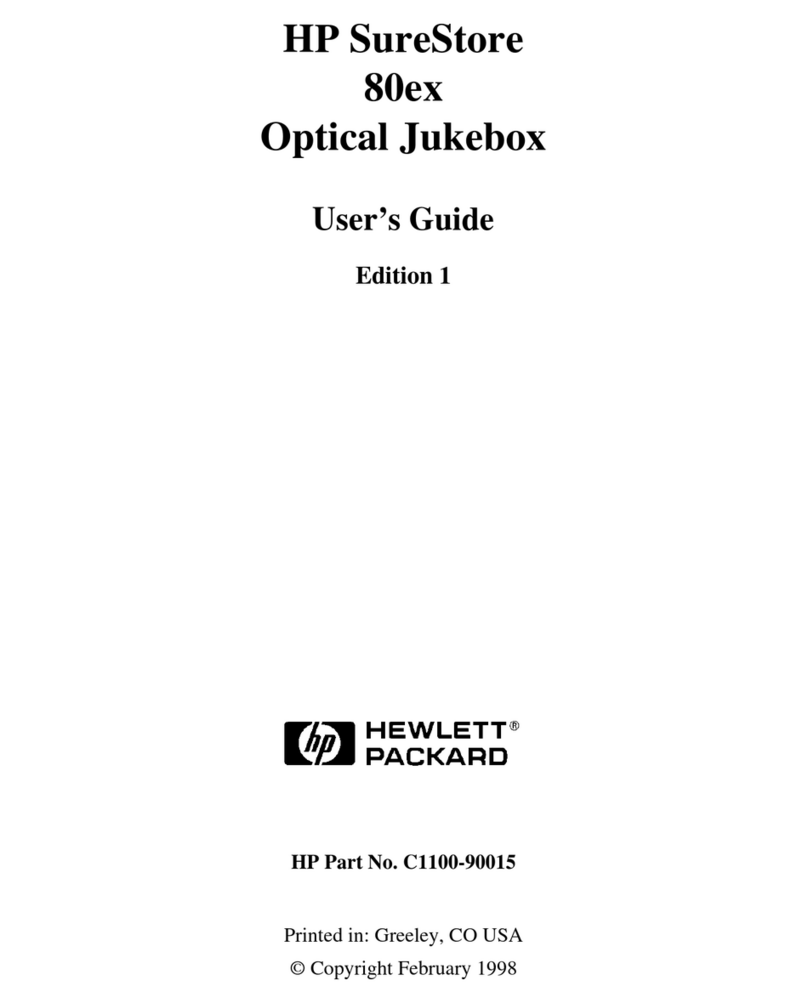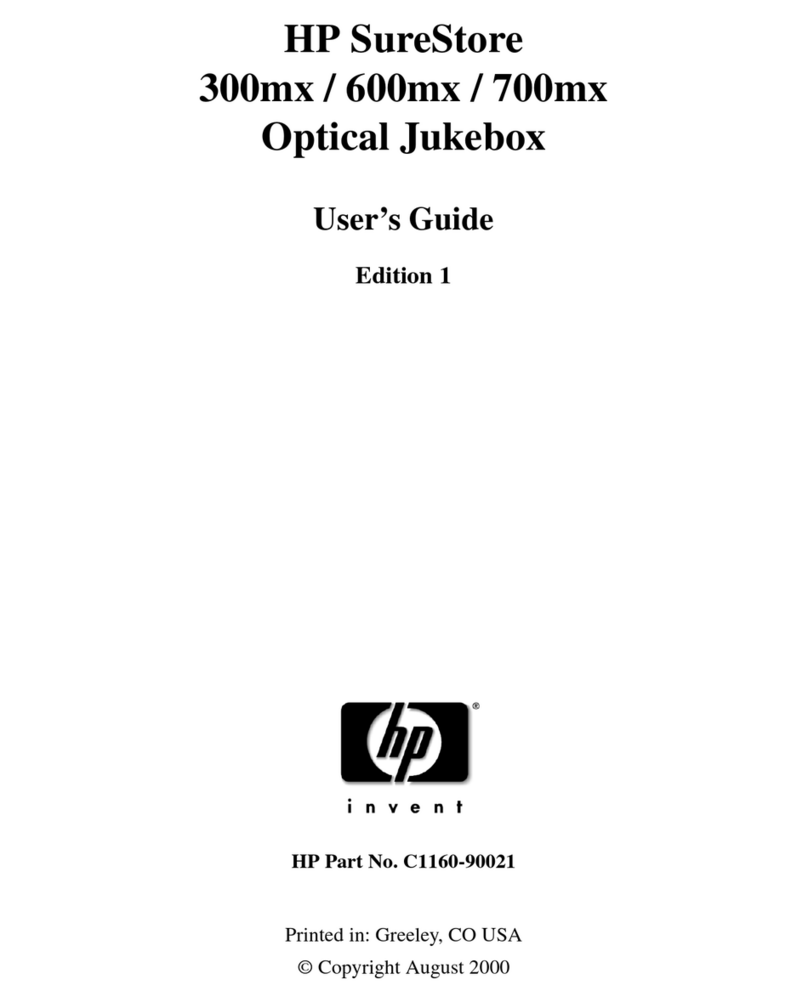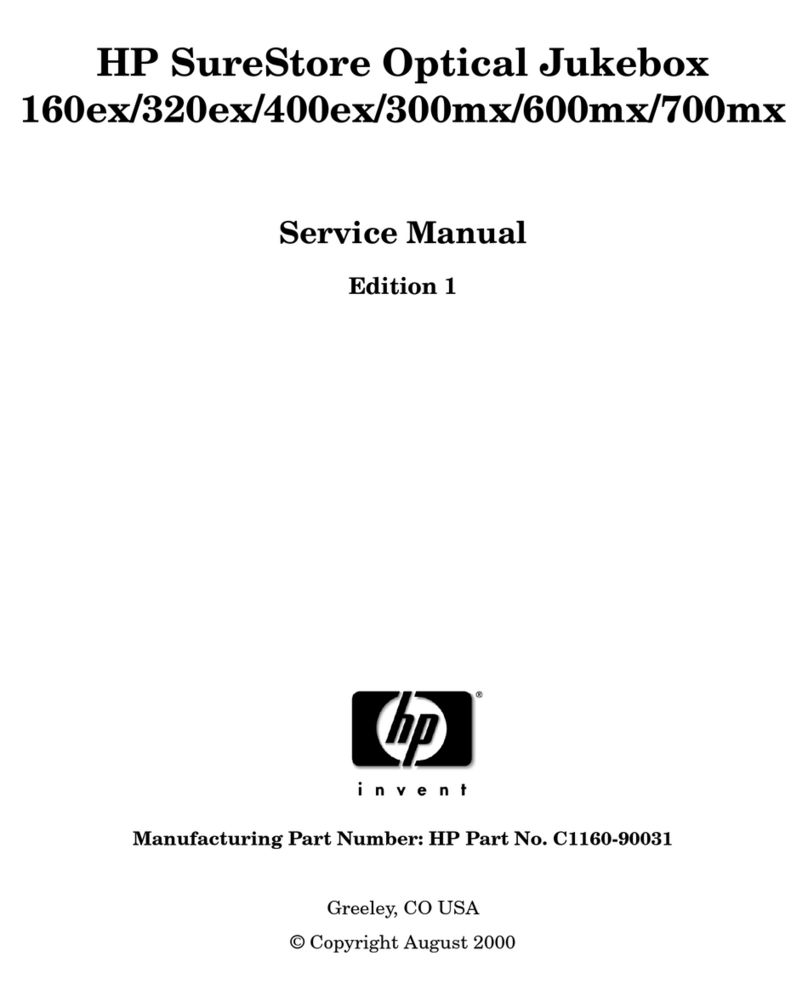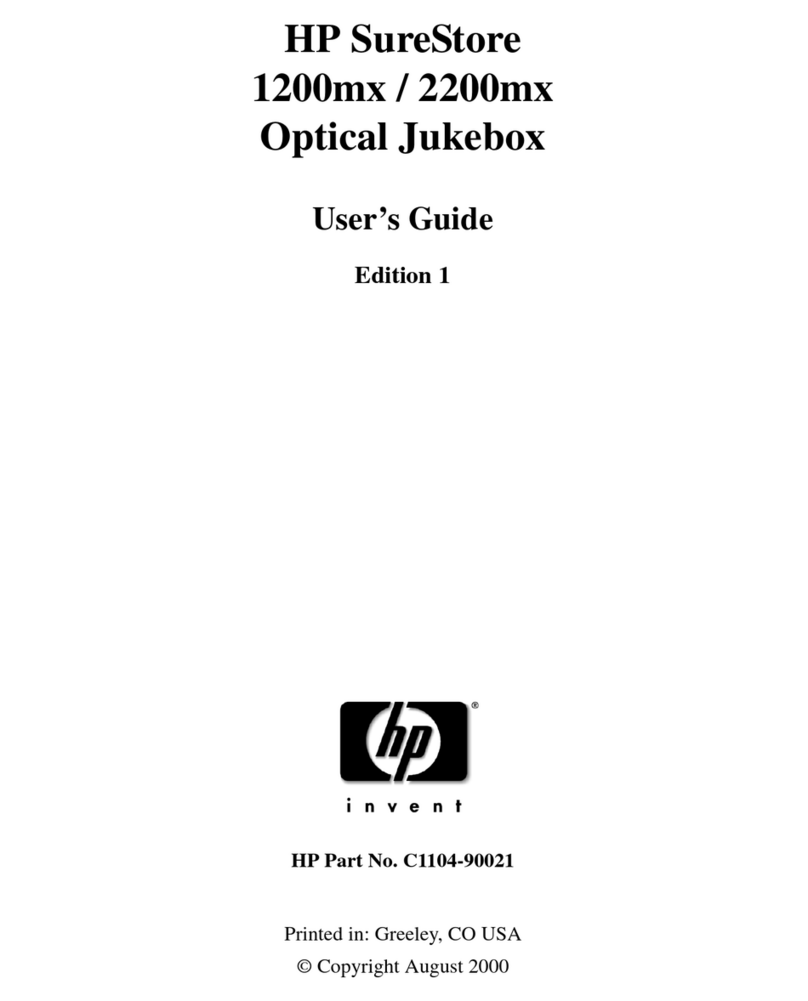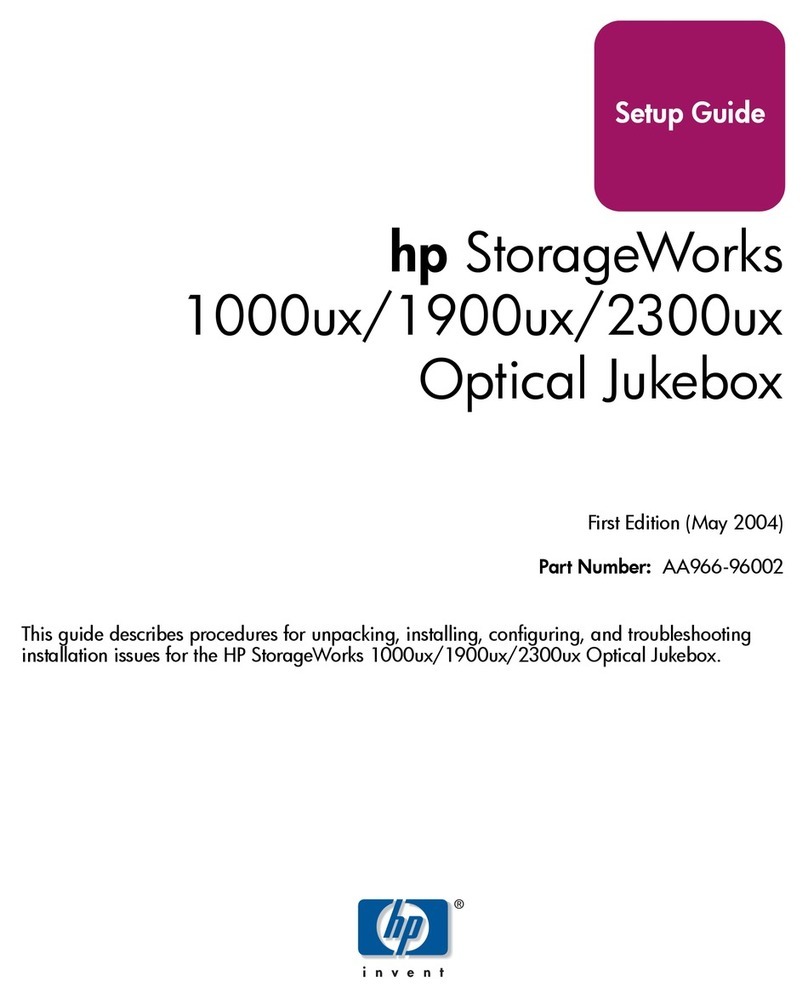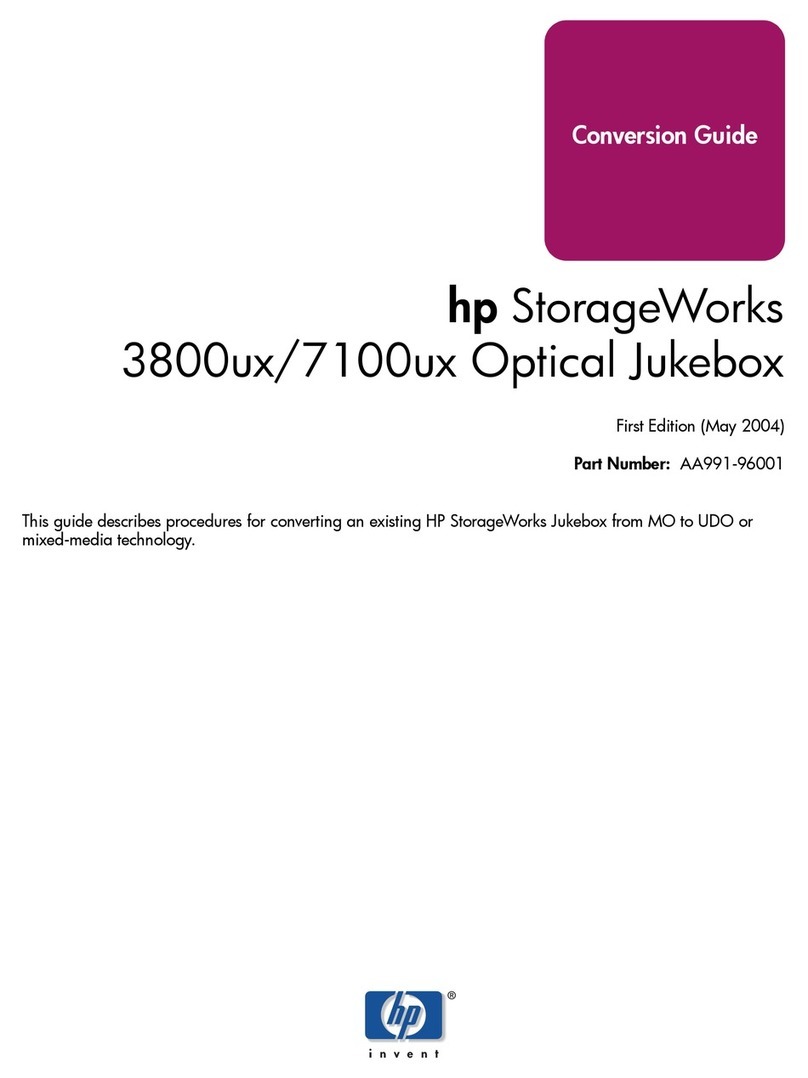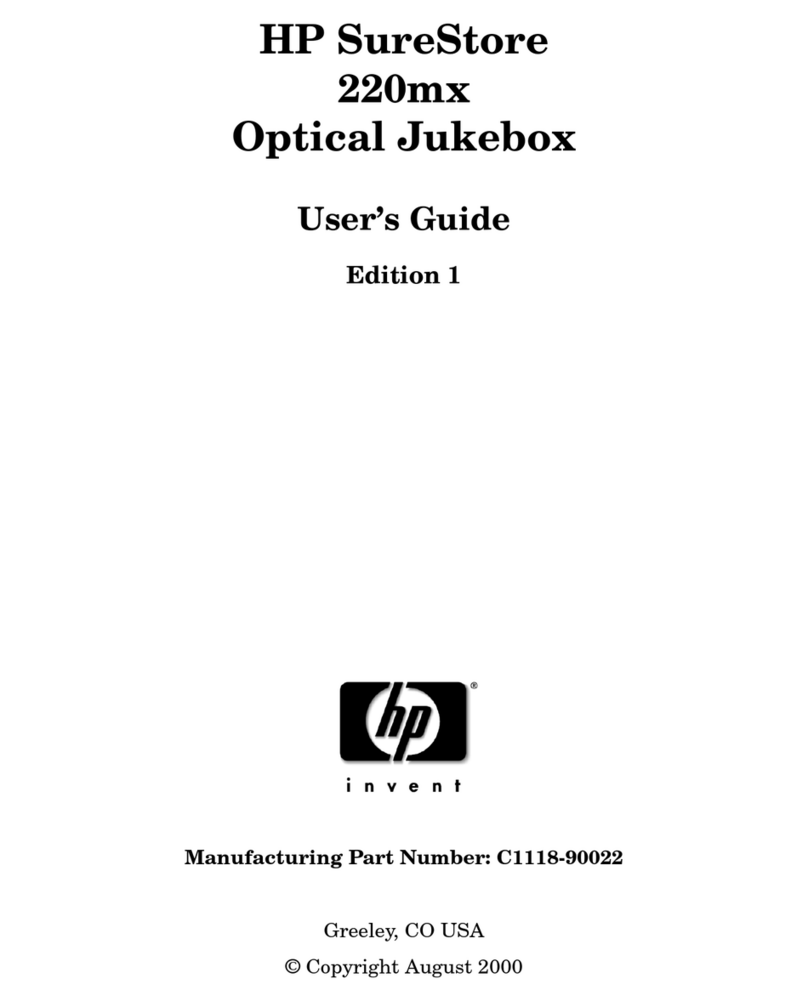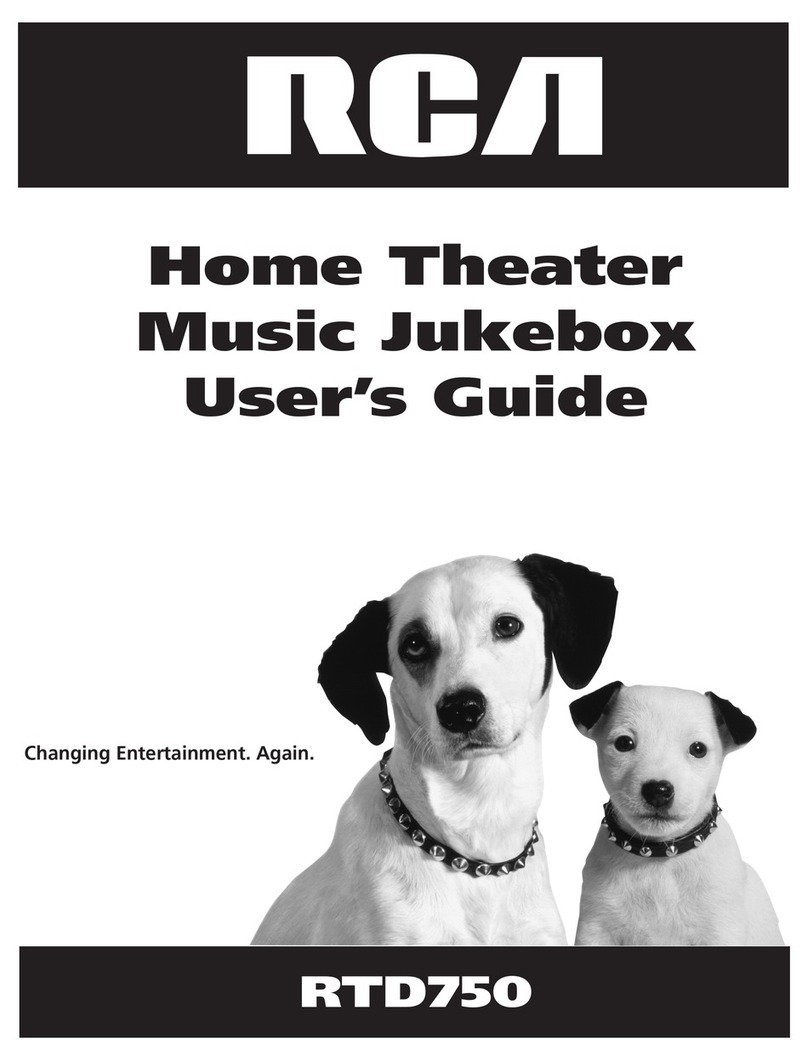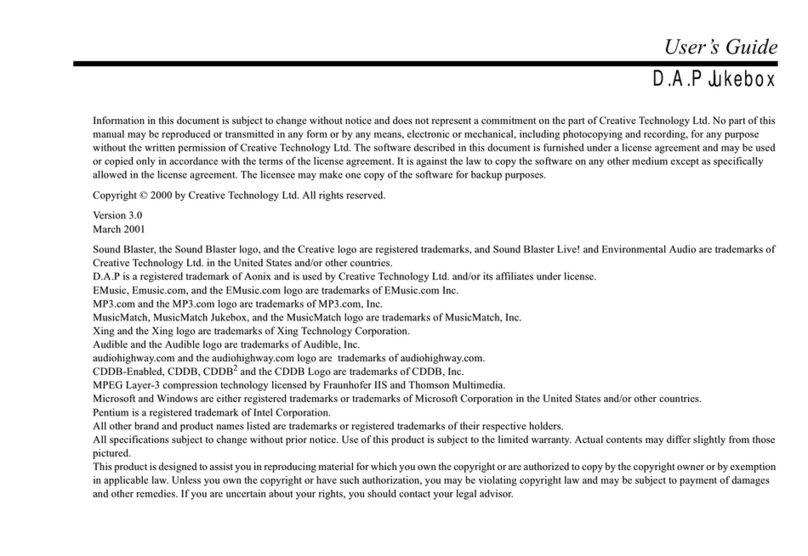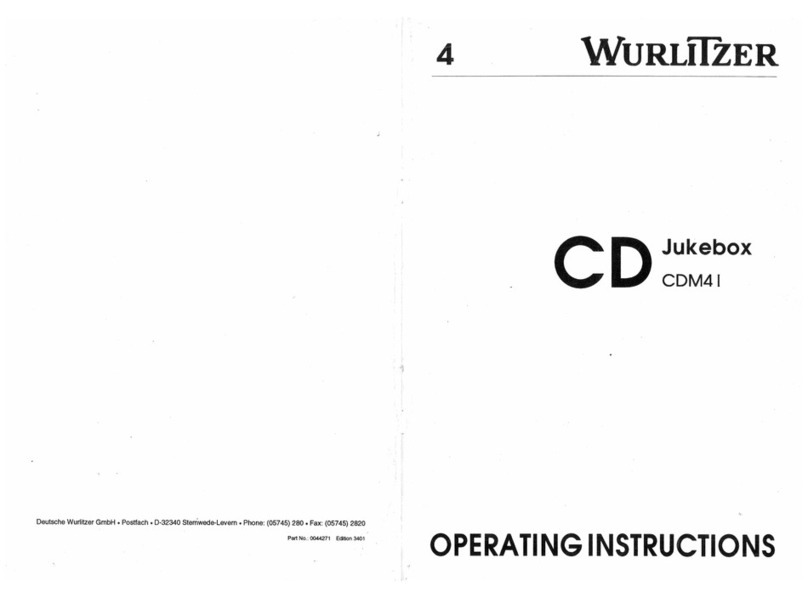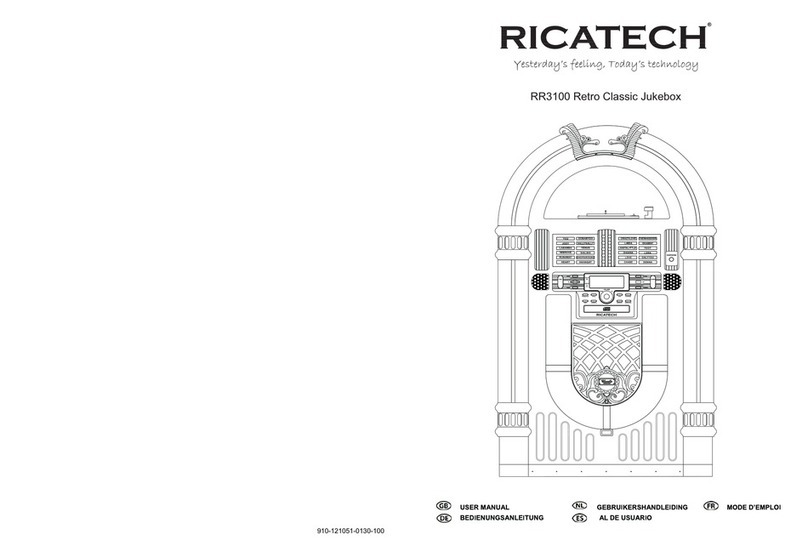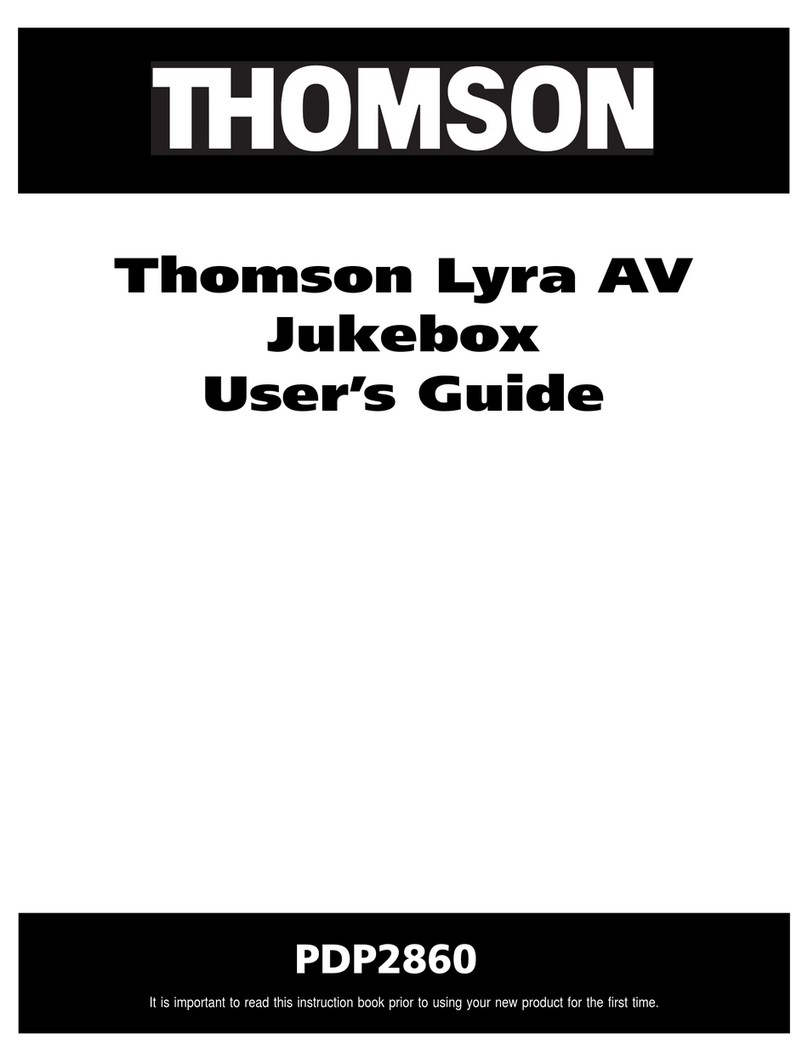4
Kit Contents
• 24 - magazine guides, 8 slot (makes 12 sets) — # C1100-44x00
• 6 - magazine guides, 6 slot (makes 3 sets) — # C1160-41x15
• 1 - interposer PCA — # C1107-60x05
• 1 - controller PCA — # C1107-60x01
• 1 - power Supply (200W)— # C1107-60x32
• 1 - short AC power cable (to 12V) — # C1107-60x50
• 1 - SCSI cable (lower) — # C1107-60x60
• 1 - interposer (lower) power cable —- # C1107-60x68
• 1 - enclosure for SCSI repeater/converter PCA — # C1107-60x81
• 1 - SCSI repeater/converter/LUN PCA — # C1107-60x08
• 1 - SCSI terminator, single-ended — # 1250-2548
• 1 - SCSI terminator, wide differential — # A1658-62024
• 3 - drive brackets — # C1107-60x47
• 12 - screws (RLG) — # 0515-2282
• 6 - hex standoff screws — # 0380-4416
• 1 - ferrite cable clip — # 9170-1648
• 2 - product upgrade label sheets (Upgrade to: ) — # 5181-9902
• 1 - 600FX name plate — # C1107-84x09 (C1159F and C1159G kits only)
• 1 - these instructions
Note
The “x” in the part numbers listed in the following parts tables
represents a number from “0” to “9” depending on the
revision of the part. For example, if the part is newly
released, the number will be “0”. The first time the part is
revised, the number increments to “1”; the second time the
part is revised, the number increments to“2”, and so on.
If you are unsure of the current part number, enter a “0” or a
“1” in place of the “x” when checking your parts database and
the current part number will be displayed.