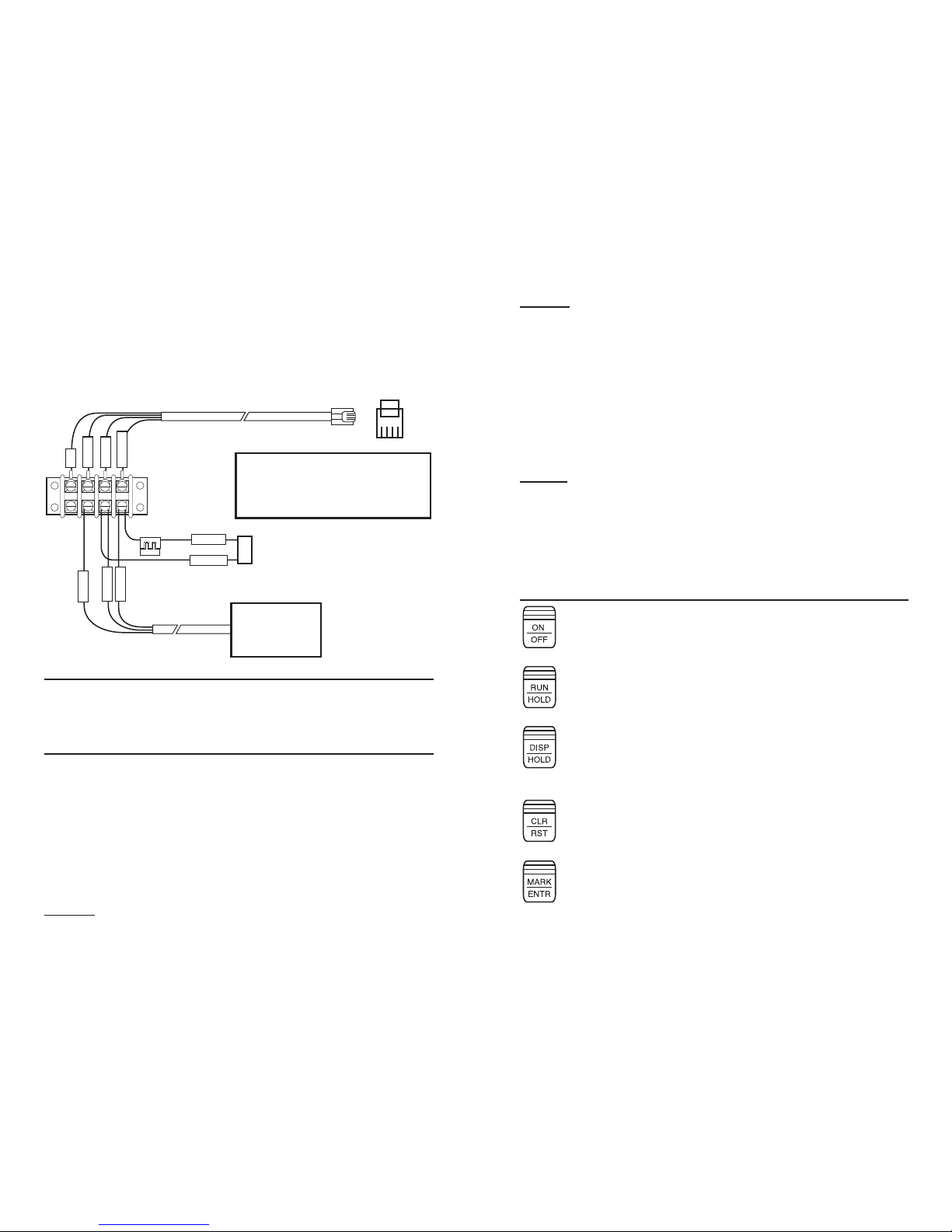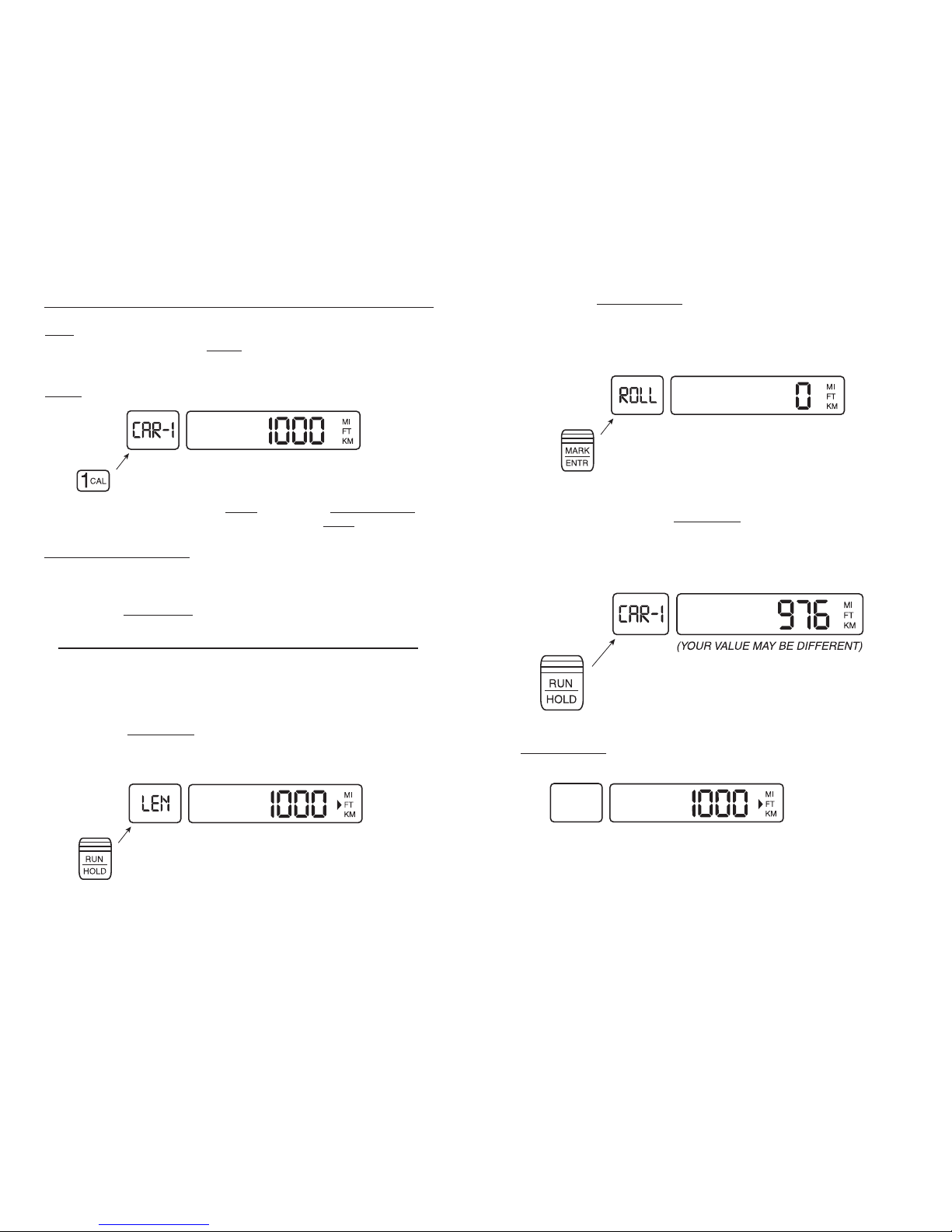TABLE OF CONTENTS
NITESTAR NS-50 and NS-60 . . . . . . . . . . . . . . . . . . . . . . . .2
Theory of Operation . . . . . . . . . . . . . . . . . . . . . . . . . .2
Automatic Error Correction (AEC) . . . . . . . . . . . . . . . .3
INSTALLATION
Mounting The Nitestar . . . . . . . . . . . . . . . . . . . . . . . .3
Mounting The Terminal Block . . . . . . . . . . . . . . . . . . .3
Wiring The Nitestar . . . . . . . . . . . . . . . . . . . . . . . . . .4
KEY DESCRIPTIONS
On/Off . . . . . . . . . . . . . . . . . . . . . . . . . . . . . . . . . . .5
Run/Hold . . . . . . . . . . . . . . . . . . . . . . . . . . . . . . . . .5
Disp/Hold . . . . . . . . . . . . . . . . . . . . . . . . . . . . . . . . .5
Clear/Reset . . . . . . . . . . . . . . . . . . . . . . . . . . . . . . .5
Mark/Enter . . . . . . . . . . . . . . . . . . . . . . . . . . . . . . . .5
Calibrate . . . . . . . . . . . . . . . . . . . . . . . . . . . . . . . . . .6
Unit . . . . . . . . . . . . . . . . . . . . . . . . . . . . . . . . . . . . .6
Pre Distance . . . . . . . . . . . . . . . . . . . . . . . . . . . . . . .6
Up/Down . . . . . . . . . . . . . . . . . . . . . . . . . . . . . . . . .6
Brightness (Backlight) . . . . . . . . . . . . . . . . . . . . . . . .6
Print . . . . . . . . . . . . . . . . . . . . . . . . . . . . . . . . . . . . .7
Speed Display . . . . . . . . . . . . . . . . . . . . . . . . . . . . . .7
Periodic Distance Interval . . . . . . . . . . . . . . . . . . . . . .7
Program Select . . . . . . . . . . . . . . . . . . . . . . . . . . . . .7
Memory View . . . . . . . . . . . . . . . . . . . . . . . . . . . . . .7
CALIBRATION . . . . . . . . . . . . . . . . . . . . . . . . . . . . . . . . . .7
Pre-Calibration Procedures . . . . . . . . . . . . . . . . . . . . .7
Instrument Calibration . . . . . . . . . . . . . . . . . . . . . . . .8
Calibration Summary (Automatic) . . . . . . . . . . . . . . .10
Calibration Summary (Manual) . . . . . . . . . . . . . . . . .10
MEMORY . . . . . . . . . . . . . . . . . . . . . . . . . . . . . . . . . . . .11
Storing Events to Memory . . . . . . . . . . . . . . . . . . . .11
Recalling Events from Memory . . . . . . . . . . . . . . . . .13
Memory Store Summary . . . . . . . . . . . . . . . . . . . . . .14
Store Memory Locations . . . . . . . . . . . . . . . . . . . . . .14
Printing Memory . . . . . . . . . . . . . . . . . . . . . . . . . . .15
Changing Memory Output Format . . . . . . . . . . . . . . .16
Plain Language Events . . . . . . . . . . . . . . . . . . . . . . .16
Memory Recall Summary . . . . . . . . . . . . . . . . . . . . .17
SURVEY DATA MANAGEMENT SOFTWARE . . . . . . . . . . . . .18
GPS System Overview . . . . . . . . . . . . . . . . . . . . . . .18
GPS Receiver Overview . . . . . . . . . . . . . . . . . . . . . .18
GPS Specifications . . . . . . . . . . . . . . . . . . . . . . . . . .19
PERIODIC DISTANCE INTERVAL (PDI)
Wiring . . . . . . . . . . . . . . . . . . . . . . . . . . . . . . . . . . .19
TTL PDI Connection . . . . . . . . . . . . . . . . . . . . . . . . .19
TTL PDI Wiring . . . . . . . . . . . . . . . . . . . . . . . . . . . . .20
12V PDI Connection . . . . . . . . . . . . . . . . . . . . . . . . .20
Setting PDI Distance . . . . . . . . . . . . . . . . . . . . . . . .20
Setting PDI Duration (Time) . . . . . . . . . . . . . . . . . . .21
Setting PDI Duration (Distance) . . . . . . . . . . . . . . . .21
Inside Front Cover
Setting the Type of PDI . . . . . . . . . . . . . . . . . . . . . .22
Low Going High (PDI Output) . . . . . . . . . . . . . . . . . .22
High Going Low (PDI Output) . . . . . . . . . . . . . . . . . .23
Flip Flop (PDI Output) . . . . . . . . . . . . . . . . . . . . . . . .23
Advanced PDI Uses . . . . . . . . . . . . . . . . . . . . . . . . .24
Set Count Increment . . . . . . . . . . . . . . . . . . . . . . . .24
Set Count Pre-Distance . . . . . . . . . . . . . . . . . . . . . .25
Summary PDI Keys . . . . . . . . . . . . . . . . . . . . . . . . . .25
PDI Count Use . . . . . . . . . . . . . . . . . . . . . . . . . . . . .25
EMERGENCY 9-1-1 PROGRAM . . . . . . . . . . . . . . . . . . . . .26
Set Count Increment . . . . . . . . . . . . . . . . . . . . . . . .26
Set Count Pre-Distance . . . . . . . . . . . . . . . . . . . . . .27
AUXILLARY PROGRAMS . . . . . . . . . . . . . . . . . . . . . . . . . .27
Self Test (PRM 1) . . . . . . . . . . . . . . . . . . . . . . . . . .28
Speed Trap (PRM 6) . . . . . . . . . . . . . . . . . . . . . . . . .28
Begin / End (PRM 15) NS-60 Only . . . . . . . . . . . . . . .29
Calculation Programs . . . . . . . . . . . . . . . . . . . . . . . .29
Area Calculation (PRM 10) . . . . . . . . . . . . . . . . . . . .30
Volume Calculation (PRM 11) . . . . . . . . . . . . . . . . . .30
Cost Calculation (PRM 12) . . . . . . . . . . . . . . . . . . . .30
Tonnage Calculation (PRM 13) . . . . . . . . . . . . . . . . .31
Tonnage Cost (PRM 14) . . . . . . . . . . . . . . . . . . . . . .31
Time Speed Delay Use (PRM 30) . . . . . . . . . . . . . . . .32
Time Speed Delay Limits . . . . . . . . . . . . . . . . . . . . . .33
Printer Use . . . . . . . . . . . . . . . . . . . . . . . . . . . . . . .33
SERIAL I/O
Data Format . . . . . . . . . . . . . . . . . . . . . . . . . . . . . .33
Serial Connector Diagram . . . . . . . . . . . . . . . . . . . . .34
Operation . . . . . . . . . . . . . . . . . . . . . . . . . . . . . . . .34
Baud Rate Setting . . . . . . . . . . . . . . . . . . . . . . . . . .34
DPU-414 PRINTER OPERATING INSTRUCTIONS . . . . . . . . . .35
Operating The Printer . . . . . . . . . . . . . . . . . . . . . . . .35
Functions That Use The Printer . . . . . . . . . . . . . . . . .35
Charging The Printer . . . . . . . . . . . . . . . . . . . . . . . .35
Opening The Paper Holder . . . . . . . . . . . . . . . . . . . . .36
Loading The Paper . . . . . . . . . . . . . . . . . . . . . . . . . .36
General Specifications (DPU-414) . . . . . . . . . . . . . . .37
TROUBLESHOOTING
Determining The Problem . . . . . . . . . . . . . . . . . . . . . . . . .37
Instrument is Operational But Won’t Count . . . . . . . . . . . .38
WARRANTY
Limited Warranty . . . . . . . . . . . . . . . . . . . . . . . . . . . . . . .39
HYPERTERMINAL STEP-BY-STEP GUIDE . . . . . . . . . . 40 – 44
SPECIFICATIONS
Nitestar Specifications . . . . . . . . . . . . . . . . . . . . . . . . . . .45
CALIBRATION LOG WORKSHEET . . . . . . . . . . . . . . . . . . . 46
NITESTAR RETURN FORM . . . . . . . . . . . . . . . . . . . . . . . . 47
1