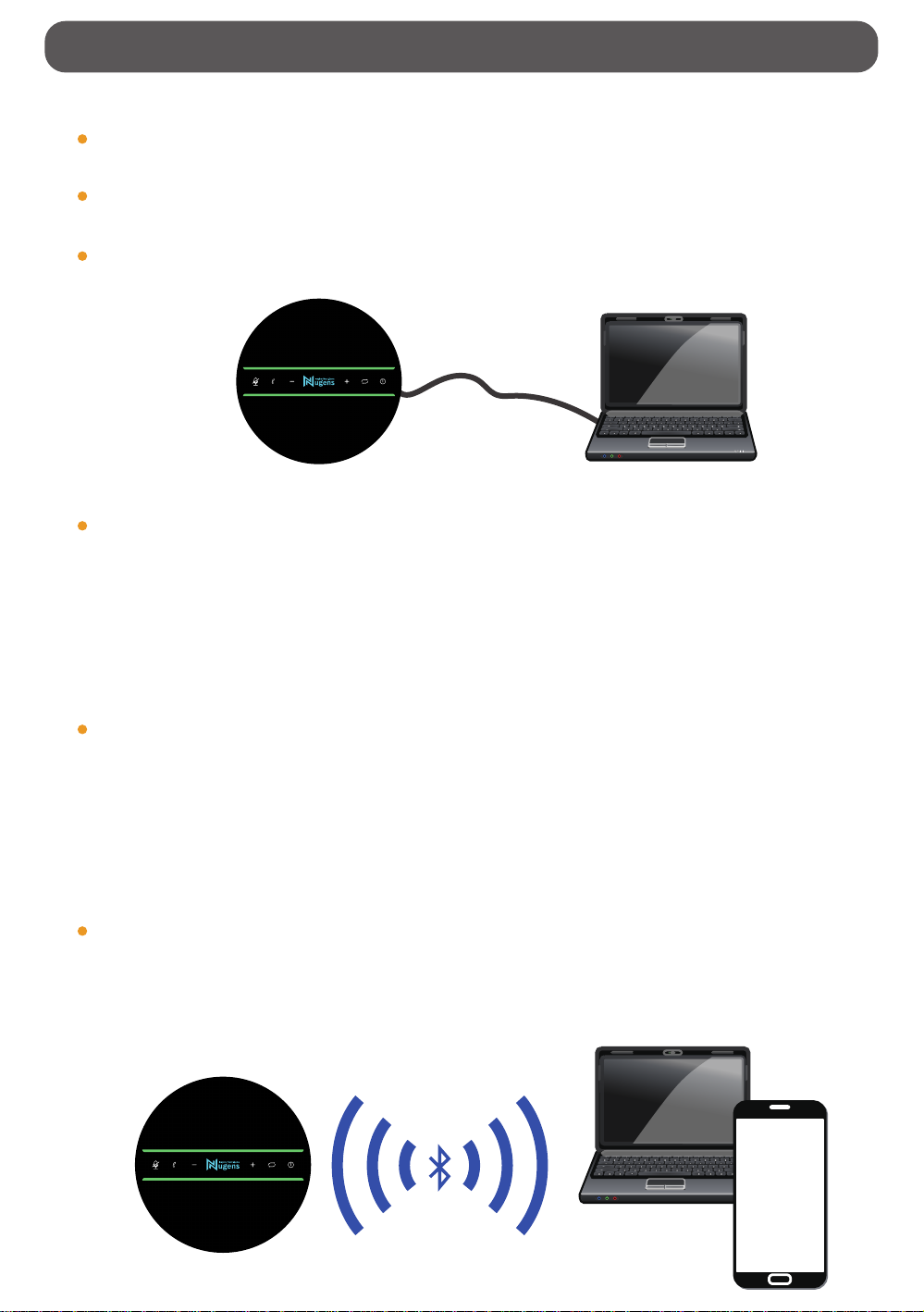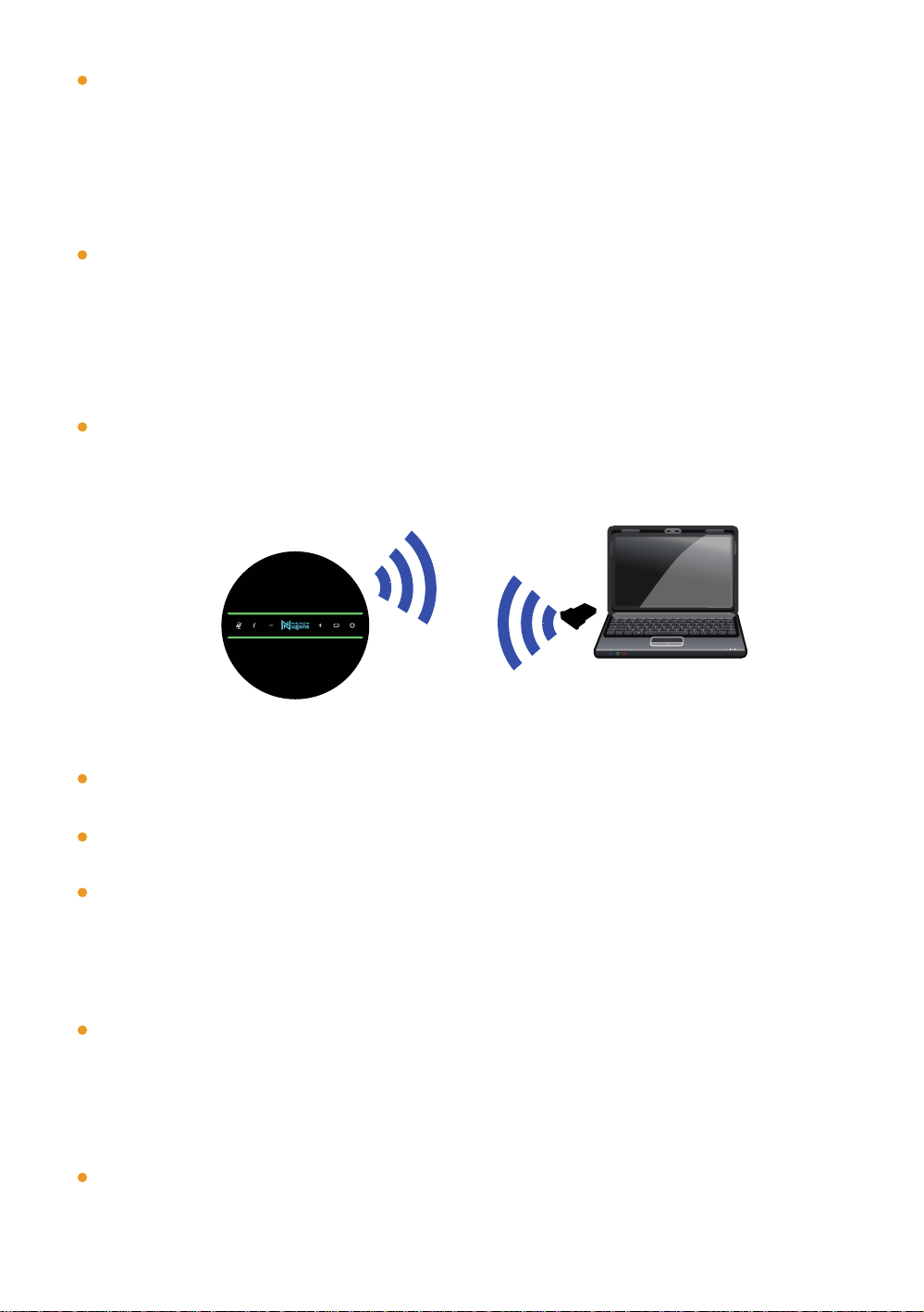If you have a problem when connecting to the device with the built-in
Bluetooth in your PC, please plug in the USB Bluetooth dongle into any
USB port of your PC and find “Generic Wireless Radio” in the Device
Manager under the system. If your PC has a built-in wireless module,
please disable it first.
Press the Bluetooth pairing button and hold on 3s, the Nugens indicator
LED will light up and be purple, then press the Bluetooth pairing button
and hold on 3s, the Nugens indicator LED will be blue and flashing,
VX300 is in the Bluetooth pairing mode, then open the Bluetooth Settings
in your PC, search for the device VX300 and connect to use.
If there was a device that has connected with VX300 before, your smart-
phone or PC will take the initiative to reconnect when you power on the
device. The wireless indicator light will stay on if successfully connected.
Note:
Ensure that all wireless devices previously connected to the Bluetooth
connection dongle are switched off.
This dongle is only compatible with Windows 10, it is not compatible with
Windows 7/8.1, Mac and Linux.
If you still want to use this product, we strongly recommend that you could
use the USB mode as we mentioned above.
3. Connect to PC with Bluetooth dongle
Press power button and hold on 3s, the logo indicator LED will light up
and be purple, use USB cable to connect VX300 with target PC, then
press Bluetooth pair mode button and hold on 3s, the logo indicator LED
will be blue and flashing, the VX300 is in the Bluetooth pair mode, con-
nect up to 2 smartphones to use.
Among all connections, 2 Bluetooth and 1 USB, the speaker will sound
the audio which is sent to speaker first.
4. Connect wirelessly to 2 smartphones and 1 PC with USB cable at the same time