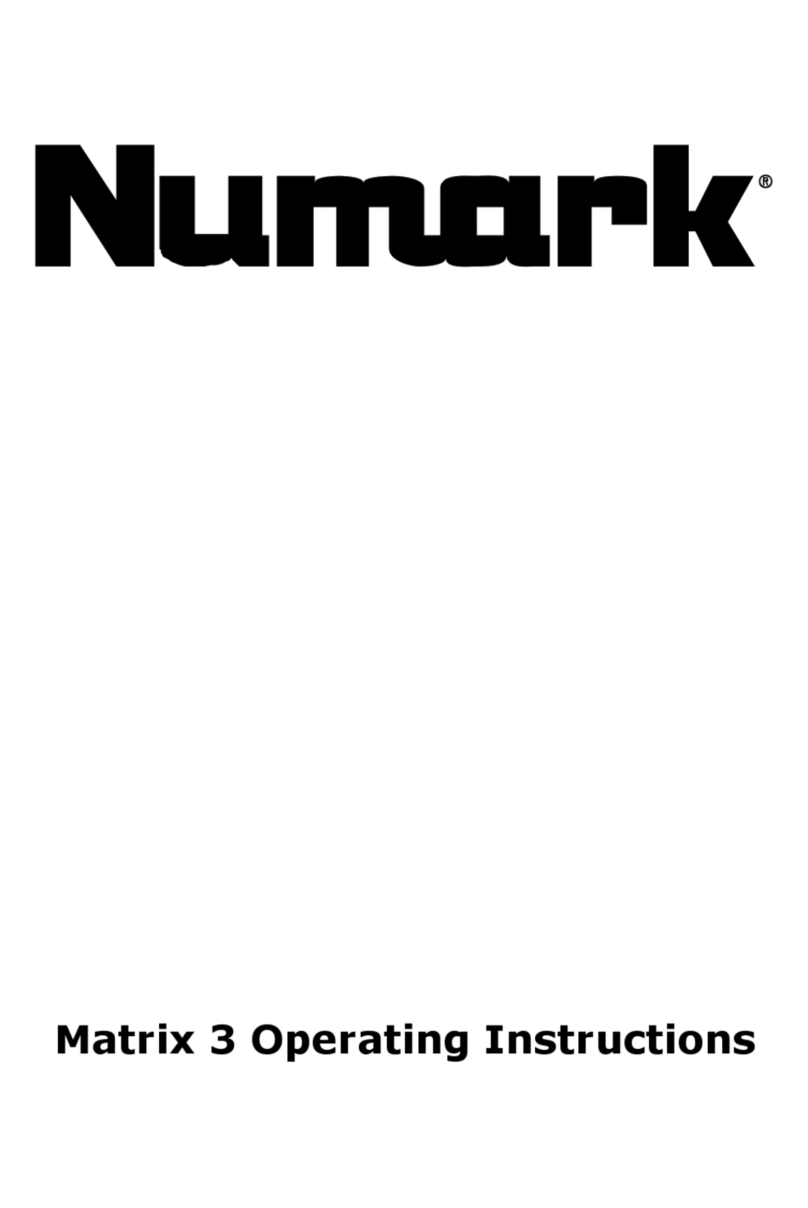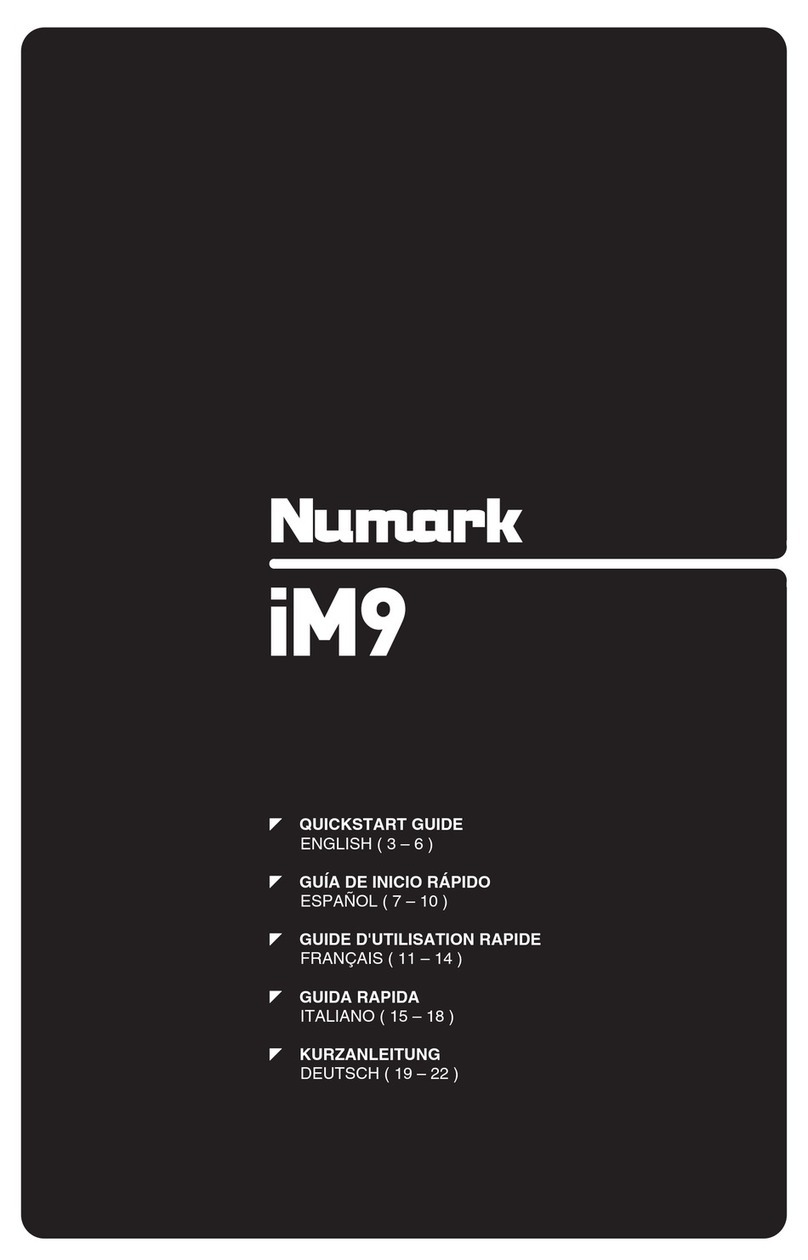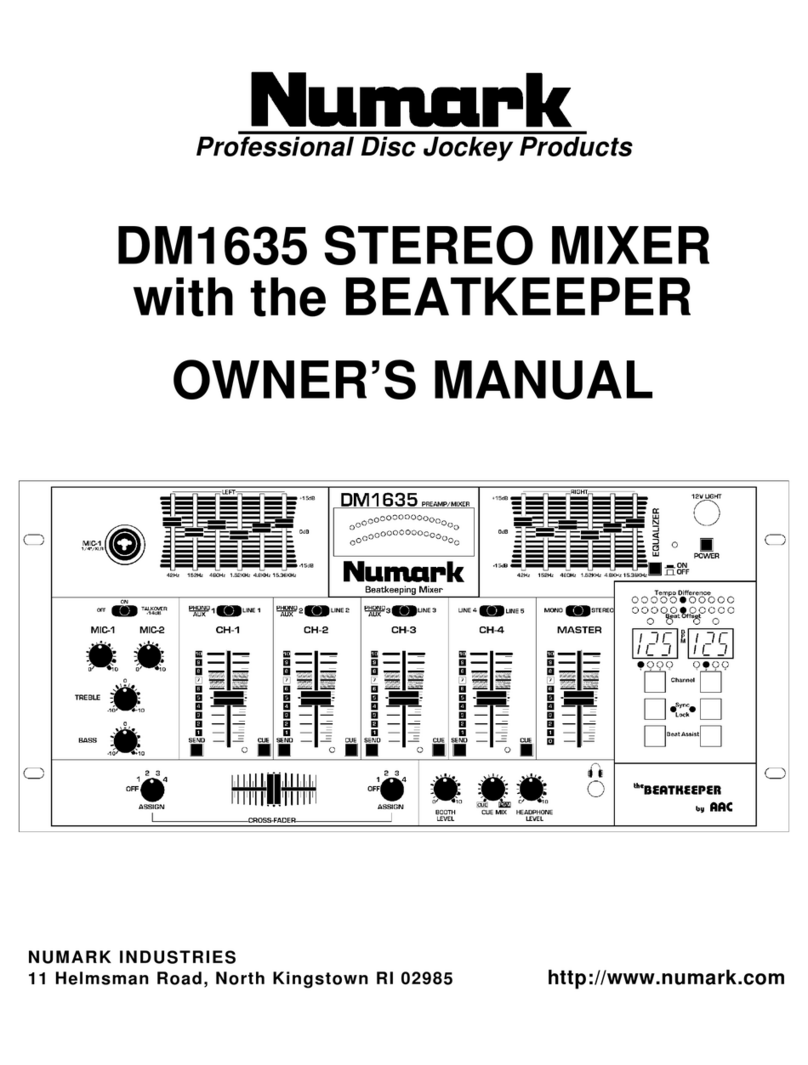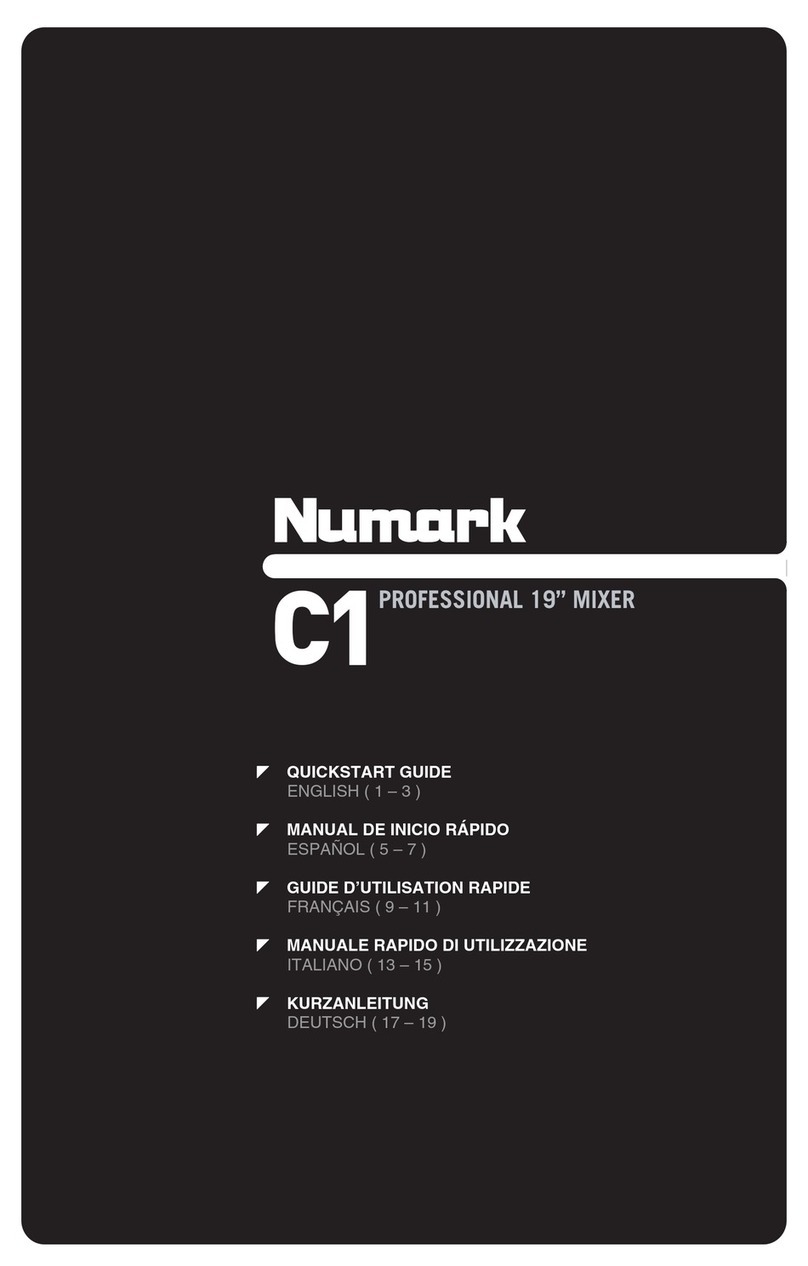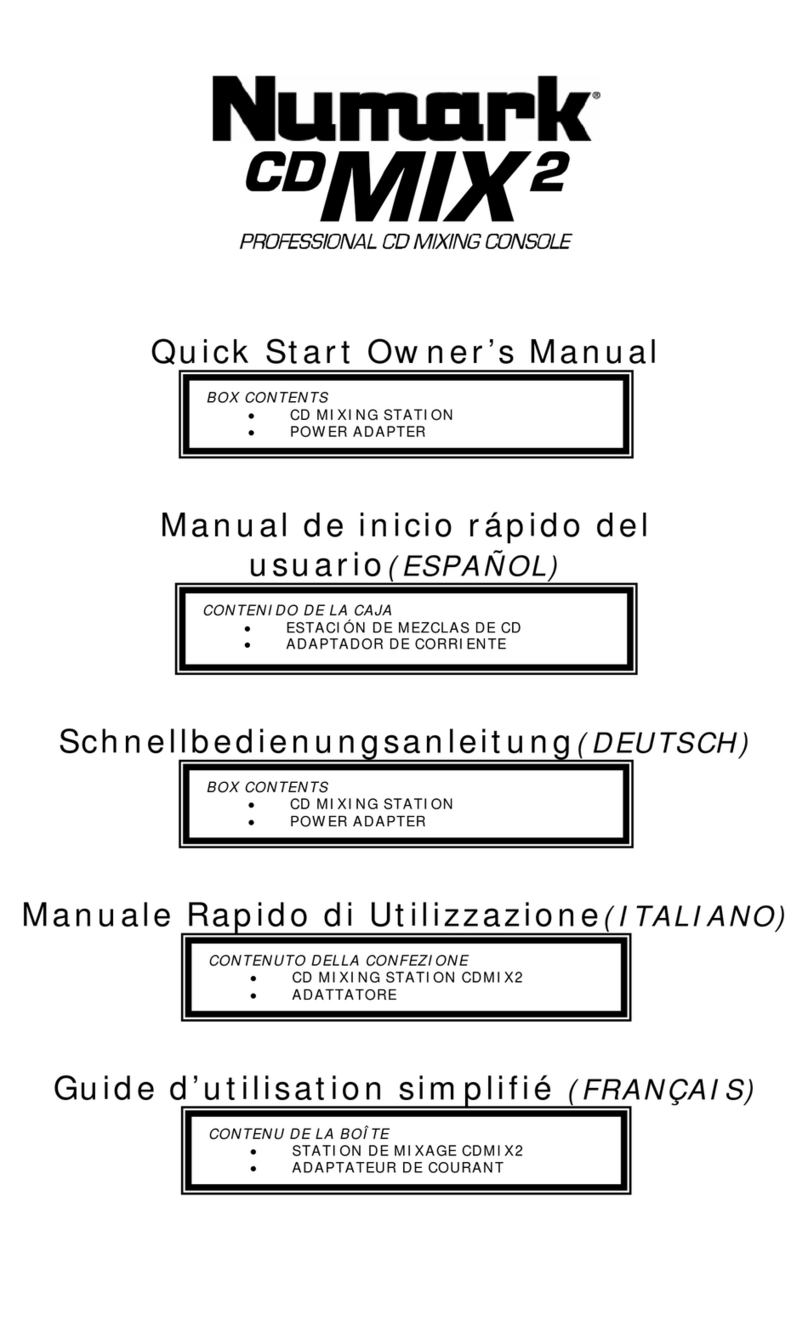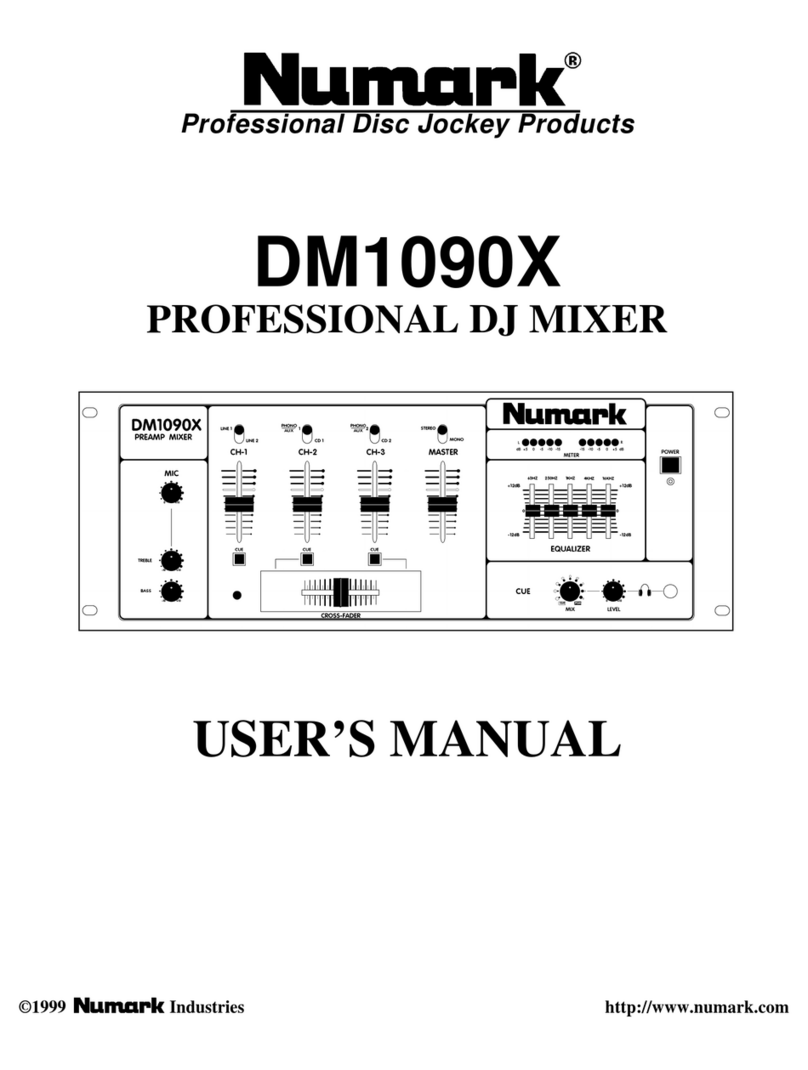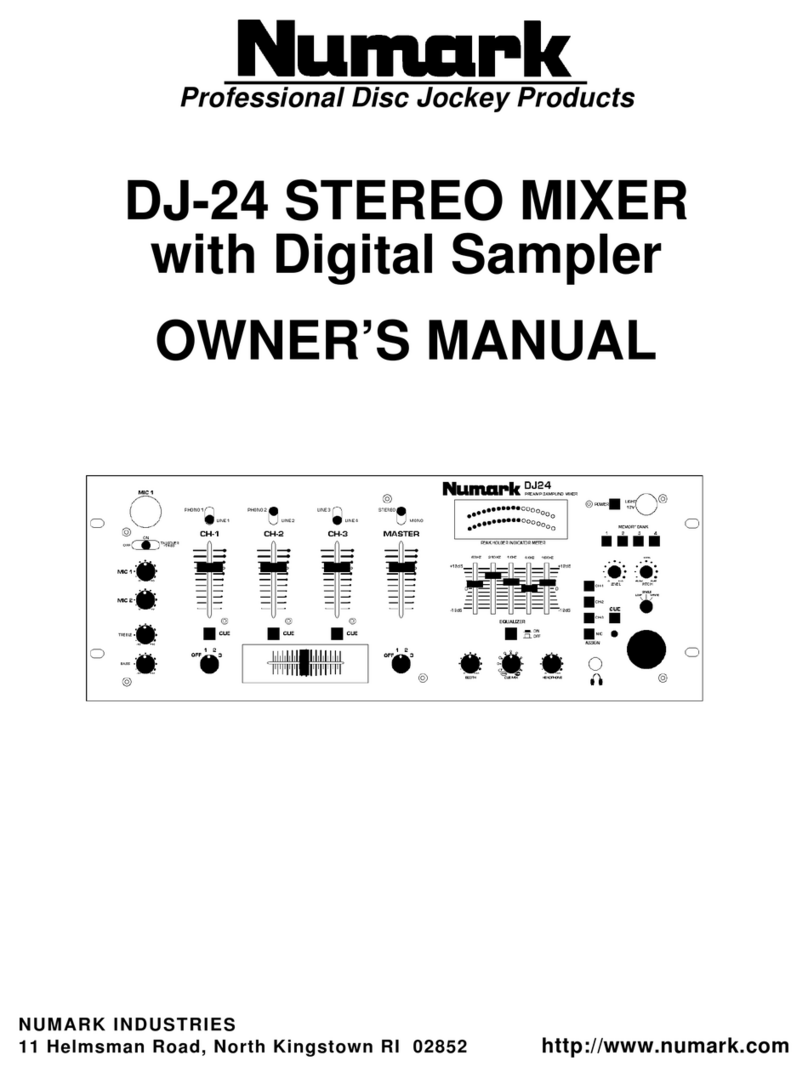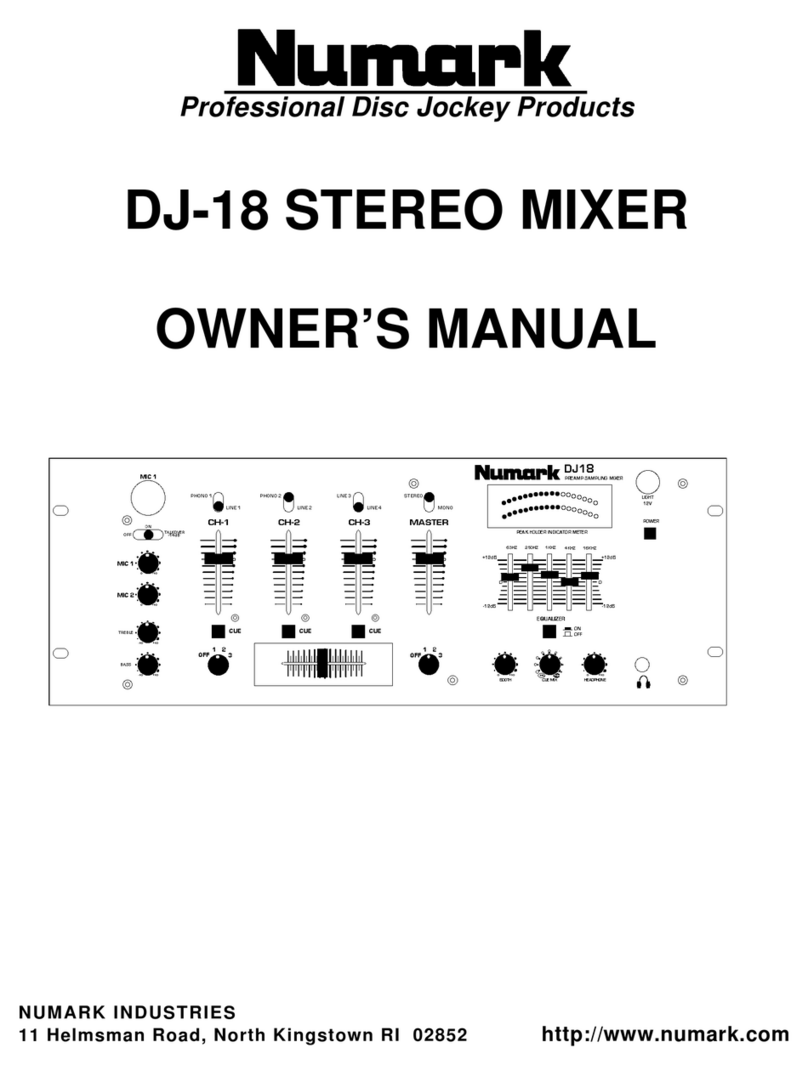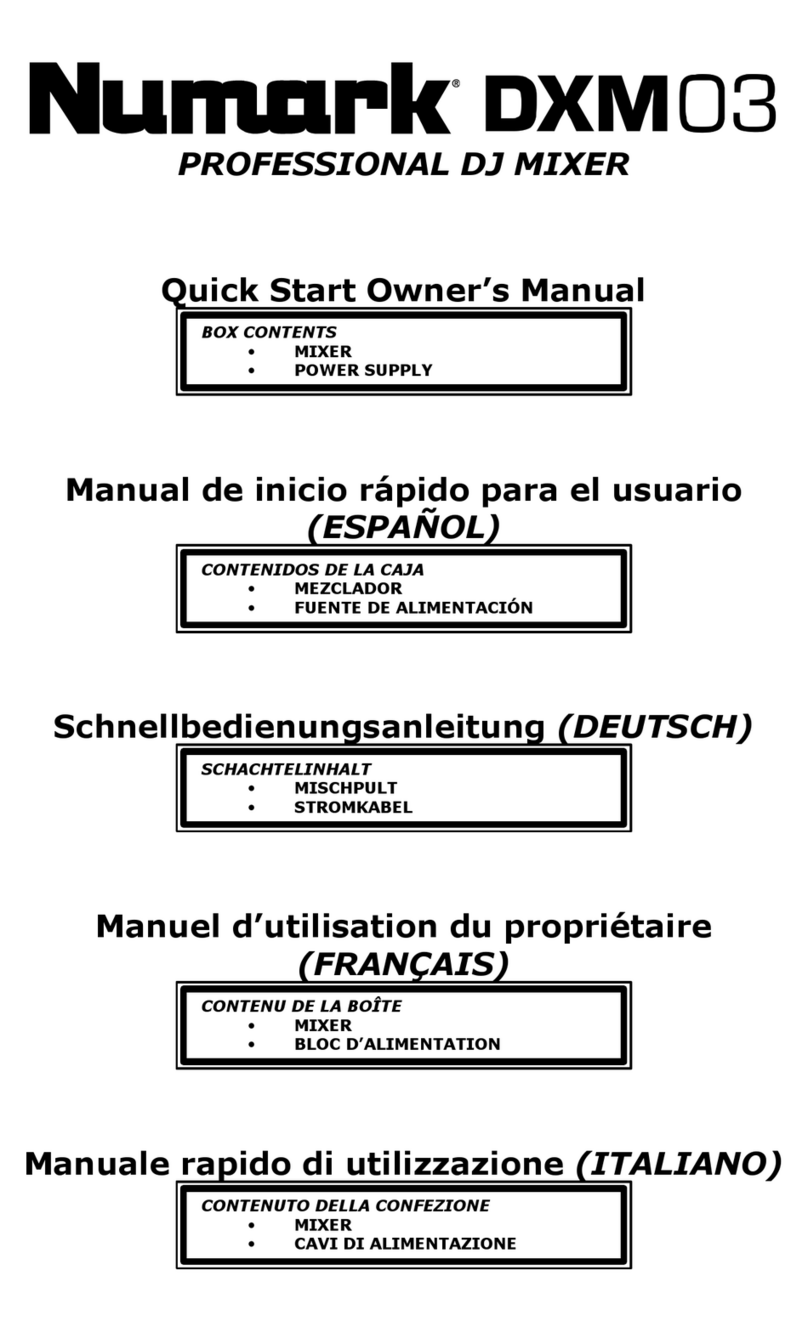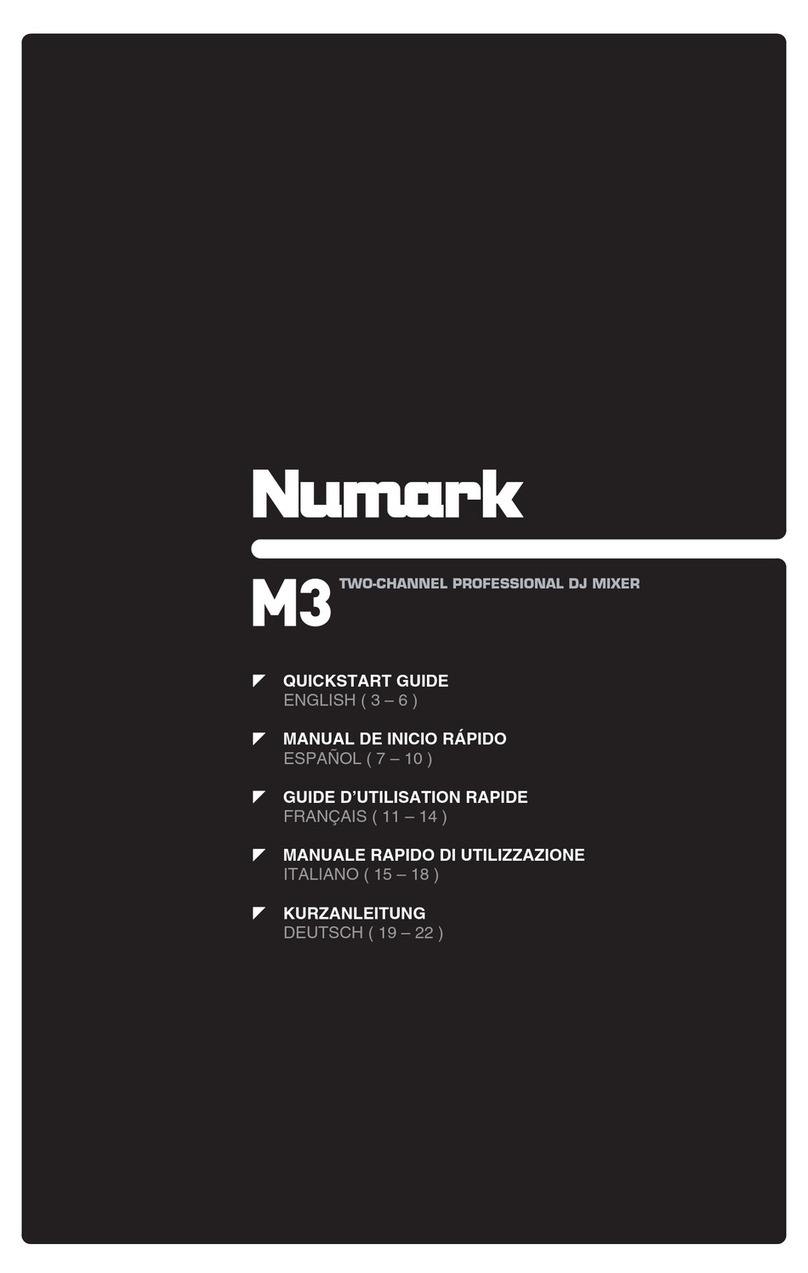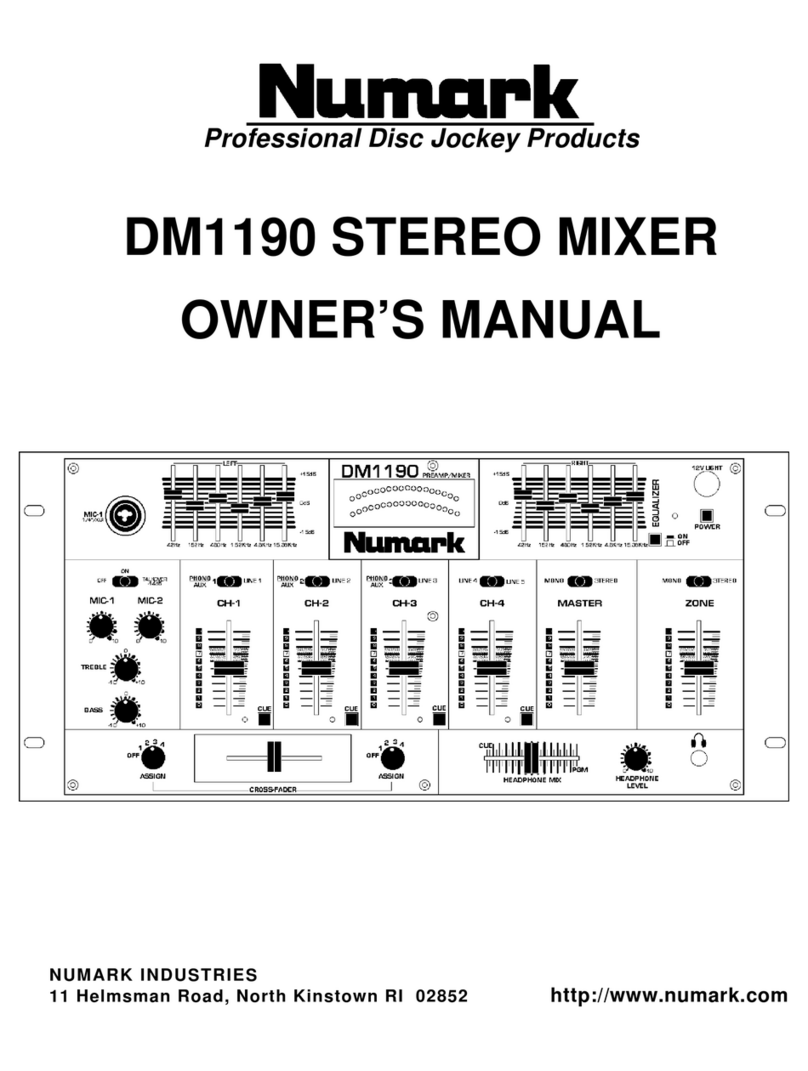10
FUNCIONAMIENTO DE LA INTERFAZ USB
El M6 USB está equipado con un puerto USB que le permite reproducir contenido de su computadora a través del
mezclador o grabar audio del mezclador directamente en su aplicación de software favorita. La interfaz USB de su
mezclador funciona con su computadora igual que una tarjeta de sonido USB estándar. Además, la interfaz USB
cumple las especificaciones de clase, es decir, no hay que instalar drivers ni software especiales. Simplemente,
conecte un cable USB desde el puerto USB a su computadora y ¡ya está todo listo!
CONFIGURACIÓN DE AUDIO
M6 USB es un dispositivo que cumple especificaciones de clase y que se
puede usar con cualquier estación de trabajo o software de grabación de audio
digital compatible con el audio USB. Para permitir que M6 USB envíe y reciba
audio hacia y desde la computadora, siga las instrucciones de más abajo
correspondientes al sistema operativo de la misma:
WINDOWS 7:
1. Use el cable incluido para conectar el M6 USB a su computadora.
2. Vaya al menú Start Control Panel Hardware and Sound Sound
(Inicio > Panel de control > Hardware y Sonido > Sonido).
3. Haga clic en la pestaña Playback (Reproducción) y seleccione USB Audio
Codec* (Códec de audio USB) como dispositivo predeterminado.
4. Haga clic en la pestaña Recording (Grabación) y seleccione USB Audio
Codec* (Códec de audio USB) como dispositivo predeterminado.
5. Haga clic en Properties (Propiedades) en la esquina inferior derecha.
6. En la nueva ventana, haga clic en la pestaña Advanced (Avanzadas) y
seleccione 2-channel, 16-bit, 44100 Hz (CD Quality) [2 canales, 16 bits,
44100 Hz (calidad de CD)] como formato predeterminado.
7. Deseleccione ambas casillas debajo de Exclusive Mode (Modo exclusivo).
8. Haga clic en la pestaña Levels (Niveles) y ajuste el deslizador a "4".
9. Haga clic en OK (Aceptar) para cerrar las ventana Properties.
10.Haga clic en OK para cerrar el panel de control Sound.
WINDOWS VISTA:
1. Use el cable incluido para conectar el M6 USB a su computadora.
2. Vaya al menú Start Control Panel Sound (Inicio > Panel de control >
Sonido). (Si no ve Sound, seleccione Switch to Classic View (Cambiar a
vista clásica) —el panel de control Sound debe aparecer.)
3. Haga clic en la pestaña Playback (Reproducción) y seleccione USB Audio
Codec* (Códec de audio USB) como dispositivo predeterminado.
4. Haga clic en la pestaña Recording (Grabación) y seleccione USB Audio
Codec* (Códec de audio USB) como dispositivo predeterminado.
5. Haga clic en Properties (Propiedades) en la esquina inferior derecha.
6. En la nueva ventana, haga clic en la pestaña Advanced (Avanzadas) y
seleccione 2-channel, 16-bit, 44100 Hz (CD Quality) [2 canales, 16 bits,
44100 Hz (calidad de CD)] como formato predeterminado.
7. Deseleccione ambas casillas debajo de Exclusive Mode (Modo exclusivo).
8. Haga clic en OK (Aceptar) para cerrar las ventana Properties.
9. Haga clic en OK para cerrar el panel de control Sound.
WINDOWS XP:
1. Use el cable incluido para conectar el M6 USB a su computadora.
2. Vaya al menú Start Control Panel Sounds and Audio Devices (Inicio > Panel de control > Dispositivos de
sonido y audio).
3. Haga clic en la pestaña Audio.
4. En Sound Playback (Reproducción de sonido) y Sound Recording (Grabación de sonido) seleccione USB
Audio Codec* (Códec de audio USB) como dispositivo predeterminado.
5. Haga clic en OK (Aceptar).
MAC:
1. Use el cable incluido para conectar el M6 USB a su computadora.
2. Vaya a Applications Utilities Audio MIDI Setup (Aplicaciones > Utilidades > Configuración de audio MIDI).
3. En la pestaña Audio Devices (Dispositivos de audio), bajo System Settings (Configuración del sistema),
seleccione USB Audio Codec* (Códec de audio USB) como Default Input (Entrada predeterminada) y Default
Output (Salida predeterminada).
4. Cierre la ventana.
Asegúrese de que su
programa de software de audio
esté configurado para recibir
audio por M6 USB. Esto se
puede hacer habitualmente en
"Preferences" o "Device Setup"
(Configuración de dispositivos)
de su software. Para más
información, consulte el
manual de su software.
*Si tiene conectados a su
computadora otros dispositivos
de audio USB que puedan
tener nombres idénticos,
puede ser necesario que
pruebe a seleccionar cada uno
hasta que se reconozca el M6
USB.
Si sigue experimentando
latencia después de ajustar los
parámetros de latencia de su
computadora, recomendamos
gratuitamente el driver
ASIO4ALL (Entrada/salida de
corriente de audio) para PC de
www.asio4all.com. En
general, los drivers ASIO
funcionan mejor y con menor
latencia, dado que crean una
comunicación más eficiente
entre los dispositivos de audio
y el software.