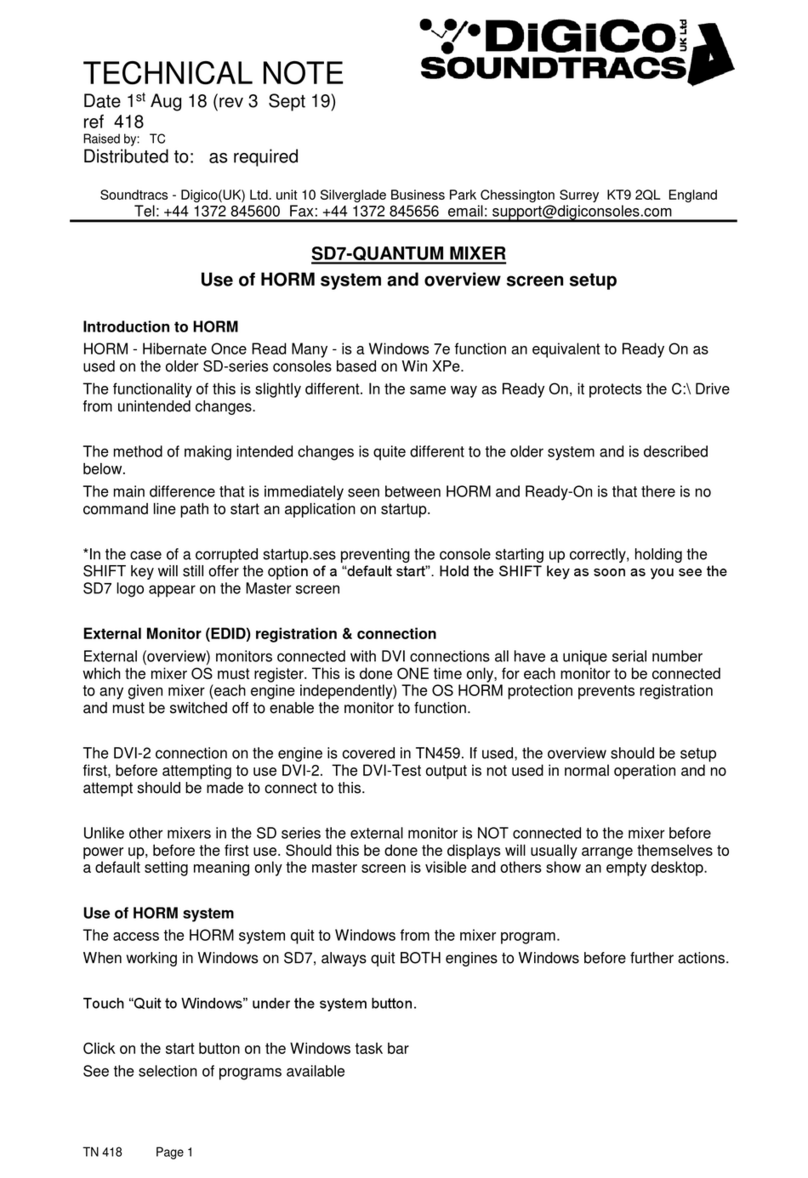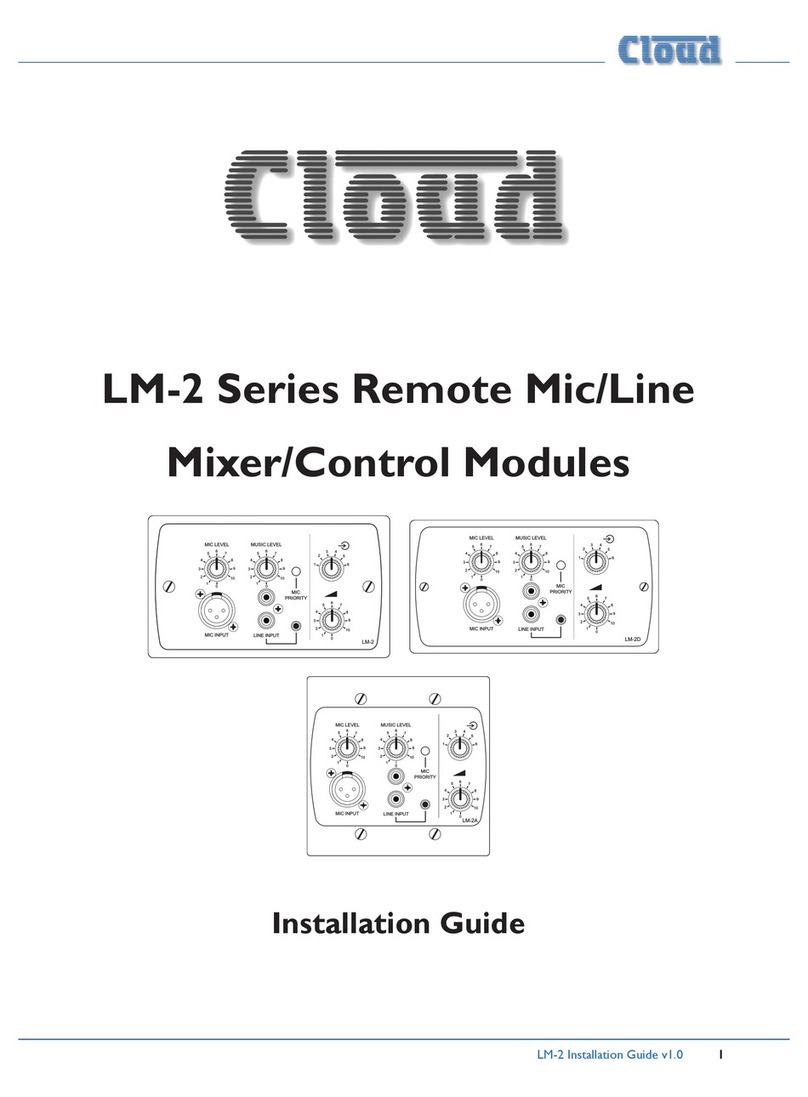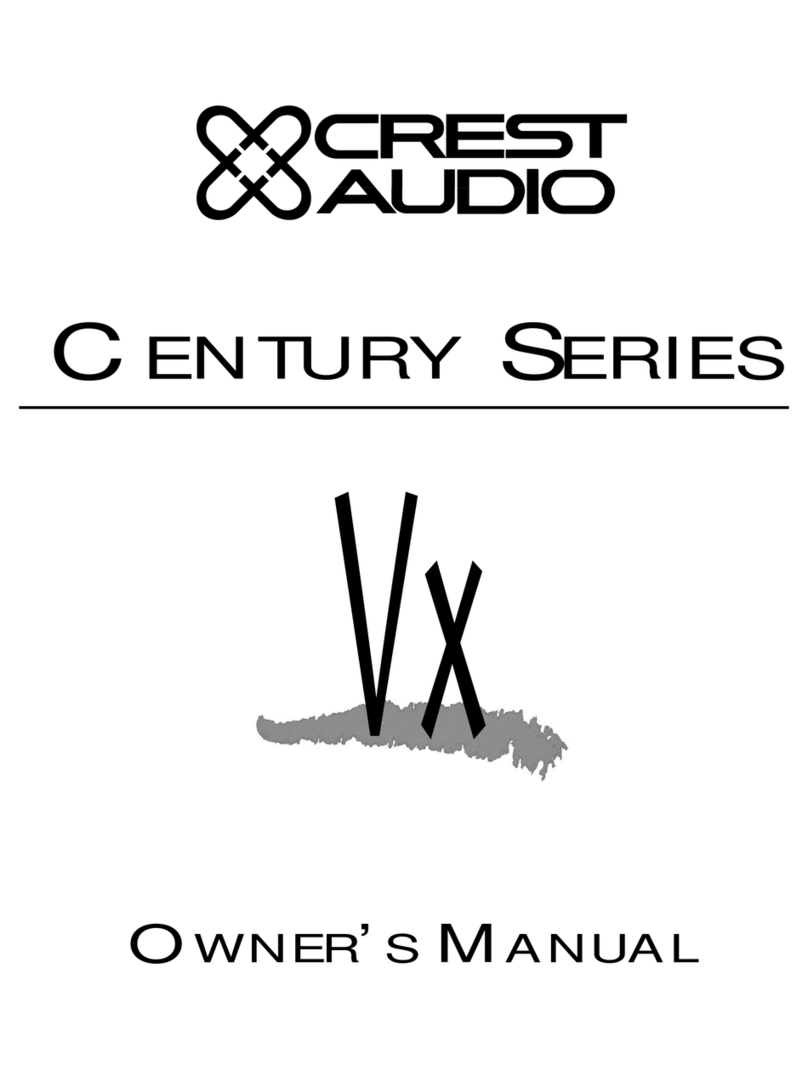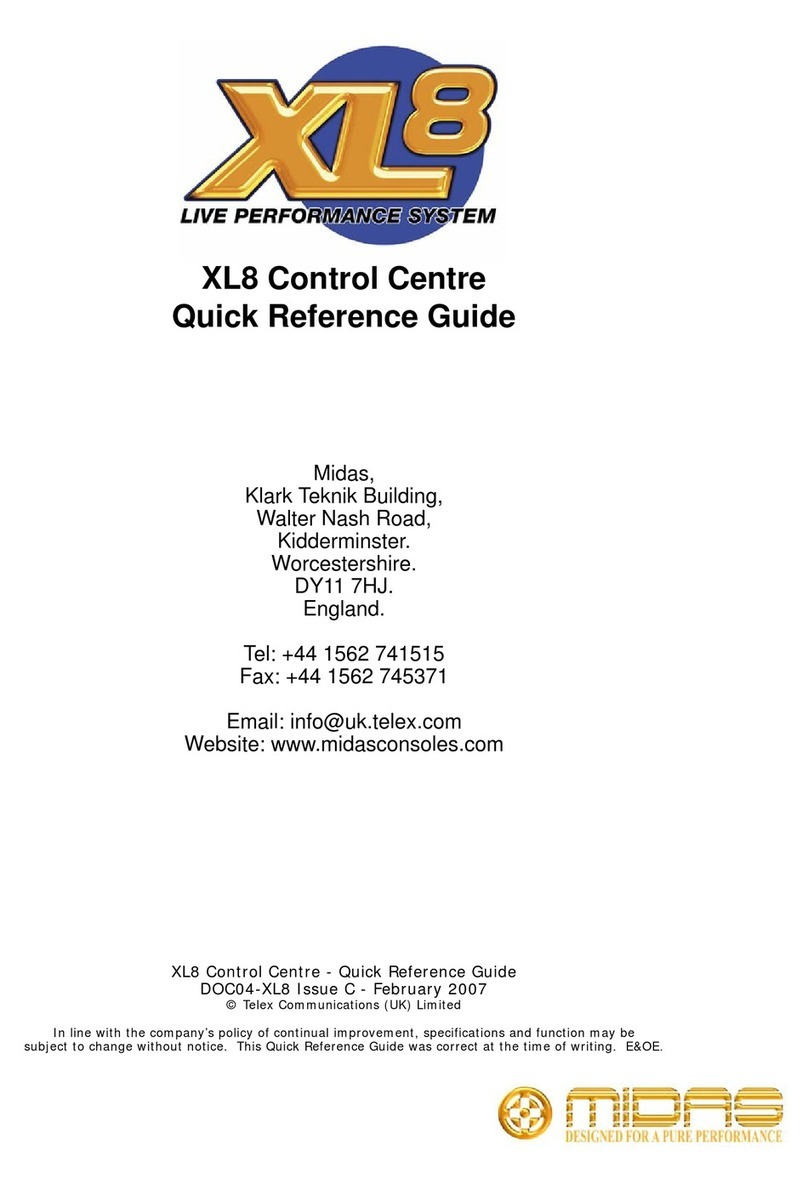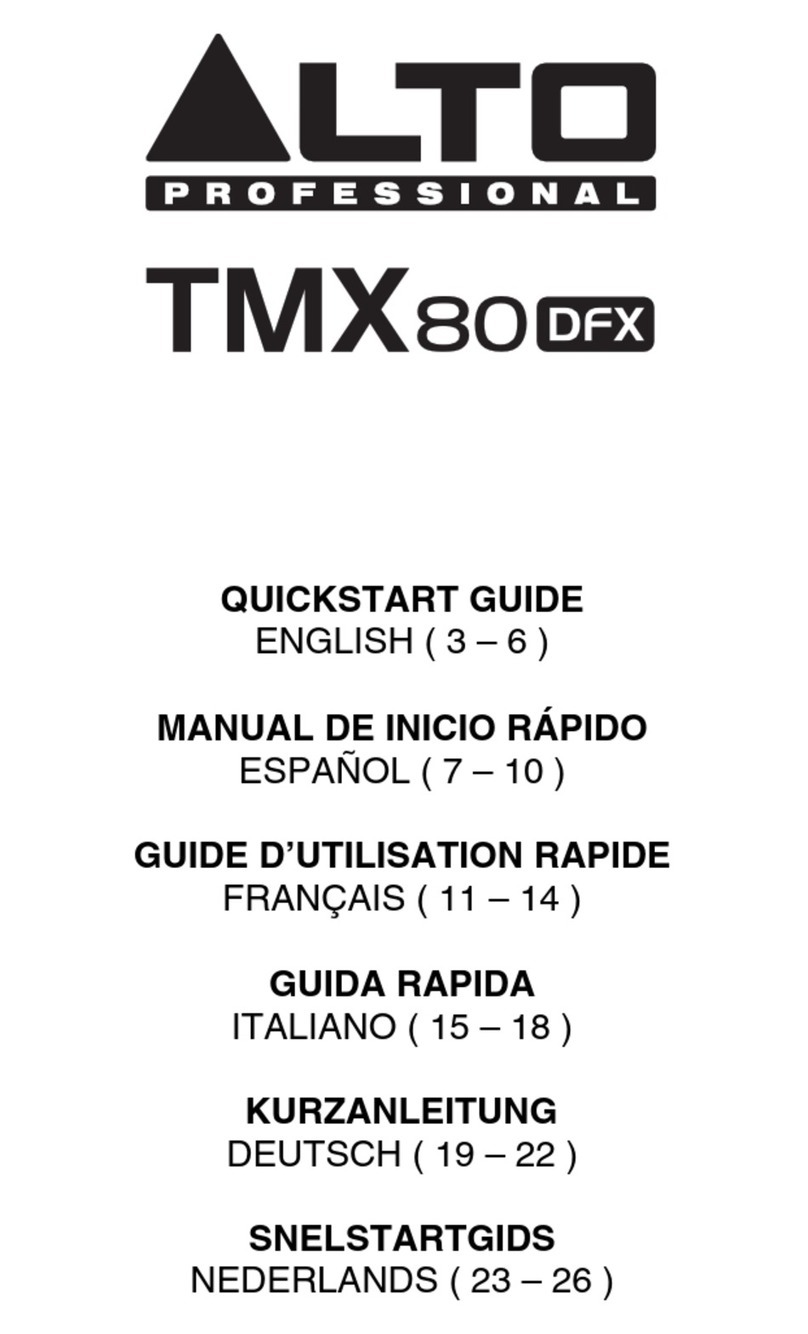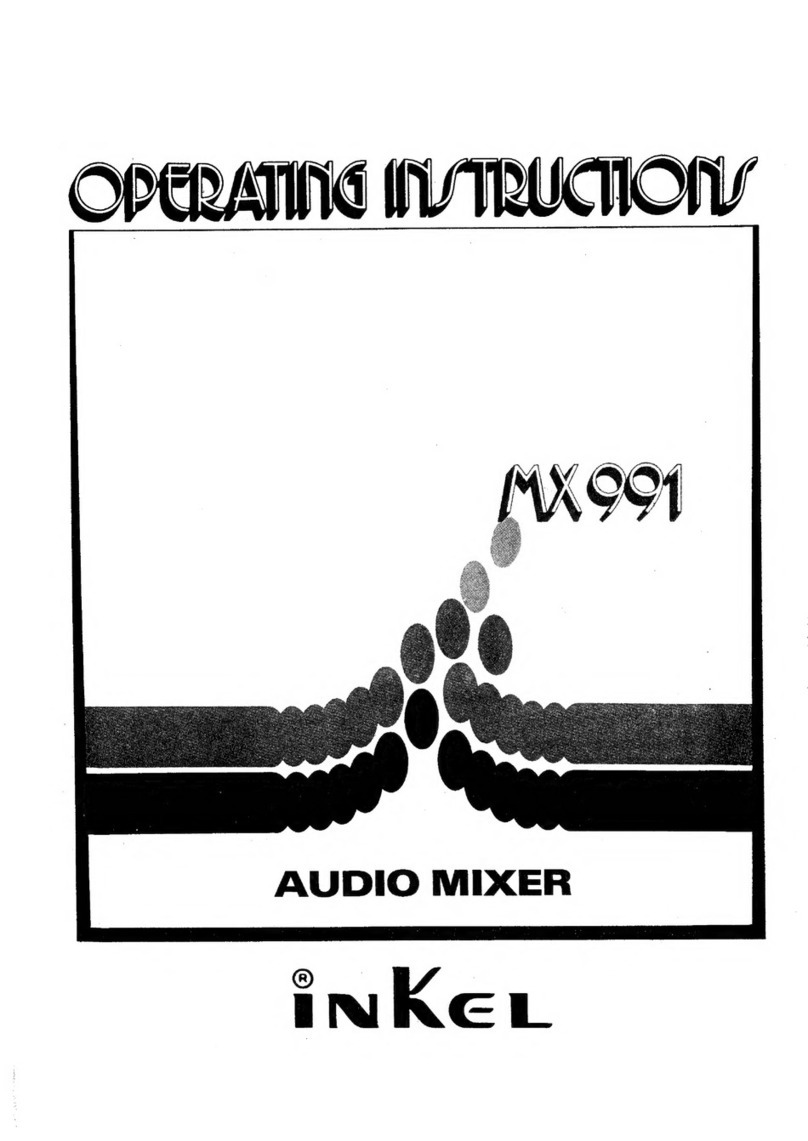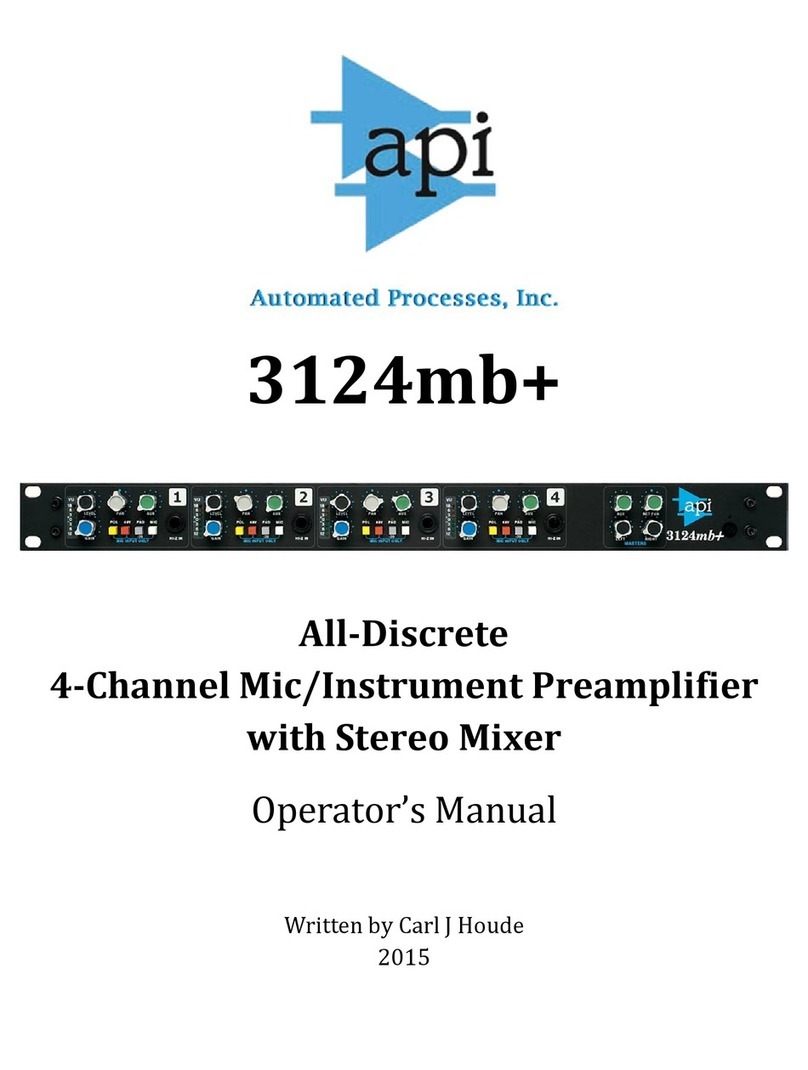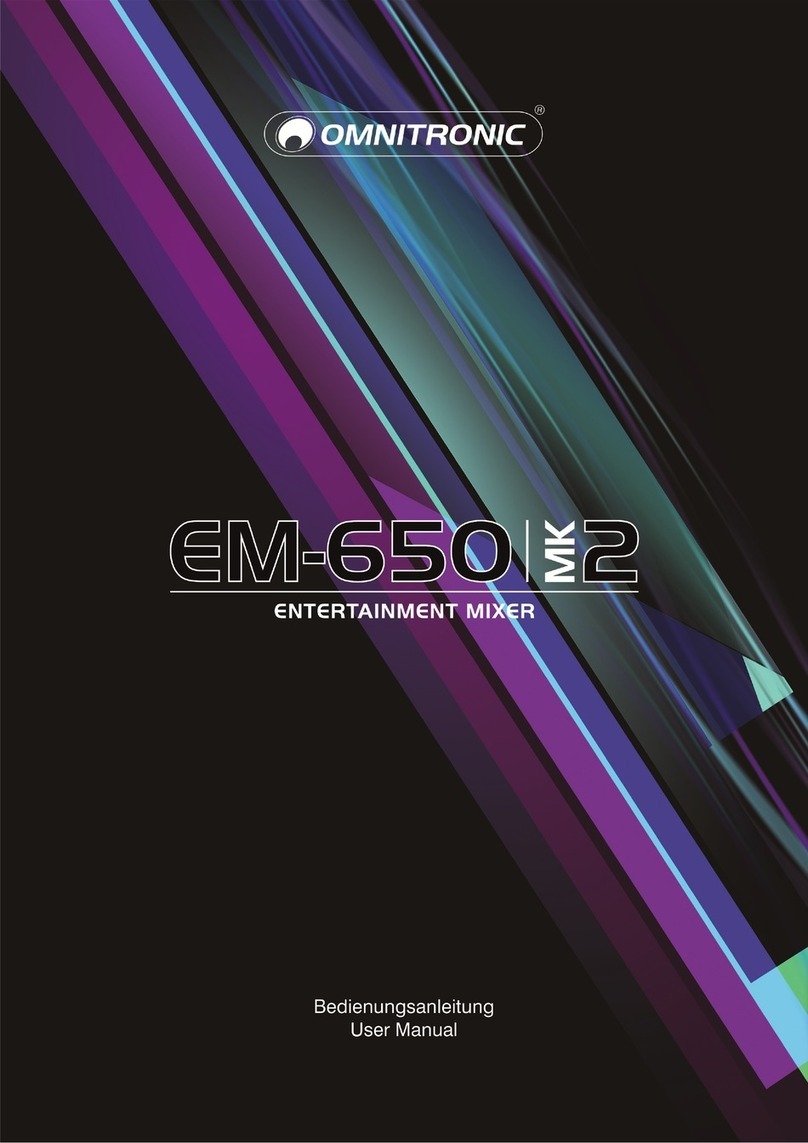digico D5T User manual

Operation Manual
Issue A, September 2004 (Software Versions 2.4+)


Copyright © 2004 Digico UK Ltd
All rights reserved.
No part of this publication may be reproduced, transmitted, transcribed, stored in a retrieval system, or translated into any language in any
form by any means without the written permission of Digico UK Ltd. Information in this manual is subject to change without notice, and
does not represent a commitment on the part of the vendor. Digico UK Ltd shall not be liable for any loss or damage whatsoever arising
from the use of information or any error contained in this manual.
All repair and service of the D5TT product should be undertaken by Digico UK Ltd or its authorised agents. Digico UK Ltd cannot accept
any liability whatsoever for any loss or damage caused by service, maintenance, or repair by unauthorised personnel.
Software License Notice
Your license agreement with Digico UK Ltd, which is included with the D5T product, specifies the permitted and prohibited uses of the
product. Any unauthorised duplication or use of Digico UK Ltd software, in whole or in part, in print or in any other storage and retrieval
system is prohibited.
Licenses and Trademarks
The D5T logo and D5T name are trademarks, and Digico UK Ltd and the Digico UK Ltd logo are registered trademarks of Digico UK Ltd.
Microsoft is a registered trademark and Windows is a trademark of Microsoft Corp.
Digico (UK) Ltd
Unit 10
Silverglade Business Park
Leatherhead Road
Chessington
Surrey
KT9 2QL
England
Telephone: +44 (0)1372 845600
Fax: +44 (0)1372 845656
Email: [email protected]
WWW: http://www.digiconsoles.com
Manual Issue and Date: Issue A - September 2004 - For Version 2.4+ Software
Licence Agreement
"Product": D5T software product produced by Digico UK Ltd intended for use on Target Platform identified below.
"Target Platform": Digico D5T Digital Console system.
In return for the payment of the one-time fee, the Customer (identified at the end of this Agreement) receives from Digico UK Ltd a
licence to use the Product subject to the following terms and conditions.
1. The Product may be used without time limit by the Customer on the Target Platform.
2. The Customer must register the Product with Digico UK Ltd. Registering the Product is deemed an acceptance of the terms and
conditions in this agreement.
3. The Product and its licence are not transferable, and the Customer is not permitted to onward-license to any third party. The Cus-
tomer indemnifies Digico UK Ltd against any and all claims and actions arising from third party use of copies of the Product made by
the Customer.
4. The Customer agrees not to attempt to decompile the object code of the Product otherwise than in circumstances specifically provided
for by law, and then only after consultation with Digico UK Ltd.
5. The Customer agrees not to use, or licence the Product for use, with equipment other than the Target Platform.
6. The Customer agrees not to modify the Product without the prior written consent of Digico UK Ltd.
7. This Agreement applies to any enhancement or upgrades that may become available for the Product.
8. This Agreement does not transfer any right, title, or interest in the Product to Customer except as specifically set forth herein.
9. Digico UK Ltd reserves the right to terminate this Agreement upon breach, in which event Customer shall thereafter only be authorised
to use the Product to the extent that its contractual commitments to third parties require and then only where such commitments relate
to use of the Product as authorised in the foregoing provisions of the Agreement.
LIMITED WARRANTY - Digico UK Ltd warrants for a period of 1 year from the date of purchase of the Product, the Product will reason-
ably execute its programming instructions when properly installed on the Target Platform. In the event that this Product fails to execute its
programming instructions during the warranty period, the Customer's remedy shall be to return the Product to Digico UK Ltd for replace-
ment or repair at Digico UK Ltd option. Digico UK Ltd makes no other express warranty, whether written or oral with respect of this
Product.
LIMITATION OF LIABILITY - Except as otherwise expressly provided by law, (a) the remedies provided above are the Customer's sole
and exclusive remedies and (b) Digico UK Ltd shall not be liable for any direct, indirect, special, incidental, or consequential damages
(including lost profit whether based on warranty, contract, tort, or any other legal theory.)
This agreement is made under the Laws of England.
LICENCE NO: ..................... ..........................................................
REGISTRATION DATE: ..... ..........................................................

WINDOWS USER LICENSE AGREEMENT
IMPORTANT - READ CAREFULLY BEFORE USING EMBEDDED SYSTEM WHICH CONTAINS MICROSOFT
SOFTWARE. By using embedded system software, you indicate your acceptance of the following Software License
Agreement.
SOFTWARE LICENSE AGREEMENT (Embedded Products)
This software license agreement, including the Warranty and Special Provisions set forth in the appendix or separate
booklet included in this package, is a legal agreement between you (either an individual or an entity, hereinafter "End
User") and Digico UK Ltd ("Embedded System Manufacturer") of the embedded system containing software product.
By using the embedded system on which software program(s) have been preinstalled ("SOFTWARE"), you are
agreeing to be bound by the terms of this agreement.
1. GRANT OF LICENSE. This License Agreement permits you to use the Microsoft SOFTWARE as preinstalled on
the embedded system.
2. INTELLECTUAL PROPERTY. Virtua contains intellectual property, i.e. software programs, that is licensed for the
end user customer's use (hereinafter "End User"). This is not a sale of such intellectual property. The End User
shall not copy, disassemble, reverse engineer, or decompile the software program.
3. COPYRIGHT. The SOFTWARE is owned by Microsoft Corporation or its suppliers and is protected by United
States copyright laws and international treaty provisions and all other applicable national laws. Therefore, you
must treat the SOFTWARE like any other copyrighted material (e.g. a book or musical recording).
4. U.S. GOVERNMENT RESTRICTED RIGHTS. The SOFTWARE and documentation are provided with RE-
STRICTED RIGHTS. Use, duplication, or disclosure by the United States Government is subject to restrictions
as set forth in subparagraph (c)(1)(ii) of The Rights in Technical Data and Computer Software clause at DFARS
252.227-7013 or subparagraphs (c)(1) and (2) of the Commercial Computer Software - Restricted Rights at 48
CFR 52.227-19, as applicable. Manufacturer is Microsoft Corporation, One Microsoft Way, Redmond, WA
98052-6399.
Please see the Warranty for information concerning governing law.
Product support for the SOFTWARE is not provided by Microsoft Corporation or its subsidiaries. For product
support, please refer to Embedded System Manufacturer’s support number provided in the documentation for the
embedded system. Should you have any questions concerning this Agreement, or if you desire to contact Embedded
System Manufacturer for any other reason, please refer to the address provided in the documentation for your
embedded system.
For the limited warranty and special provisions pertaining to your Country, please refer to embedded system docu-
mentation or the warranty and special provisions booklet included in this package.
APPENDIX: WARRANTY AND SPECIAL PROVISIONS
LIMITED WARRANTY. Embedded System Manufacturer warrants that (a) the SOFTWARE will perform substantially
in accordance with the accompanying written materials for a period of ninety (90) days from the date of receipt. Any
implied warranties on the SOFTWARE are limited to ninety (90) days. Some states/jurisdictions do not allow
limitations on duration of an implied warranty, so the above limitation may not apply to you.
CUSTOMER REMEDIES. Embedded System Manufacturer's and its suppliers' entire liability and your exclusive
remedy shall be, at Embedded System Manufacturer’s option, either (a) return of the price paid, or (b) repair or
replacement of the SOFTWARE that does not meet the above Limited Warranty and which is returned to Embedded
System Manufacturer with a copy of your receipt. This Limited Warranty is void if failure of the SOFTWARE has
resulted from accident, abuse or misapplication. Any replacement SOFTWARE will be warranted for the reminder of
the original warranty period or thirty (30) days, whichever is longer.
NO OTHER WARRANTIES. The Microsoft Software Programs are provided to the end user "as is" without warranty
of any kind, either expressed or implied, including, but not limited to, warranties of mechantability and fitness for a
particular purpose. The entire risk of the quality and performance of the software program is with you.
NO LIABILITY FOR CONSEQUENTIAL DAMAGES. Embedded manufacturer’s suppliers shall not be held to any
liability for any damages suffered or incurred by the end user (including, but not limited to, general, special, conse-
quential or incidental damages including damages for loss of business profits, business interruption, loss of business
information and the like), arising from or in connection with the delivery, use or performance of the software pro-
gram.
SPECIAL PROVISIONS
This Software License Agreement and Warranty are governed by the law of the State of Washington USA.
Attachment to the License Agreement dated 16 August 1996, between Microprocessor and Memory Distribution Ltd
and Soundtracs PLC.

D5T Contents
1.1 The Console ...................................................................................... 1-3
1.2 Hardware Configuration ................................................................... 1-4
1.2.1 Connections .................................................................................. 1-4
1.2.2 The DiGiConfig Program .............................................................. 1-5
1.3 Getting Started .................................................................................. 1-6
1.3.1 The New Session Panel................................................................ 1-8
1.3.2 Consoles and Racks .................................................................... 1-8
1.3.3 Selecting an Input Source ............................................................ 1-9
1.3.4 Routing the Channel Signal ....................................................... 1-11
1.3.5 Routing Busses To Outputs ...................................................... 1-12
1.3.6 Matrix Inputs ............................................................................... 1-13
1.3.7 Matrix Processing ....................................................................... 1-13
1.3.8 Routing Matrix Groups To Outputs ........................................... 1-14
1.3.9 Save As New File ........................................................................ 1-16
1.3.10 Save Session............................................................................. 1-16
1.3.11 EQ ............................................................................................... 1-17
1.3.12 Dynamics ................................................................................... 1-17
1.3.13 Auxiliaries .................................................................................. 1-18
1.3.14 Control Groups ......................................................................... 1-19
1.3.15 Master Fader Banks.................................................................. 1-20
1.3.16 Monitoring ................................................................................. 1-21
2.1 The Input Channels .......................................................................... 2-3
2.1.1 Channel Assignment .................................................................... 2-3
2.1.2 Worksurface Channels ................................................................. 2-3
2.1.3 Input Screen - The Standard View ............................................... 2-4
2.1.4 Input Meters .................................................................................. 2-4
2.1.5 Assigning a Channel .................................................................... 2-5
2.2 Expanding a Processing Module ..................................................... 2-5
2.2.1 Input Module ................................................................................. 2-6
2.2.2 Equaliser Module .......................................................................... 2-8
2.2.3 Dynamics Module ....................................................................... 2-10
2.2.4 Pan / Aux Module ...................................................................... 2-12
2.2.5 Routing Module .......................................................................... 2-14
2.2.6 The ALL Button ........................................................................... 2-17
2.2.7 Undo / Redo Button .................................................................... 2-17
2.2.8 Channel LCD Function Buttons ................................................ 2-17
2.3 Ganging ........................................................................................... 2-20
2.3.1 Creating a Gang .......................................................................... 2-20
2.3.2 Clearing or Editing a Gang ........................................................ 2-20
2.3.3 How a Gang Works ..................................................................... 2-20

2.4 Layout .............................................................................................. 2-21
2.4.1 External Screens ......................................................................... 2-21
2.4.2 Overview Setup ........................................................................... 2-22
2.4.3 Channel Banks ............................................................................ 2-22
2.4.4 Master Banks .............................................................................. 2-23
2.4.5 Move Channels ........................................................................... 2-24
2.4.6 Copy Channels............................................................................ 2-24
2.4.7 Duplicate Channel ...................................................................... 2-25
2.4.8 Channel Overview ....................................................................... 2-26
3.1 Busses and Outputs ......................................................................... 3-3
3.1.1 Buss Outputs Display .................................................................. 3-3
3.1.2 Expanding the Buss Output View ............................................... 3-4
3.2 Output and Buss Controls ............................................................... 3-4
3.2.1 Label .............................................................................................. 3-5
3.2.2 Buss Control Button..................................................................... 3-5
3.2.3 Level Trim ...................................................................................... 3-6
3.2.4 Limiter ............................................................................................ 3-6
3.2.5 Mute ............................................................................................... 3-6
3.2.6 Meters ............................................................................................ 3-6
3.2.7 Output Channel Routing .............................................................. 3-6
3.2.8 Buss Signals as Input Sources ................................................... 3-7
3.2.9 Headphones .................................................................................. 3-7
3.2.10 Output Insert ............................................................................... 3-7
3.3 The Matrix.......................................................................................... 3-8
3.3.1 Matrix Inputs ................................................................................. 3-8
3.3.2 Matrix Processing ......................................................................... 3-8
3.3.3 Routing Matrix Groups To Outputs ............................................. 3-9
4.1 Master Section .................................................................................. 4-3
4.1.1 The Master Screen ........................................................................ 4-3
4.1.2 The Menu Buttons ........................................................................ 4-4
4.1.3 Console Security .......................................................................... 4-5
4.1.4 Consoles and Racks .................................................................... 4-5
4.2 Configuring the Console .................................................................. 4-6
4.2.1 Session Files Menu ...................................................................... 4-6
4.2.2 The New Session Panel................................................................ 4-6
4.2.3 Clearing Settings .......................................................................... 4-7
4.2.4 The Load Session Button ............................................................ 4-7
4.2.5 The Save As New File Button ...................................................... 4-8
4.2.6 The Save Session Button............................................................. 4-8
4.2.7 USB Data Port ............................................................................... 4-8
4.2.8 Managing Presets ......................................................................... 4-8

4.2.9 Monitoring ..................................................................................... 4-9
4.2.10 Master Section Meters .............................................................. 4-11
4.2.11 Meter Bridge Options ............................................................... 4-11
4.2.12 Meter Ballistics ......................................................................... 4-12
4.2.13 Restart and Recovery ............................................................... 4-12
4.3 Talkback .......................................................................................... 4-12
4.3.1 Talkback Configuration Button ................................................. 4-13
4.3.2 Talkback Mic Setup .................................................................... 4-13
4.3.3 The Talkback Mixer ..................................................................... 4-14
4.3.4 Talkback Presets ........................................................................ 4-14
4.4 Control Groups ............................................................................... 4-14
4.4.1 Creating Control Groups ............................................................ 4-14
4.4.2 Naming Control Groups ............................................................. 4-15
4.4.3 Mode Option ................................................................................ 4-15
4.4.4 Auto-Mute Option ....................................................................... 4-15
4.5 Master LCD Function Buttons ....................................................... 4-16
4.7 Transport / Timecode Configuration ............................................. 4-21
4.8 Audio Synchronisation ................................................................... 4-22
4.8.1 Internal Sync - Console As Master ............................................ 4-22
4.8.2 External Sync .............................................................................. 4-22
4.8.3 External Sync Sources ............................................................... 4-23
4.8.4 Sample Rate and Conversion .................................................... 4-23
5.1 Cue List ............................................................................................. 5-3
5.1.1 Normal, Master and Relative Cues .............................................. 5-4
5.1.2 Storing a Cue ................................................................................ 5-4
5.1.3 Recalling a Cue ............................................................................. 5-4
5.1.4 Replacing a Cue ............................................................................ 5-5
5.1.5 Update Master ............................................................................... 5-5
5.1.6 Editing Multiple Cues ................................................................... 5-5
5.1.7 Moving a Cue ................................................................................ 5-6
5.1.8 Renaming a Cue ............................................................................ 5-6
5.1.9 Renumbering Cues ....................................................................... 5-6
5.1.10 Deleting a Cue ............................................................................. 5-6
5.1.11 Cue Undo ..................................................................................... 5-6
5.1.12 The Cue Scope Editor ................................................................ 5-7
5.1.13 Channel Scope ............................................................................ 5-7
5.1.14 Controller Scope ......................................................................... 5-7
5.1.15 Cue Timing .................................................................................. 5-8
5.1.16 Cues and MIDI ............................................................................. 5-9
5.1.17 MIDI Patches ............................................................................... 5-9

5.2 Live Update ..................................................................................... 5-10
5.2.1 Live Update Rules....................................................................... 5-10
5.2.2 Fader Examples .......................................................................... 5-12
5.2.2 Other dB Controller Examples .................................................. 5-13
5.2.3 Non dB Controller Examples ..................................................... 5-13
5.2.4 Inverted Option Logic Examples ............................................... 5-13
5.3 Cue Editor Software ....................................................................... 5-14
5.3.1 The Toolbar ................................................................................. 5-14
5.3.2 Session Management ................................................................. 5-14
5.3.3 Input Channels and Sets ............................................................ 5-15
5.3.4 Cue List ....................................................................................... 5-16
5.3.5 Cue Notes .................................................................................... 5-17
5.3.6 Control Groups ........................................................................... 5-17
5.3.7 Relays .......................................................................................... 5-18
5.3.8 MIDI Channel Names .................................................................. 5-18
5.3.9 MIDI Program Changes .............................................................. 5-19
5.3.10 MIDI Controllers ........................................................................ 5-19
5.3.11 Machine Control ........................................................................ 5-20
6.1 Real Time Automation ...................................................................... 6-2
6.1.2 Isolate Mode .................................................................................. 6-2
6.1.3 Record Mode ................................................................................. 6-2
6.1.4 Play (Update) Mode ...................................................................... 6-3
6.1.5 Automation Options ..................................................................... 6-3
6.1.6 Safe Mode (Dynamic Automation) ............................................... 6-4
6.1.7 Offset Time .................................................................................... 6-4
6.1.8 Edit Block ...................................................................................... 6-5
6.1.9 Trim Block ..................................................................................... 6-6
6.1.10 Cue Automation .......................................................................... 6-7
6.1.11 MIDI Patches ................................................................................ 6-8
6.2 The Automation Mix Editor .............................................................. 6-8
6.2.1 Channel Display ............................................................................ 6-8
6.2.2 Scaling the Automation Editor Display ....................................... 6-9
6.2.3 The Time-Line ............................................................................. 6-10
6.2.4 Event Display .............................................................................. 6-10
6.2.5 Automation Mode Buttons ......................................................... 6-12
6.2.6 Selecting and Editing Events..................................................... 6-13
6.2.7 The Selection Tools .................................................................... 6-13
6.2.8 The Editing Tools ....................................................................... 6-15
6.2.9 The Event Tools .......................................................................... 6-15
6.2.10 Write to Start and Write to End ............................................... 6-16

7.1 Configure Effects .............................................................................. 7-3
7.1.1 Selecting Effects ........................................................................... 7-3
7.1.2 Effects and Routing ...................................................................... 7-4
7.1.3 Effects and Auxiliaries ................................................................. 7-4
7.1.4 Output Insert ................................................................................. 7-5
7.2 Effects Control .................................................................................. 7-6
7.2.1 Effects Parameters ....................................................................... 7-6
7.2.2 Output Processing Parameters ................................................... 7-6
8.1 Troubleshooting ................................................................................ 8-3
Appendix A - The Theatre Masters Controller ......................................A-3
A.1 Overview ......................................................................................... A-3
A.2 Connection and Setup ................................................................... A-4
A.3 Consoles and Racks Panel ........................................................... A-4
A.4 Sync Session .................................................................................. A-5
A.5 Mirroring ......................................................................................... A-5
A.6 Masters............................................................................................ A-6
A.7 Cue Control ..................................................................................... A-6
A.8 Global Safe and Mute Buttons ...................................................... A-7
A.9 Macros............................................................................................. A-7
Appendix B - Multiple Console Setups ................................................ B-3
B.1.1 Front Of House and Monitors Setup ......................................... B-3
B.1.2 Gain Tracking Settings ............................................................... B-5
B.1.3 Gain Tracking Procedures.......................................................... B-6
B.1.4 Gain Tracking and Cues ............................................................. B-6
B.2.1 Redundant Optical Loop ............................................................ B-7
B.2.2 Redundant Engine or Mirror Console ....................................... B-7
B.2.3 DiGiConfig – Hardware Configuration ...................................... B-8
B.2.4 Consoles and Racks Panel ........................................................ B-9
B.2.5 Sync Session ............................................................................. B-10
B.2.6 Mirroring .................................................................................... B-10
B.2.7 DiGiRack Control .......................................................................B-11
B.2.8 Normal Operation ...................................................................... B-12
B.3.1 PC Remote Control ................................................................... B-15
B.3.2 Remote PC Setup ...................................................................... B-15
B.3.3 Remote PC Operation ............................................................... B-15
Index .............................................................................................................


Chapter 1
1-1
Chapter 1
Getting Started

Chapter 1
1-2

Chapter 1
1-3
1.1 The Console
The Digico D5T consists of a worksurface, and up to 4 Input/Output Rack Units. The Rack Units are connected to the console by optical
fibre and/or MADI links, which carry all the audio input and output signals.
The console worksurface consists of 3 Input Banks, and a Master Section.
Each input bank has 8 assignable faders and 8 sets of assignable on-screen channel controls, the Master Section has 16 assignable
faders and a master fader. The Master section controls outputs, monitoring and configuration.
The console's buss architecture is dynamic, and can support mono, stereo, LCRS and 5.1 configurations.
Multiple console setups can provide:
Front of House and Monitoring with shared stage racks and gain tracking.
Redundant Mirroring of Front of House and/or Monitoring consoles.
Remote control of console via an ethernet link with a laptop computer.
The D5-TC Theatre Masters Controller provides extended master fader controls, eight programmable macro buttons and a dedicated
script space.
This manual is divided into chapters, each dealing with one aspect of the console.
• Chapter 1 is a quick start guide that provides an overview of the basic console functions.
• Chapter 2 describes how to use the assignment and channel controls provided on an Input channel bank.
• Chapter 3 describes the Output channels, including Sub Group, Direct, Aux and Matrix Group Outputs.
• Chapter 4 describes most of the Master Section functions, including console configuration, monitoring and
timecode and transport control.
• Chapter 5 describes the console's cue system.
• Chapter 6 describes the console's dynamic automation system.
• Chapter 7 describes the onboard Effects.
• Chapter 8 provides help with troubleshooting common problems.

Chapter 1
1-4
1.2 Hardware Configuration
1.2.1 Connections .........................................................................
Detailed information on the various systems of connection is provided in the Interconnection and System Setup Manual but the
following diagram provides an overview of a single console setup.
For Multiple Console Setups see Appendix B
STAGE RACKS
CONNECTION WITH OPTICAL FIBRE
OPTO A
OPTO ID 30
OPTO ID 20
FOH
AUDIO SYNC = OPTO
OPTO ID 32
OPTO A
OPTIONAL
REDUNDANT
LOOP
OPTO A
OPTO B OPTO B
OPTO B
MAIN MADI IN
LOCAL RACK
MAIN MADI OUT
MADI
PORT 2 IN
MADI
PORT 2 OUT
MAIN MADI IN
CONNECTION WITH MADI
MAIN MADI IN
STAGE RACKS
MADI PORT 1 OUT MADI PORT 3 OUT
MADI
PORT 2 OUT
MADI PORT 1 IN MADI PORT 3 IN
MAIN MADI OUT MAIN MADI OUT
FOH
AUDIO SYNC = MASTER
MAIN MADI IN
LOCAL RACK
MAIN MADI OUT
MADI
PORT 2 IN
MADI
PORT 2 OUT

Chapter 1
1-5
1.2.2 The DiGiConfig Program .....................................................
The following example shows how to run the DiGiConfig program from the D5T software in order to configure you hardware:
1) Open the System / Service menu.
2) Press the Configure Hardware button, the D5T software will close and DiGiConfig will open.
3) Press the relevant buttons for all the consoles that you wish to configure.
The example below shows the settings for a system with a Main Front of House console and its Redundant Engine, a Monitor console and
its Redundant Engine and a Remote Controlller or Theatre Controller for the Front of House console.
All the devices should have all of the components of the system selected but the “THIS ONE?” button should be selected according to
which device you are setting up.
4) This will apply the correct configuration but the details can be further edited by pressing the Edit Details button.
5) Press OK to return to D5T software.
FOH
M
a
i
n
C
onso
l
e

Chapter 1
1-6
1.3 Getting Started
Input Section
Input Gain and Phase
A
ux / Pan / Dynamics Controls
Assignable Rotary and Switch
Mute and Interactive LCD
Function Button
Channels Faders
Channel Meter Status
Channel Insert On / Off
4 Band Parametric EQ
High and Low Pass Filters
Dynamics Thresholds and On / Of
f
Joystick
Undo / Redo Button
Channel Fader Banks
Master Section
Meter Status
Master Fader Banks
Master Screen
Screen
Scroll
Mute and Interactive LCD
Function Button
Output / Control Group
Faders
Talk back
Cues
Monitoring
Matrix Controls
Master Mute
Flip Master Fader Bank
s
Master Fader
Mute and Interactive LCD
Function Button
Master Fader Banks
Output / Control Group
Faders
Next Cue Button
Previous Cue Button

Chapter 1
1-7
Input Channel
Routing Module
EQ Module
Dynamics Module
Aux / Pan Module
Input Module
Analogue Gain
Digital Trim
Input Gain
Phase
Aux Send & Compressor Controls
Screen Scroll
Assign Rotary
Assign Button
Channel Fader
LCD Function
Aux Send & Gate Controls
Mute
Interactive LCD Button
Aux On/Off & Compressor Controls
Aux On/Off & Gate Controls
Assigned Rotary Level
Assigned Button On/Off
Master Screen

Chapter 1
1-8
1.3.1 The New Session Panel .......................................................
To create a new session, touch the Session Files button on the master screen and then touch the New Session button. The following
panel will appear:
The Main Buss Mode defines the format of the Main buss as Stereo, LCRS Surround or 5.1 Surround. This also affects the options for
selecting the Sub Group and Aux buss formats: if the Main buss is stereo, the other busses cannot use the Surround formats, and if the
main buss is Surround format, the other busses cannot use a different Surround format (although they can be stereo).
The Sub Groups and Auxes settings allow you to define the format and number of the Aux and Sub Group busses.
The total amount of busses cannot exceed 72.
Note: The total number of busses available will affect the choice of solo mode selected in the Setup Menu / Monitoring panel.
For example, if you wish to use AFL within a 5.1 Surround console configuration, an extra 6 busses will have to be reserved for that
purpose.
Clearing Settings
When you start a new session all current settings will be inherited by default but the Mix Automation and Cue List will be cleared.
The buttons at the bottom of the New Session panel allow you to clear settings according to your own requirements. When the buttons
are pressed, the relevant settings will be cleared. If you are simply adjusting the buss configuration of an existing console you are unlikely
to wish to clear all of your current settings.
You may also choose to Set all Input Direct Sends to Pre-Mute/Pre-Fader, Post-Mute/Pre-Fader or Post-Mute/Post-Fader for the new
session. Remember that when all settings are cleared, any labelling or routing which you have done will be lost.
1.3.2 Consoles and Racks ............................................................
If the console is the only one in the system, the Consoles & Racks panel will not open automatically and the console will be fully
connected to the racks with its Master Audio Outputs Active by default. This panel can also be opened from the System menu.
If the system has been defined as consisting of more than one device, the Consoles & Racks panel will automatically open on boot up or
load session.
If the Ethernet crossover cable or Ethernet switch has been connected, then the Ethernet Connected line should show a green OK light
and not a red cross.
The initial state will have no connection between the devices (Independent) or the racks (Isolated) and the panel appears in order to
prompt the operator to make the necessary connections.
In this state, any gain adjustments made on the console will have no effect as the racks will not be receiving any data.
The console’s MASTER Audio Outputs Active button will normally be highlighted in orange to show that it is the master responsible for
audio processing at this time.
The same button on the other mirrored or remote devices in the system should not be highlighted at all.
The MADI Rack’s connect states Receive Only and Full Connect are enabled/disabled and set according to the Audio Master active state
– an inactive engine cannot output to a MADI rack.
Main Console Redundant Engine, Mirror Console or Remote
To enable control of the DiGiRacks, press the Full Connect buttons for the Optocore and MADI racks. You will then be required to confirm
the action, the session settings will be sent to the racks and the console will have full control over them.

Chapter 1
1-9
If you have a system where more than one console is sharing the racks you may wish to use the Receive Only mode where the console
will receive the rack’s existing settings but will not be able to control the gain on the racks.
Options are:
Isolate where the console will not communicate with the racks and therefore any adjustment of input gain or +48V switch will have no
effect on the rack settings.
Receive Only where the console will receive the rack’s existing settings but will not be able to control the gain etc on the racks.
Full Connect where the console will send its settings to the racks and change them accordingly.
For more information on the use of this panel please see the chapter on Multiple Console Setups.
1.3.3 Selecting an Input Source ...................................................
First select the Fader Bank that you require by pressing one of the bank of buttons next to the channel faders.
Holding a Fader Bank button for more than half a second will switch all input banks to view the same Fader Bank row.
You can display the Input Module for a fader by touching the top of the fader's on-screen channel strip, where the channel label is
displayed. You can then hide the module by touching the same area again.
Signal Group Selector
Signal Selector
Signal Label
Preset Selector
Phantom Power
(Mic i/p only)
Gain / Phase
Signal Delay
Stereo Channel Mode Selecto
r

Chapter 1
1-10
Input sources are divided into groups of signals eg. Stage 1-8 or Line 1-16.
To select an input source:
1) Touch the top of the input screen to open the input panel.
2) Touch the name of the Signal Group to view the signal names.
3) Touch the name of the signal to assign it to the channel.
4) Adjust the gain (analogue rack gain or digital trim selected by touching the required on screen control) with the worksurface rotary
control at the top of the channel.
5) Touch the top of the input screen again to return to the standard view.
Note: Touch the Lab box and type a name for the channel if required.
GAIN
1
2
3
4
5
If the Stereo is pressed, the input channel functions will control two input signals, the one which has been selected and the next one in the
rack.
eg. If Stage 1 is selected and the stereo button is pressed Stage 2 will also be controlled.
To Solo a channel use the Channel LCD Buttons just below the mute buttons in the channel strip.
mu
t
emu
t
emu
t
emu
t
emu
t
emu
t
emu
t
emu
t
e
PFL
MIC 1
01 Mo
LCD
FUNCTION
PFL
MIC 2
02 Mo
PFL
MIC 3
03 Mo
PFL
MIC 4
04 Mo
PFL
MIC 5
05 Mo
PFL
MIC 6
06 Mo
PFL
MIC 7
07 Mo
PFL
MIC 8
08 Mo
These are multi-function buttons and by pressing the Channel LCD Function button on the left hand side you can select which function
they are currently assigned to.
SOLO SAFE AUX SEND
>FADERS
BUILD
GANGS
FADER
ASSIGNS
CHANNEL
SOLO
ASSIGNS
CHANNEL
LCD
FUNCTION
12
SOLO
1OR2
ONLY
DISPLAY
NAME
Table of contents
Other digico Music Mixer manuals