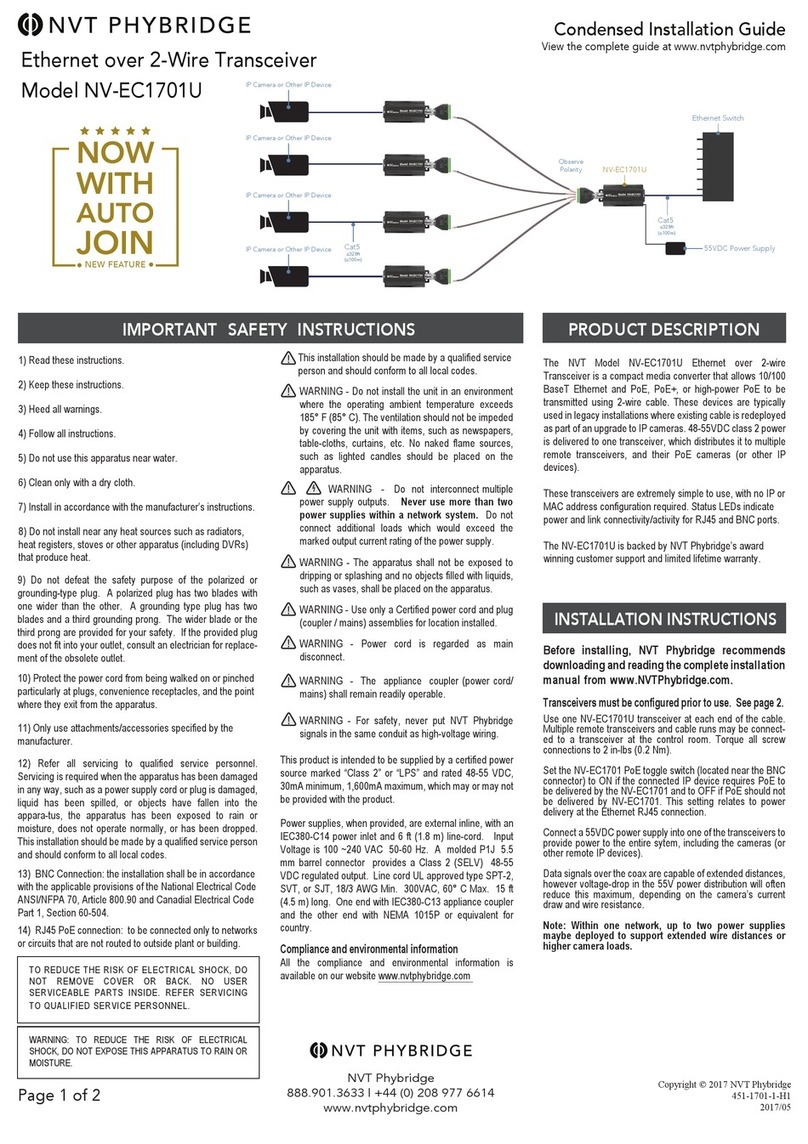Page 1 of 2
Condensed Installation Guide
View the complete guide at www.nvtphybridge.com
Ethernet over 2-Wire Transceiver
Model NV-EC1701U
NEW FEATURE
NVT Phybridge
888.901.3633 | +44 (0) 208 977 6614
www.nvtphybridge.com
Copyright © 2017 NVT Phybridge
451-1701-1-H1
2017/05
Cat5
≤328ft
(≤100m)
IP Camera or Other IP Device
Ethernetover Coax EoC Transceiver
IP Camera or Other IP Device
Ethernetover Coax EoC Transceiver
IP Camera or Other IP Device
Ethernetover Coax EoC Transceiver
IP Camera or Other IP Device
Ethernetover Coax EoC Transceiver
Cat5
≤328ft
(≤100m)
Ethernetover Coax EoC Transceiver
Observe
Polarity NV-EC1701U
55VDC Power Supply
Ethernet Switch
PRODUCT DESCRIPTION
Before installing, NVT Phybridge recommends
downloading and reading the complete installation
manual from www.NVTPhybridge.com.
Do not attempt to install or service this equipment unless you
are skilled in the installation and maintenance of electronic
equipment and have successfully completed specific training for
this equipment.
Transceivers must be configured prior to use. See page 2.
Use one NV-EC1701U transceiver at each end of the cable.
Multiple remote transceivers and cable runs may be
connected to a transceiver at the control room. Torque all
screw connections to 2 in-lbs (0.2 Nm).
Set the NV-EC1701U PoE toggle switch (located near the
BNC connector) to ON if the connected IP device requires
PoE to be delivered by the NV-EC1701U and to OFF if PoE
should not be delivered by NV-EC1701U. This setting relates
to power delivery at the Ethernet RJ45 connection.
Connect a 55VDC power supply into one of the transceivers to
provide power to the entire sytem, including the cameras (or
other remote IP devices).
Data signals over the coax are capable of extended distances,
however voltage-drop in the 55V power distribution will often
reduce this maximum, depending on the camera’s current
draw and wire resistance.
Note: Within one network, up to two power supplies may
be deployed to support extended wire distances or higher
camera loads.
INSTALLATION INSTRUCTIONS
SAFETY WARNINGS AND PRECAUTIONS
The NVT Model NV-EC1701U Ethernet over 2-wire
Transceiver is a compact media converter that allows 10/100
BaseT Ethernet and PoE, PoE+, or high-power PoE to be
transmitted using 2-wire cable. These devices are typically
used in legacy installations where existing cable is redeployed
as part of an upgrade to IP cameras. 48-55VDC class 2 power
is delivered to one transceiver, which distributes it to multiple
remote transceivers, and their PoE cameras (or other IP
devices).
These transceivers are extremely simple to use, with no IP or
MAC address configuration required. Status LEDs indicate
power and link connectivity/activity for RJ45 and BNC ports.
Warranty
The NV-EC1701U is backed by NVT Phybridge’s award
winning customer support and limited lifetime warranty.
Compliance and Environmental Information
All the compliance and environmental information is available
on our website www.nvtphybridge.com
• Refer to the Complete Installation Guide under "SAFETY WARNINGS" available at www.nvtphybridge.com
• Reportez-vous au Complete Installation Guide sous "SAFETY WARNINGS" disponible à www.nvtphybridge.com
• Siehe Complete Installation Guide unter "SAFETY WARNINGS" verfügbar unter www.nvtphybridge.com
• Consulte Complete Installation debajo de "SAFETY WARNINGS" disponible en www.nvtphybridge.com
• Katso Complete Installation Guide kohdassa "SAFETY WARNINGS" osoitteessa www.nvtphybridge.com
• Raadpleeg de Complete Installation Guide onder "SAFETY WARNINGS" die beschikbaar is op www.nvtphybridge.com
• Se den Complete Installation Guide under "SAFETY WARNINGS" som finns på www.nvtphybridge.com
• Se den Complete Installation Guide under "SAFETY WARNINGS", der findes på www.nvtphybridge.com
• Ανατρέξτε στο Complete Installation Guide στο "SAFETY WARNINGS" που διατίθεται στο www.nvtphybridge.com
• Fare riferimento alla Complete Installation Guide sotto "SAFETY WARNINGS" disponibile all'indirizzo www.nvtphybridge.com
• Consulte o Complete Installation Guide em "SAFETY WARNINGS" disponível em www.nvtphybridge.com
• Irreferi għall- Complete Installation Guide taħt "SAFETY WARNINGS" disponibbli f 'www.nvtphybridge.com
• Vt "SAFETY WARNINGS" all Complete Installation Guide, mis on saadaval aadressil www.nvtphybridge.com
• Lásd a Complete Installation Guide -et a "SAFETY WARNINGS" alatt a www.nvtphybridge.com címen
• Glejte Complete Installation Guide pod "SAFETY WARNINGS" na voljo na www.nvtphybridge.com
• Viz část Complete Installation Guide v části "SAFETY WARNINGS", která je k dispozici na adrese www.nvtphybridge.com
• Žiūrėkite Complete Installation Guide, esantį "SAFETY WARNINGS", esančiame www.nvtphybridge.com
• Skatiet Complete Installation Guide zem "SAFETY WARNINGS", kas pieejams vietnē www.nvtphybridge.com
• Pozrite si časť Complete Installation Guide v časti "SAFETY WARNINGS", ktorá je k dispozícii na adrese www.nvtphybridge.com
• Sjá Complete Installation Guide undir "SAFETY WARNINGS" í boði á www.nvtphybridge.com
• Informacje na ten temat znajdują się w części Complete Installation Guide pod "SAFETY WARNINGS" dostępnej pod adresem
www.nvtphybridge.com
• Se Complete Installation Guide under "SAFETY WARNINGS" tilgjengelig på www.nvtphybridge.com
• Consultați Complete Installation Guide sub "SAFETY WARNINGS" disponibil la www.nvtphybridge.com
• Обърнете се към Complete Installation Guide под "SAFETY WARNINGS" на www.nvtphybridge.com
TECHNICAL SPECIFICATIONS
Dimensions (LxWxH) 4.10 x 1.65 x 1.57” (102 x 42 x 40mm)
Weight 5.12 oz. (145 g)
RJ45 Ethernet Interface Connectivity: RJ45 auto-crossover
Wire type: CAT5 or better
Distance: Up to 328ft (100m)
Speed: 10/100 Base T, auto-negotiation auto MDI/MDIX cross-over
Latency: 3ms
Data Throughput: 85Mbps ± 10% usable bandwidth per network.
Power Output: For maximum distance, 55VDC appears on all eight RJ45 pins, and are current-protected and
transient-protected.
Coax Building Wiring
Interface
Connectivity: UTP, STP, 18/2 or similar cable
Impedance: 25 to 100 Ohm
Distance: Refer to the completeguide atwww.nvtphybridge.com
Topology: Bus architecture supports star, daisy-chain, or any combination. One controlroom
NV-EC1701U may support multiple remote NV-EC1701Us
Transmission Technology: IEEE 1901, 128 bit AES encryption
Power Supply The AC/DC Power supply is external and has the following characteristics
Optional NVTPhybridge Power Supplies
Power Consumption ≤ 3W
Operating Temperature -40°F to 104°F (-40°C to +40° C)
Storage Temperature -40°F to 185°F (-40°C to +85° C)
Humidity 20% to 85% non-condensing
- Input: 120/240VAC, 50/69Hz
- Output: +55VDC
- Output via a molded PIJ 5.5mm barrel connector
- Model NV-PS55-60W (55VDC, 60W)
- Model NV-PS55-110W (55VDC, 110W)