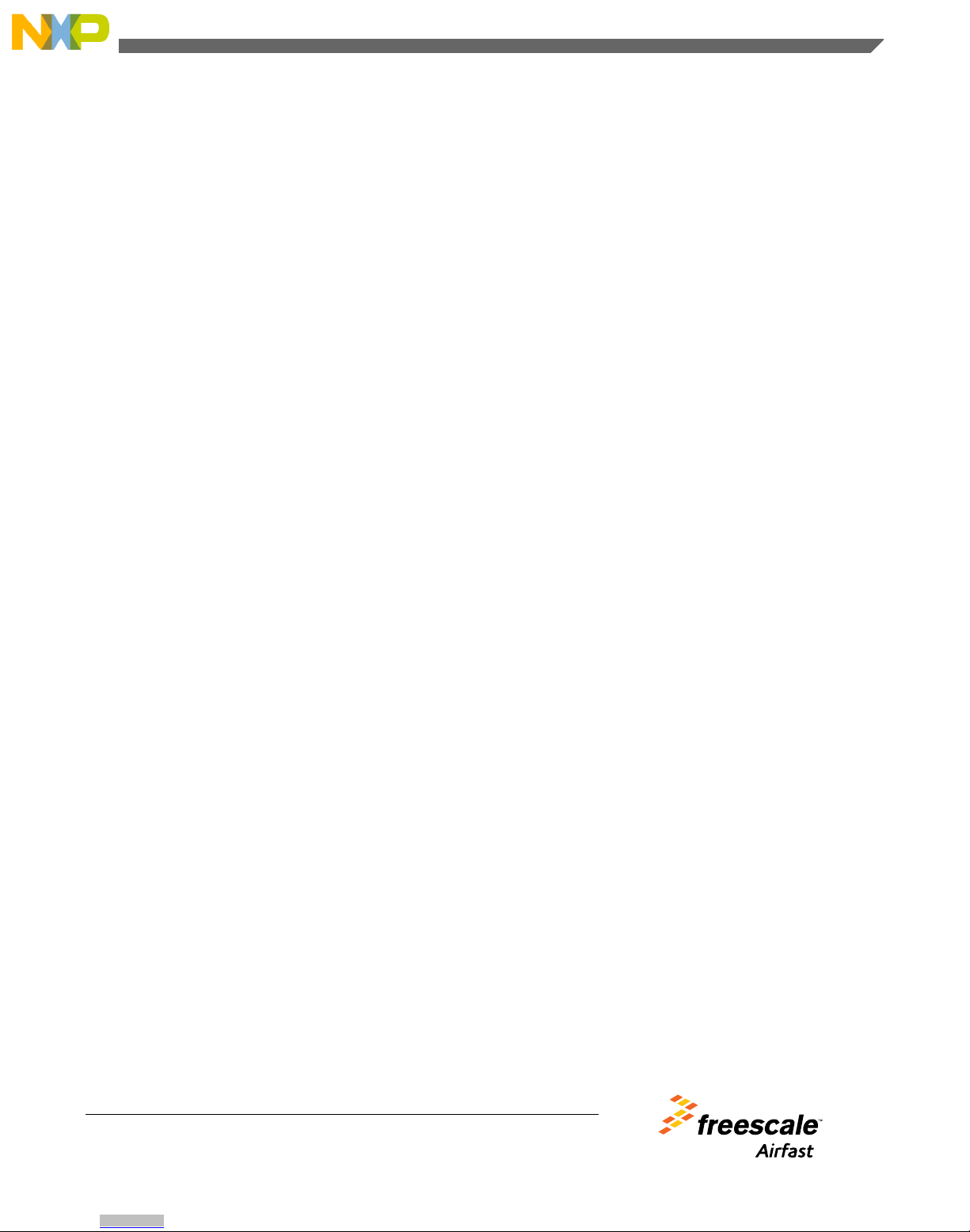d. Ensure that the ipaddr (RDB IP address) variable is not in use on your network.
e. Match the netmask variable with the netmask needed for your network.
f. Match the gatewayip (gateway IP address) variable with the gateway on your network and specify the path to
your TFTP server.
NOTE
If you are using a DHCP server, use the dhcp command instead of steps d, e,
and fto obtain the network configuration from the DHCP server.
g. Ping the server to verify the network connectivity using the command listed below at the U-Boot console.
=>run test_tftp
The following output appears on the console:
eTSEC1 Waiting for PHY auto negotiation to complete....done
Speed: 100, full duplex
Using eTSEC1 device
ARP Retry count exceeded; starting again
eTSEC2 Waiting for PHY auto negotiation to complete......... TIMEOUT !
eTSEC2: No link.
Speed: 100, full duplex
Using eTSEC1 device
host 10.69.12.25 is alive
D4400-RDB U-Boot =>
3. Load the U-Boot images using the steps listed below:
a. Download and flash the secondary U-Boot image using the command listed below.
D4400-RDB U-Boot => run get_uboot2
The following output appears on the console:
Speed: 100, full duplex
Using eTSEC1 device
TFTP from server 10.69.12.25; our IP address is 10.69.3.242; sending through
gateway 10.69.3.254
Filename 'u-boot-sha256.d4400'.
Load address: 0x90002000
Loading: ##################
811.5 KB/s
done
Bytes transferred = 259544 (3f5d8 hex)
Un-Protect Flash Sectors 6-9 in Bank # 1
.... done
Erase Flash Sectors 6-9 in Bank # 1
.... done
Copy to Flash... done
Protect Flash Sectors 6-9 in Bank # 1
.... done
D4400-RDB U-Boot =>
WARNING
Do not continue until the previous step is successfully completed, otherwise,
you will risk erasing the primary U-Boot image.
b. When the secondary U-Boot image is successfully loaded, reflash the primary U-Boot image using the command
listed below.
D4400-RDB U-Boot => run get_uboot1
c. Reboot the system.
The U-Boot prompt appears.
4. Load the kernel FIT images using the steps listed below.
Re-programming NOR flash
AFD4400 Reference Design Board Quick Start, Rev. 0, 07/2015
8 Freescale Semiconductor, Inc.
Downloaded from Arrow.com.Downloaded from Arrow.com.Downloaded from Arrow.com.Downloaded from Arrow.com.Downloaded from Arrow.com.Downloaded from Arrow.com.Downloaded from Arrow.com.Downloaded from Arrow.com.