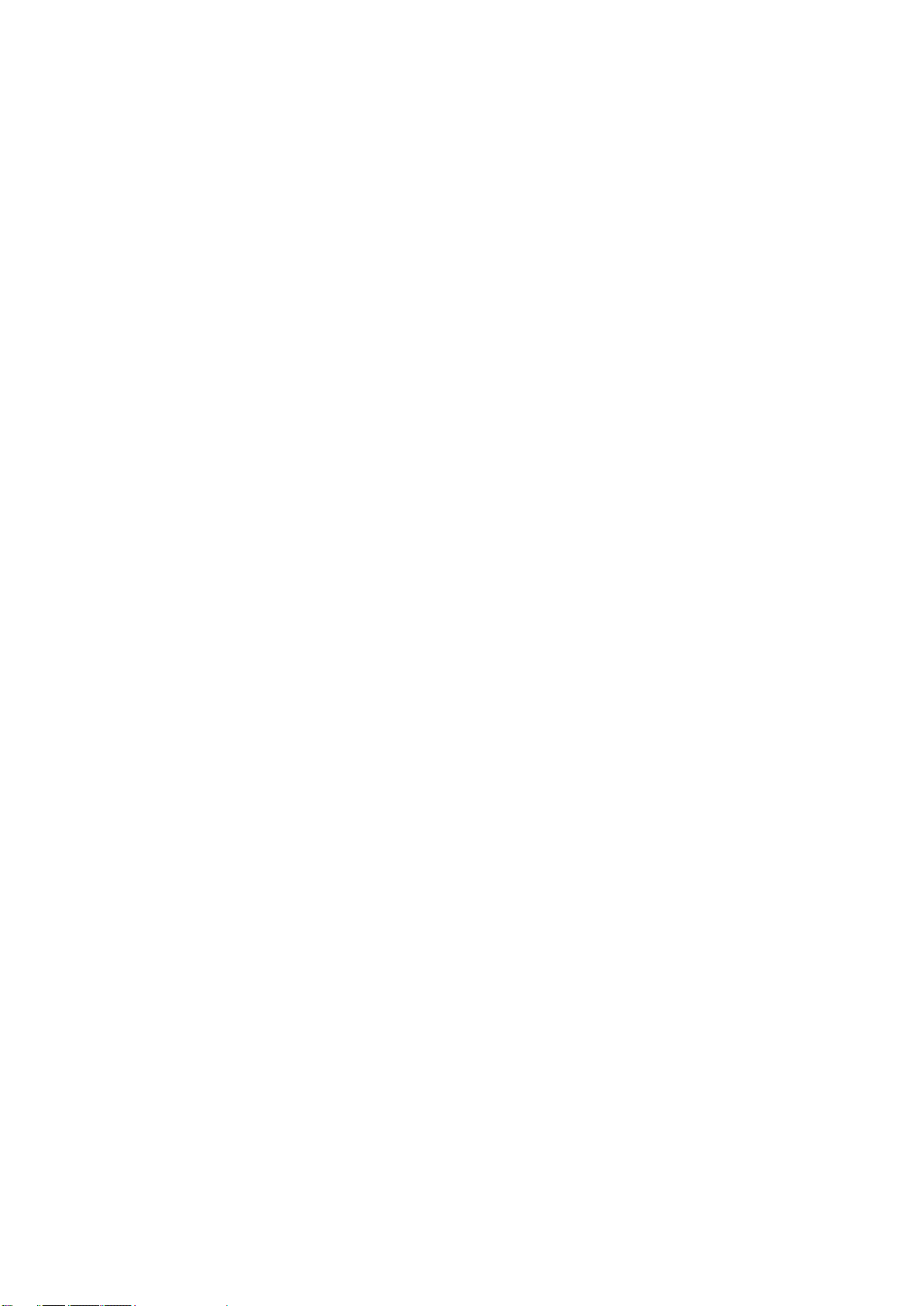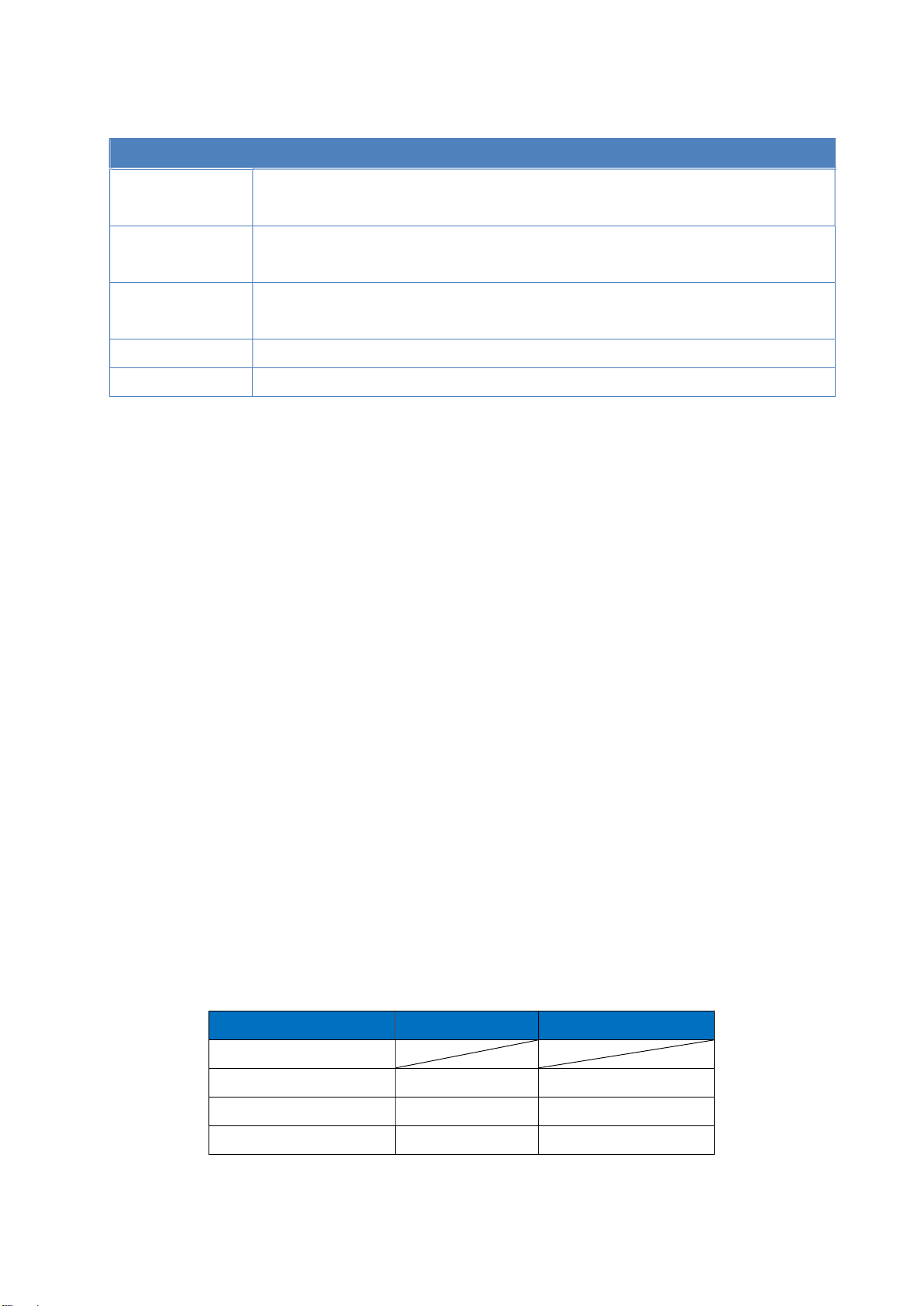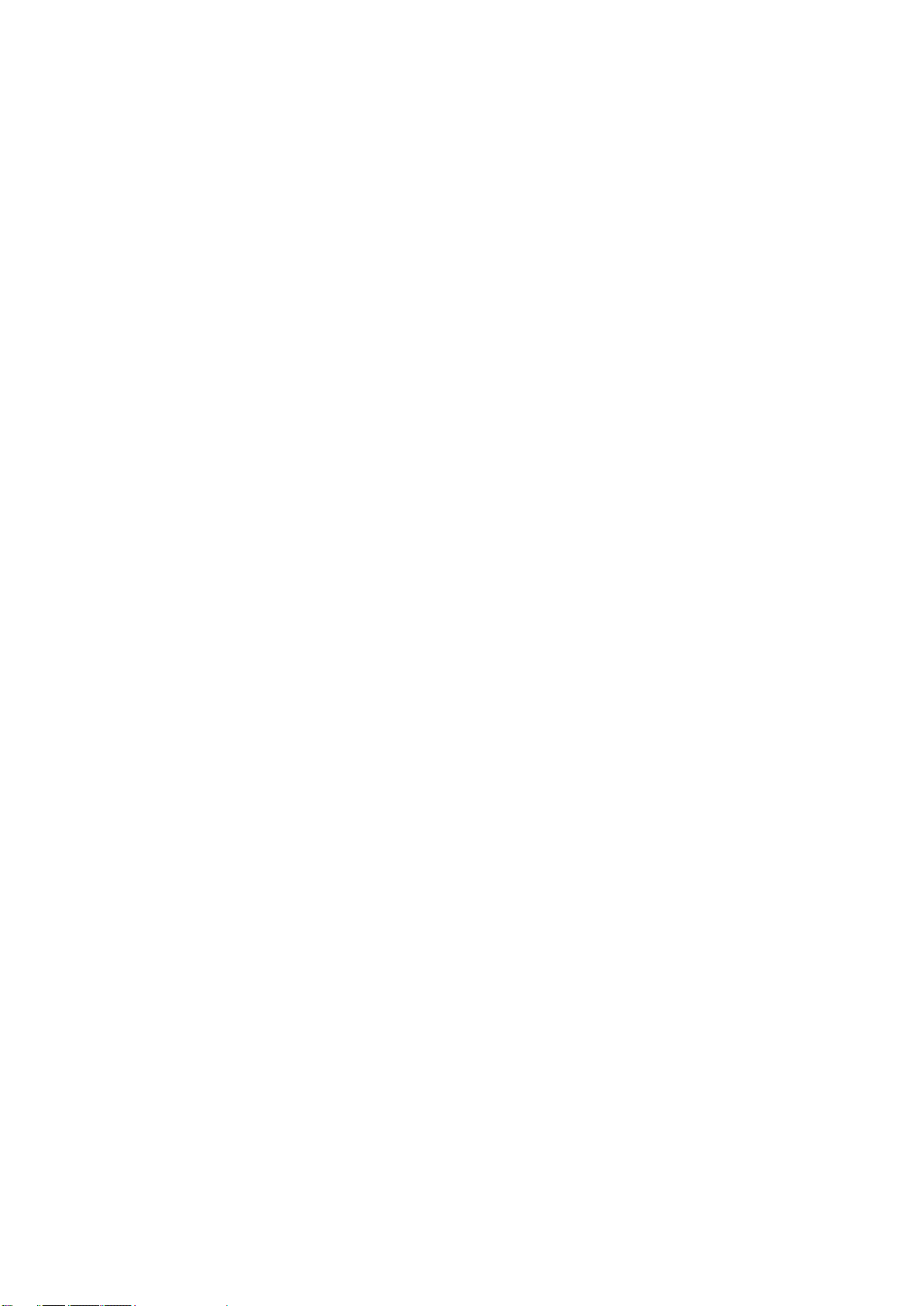
I
CONTENTS
1. Introduction ...................................................................................................................... II
1.1 Component List ..................................................................................................... 1
1.2 Interface of the SNMP Card .................................................................................. 1
1.3 SNMP Card Functions .......................................................................................... 2
1.4 SNMP Card Authorization Table ............................................................................ 2
1.5 General Specifications .......................................................................................... 3
2. Installation Procedure ...................................................................................................... 4
2.1 Safety Information ................................................................................................. 4
2.2 Hardware Installation Procedure ........................................................................... 4
2.3 Communication Setting Procedure ....................................................................... 4
2.4 Find SNMP Card Procedure ................................................................................. 4
3. IP Address Configuration ................................................................................................. 6
3.1 IP Setting Using Network ...................................................................................... 6
3.2 IP Setting Using Upgrade Tool .............................................................................. 7
4. Web Page Layout ............................................................................................................ 8
4.1 Screen Information ................................................................................................ 8
4.2 Menu General Overview ....................................................................................... 8
5. UPS Monitor .................................................................................................................. 10
5.1 Real Time Information Display ............................................................................ 10
5.2 Identification ........................................................................................................ 11
5.3 Input .................................................................................................................... 11
5.4 Output ................................................................................................................. 11
5.5 Bypass ................................................................................................................ 12
5.6 Battery ................................................................................................................. 12
5.7 Temperature ........................................................................................................ 12
5.8 Status Table ........................................................................................................ 12
5.9 Alarm Table ......................................................................................................... 12
5.10 Client Table ......................................................................................................... 12
6. UPS Mangement ........................................................................................................... 13
6.1 UPS Configuration .............................................................................................. 13
6.2 UPS Command ................................................................................................... 13
6.3 UPS Schedule ..................................................................................................... 14
6.4 UPS Events Shutdown ........................................................................................ 15