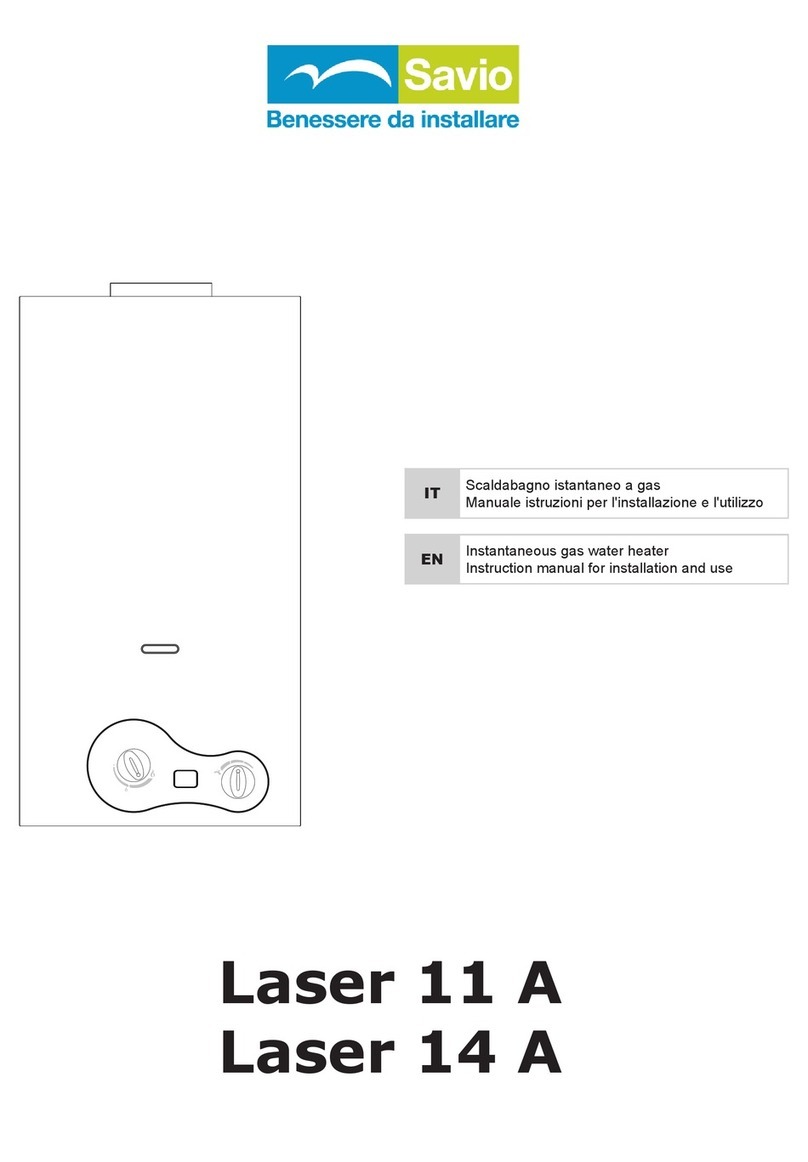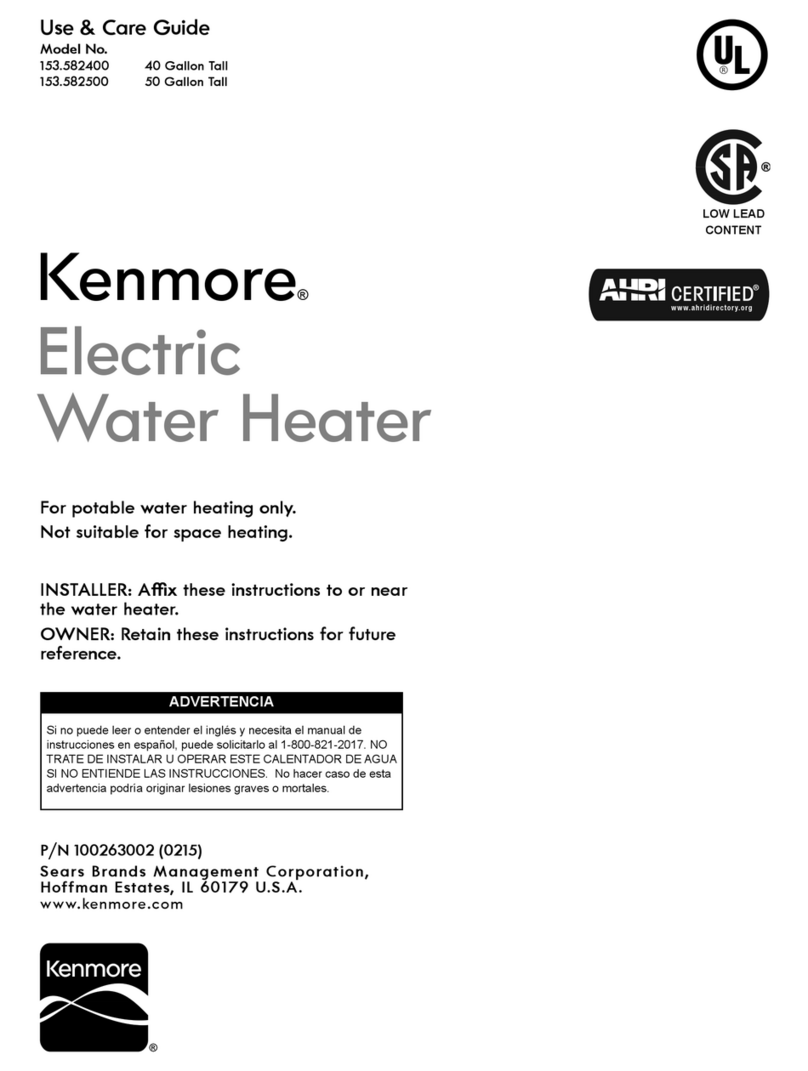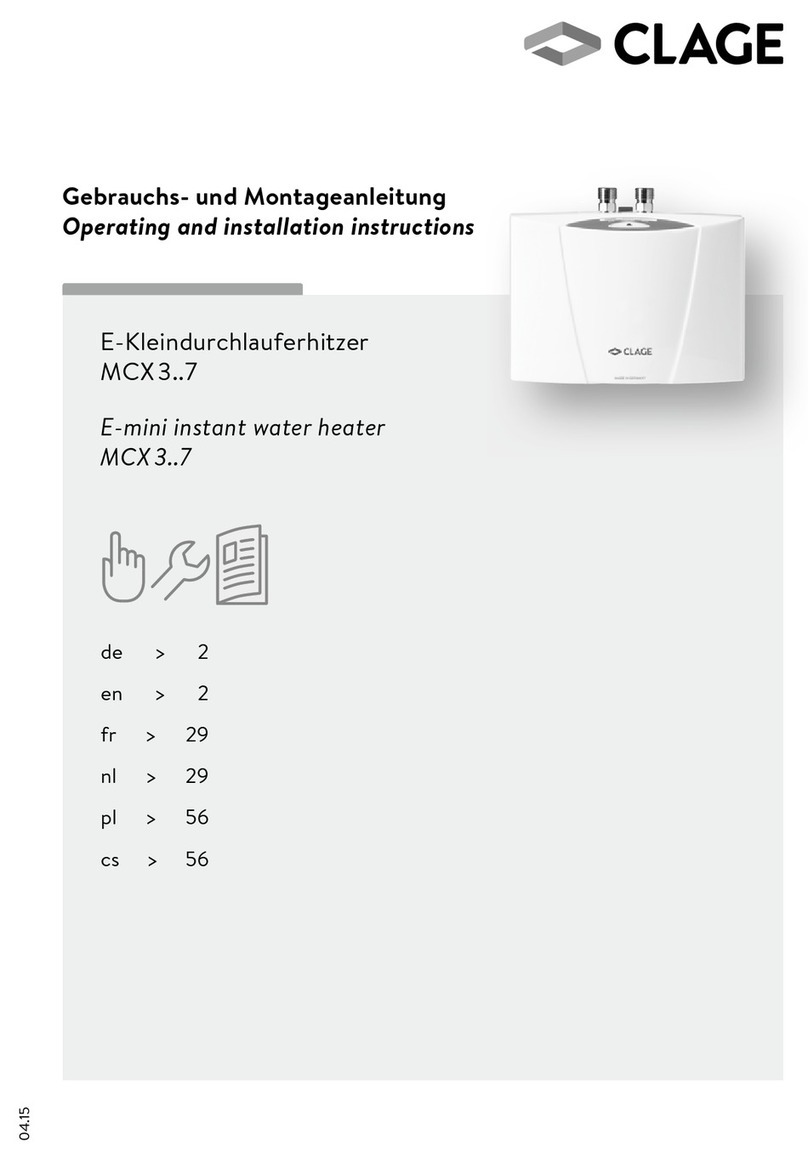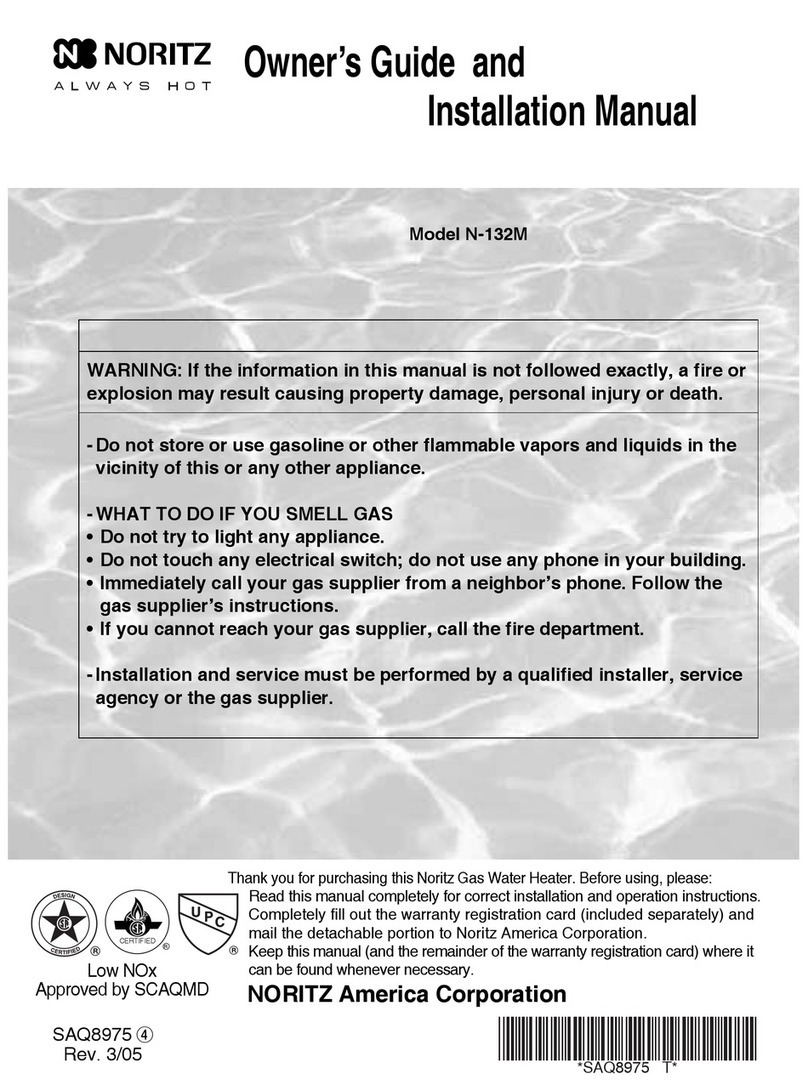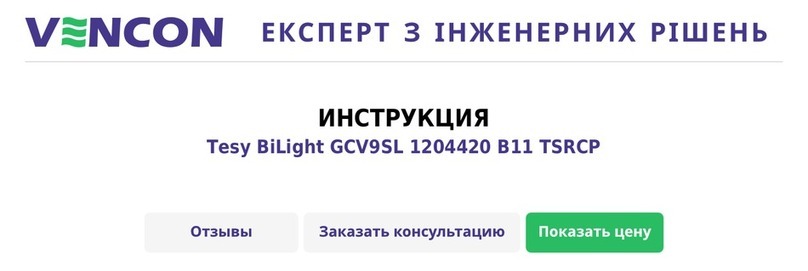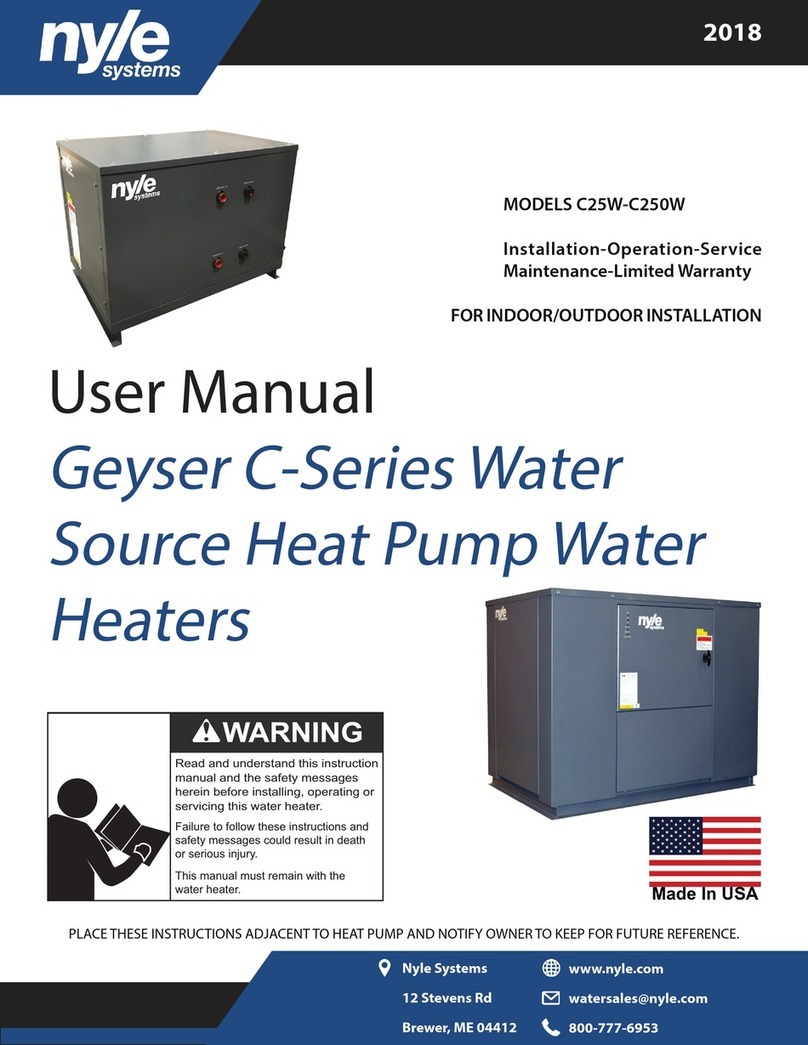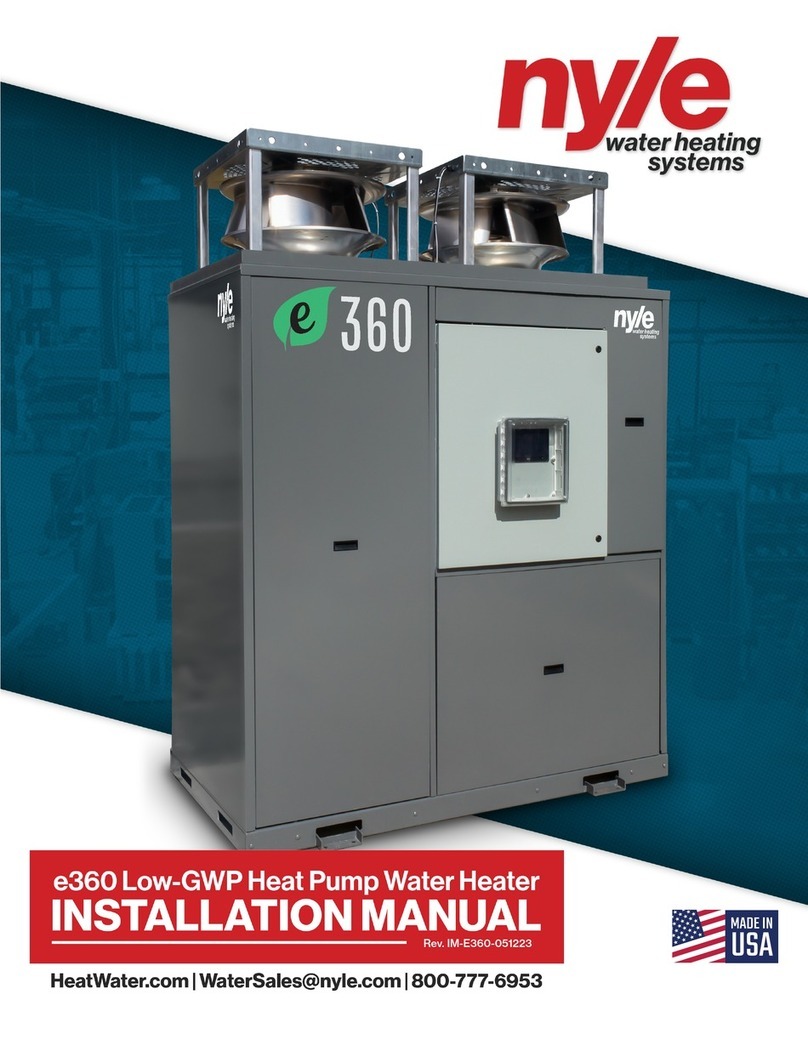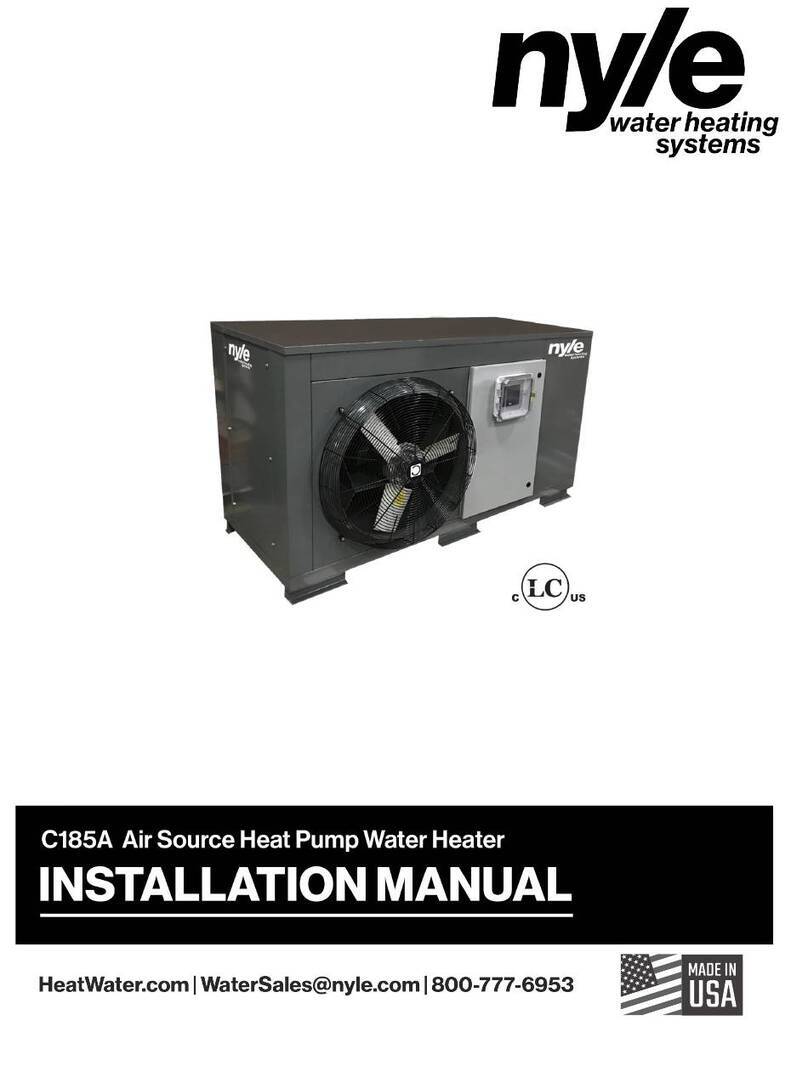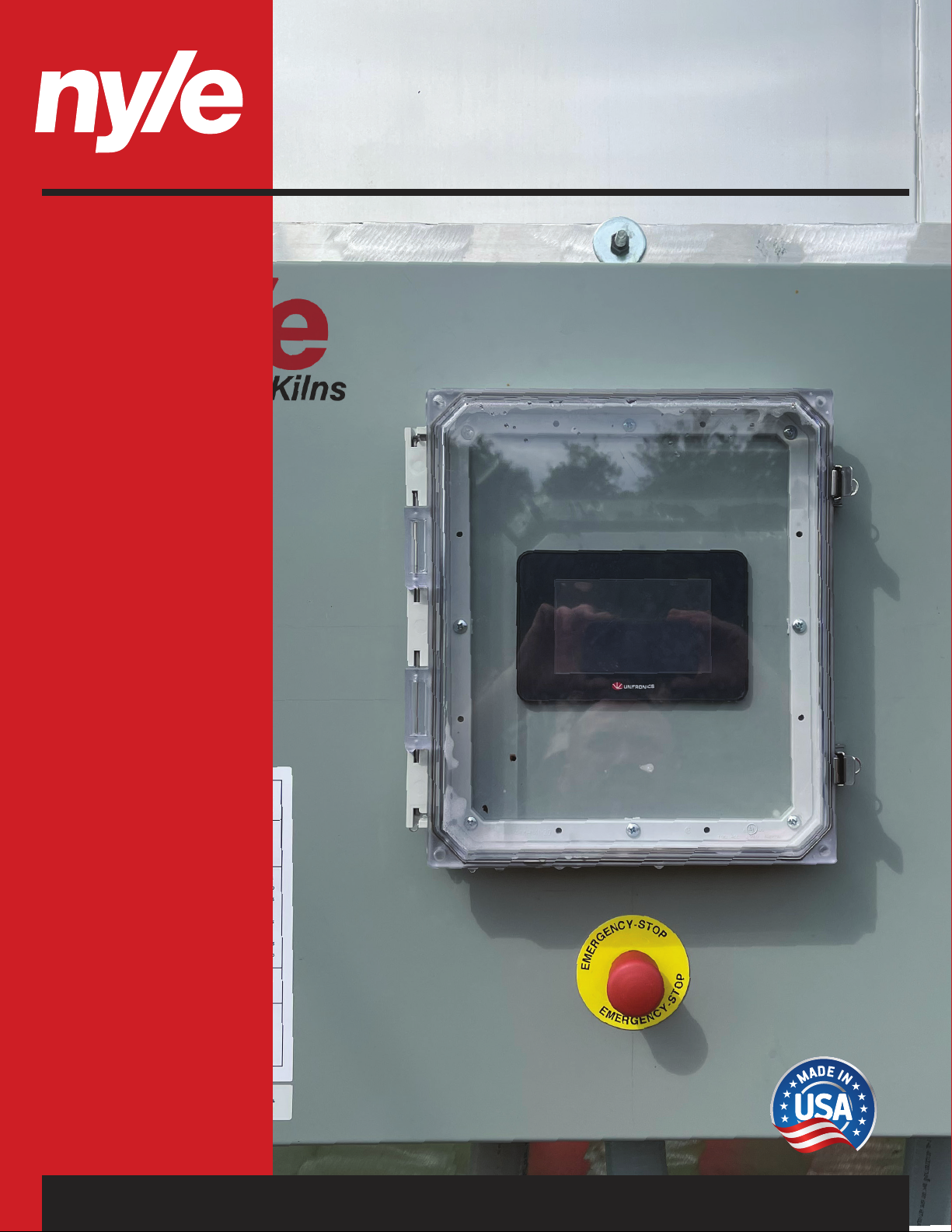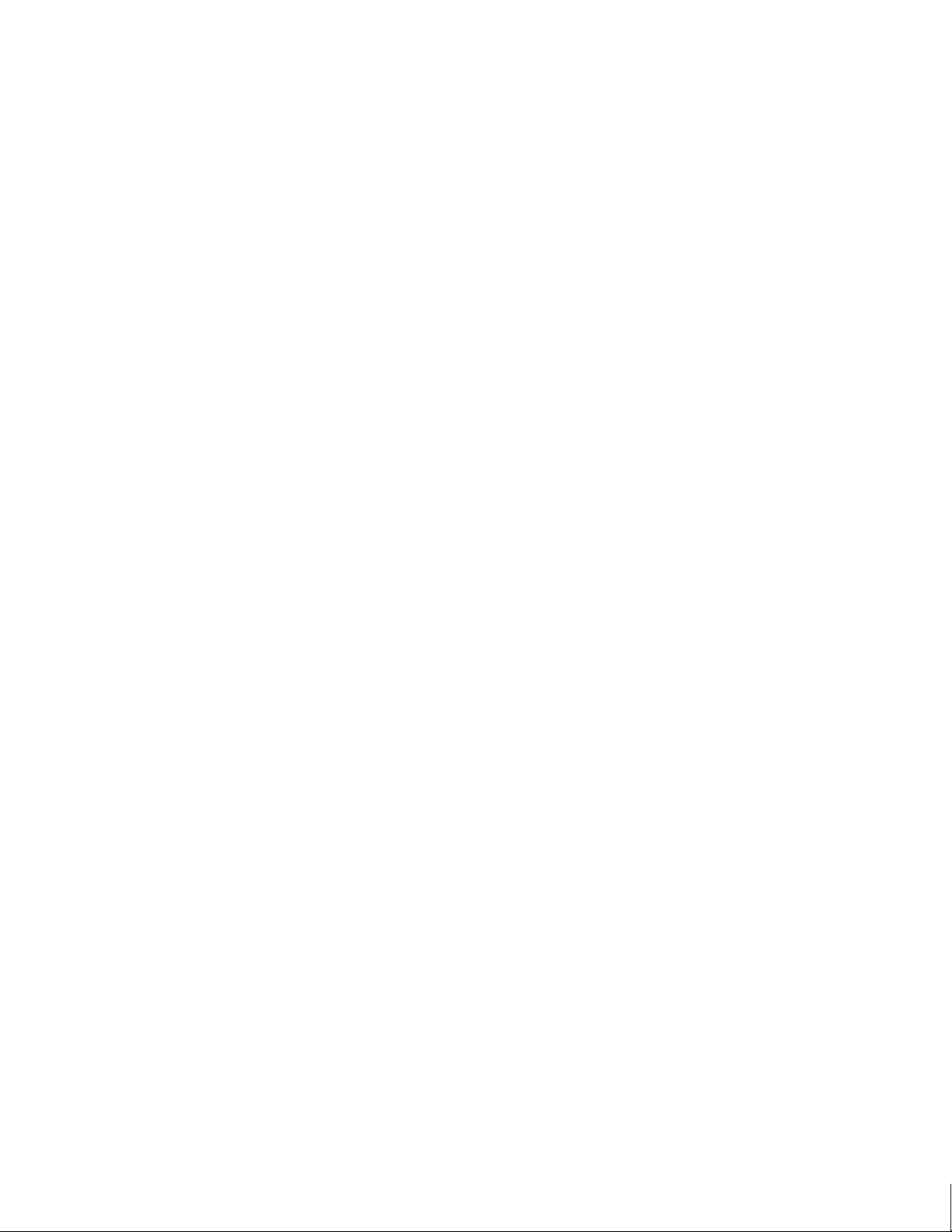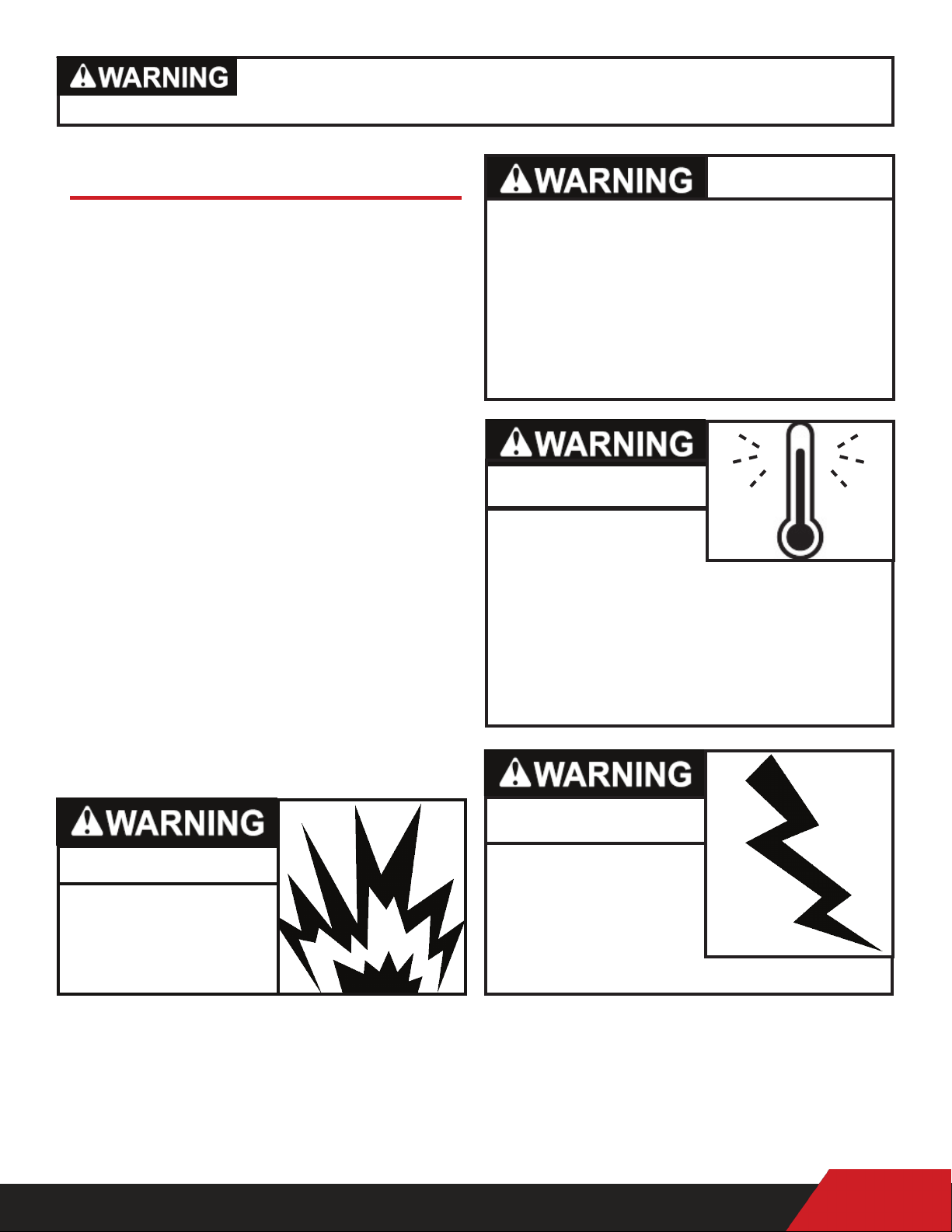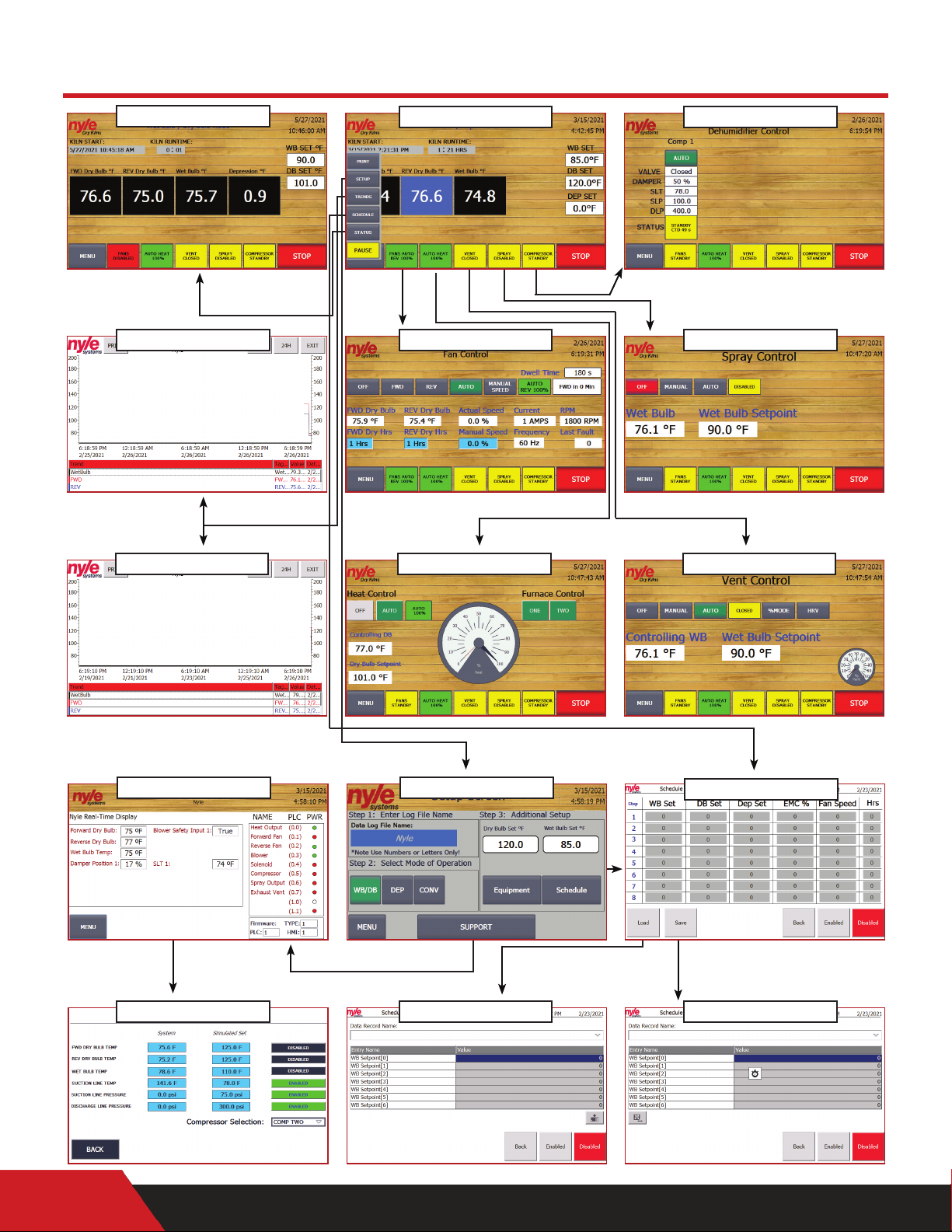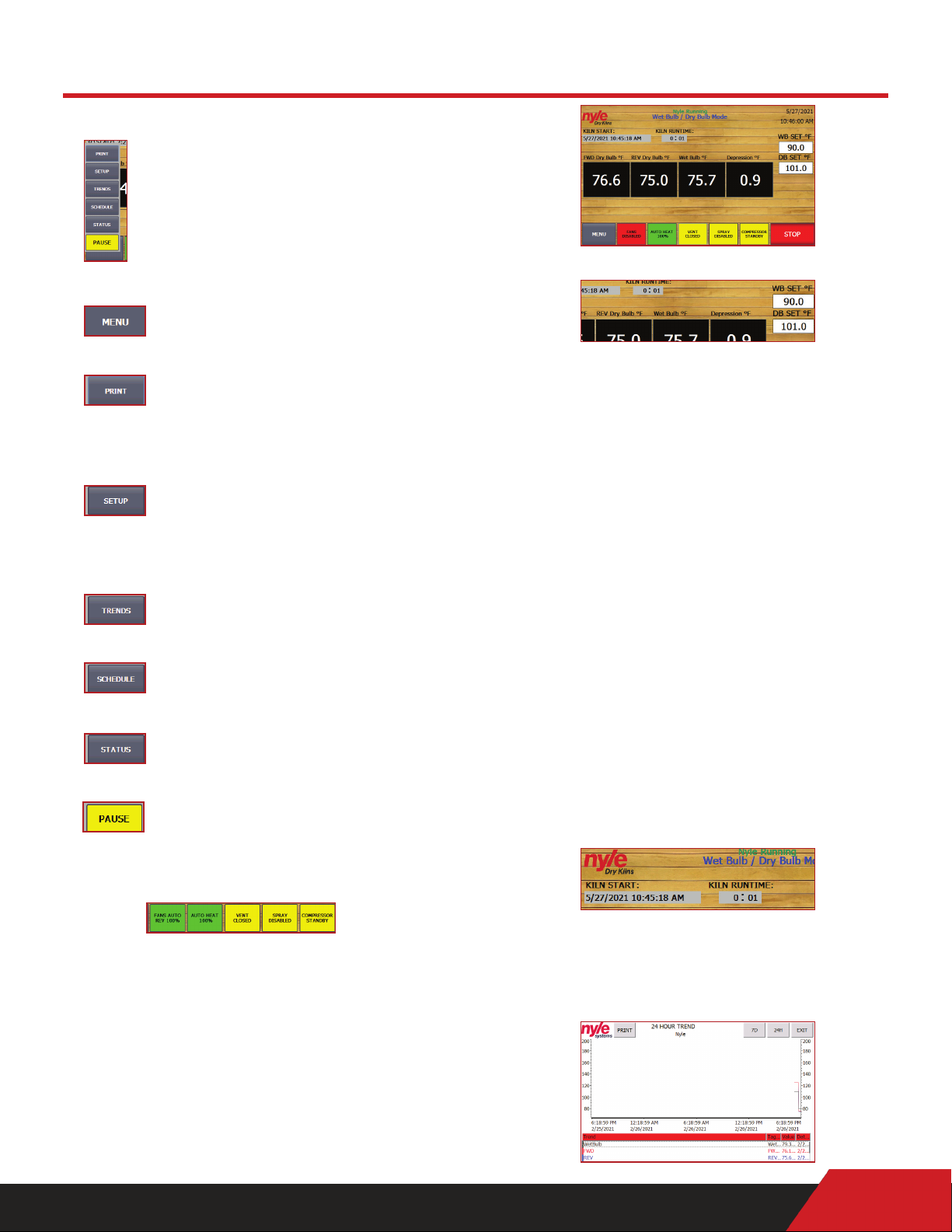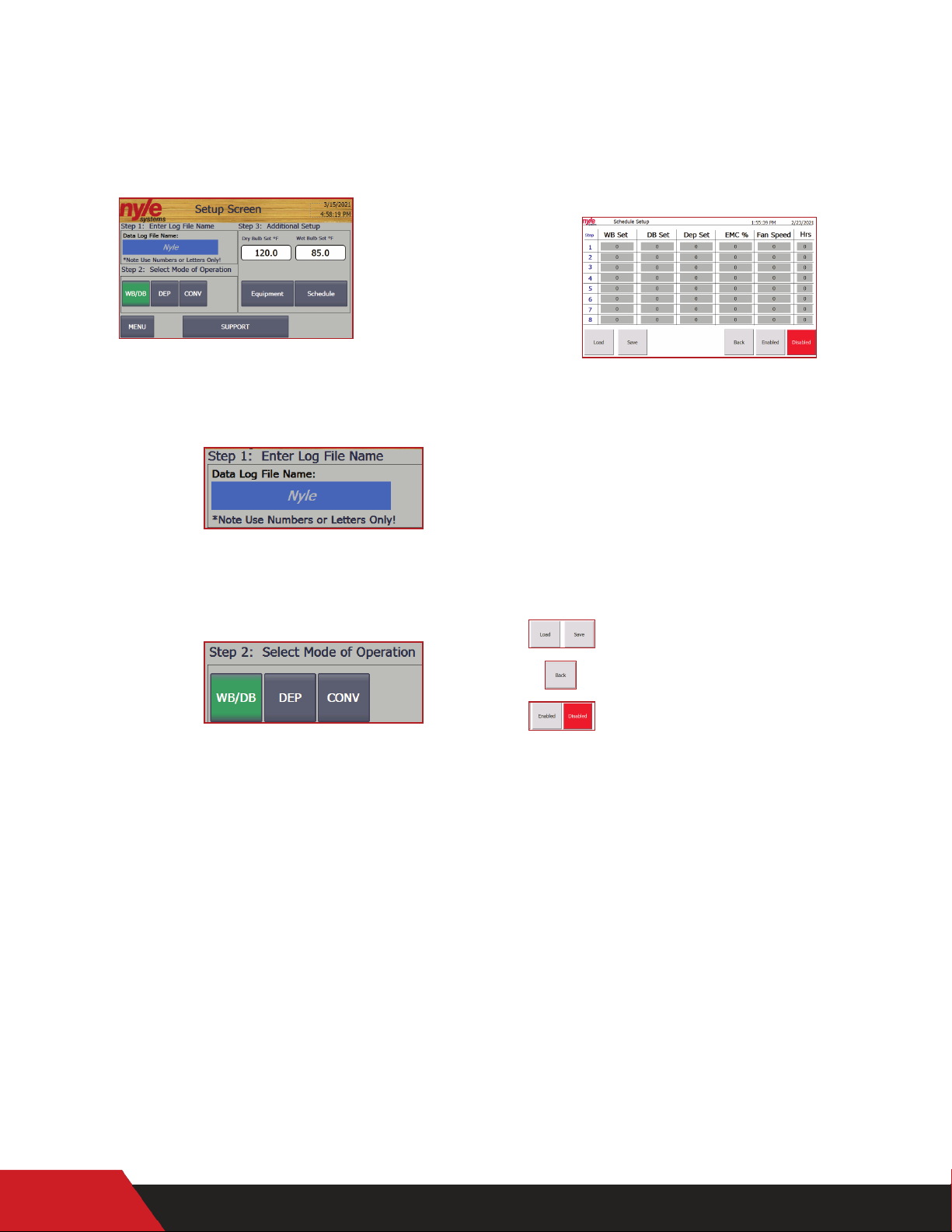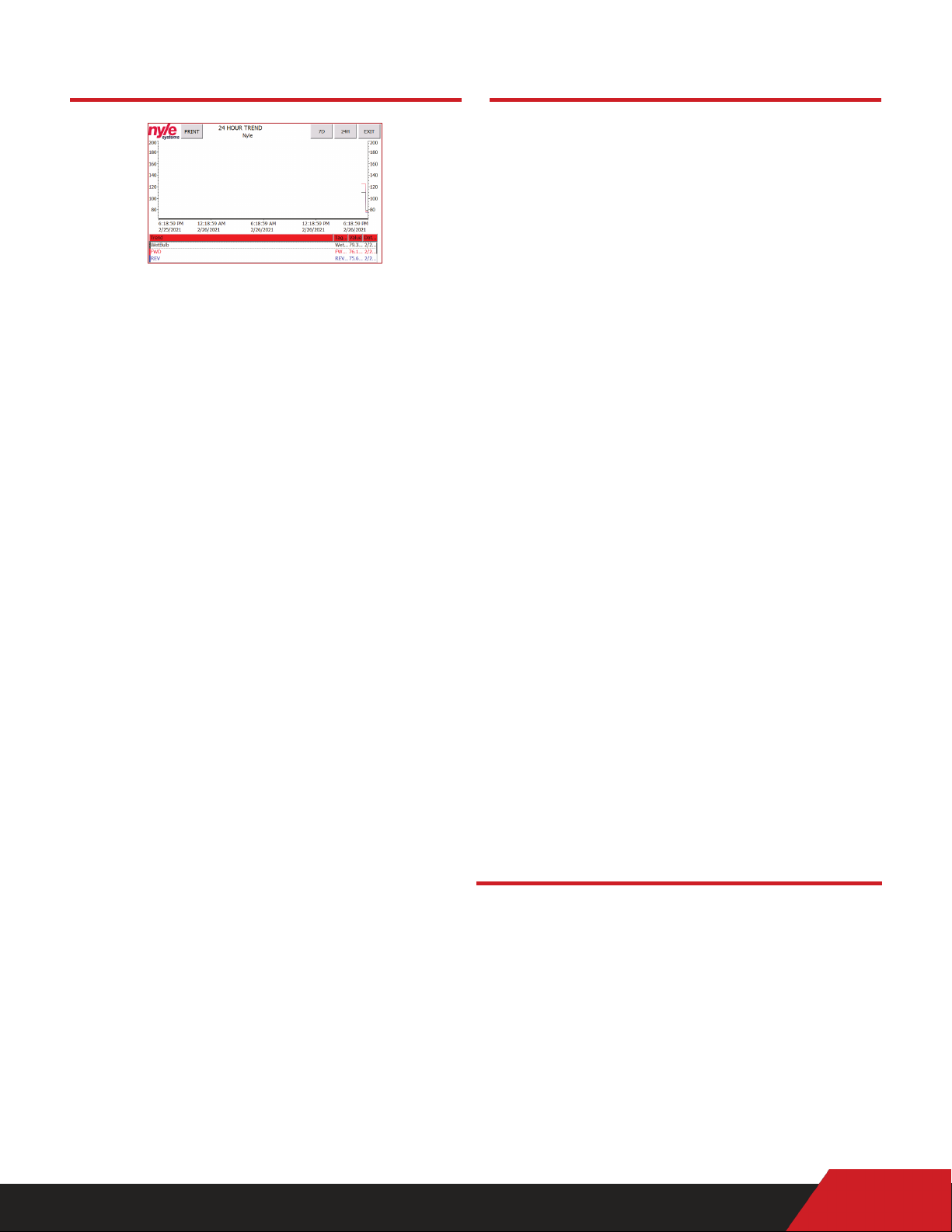5
Data Logging
Entering a Schedule
A new schedule can be entered either manually or
by pressing the LOAD button. If no previous schedules
have been saved, the HMI will not be able to load
a schedule into the PLC control. Navigate to the
SETUP screens and then to Schedule to begin the
schedule control process.
On the main schedule screen the full 8 step schedule
that is currently loaded into the PLC will be displayed.
To change values in that schedule simply touch on
the desired set-point, enter a new value, and press
the return key. Once satised with the currently
loaded schedule, press the “Enabled” key to run via
the automatic set point changing schedule control.
Saving a Schedule
If you would like to SAVE a schedule for later use, rst
enter into the PLC as described above. Once you are
satised with the currently loaded schedule press
the“Save”button to display the save schedule interface.
You may verify the schedule about to be saved by
pressing the up and down arrows displayed on the
left of the screen. Press the arrow facing left to begin
the save process. A pop-up will appear verifying the
save command. Press “Yes” followed by “Save As” to
rename the schedule in a way that makes sense for
the schedule. See image above.
Loading a Saved Schedule
Once a schedule has been saved, it can be reused
over and over for ecient drying processes. To
load a schedule, navigate to the schedule setup
screen. Press the“Load”button to begin the loading
process. Press the left arrow once, and press on the
schedule you want to load into the PLC. Pressing
the “Back” button pushes the new schedule into
the PLC for runtime. Verify the loaded schedule
before pressing the “Enabled” key.
Starting a Data Log
Logging data with the NSC100 control is simple.
Just by entering a LOTID and pressing the start button
automatically begins the data logging process. The
control is capable of storing up to 2 complete cycle
logs in most cases. Once the data log storage space
has been lled up on the PLC, an operator message
will appear requiring the download and clearing of
the logs through the retrieval system.
A log bypass option is available if the data log is not
required. To access this operation press “SETUP”
and afterwards “SUPPORT”. This operator screen
will display all system real time data and the log
bypass button. Press the log bypass button to
disable the data log function.
Retrieving a Data Log
All data logs are stored on the PLC memory card as
a CSV data log le. To obtain the data logs the kiln
operator may either log into the PLC via the web
interface or pull the SD card and copy over the les
to a computer.
To retrieve the data through the web interface, enter
the IP address of the connected PLC into a web
browser connected to the same local area network.
Click “ENTER” to proceed into the default Siemens
web interface. Login using supplied login from
Nyle Systems. Click on“DATA LOGS”to view, download
and clear the data logs stored on the PLC. Each log
le will have the same name as the LOT ID that was
entered when starting the kiln cycle.
Password Change & VNC / WEB Remote
Access Conguration
The HMI screen will be congured to enable VNC
and HTTP web remote access when shipped. However,
you may need to set up remote access after an
upgrade or replacement of the HMI, follow the
steps below.
Enter the control menu by pressing the top right
corner of the screen on the clock.
Schedule Controls
Remote Access