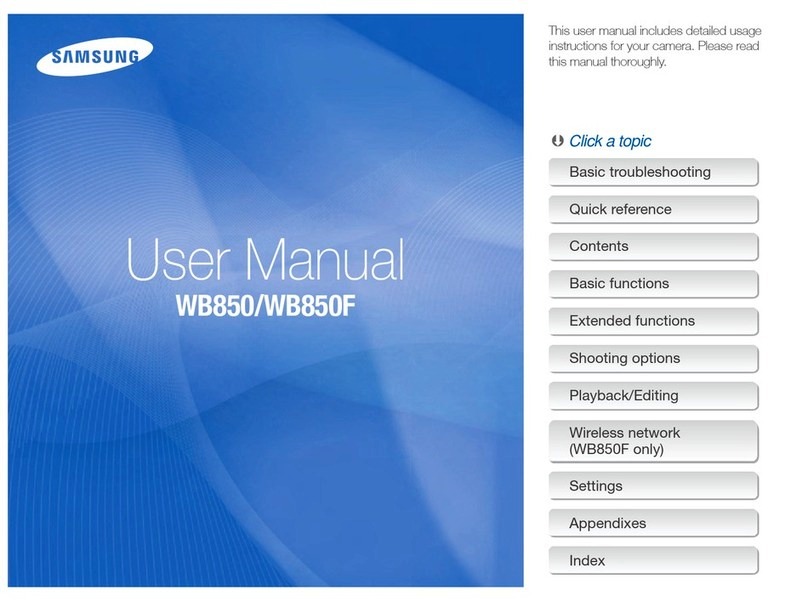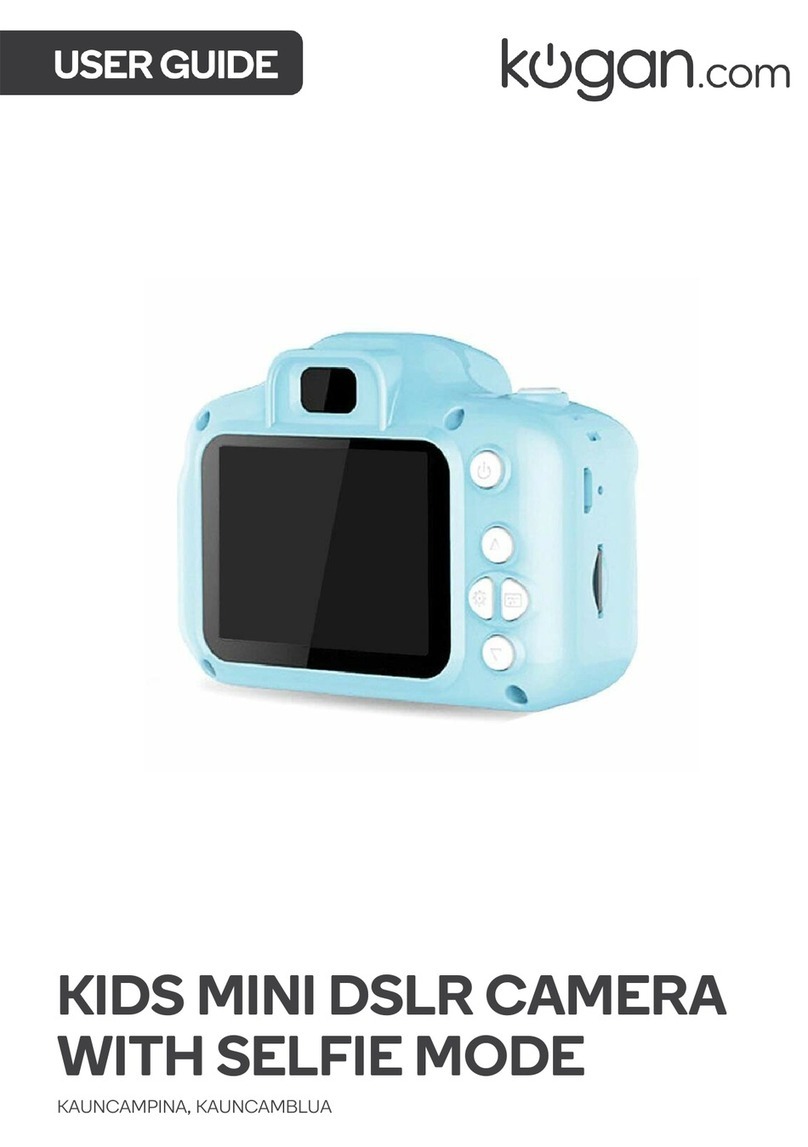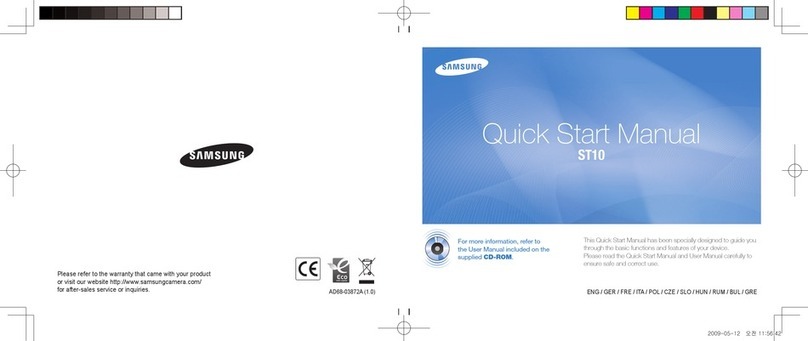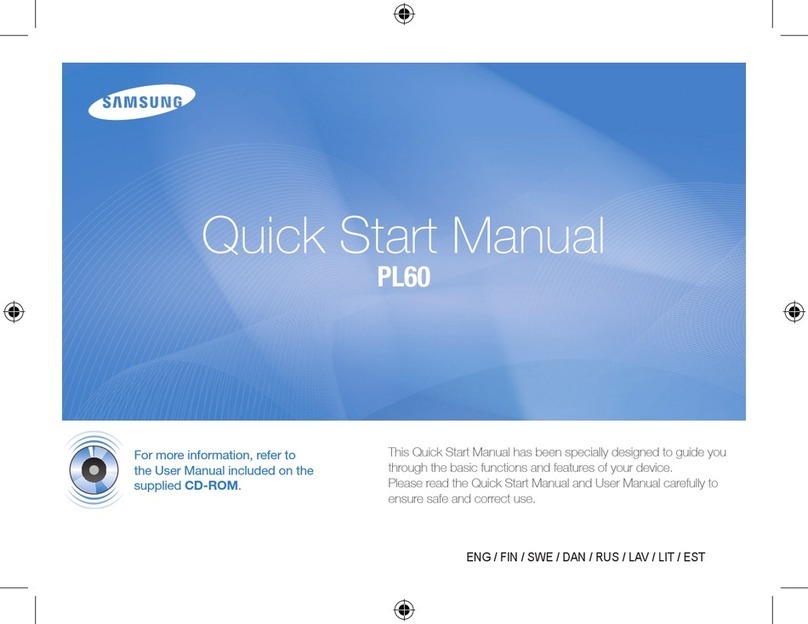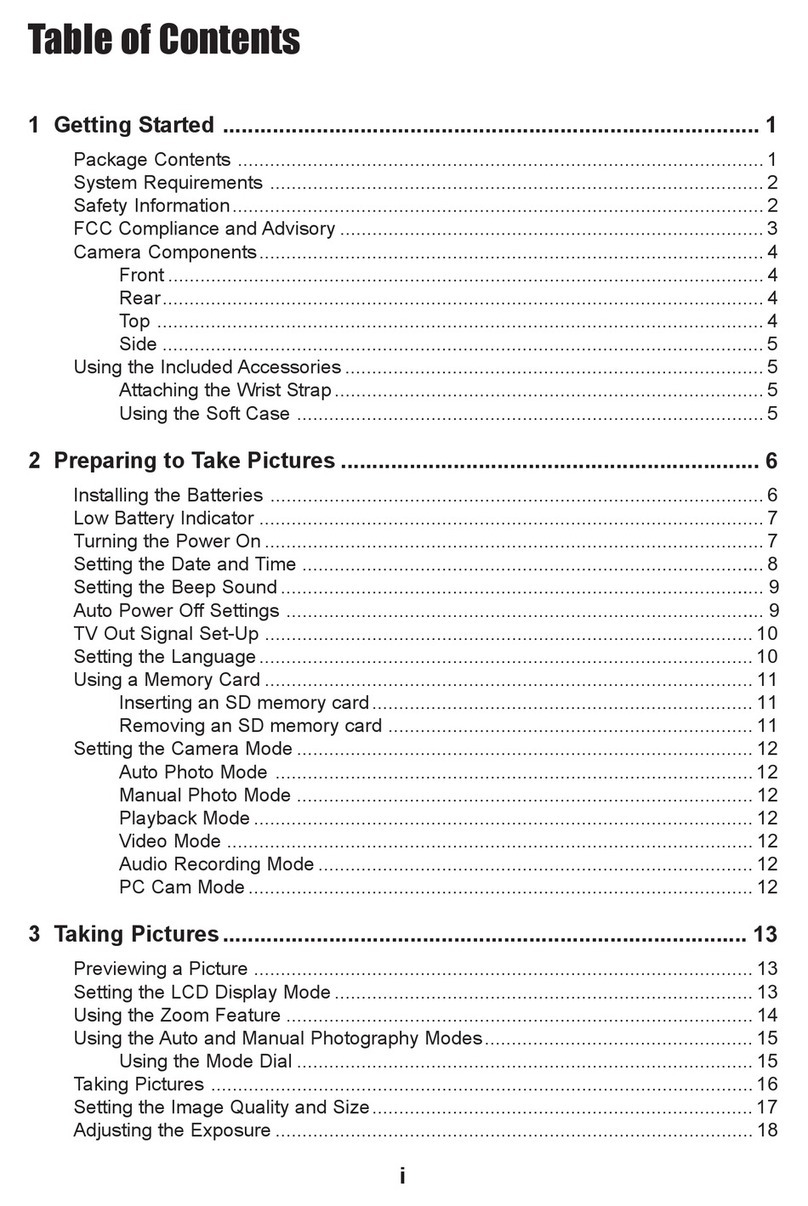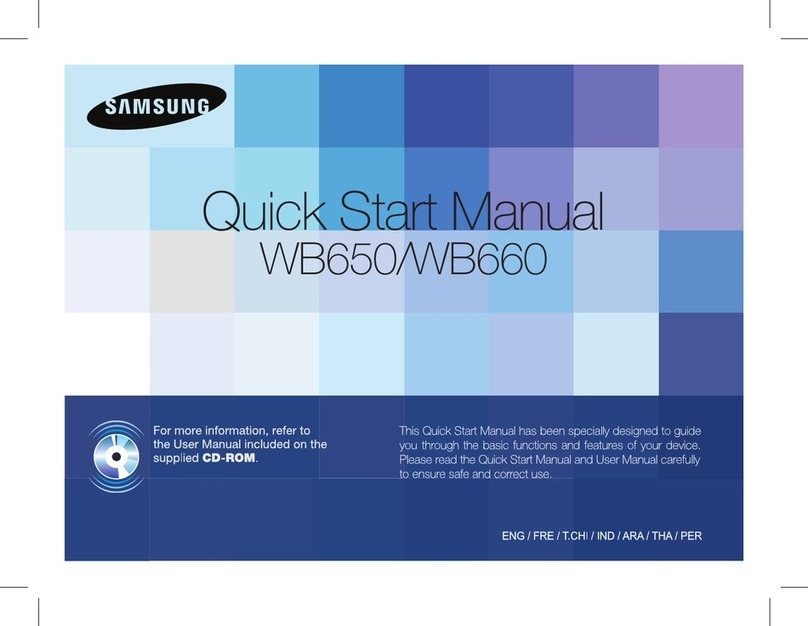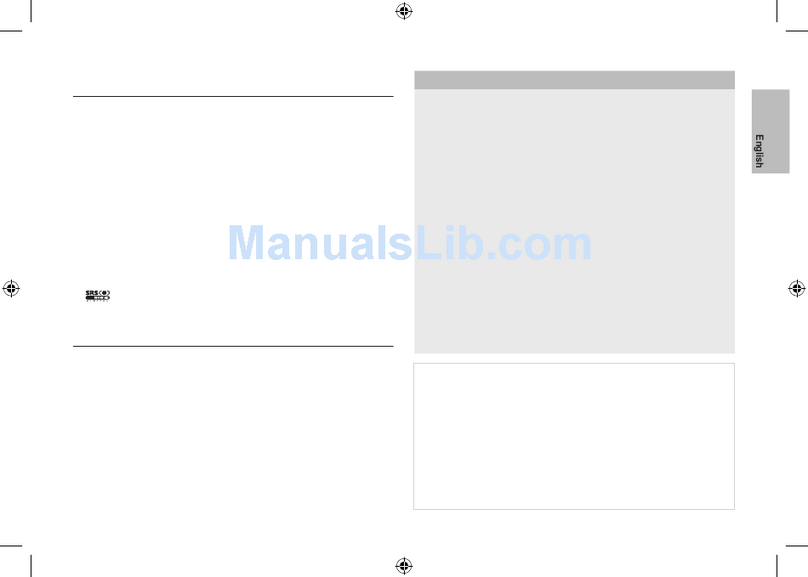Shofu EyeSpecial C-IV User manual

Smart digital camera designed exclusively for dentistry
User’s Manual
Read through the attached “Important Safety
Instructions” before using this camera.

For the latest information on the EyeSpecial C-IV
and to download the “Advanced Manual”, visit our website at
www.shofu.de

333
Before using your camera
Thank you for purchasing our EyeSpecial C-IV. The following instructions provide necessary information on
successful operation, daily maintenance and safe use of this unit.
Please read this User’s Manual carefully before use to attain maximum benets and ensure durability of
this unit. Kindly keep this manual for your future reference.
Intended use
To take intraoral photos and movies for documentation of dental procedures.
Important precautions
For your safety
● Read through the “Important Safety Instructions” carefully for safe and correct use.
Notice
● No part of this manual may be copied or reproduced in any form by any means.
● Some information in this manual might become inconsistent with the product due to product software
updates.
● The information in this manual is subject to change without prior notice.
● All relevant issues have been considered in the preparation of this manual. However, should you notice an
omission or any questionable item in this manual, please feel free to notify your SHOFU dealer.
● In case of missing pages or disorder, please contact your local dealer for replacement.
Test shooting
● Be sure to take some test shots before taking actual clinical photos to make sure that the camera is
working properly.
Data back-up
● The SD memory card or MultiMedia card can be damaged by dropping or strong static electricity and the
data may be lost. Always back-up all important data in multiple locations, e.g. to your PC, removable HDD
or other back-up media.

44
Copyright
● Any pictures that you take of existing images may be used for personal use only. Any unauthorised
copying, hiring, lending, public performance might violate the copyright of the rightful owner.
● Copyright law prohibits the use of pictures without the permission of the rightful owner.
Privacy policy
● The information, which can identify specic individuals, might belong to the “Personal Information”
stipulated in the “Act on the Protection of Personal Information”. Handle all images properly in accordance
with local laws and regulations.
Indemnity
● In no event shall SHOFU be liable for any infringement of privacy and damages, including, without
limitation, direct, indirect, incidental, special, consequential or punitive damages arising out of the use of
the images taken with this camera.
● SHOFU will repair and replace the camera in case of defect within the warranty period. We do not assume
any responsibility for subsequent damages arising from the failure of the unit beyond the warranty period.
Disposal
● Do not dispose this product together with your household waste!
Please refer to the information of your local community or contact our dealers regarding
the proper handling of end-of-life electric and electronic equipments.
Recycling of this product will help to conserve natural resources and prevent potential
negative consequences for the environment and human health caused by inappropriate
waste handling.
SD, SDHC and SDXC logos are trademarks of SD-3C, LLC.
HDMI logo and High-Denition Multimedia Interface are trademarks or registered trademarks of Administrator, Inc.
CAUTION
The EyeSpecial C-IV conforms to the following standard for interference from radio frequencies:
• Class B of the Voluntary Control Council for Interference by Information Technology Equipment (VCCI)
• Part 15 Class B of Federal Communications Commission (FCC)
This product may cause radio interference during its use. In such cases, users may be required to take
appropriate steps.

555
Before using your camera 3
Intended use 3
Important precautions 3
1 Getting to know your camera 7
Names of parts 7
Front view 7
Bottom view 7
Back and side views 8
Function keys 8
LCD screen indicator 9
Shooting mode 9
Playback mode 10
Operation methods 10
Getting started 11
Attaching the hand strap 11
Attaching the lens cap strap (optional) 12
Installing batteries 13
Inserting SD memory card 14
Removing SD memory card 14
Removing the lens cap 16
Turning the camera on 16
Initial activation and setup 16
2 Taking pictures / movies 19
Before you start taking pictures / movies 19
Procedures 19
1 - Input patient information or photograph patient
record (optional) 20
Enter number 20
Scan QR code 21
Photograph patient record 22
Erase patient information 22
Conrm patient information 22
2 - Select shooting mode 22
Preinstalled modes 22
Custom modes 24
Scan QR code 25
3 - Select magnication rate (photo) 25
4 - Set focus distance (photo) 26
5 - Take picture 28
Focus and take picture 28
Special functions of shooting modes 30
• Mirror mode 30
• Face mode 31
• Tele macro mode 31
3 - Record movie 32
Focus and record movie 32
3 Playback 33
Viewing your image (photo / movie) 33
Single image playback 33
Reviewing other images 34
Thumbnail images 34
Erasing images 35
Erase the displayed image 35
Erase selected multiple images simultaneously 35
• Erase this image 35
• Erase selected images 35
• Erase all images 35
Protecting images 36
Playing movies with HDMI cable 36
Functions while reviewing photos 38
Magnify / downsize images 38
Edit images 38
Draw on images (paint function) 38
Rotate images 39
Functions while replaying movies 40
4 Transferring images to your computer 41
5 Menus 42
Shooting mode menu 42
Playback mode menu 43
Setup menu 43
6 Notes on use 45
Operating temperature 45
Recording media 45
LCD screen (with touch panel function) 46
Degradation of image quality 46
Water and chemical resistance 46
Others 46
QR codes for custom settings 47
7 Maintenance and storage 48
8 Troubleshooting 49
Camera problems 49
Error messages 51
Frequently asked questions 52
9 Specications 53
10 Accessories 54
11 Warranty 54
Contents

6

1
2
3
4
6
5
238
4
5
6
7
1
7
Getting to know your camera
1
Getting to know your camera
1
Names of parts
Front view
Bottom view
No. Part name No. Part name
1Power switch 5Inside ashes
2Shutter button 6Lens
3Pilot lamp 7LED light
4Outside ashes 8Microphone
No. Part name No. Part name
1Strap eyelet 4Tripod socket
2Lock lever 5Name plate
3Battery cover 6Strap hole

1d
1c
1b
1a
2
1
3
4
5
6
7
9
10
8
Mode
Custom
Standard
Mode
Custom
Standard
8
Back and side views
Function keys
F1 – F4 keys are function keys which will change depending on the mode you select. They are also displayed
on the left of the screen. You can either press the key or directly touch the screen to operate these functions.
You can also use the colour bars appearing on the right side of the screen. They correspond to the function keys
on the left.
In other words, “Press (F1)” can be achieved by pressing either the physical F1 key, the corresponding
function tab on the left side or the colour bar on the right side of the screen.
No. Part name No. Part name
1Function keys 4SET key
1a: F1 5MENU key
1b: F2 6Speaker
1c: F3 7Liquid crystal display screen (touch panel)
1d: F4 8Card slot / HDMI connector cover
2Dial key 9HDMI connector (Micro HDMI)
3Strap mount 10 SD Card slot
Function keys Function tabs Colour bars

9
Getting to know your camera
1
LCD screen indicator
Information displayed on the LCD screen for shooting mode and playback mode, respectively, is as follows.
Shooting mode
Other information might appear on the screen.
☞
Refer to the “Advanced Manual”, page 4 (“LCD screen indicator”).
No. Name
Reference
Function tabs
1a: Preinstalled modes p. 22
11b: Custom modes p. 24
1c: Edit patient information p. 20
1d: Playback mode p. 33
2Active shooting mode p. 22-23
3Card indicator –
4Possible distance range p. 27
5Optimal distance (before focusing) /
Actual distance (after focusing) p. 26-28
6Current magnication rate p. 25
7Auto cropping p. 30
8Image size p. 43-44
No. Name
Reference
9Image quality p. 43- 44
10 Colour bars p. 8
11 Storage capacity p. 15
12 Patient information p. 20-22
13 Instant message –
14 AF frame p. 28-29
15 Focus mode p. 29
16 White balance p. 42
17 Auto Exposure (AE) mode p. 42
18 ISO speed p. 42
19 LED lighting p. 42
20 Brightness compensation p. 42
21 Flash mode p. 42
1a
21
14 1315
3 4 5
8
7
9
10
11
12
6
1b
1c
16
17
18
19
21
20
1d

Face Low glare
Shade take
10
Playback mode
Press keys
Press the F2 or F3 key or rotate the dial key to select the function you would like to perform.
Then, press the SET key to determine.
For the details of the function keys (F1 - F4), refer to page 8.
Operation methods
There are two ways to operate this camera.
Direct screen touch
Touch a function tab you want to select.
Tips
Touch panel function of EyeSpecial C-IV
Screen keys can be operated with or without
gloves or by using the tip of a stylus. However,
securely pressing with nger is recommended.
Note that the screen does not respond to multitouch
or swipe motions.
No. Name
Reference
Function tabs
1a: Shooting mode p. 22 - 23
11b: Magnify image p. 38
1c: Thumbnail index p. 34
1d: Erase image p. 35
2Selected shooting mode p. 23
3Picture No. /
Total number of pictures taken –
4Date & time of the picture –
5Selected magnication rate p. 25
6Image size p. 43 - 44
7Image quality p. 43 - 44
8Patient information p. 20 - 22
9Folder No. - File No. –
1a
1b
1c
1d
21 4
5
6
7
89
3

12
3
4
4
11
Getting to know your camera
1
Getting started
Perform the following preparation before you start taking pictures.
Attaching the hand strap
Attach one end of the strap to the strap mount on the lateral side of the camera and another to the eyelet on the
bottom of the camera.
Always use the strap to avoid dropping the camera accidentally. This might cause injuries.
ATTENTION
Strap mount
Upper
Lower
approx. 5 - 8 cm
(2-3 inches)
CAUTION
No. Name No. Name
1Flap 3Belt
2Slide adjuster 4Retainer clip
1 Opentheapandpullthebeltoutofthe2adjusters.
2 Attachoneendofthestraptothestrapmountontheupperlateralsideofthecameraandadjust
the belt length.

12
Attaching the lens cap strap (optional)
If you do not need the lens cap strap, cut it off with scissors etc.
1Loop the lens cap strap to the strap hole. Take the lens cap itself and push it through the loop
that is sticking out.
3 Puttheotherendofthestrapthroughthestrapeyelet.Adjustthestrapwhileholdingthecamera
untiltheoptimaltisobtained.
4 Feedthestrapendthroughtheslideadjustertox.
Insert the strap into the buckle as pictured below.
Info

13
Getting to know your camera
1
2Flip up the battery cover and insert 4 AA batteries, either alkaline or rechargeable nickel metal
hydride (NiMH)
.
3Close and slide back the battery cover to the original
position and rotate the lock lever to the “LOCK” position.
1Turn the lock lever to the position “UNLOCK”.
Then, slide the battery cover to the front side of the camera.
Installing batteries
The battery slot is on the bottom side of the camera. Gently turn the camera upside down to install the batteries.
Note
• Make sure to rotate the lock lever to the “LOCK”
position to avoid dropping the batteries.
• Use only nickel metal hydride batteries (NiMH) or
alkaline batteries. Never use manganese batteries or
nickel cadmium batteries.
• Never use batteries of different types or different
manufacturerstogetherormixoldandnewbatteries.
• Rechargeable nickel metal hydride batteries (NiMH) may be inert and consequently they might not supply
power immediately after purchase or if they are left unused for a longer period of time. Recharge and
discharge the batteries fully about 2-3 times to restore the full function of the batteries.
• Performance time of alkaline batteries might become shorter if they have been left unused for a longer
period of time since their manufacturing date.
• Avoid using batteries in extremely cold environment as low temperatures dramatically reduce the number of
pictures you can take.
Info
Slide back the battery
cover while pressing here.

14
1
Open the card slot / HDMI connector cover and insert the SD memory card
.
1Open the card cover. Press lightly on the edge of the memory card until you hear a click sound
anditwillbeejected.
2Close the cover securely.
Inserting SD memory card
Removing SD memory card
The card label must face the front side of the
camera.
up to
2 GB
4to
32 GB
64 to
512 GB
Note
Note
Do not insert or remove the memory card when the pilot lamp is
blinking in orange. Doing so may damage your pictures, card or
camera.
Make sure the card is facing the right direction. Forcing the card may damage the camera
or card.
Tips
If you want to use the “SureFile” Software, your SD memory card must rst be formatted by the
EyeSpecial C-IV camera.
☞ see page 41
(“Transferring images to your computer”)

15
Getting to know your camera
1
●Storagecapacities(numberofpictures)
Approximately 350 shots can be taken with a fully charged rechargeable nickel metal hydride battery
(NiMH;
cell capacity 1,900 mAh).
Approximately 250 shots can be taken when using new alkaline batteries (based on in-house test results).
The numbers above are just rough estimates and your results may vary. Extensive operation of the camera
settings or reviewing photographs may reduce the number of shots.
●NoteforWi-FiSDmemorycards
Use rechargeable
nickel metal hydride batteries (NiMH
) for the camera when using a Wi-Fi SD memory
card.
Alkaline batteries might not be able to supply enough energy to operate the camera properly.
Also,
Wi-Fi SD memory cards consume more energy to operate than regular memory cards. The number
of pictures that can be taken and stored are less than the above mentioned number.
●Write-protectiontab
The SD memory card has a write-protection tab. Slide down the
tab to prevent valuable data from being accidentally erased from
the memory card. To save, edit or erase data on a SD memory
card, unlock the card.
●Storagecapacityofmemorycard
The maximum number of photos you can store on the provided 16 GB SDHC memory card is approximately
9,999. After exceeding 5,000 shots, the left message appears on the screen when switching on the camera.
When reaching 9,999 shots, the right message appears and you can no longer take photos with this
memory card with no remaining capacity. Thus, when the rst message appears you should transfer
and back-up the stored data to other storage media and erase the data stored on the SD memory card
in use.
The number of photos you can store on the provided 16 GB SDHC memory card varies depending on the
image size and quality you selected. The following numbers are just an example for your reference.
Photo: 9,680 shots (image quality: Fine, image size: 3M)
Movie: 340 min (maximum time duration for one movie is 10 min)
writable state
write-protected
Tips
Message after exceeding 5,000 shots Message when reaching 9,999 shots

16
Turning the camera on
Initial activation and setup
When you turn on the camera for the rst time, you may need to set the language, time zone, date, time and units.
1Rotate the power switch to turn the camera on.
• To turn the camera off, rotate the power switch
with the dial notch to the “OFF” position.
• This camera has power-saving function and
auto power-off function. When the camera is left
unused for a certain period of time, the camera
automatically shifts into the power save mode.
When the camera is left unused further, it will shut
off automatically to conserve battery power.
1Language selection
Select one of the following languages:
Japanese, English, German or French.
1Pinch the notches on the lens cap and pull it off.
Removing the lens cap
• Reattach the lens cap by pinching the notches.
• Always attach the cap when the camera is not in use.
ON
OFF

17
Getting to know your camera
1
3Choosing the display style
Select a date format.
2Setting the time zone
Select a time zone.
4Setting the date and time
Rotate the dial key or touch the screen to
move to the next item eld.
Press (F2 key) or (F3 key) to increase or
decrease the value for each option.
5Selecting unit display
You can choose either metric or imperial unit
display.
These items can also be changed later in the setup mode.
Info

18
●What’spowersavemode?
If no key operation is performed for the set period of time (the initial setting is 1 minute), the display will
turn off. The pilot lamp blinks when the power save mode is on.
Press any button or touch the LCD screen to turn the display back on.
The stand-by time for the power save mode can be changed in the setup menu.
☞ see page 43 “Setup menu”
●EnergysupplytotheSDmemorycardslotduringpowersavemode
Energy is still supplied to the SD memory card slot while power save mode is on. When using a Wi-Fi SD
memory card, data transfer continues even if the camera shifts to the power save mode.
●What’sautopower-off?
This camera automatically turns off if no operation is performed for 30 minutes (default setting) after the
power save mode starts working. To continue using the camera after auto power-off, switch off the camera
and reactivate it by turning the power on. When the camera turns off with auto power-off, patient information,
which have not been saved yet, are erased.
●Howdoyouconrmthebatterylevel?
When the camera is turned on, the battery level indicator will appear on the display.
●Slowresponseofthecamera
The EyeSpecial C-IV sometimes does not respond to your command immediately when other operations
are in progress; for example, immediately after you rotate the dial key to change the magnication rate
and then press the shutter button half-way to focus or just after you´ve taken a picture etc.
For optimum performance wait until ongoing processes have concluded before operating.
Indicator Remaining battery level
(green)
(appears only for 3 sec)
There is ample battery charge.
(orange) The battery is almost half charged.
(red) The battery will soon run out. Have new or charged batteries ready.
“Batteries depleted”
(error message)
The batteries are depleted. The display will go blank shortly after
this message appears and the camera will stop working. Replace or
recharge the batteries.
Tips

19
Taking pictures / movies
2
Taking pictures / movies
2
Follow the safety information indicated in the attached “Important Safety Instructions”.
Before you start taking pictures / movies
The EyeSpecial C-IV is designed exclusively for dentistry, which is different from general digital cameras that
allow pictures at any distance from the subject. In order to take intraoral photos under optimal conditions, the
distance from the subject has to be within a certain range.
General digital camera
ADVANTAGES
• Can take photos at any distance.
DISADVANTAGES
• Cannot take clear pictures from close distances.
• The subject doesn’t always appear in the same
size in the photos.
• Light distribution is uneven.
Photos Movies
EyeSpecial C-IV
ADVANTAGES
• Subjects always appear in the same size in the
photos.
• Light distribution is even.
DISADVANTAGES
• Distance has to be within the limited range.
Procedures
Select magnication rate see p. 25
Set focus distance see p. 26, 27
Take picture see p. 28
Record movie see p. 32
Input patient information or • Enter number see p. 20
photograph patient record • Scan QR code see p. 21
(optional) • Photograph patient record see p. 22
1
• Preinstalled modes see p. 22, 23
Select shooting mode • Custom modes see p. 24
2
3
4
5
3

20
1
Input patient information or photograph patient record (optional)
You can choose one of the following image management methods:
• Give patient information to each image.
• Photograph patient record.
This procedure is optional and can be skipped.
Press or the F3 key in the shooting mode; the following message appears on the screen. You can enter a new
patient number or edit and erase stored information.
Enter number
When you select “Enter number”, number keys appear on the display. You can enter a maximum of 20 digits
(including underscore, hyphen and space when used).
… Enter number (maximum 20 digits including underscore, hyphen
and space)
… Read patient’s name and ID no. by scanning QR code
... Photograph patient record
... Erase stored information
Finish the input
Erase last character
Tips
The EyeSpecial C-IV has a function that makes the recording of patient information mandatory. When this
function is activated, you cannot take photos unless you record the patient information.
☞
Refer to the “Advanced Manual”, page 96 (“QR codes to make recording patient information mandatory”).
Other manuals for EyeSpecial C-IV
3
Table of contents
Other Shofu Digital Camera manuals