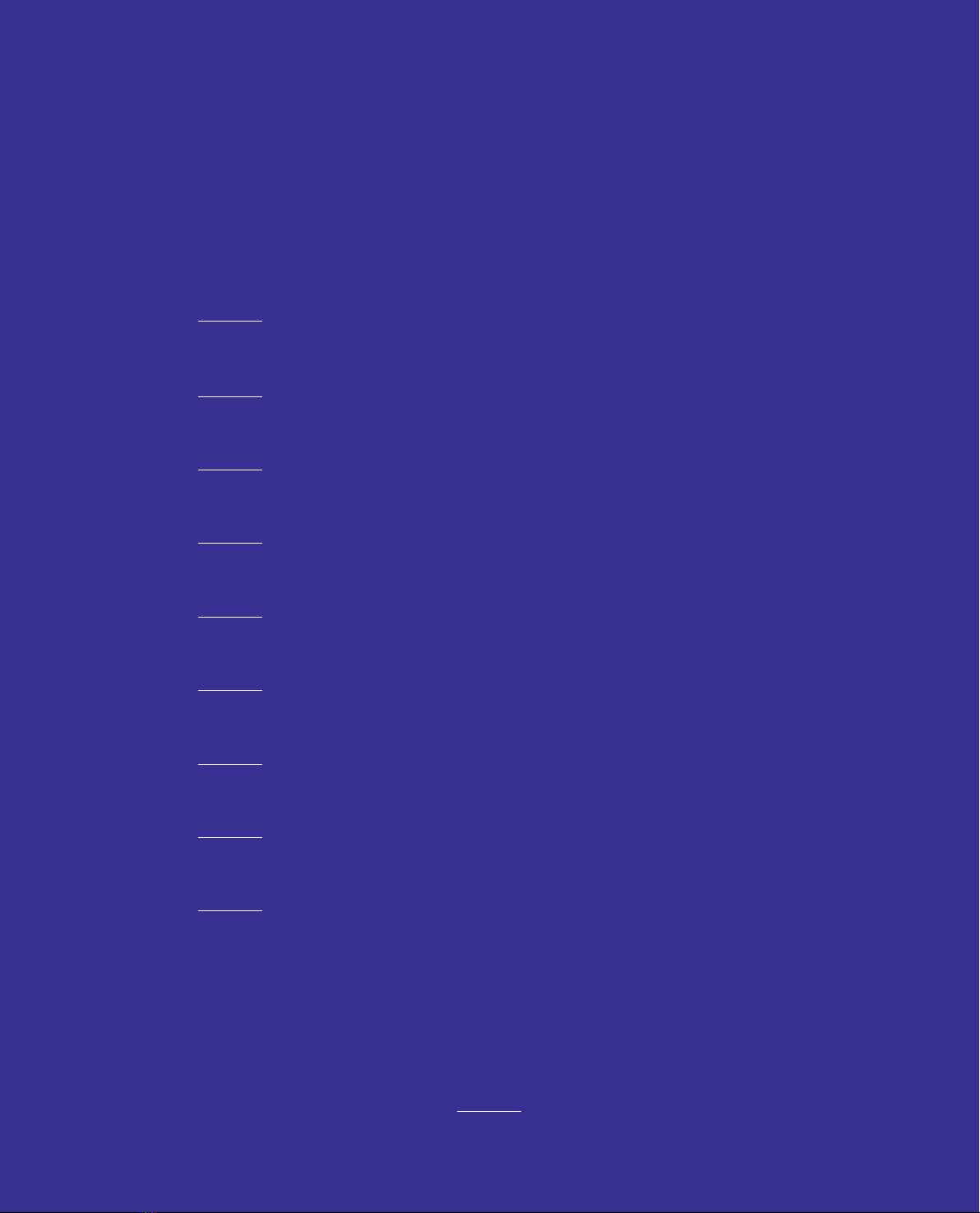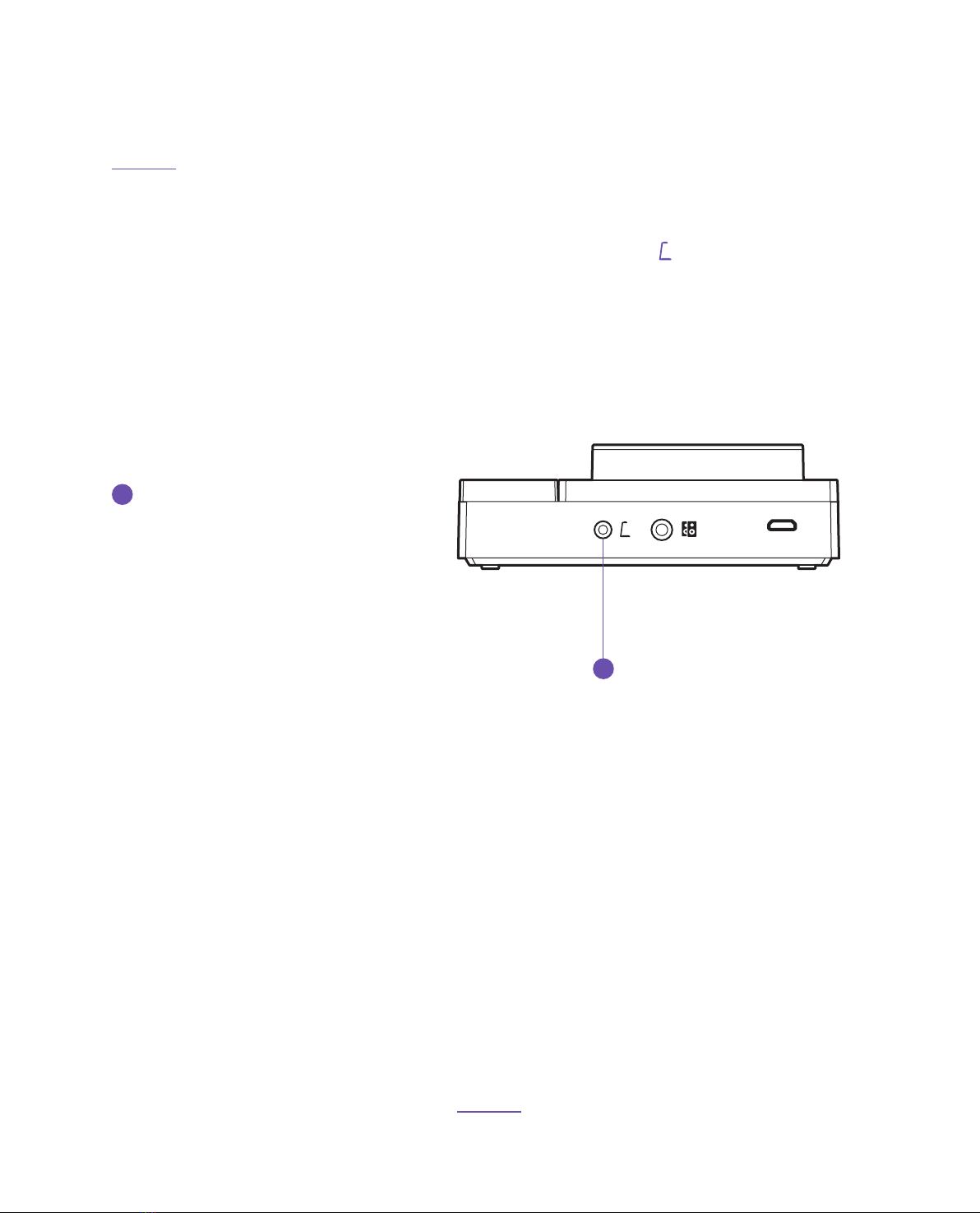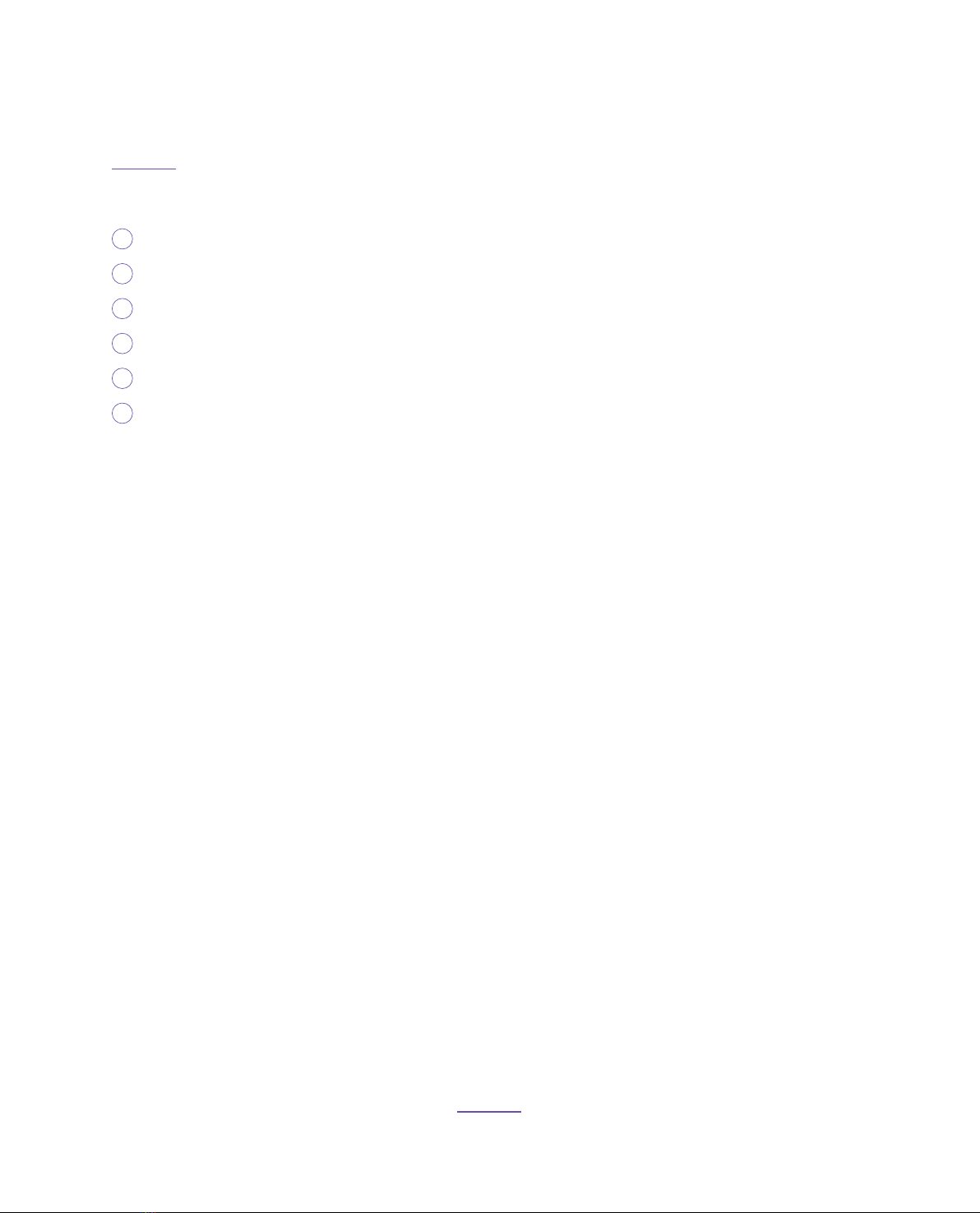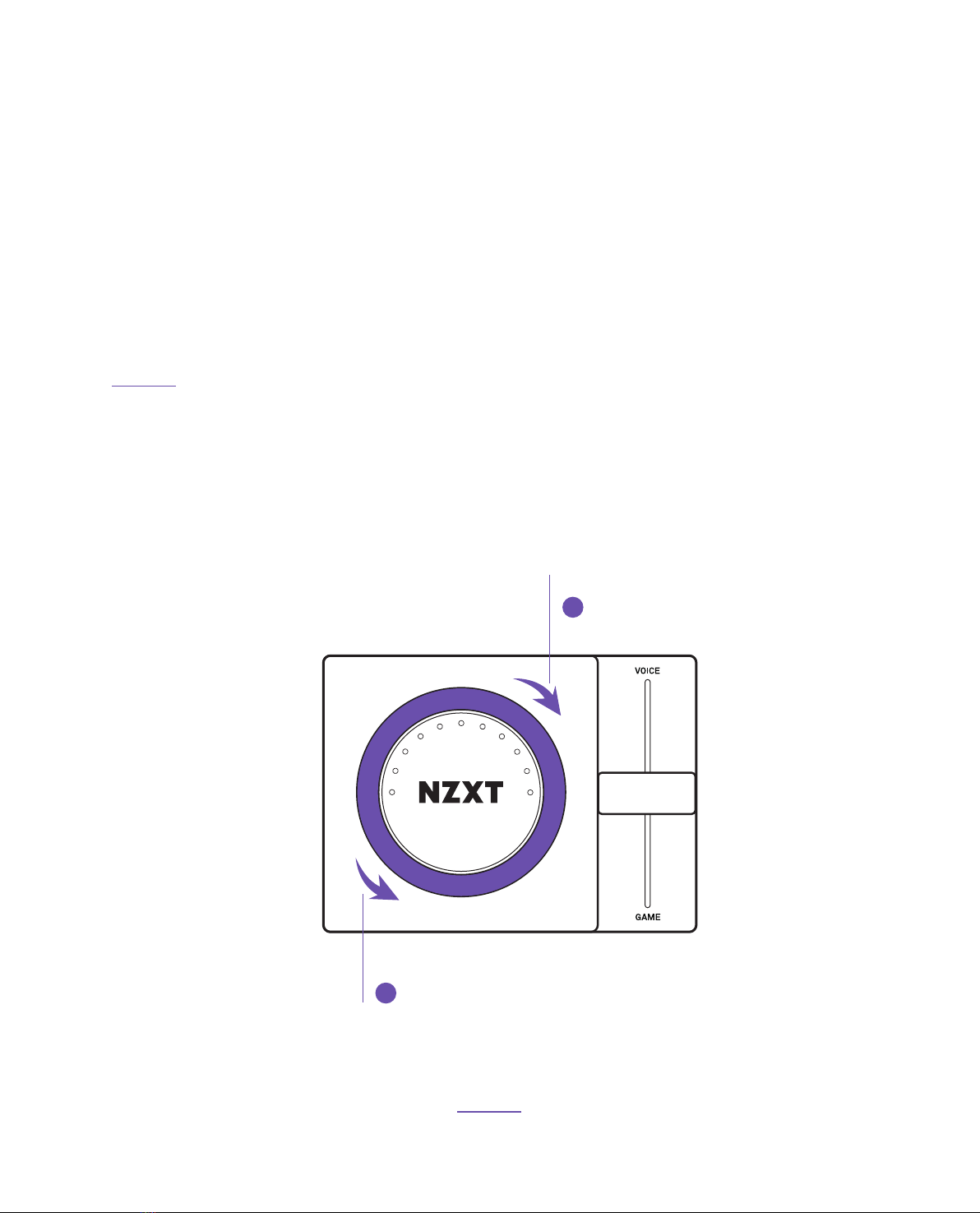NZXT MXER
The NZXT MXER enables quick volume and voice/audio mixing while quickly
switching between connected headsets and speakers.
Powered by a studio-grade fader, Wolfson DAC, and Nahimic 7.1 surround,
the MXER delivers an ultra-wide soundstage. Complete your battlestation
with the AER Headsets, and STND.
ABOUT THE MXER
ABOUT USING THE MXER WITH THE
NZXT AUDIO SYSTEM
The complete NZXT Audio System consists of the NZXT AER Headset, the NZXT
MXER (described in this guide), and NZXT STND. All of the NZXT Audio System
components are high-end desktop PC gaming audio products by themselves,
but combined together, they unlock additional functionality and performance.
Learn more about the NZXT Audio System at NZXT.com
02