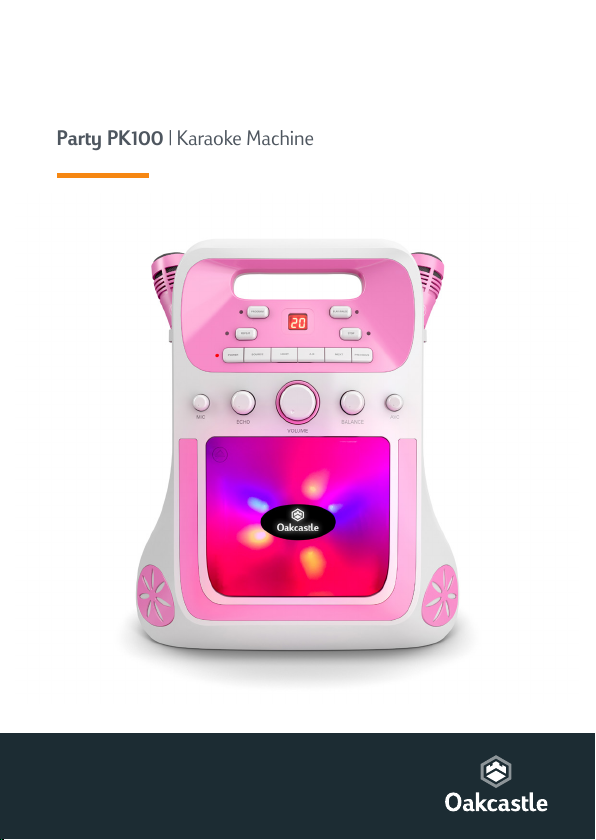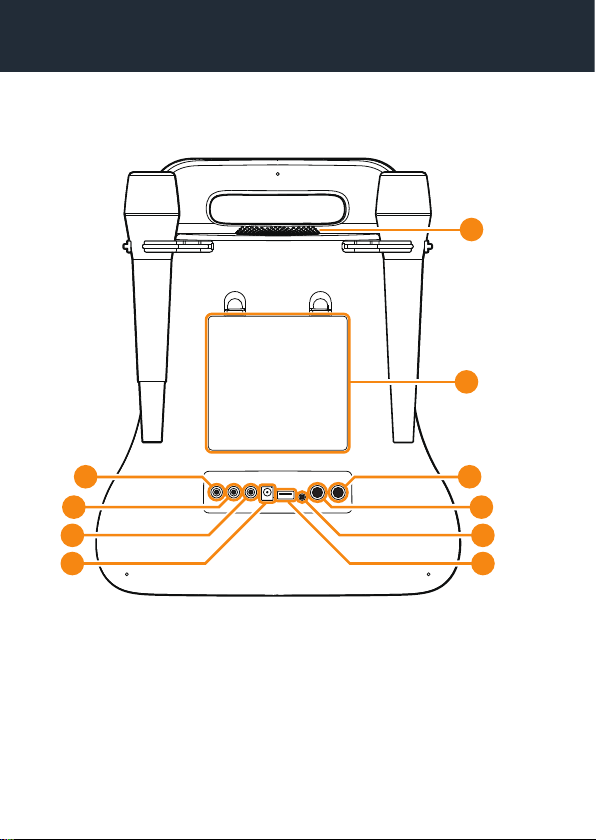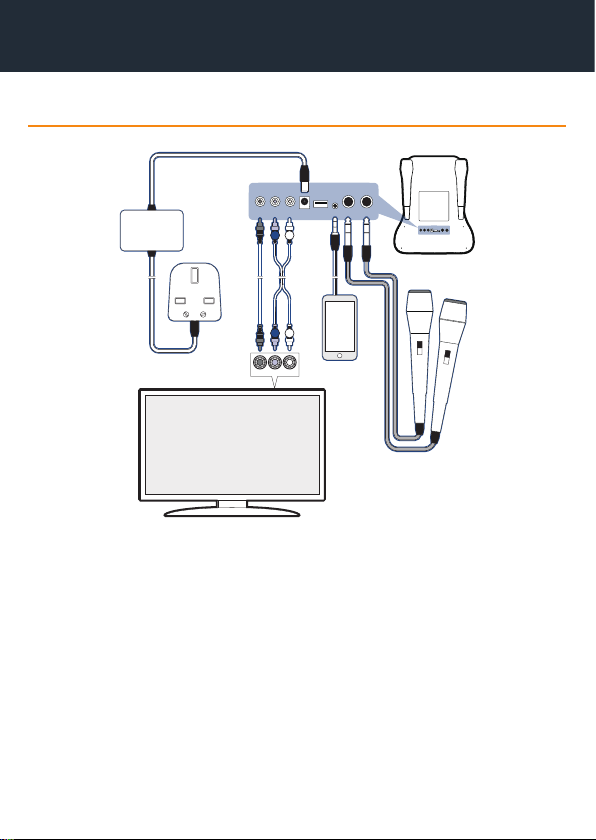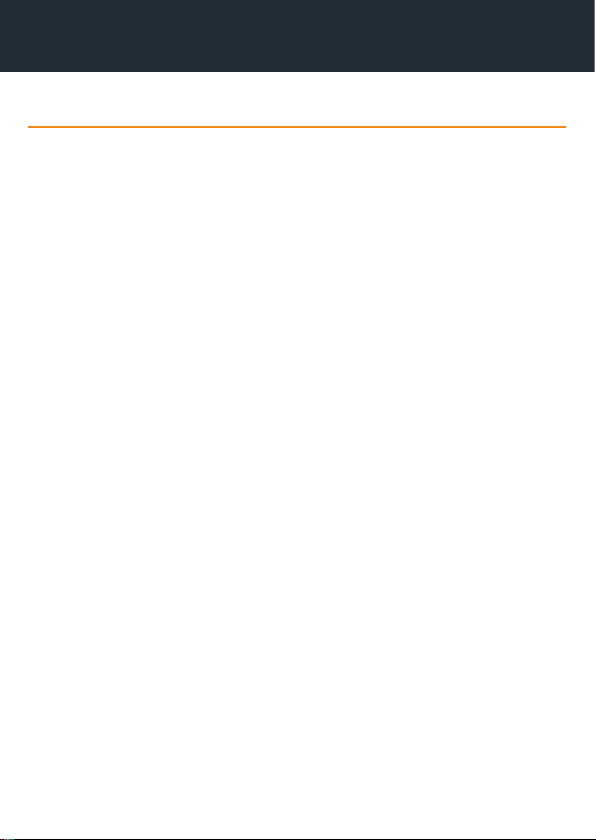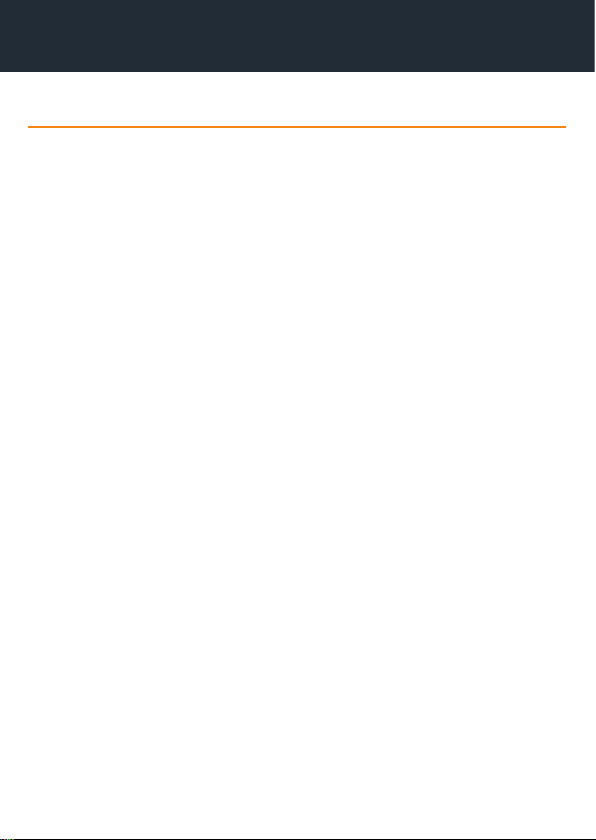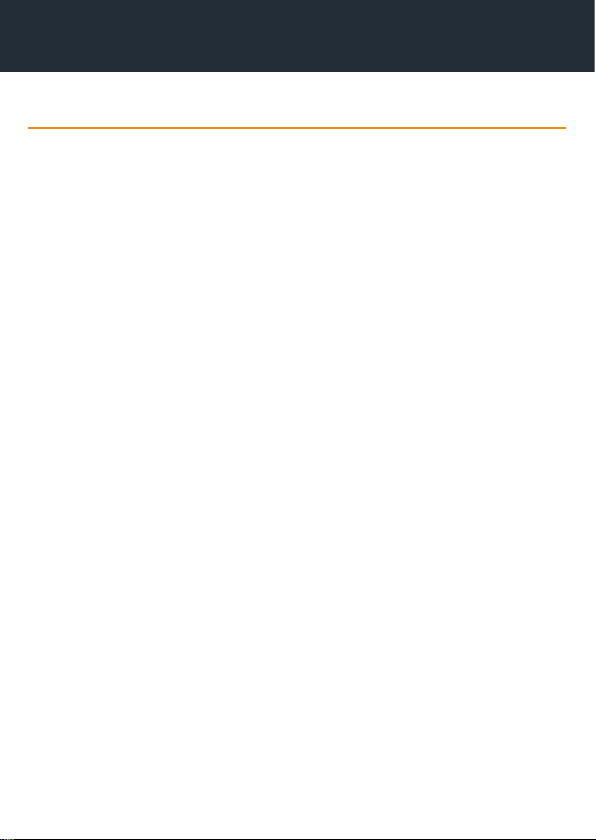6
CD Player
Instrucon Guide
Please note that only CD+G discs show song lyrics on your TV screen.
To select CD mode, press the‘Source’button (Ref.) repeatedly
until “CD”displays on the display screen (Ref.).
Push the‘Open/Close’ button on the CD disc drawer (Ref.) and
insert the audio disc into the compartment by placing the CD
over the CD drive middle placement. Once loaded successfully,
close the CD compartment door by clicking back to the unit.
The disc will start playing automatically. If no disc is loaded, “No”
will be displayed on the screen.
Use the ‘Play/Pause’ button (Ref.) to pause or resume playing.
Use the ‘Previous’ (Ref.) or ‘Next’ (Ref.) buttons to skip
between tracks. To fast forward or rewind a track, press and hold
down these buttons. Use the ‘Stop’ button (Ref.) to stop a
track.
Use the ‘Repeat’ button (Ref.) to repeat a track that is currently
playing.
How to programme songs to play in a preselected order
Stop the CD by pressing the ‘Stop’ button (Ref.).
When the CD has stopped, press the ‘Program’ button (Ref.)
until the program LED ashes next to the button. The track will
then read “0” on the display.
Press the ‘Previous’ or ‘Next’ buttons (Ref./15) to scroll to a
selected programme number. Press the ‘Prog’ button to conrm
number selection.
Repeat the above step to program up to 20 tracks into the
desired order.