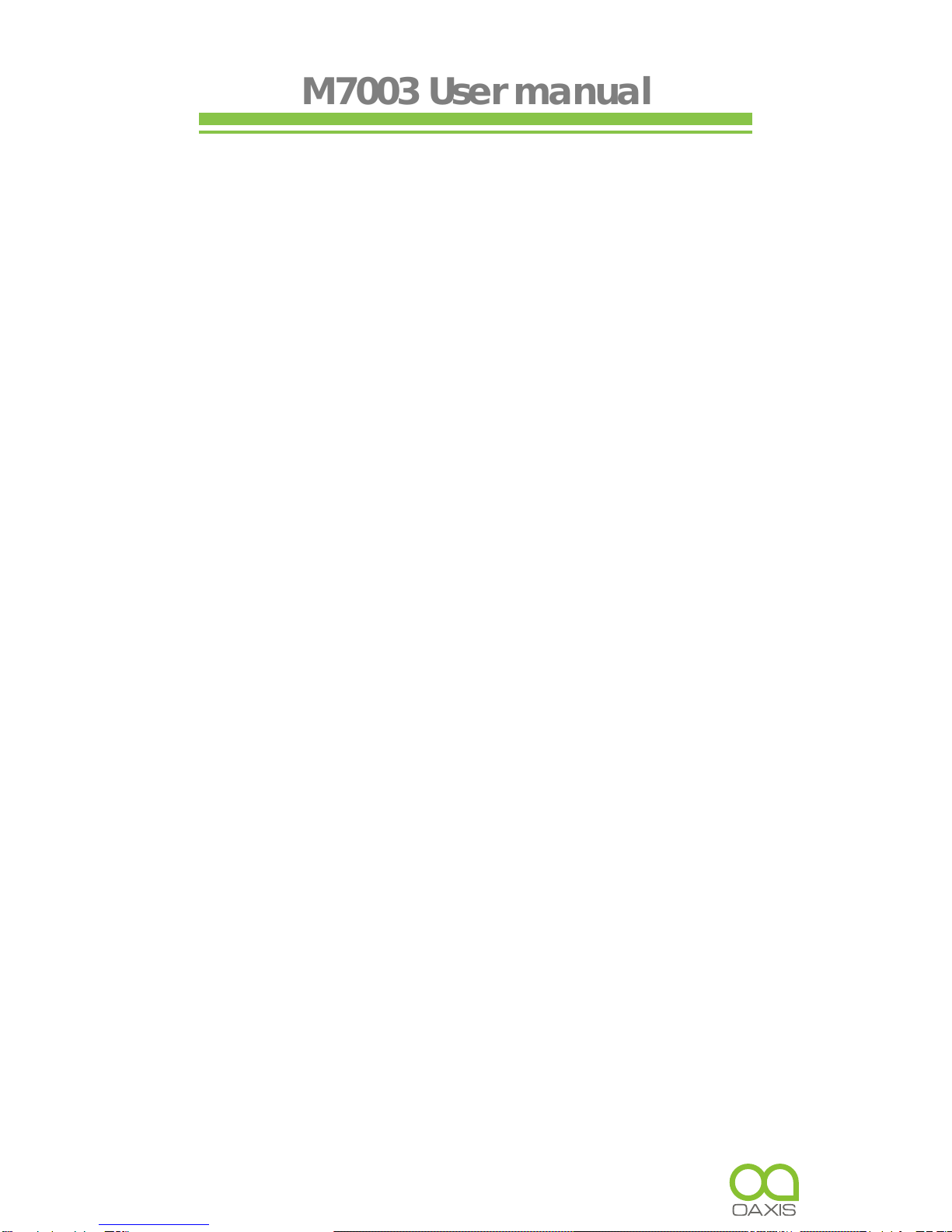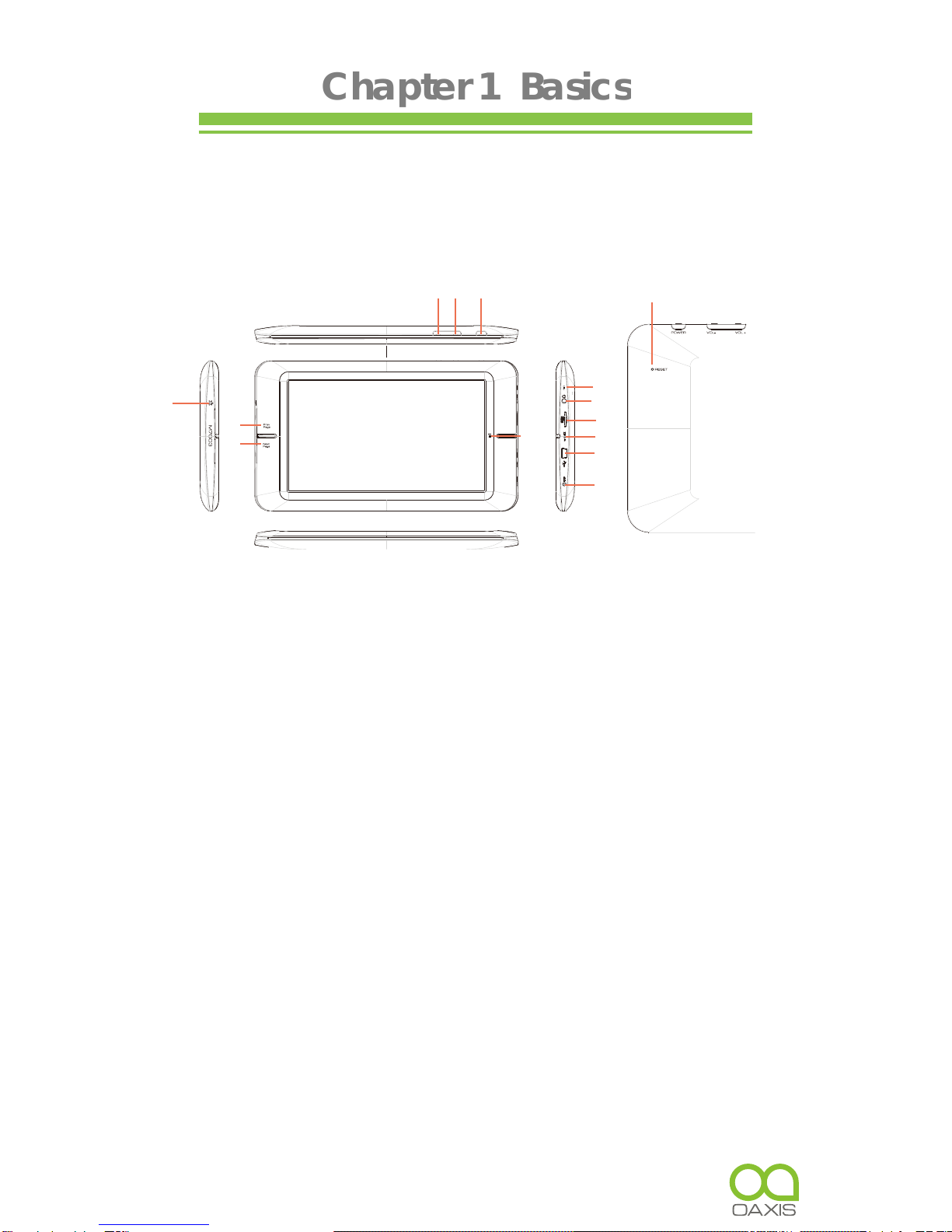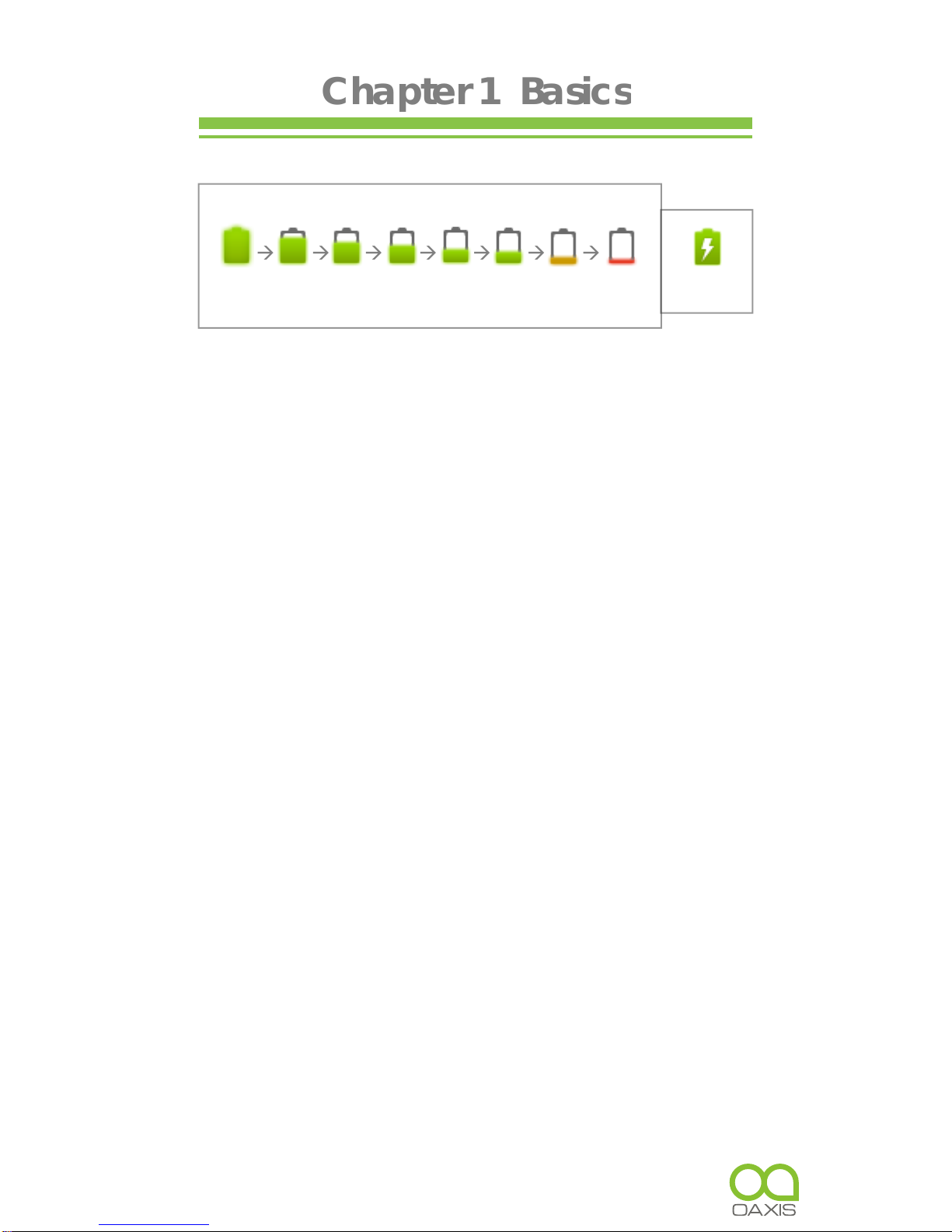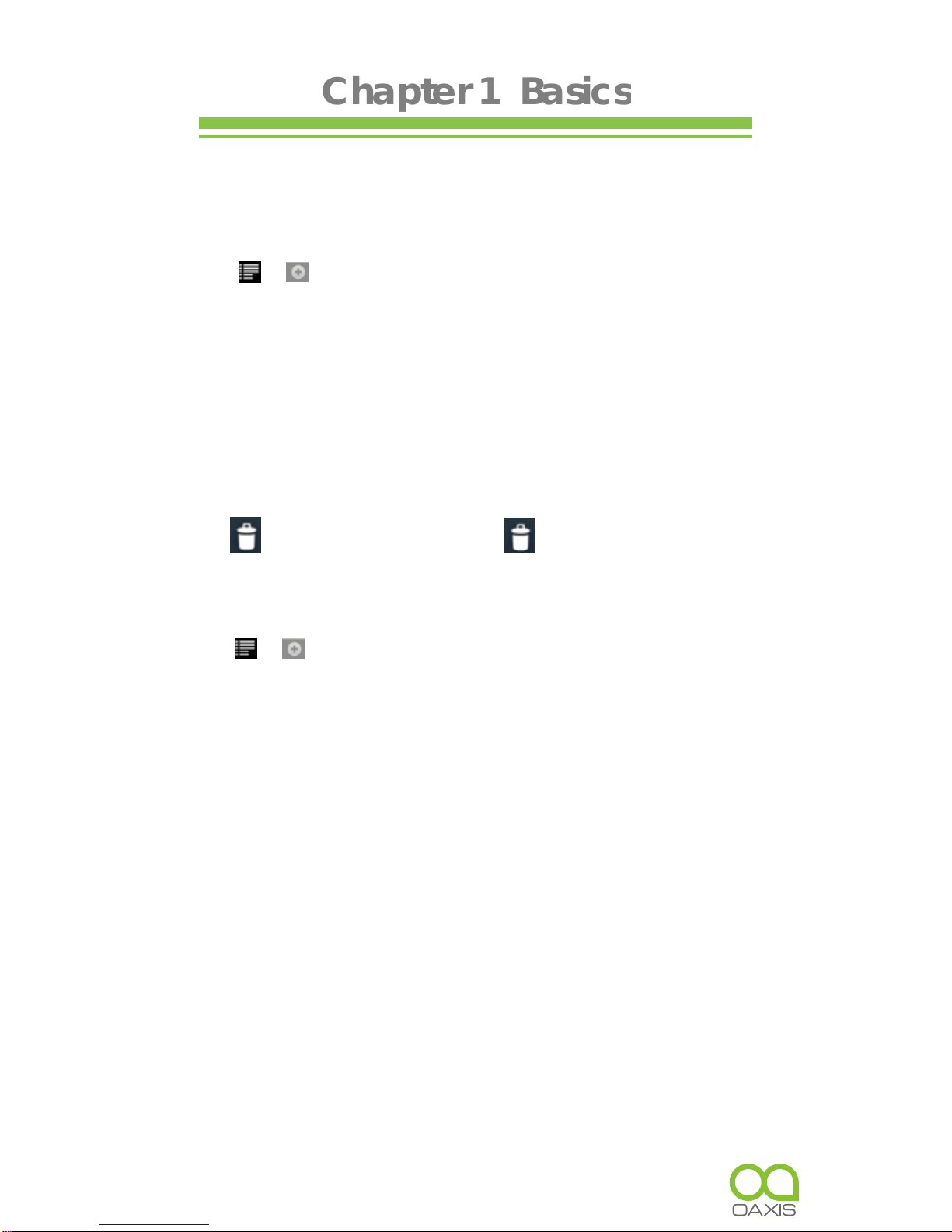From memory card
This unit supports Micro SD card up to 32 GB
To insert a Memory card
Insert the card correctly with the
contact pin facing downwards as
illustrated below. Pushing the card in,
then you should hear a click when the card is seated correctly.
You may damage the card and the device if Micro SD card is
not inserted correctly.To remove Micro SD card, push the card
once again until it clicks.
•When a Micro SD card is inserted in or ejected from the
device, it may take few seconds for the device to update
the content.Please avoid inserting or ejecting Micro SD
card when other operation is running as this may cause the
system hang.
•Do not remove the card if the content inside the card is
being played. This will halt the operation of the device and
cause the device to restart.
•If the system is not responding, press the Reset button to
reset.
Stand by / Wake up mode
Press Power button to enter Stand by mode, then the device
locks automatically.
Locking the device turns off the display to save your battery and
to prevent unintended operation of the device. wrap
To wake up the device, press Power button again, then press
the Lock button and drag the slider.
4
SD