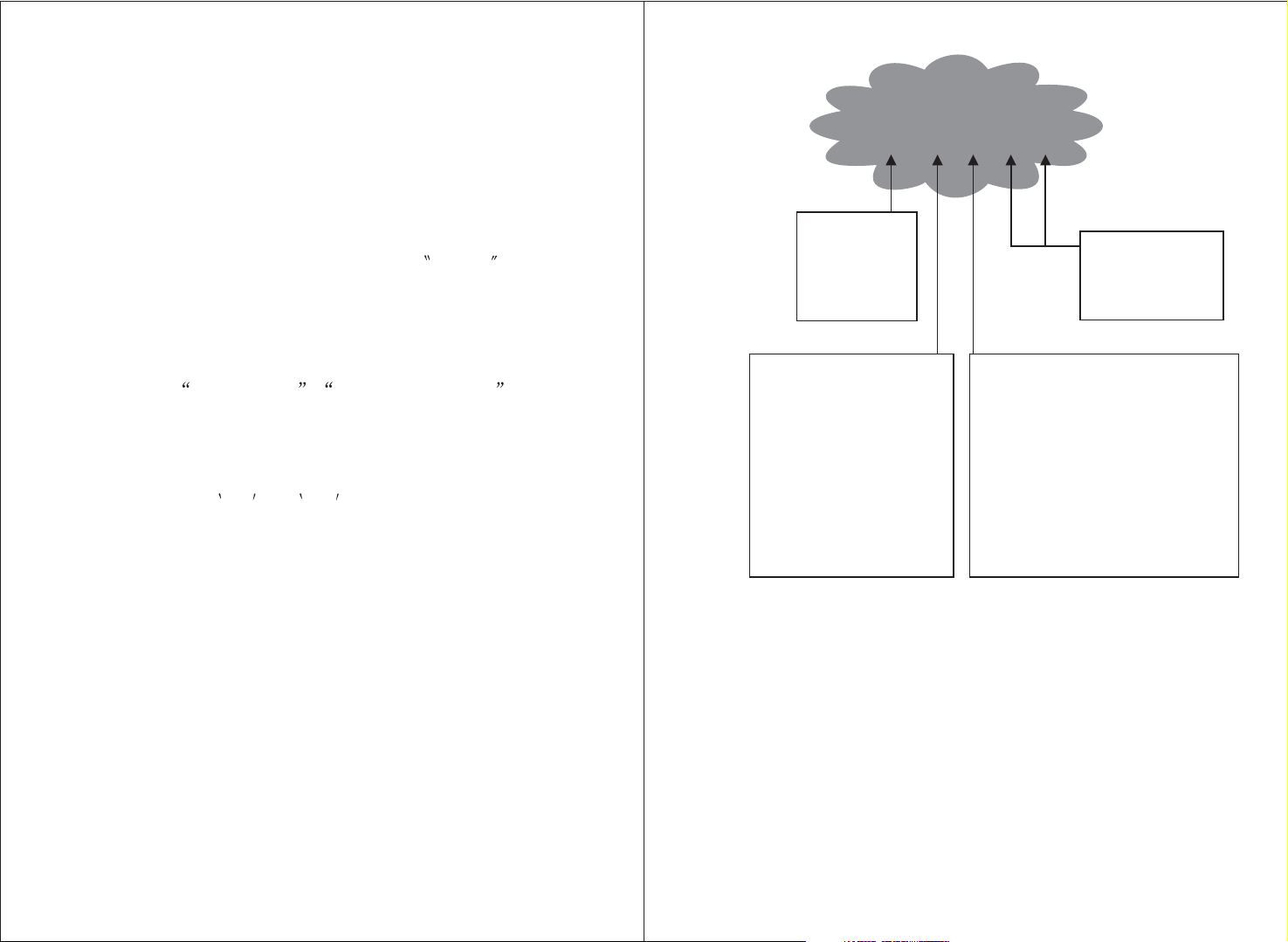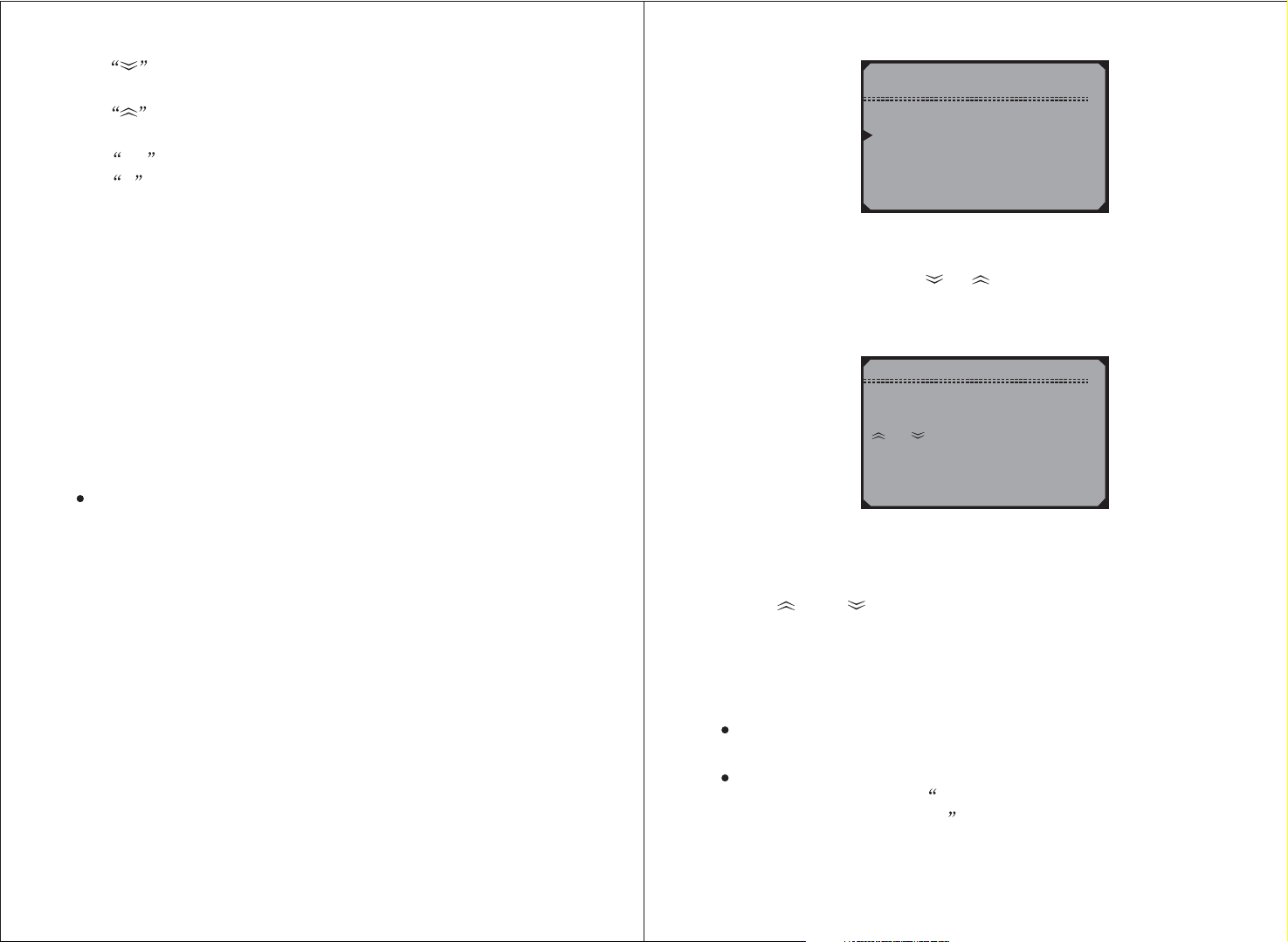1
Table of Contents
1. Safety Precautions and Warnings
......................................1
2. General Information
.......................................2
.................................2
.....................3
.........................................4
..................................5
...................................................6
2.1 On-Board Diagnostics (OBD) II
2.2 Diagnostic Trouble Codes (DTCs)
2.3 Location of the Data Link Connector (DLC)
2.4 OBD II Readiness Monitors
2.5 OBD II Monitor Readiness Status
2.6 OBD II Definitions
3. Using the Scan Tool
3.1 Tool Description
3.2 Specifications
3.3 Accessories Included
3.4 Navigation Characters
3.5 Keyboard
3.6 Vehicle Power
3.7 Code Lookup
3.8 Product Setup
3.9 Vehicle Coverage
3.10 Product Troubleshooting
....... ............. ........................8
..........................................................9
.................................................9
................................................9
.............................................................10
........................................................10
.........................................................10
........................................................12
....................................................17
..........................................17
.............. .
4. OBD2 Diagnostics
4.1 Reading Codes
4.2 Erasing Codes
4.3 Datastream
4.4 Reading Freeze Frame Data
4.5 Retrieving I/M Readiness Status
4.6 02 Monitor Test
4.7 On-board Monitor Test
4.8 Component Test
4.9 Viewing Vehicle Information
4.10 Modules Present
....... ............. ........................19
.......................................................23
...........................................................25
.......................................28
..................................29
......................................................32
.............................................34
.....................................................36
......................................38
....................................................40
.............. .
5. Appendix
5.1 Appendix 1 Appendix 1-PID List
5.2 Appendix 2 In-use Performance Tracking Data List
.......... ........................41
...........46
.
6. Warranty and Service
........................... ........................49.
1. Safety Precautions and Warnings
To prevent personal injury or damage to vehicles and/or the scan
tool, read this instruction manual first and observe the following
safety precautions at a minimum whenever working on a vehicle:
Always perform automotive testing in a safe environment.
Wear safety eye protection that meets ANSI standards.
Keep clothing, hair, hands, tools, test equipment, etc. Away from
all moving or hot engine parts.
Operate the vehicle in a well ventilated work area: Exhaust gases
are poisonous.
Put blocks in front of the drive wheels and never leave the vehicle
unattended while running tests.
Use extreme caution when working around the ignition coil,
distributor cap, ignition wires and spark plusg. These components
create hazardous voltages when the engine isrunning.
Put the transmission in PARK ( for automatic transmission ) or
NEUTRAL (for manual transmission) and make sure the parking
brake is engaged.
Keep a fire extinguisher suitable for gasoline/chemical/electrical
fires nearby.
Don,t connect or disconnect any test equipment while the
ignition is on or the engine is running.
Keep the scan tool dry, clean, free from oil/water or grease. Use
a mild detergent on a clean cloth to clean the outside of the scan
tool, when necessary.