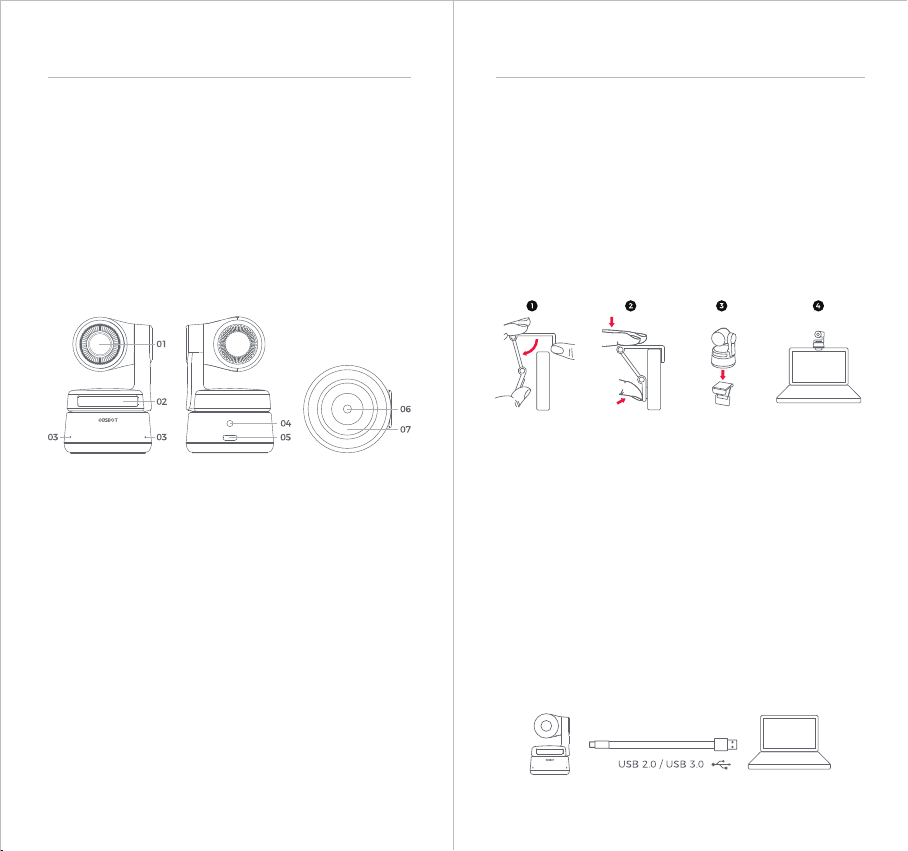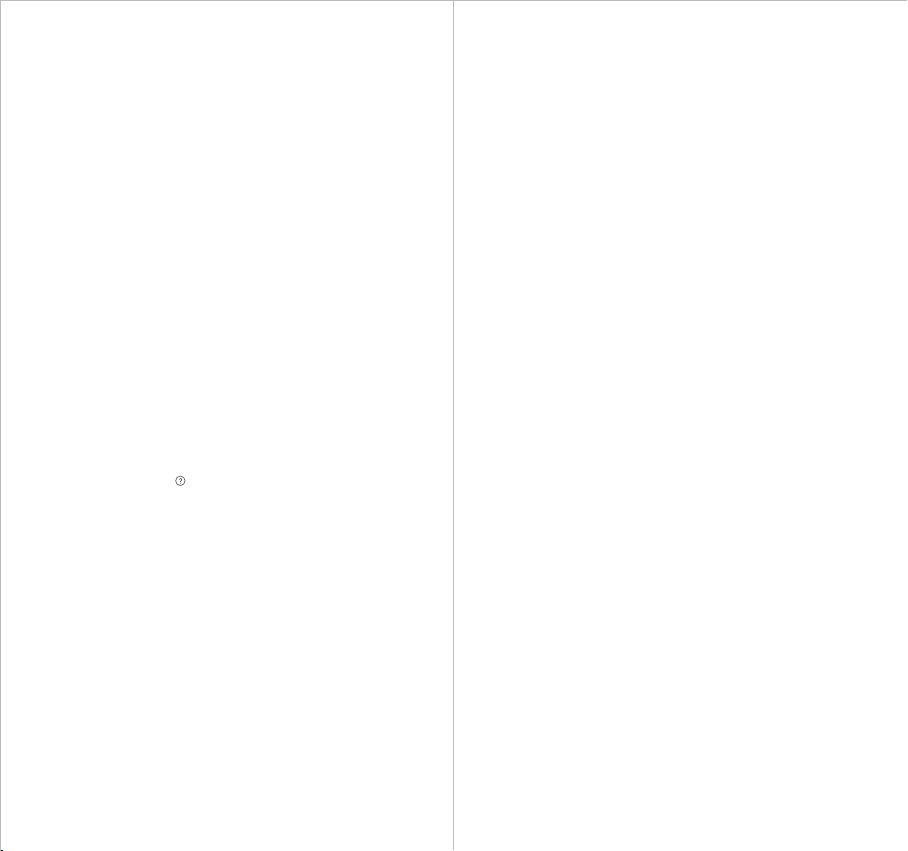Indicator Statuses
Camera Indicator
The camera indicator is made up of four colors: red, yellow, blue
and green. Different combinations of light colors and flicker
frequencies represent different indications. They can show the
current working status to the users.
1. Software Version
Find the current software version. The update will be pushed to
the device automatically when the new version has been released.
2. Firmware Version
Find the current firmware version. The update will be pushed to
the device automatically when the new version has been released.
3. Device Status
One-click to put your device to sleep or wake it.
4. Gesture Control-Locked Target
By default, it’s on. The product cannot be used with gesture
control for locked the target if you close this function.
5. Gesture Control-Zoom
By default, it’s on. The product cannot be used with gesture
control for zoom settings if you close this function.
6. Gesture Control-Zoom Factor
By default, the zoom settings is 2x. Users can create customized
zoom settings from 1x to 2x.
Gimbal
OBSBOT Tiny is equipped with a 2-axis gimbal. The controllable
rotation range for the pan is ±150°, and for the tilt is ±45°.
Privacy Mode
Point the lens straight down. When the indicator light turns yellow
which means the privacy mode is on.
⚠The product cuts off both the video and audio in the privacy
mode.
Upside Down Mode
OBSBOT Tiny supports using with upside down mode. It can be
mounted upside down, then the screen will rotate automatically
for use.
Gesture Control
OBSBOT Tiny has the first of the kind implementation of gesture
control in AI webcam, empowering users to access a series of
functions such as select/cancel tracking target, zoom in/out with
natural simple gestures. No need to press the button or interrupt
your flow.
First of all, please put your hand nearby your face and keep your
fingers splay out when you making gestures, and then the camera
indicator light will turn blue. The three blue lights flash one by one
and then all of them flash once together means your gesture is
recognized successfully.
⚠Please go to the link below to find the tutorial video for gesture
control: https://obsbot.com/obsbot-tiny/explore
7. Tracking Mode
There are 3 tracking modes. By default, it’s standard mode.
① Headroom Mode: Leave more space above your head.
*Recommended Usage Scenario: The close-range video call.
② Standard Mode: It provides a standardized level for the
auto-frame and tracking speed, which can cover most usage
scenarios.
③ Motion Mode: It adjusts the auto-frame to capture the whole
body and improved the speed of Ai tracking.
*Recommended Usage Scenarios: Dance, Yoga and any other
indoor sports.
8. Configure Video
Adjusting camera parameters, which only supports Windows.
9. Anti-Flicker
By default, it’s off. This feature helps reduce flicker if you are in a
room with fluorescent lights or you plan on shooting a television
screen.
10. Initial Boot Position
Preset PTZ initial position
11. Preset Position
By default, it’s off. There are 3 preset positions that can be added
to the homepage after being turned on it.
12. Global Hotkeys
By default, it’s off. Click to view the list of global keys.
13. Remote Controller
By default, it's off. Users can control the Tiny by remote controller
after the mode is turned on.
⚠Please go for buy it on OBSBOT ocial online store.
14. Language
Switching languages.
15. More
① Export Log: Manually export the log file.
② Upgrade Manual: Firmware upgrade manual.
③ Firmware Upgrade: Entry for manually firmware upgrade.
④ Restore Factory Settings.
Zoom
OBSBOT Tiny supports 2x digital zoom.
① Gesture Control
By default, the zoom settings is 2x. Users can create customized
zoom settings from 1x to 2x via OBSBOT TinyCam.
② Manual Control
Users can do the manual control for zoom settings from 1x to 2x
via OBSBOT TinyCam.
Select/Cancel Target 2x Zoom in/out
All three blue lights flash in a cycle which
means the product is being initialized.
The middle of the green light keeps on which
means no target was locked.
All three green lights keep on which means the
target was locked.
All three yellow lights keep on which means
losing target.
The middle of the yellow light keeps on which
means Tiny is in privacy mode.
The three blue lights flash one by one and then all
of them flash once together means your gesture is
recognized successfully.
During the upgrade, blue lights and yellow lights
flash alternatively.
All three red lights flash slowly which means
upgrade failed.