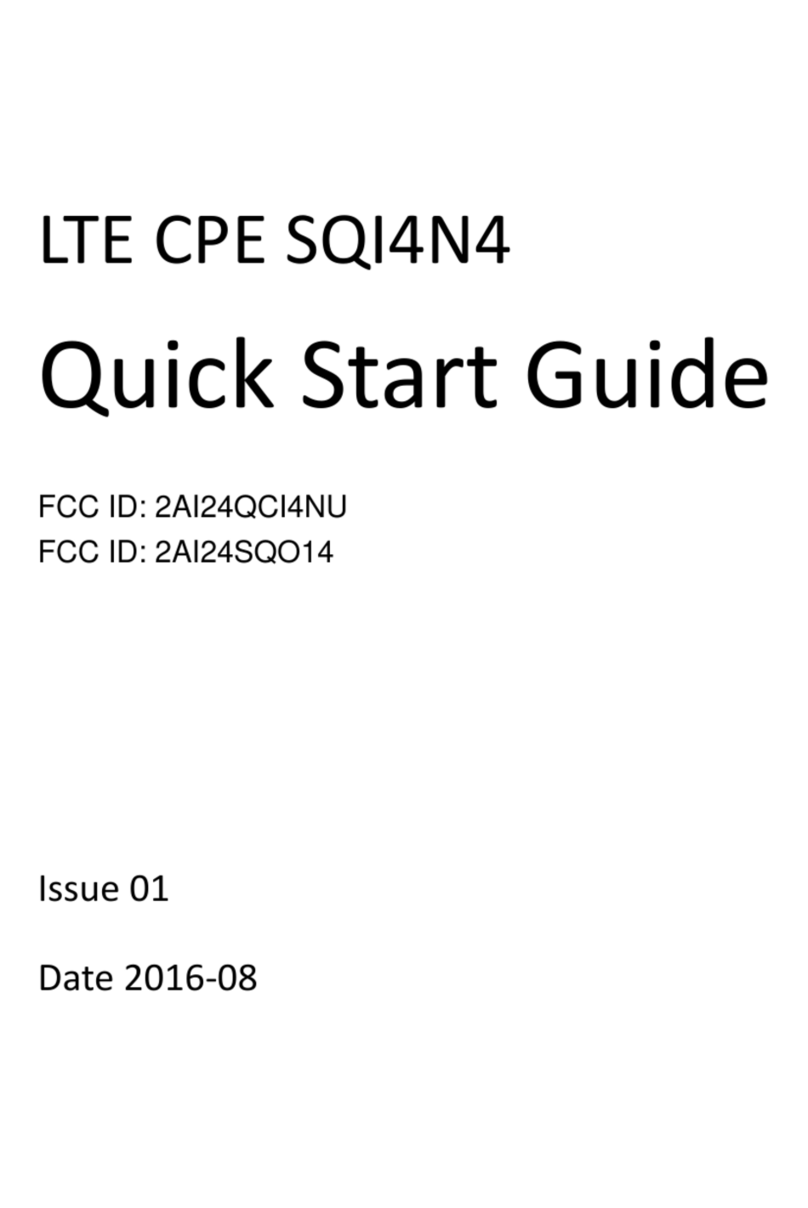RTSA04NU User´s Manual
E
Ed
di
it
ti
io
on
n
Ed 1.1 Page 3 of 47
CONTENT
1.-INTRODUCTION .......................................................................................................................... 5
1.1.-PACKING LIST ....................................................................................................................... 6
1.2.-SAFETY PRECAUTIONS .......................................................................................................... 6
1.3.-LEDS AND INTERFACES......................................................................................................... 6
1.4.-SYSTEM REQUIREMENTS ....................................................................................................... 8
1.5.-FEATURES ............................................................................................................................ 8
2.-HARDWARE INSTALLATION......................................................................................................... 9
3.- ADVANCED WEB................................................................................................................... 9
3.1.-STATUS.............................................................................................................................. 9
3.2.-LAN................................................................................................................................... 10
3.3.-WLAN................................................................................................................................ 11
3.3.1 Basic Configuration....................................................................................................... 11
3.3.2 Advanced Configuration ............................................................................................... 12
3.3.3 Security......................................................................................................................... 12
3.3.4 Access Control.............................................................................................................. 15
3.3.5 WDS.............................................................................................................................. 15
3.3.6 WPS.............................................................................................................................. 16
3.3.7 Multiple SSIDs .............................................................................................................. 18
3.3.8 WLAN STATUS............................................................................................................ 18
3.4.-WAN.................................................................................................................................. 18
3.4.1 DSL WAN ..................................................................................................................... 18
3.4.2 ATM CONFIGURATION............................................................................................... 20
3.4.3 ADSL CONFIGURATION............................................................................................. 21
3.4.4 3G configuration ........................................................................................................... 21
3.4.5 PIN CONFIGURATION................................................................................................. 22
3.4.6 3G DRIVER .................................................................................................................. 22
3.4.7 ETH/GRE...................................................................................................................... 23
3.4.8 VPN: PPTP/L2TP ......................................................................................................... 23
3.5.-SERVICES........................................................................................................................ 23
3.5.1 DHCP............................................................................................................................ 23
3.5.2 DNS .............................................................................................................................. 24
3.5.3 Firewall.......................................................................................................................... 26
3.5.4 UPnP............................................................................................................................. 29
3.5.5 RIP................................................................................................................................ 29
3.6.-ADVANCED...................................................................................................................... 30
3.6.1 ARP Table .................................................................................................................... 30
3.6.2 Bridging......................................................................................................................... 30
3.6.3 Routing.......................................................................................................................... 30
3.6.4 SNMP............................................................................................................................ 31
3.6.5 IP QoS .......................................................................................................................... 32
3.6.6 Remote access............................................................................................................. 33
3.6.9 Other configuration ....................................................................................................... 34
3.6.10 IPv6............................................................................................................................... 35
3.7.-DIAGNOSTICS...................................................................................................................... 37
3.7.1 Ping............................................................................................................................... 38
3.7.2 Packet Dump................................................................................................................ 38