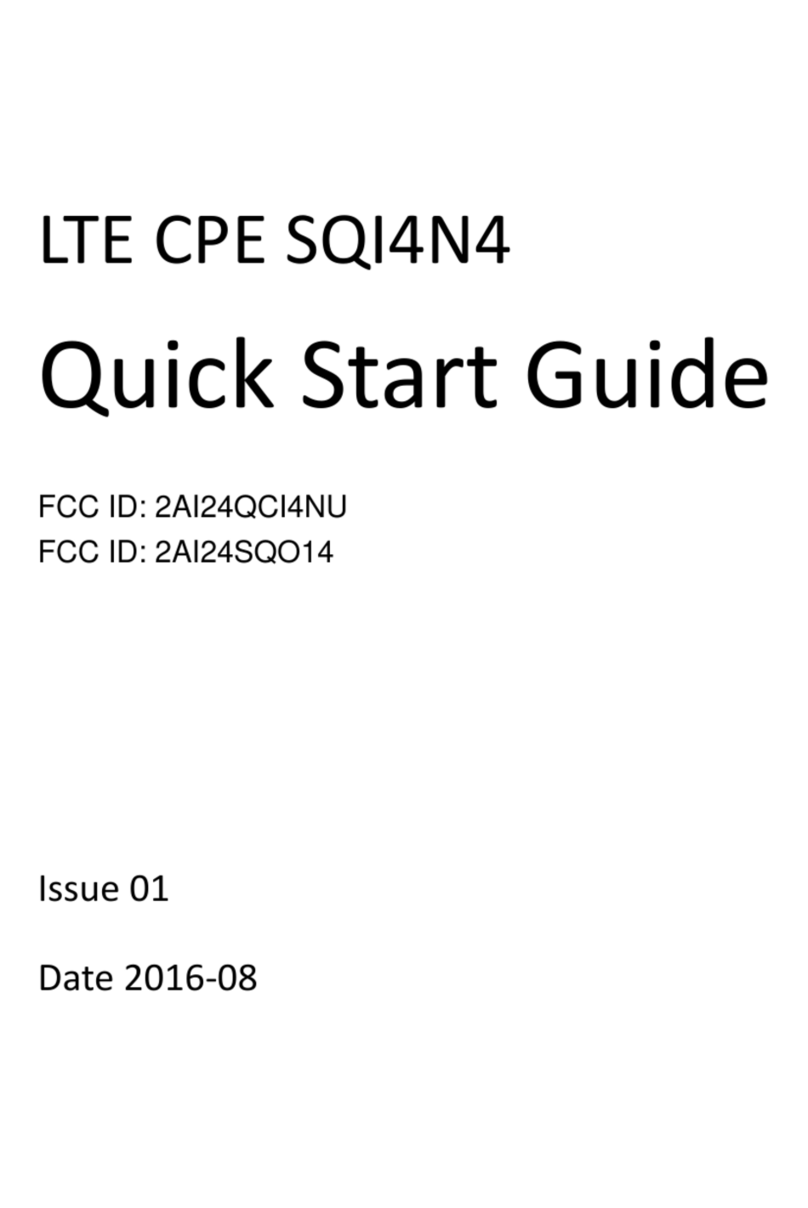CONTENTS
Package Contents .................................................................................................... 1
Chapter 1. Introduction ......................................................................................... 2
1.1 Product Overview ..................................................................................2
1.2 Main Features .......................................................................................2
1.3 Conventions ..........................................................................................3
Chapter 2. Hardware Installation .......................................................................... 4
2.1 The Front Panel.....................................................................................4
2.2 The Back Panel .....................................................................................5
2.3 Installation Environment ........................................................................6
2.4 Connecting the Modem Router..............................................................6
Chapter 3. Quick Installation Guide ..................................................................... 8
3.1 Configure PC.........................................................................................8
3.2 Login....................................................................................................11
Chapter 4. Software Configuration..................................................................... 15
4.1 Status ..................................................................................................15
4.1.1 Device Info............................................................................................... 15
4.1.2 Statistics .................................................................................................. 17
4.1.3 Wizard...................................................................................................... 18
4.2 Setup...................................................................................................18
4.2.1 WAN ........................................................................................................ 18
4.2.2 LAN.......................................................................................................... 23
4.2.3 WLAN ...................................................................................................... 28
4.3 Advanced ............................................................................................42
4.3.1 Route ....................................................................................................... 43
4.3.2 NAT.......................................................................................................... 44
4.3.3 QoS.......................................................................................................... 50
4.3.4 CWMP ..................................................................................................... 55
4.3.5 Port mapping............................................................................................ 57
4.3.6 Others ...................................................................................................... 59
4.4 Service ................................................................................................59
4.4.1 IGMP Proxy.............................................................................................. 60
4.4.2 UPnP ....................................................................................................... 60