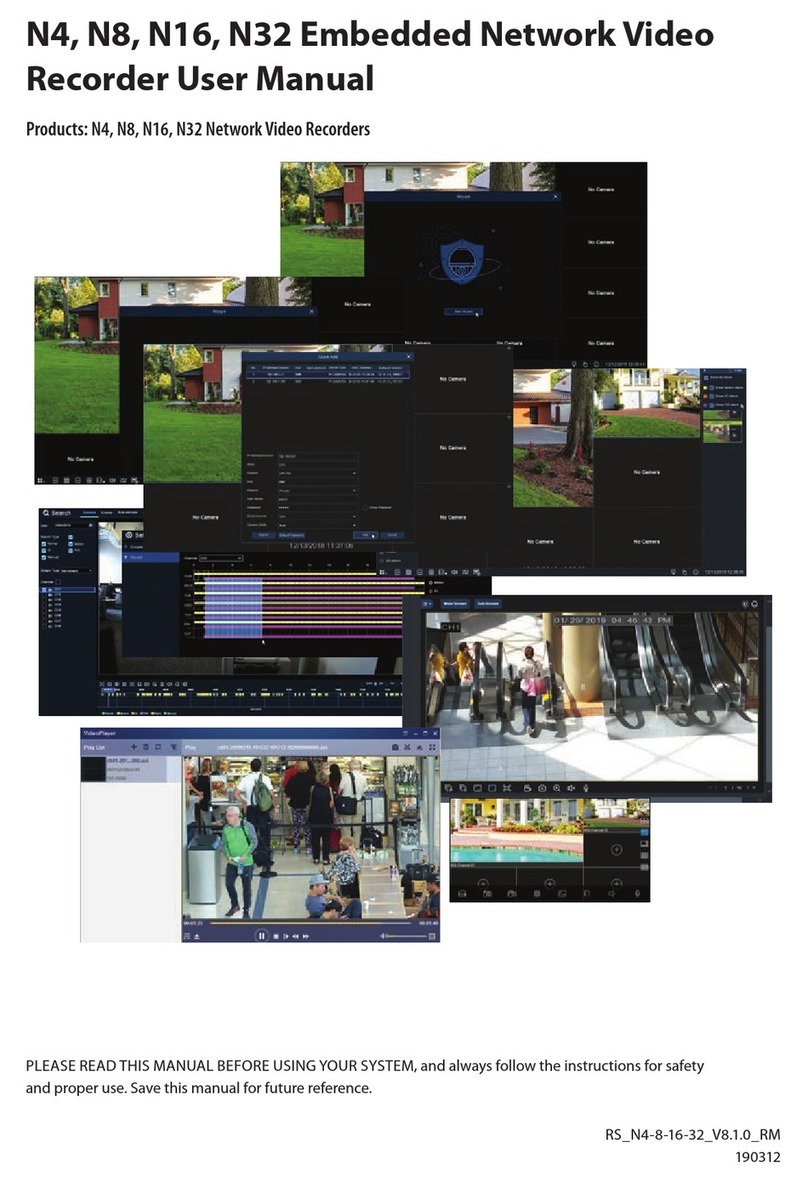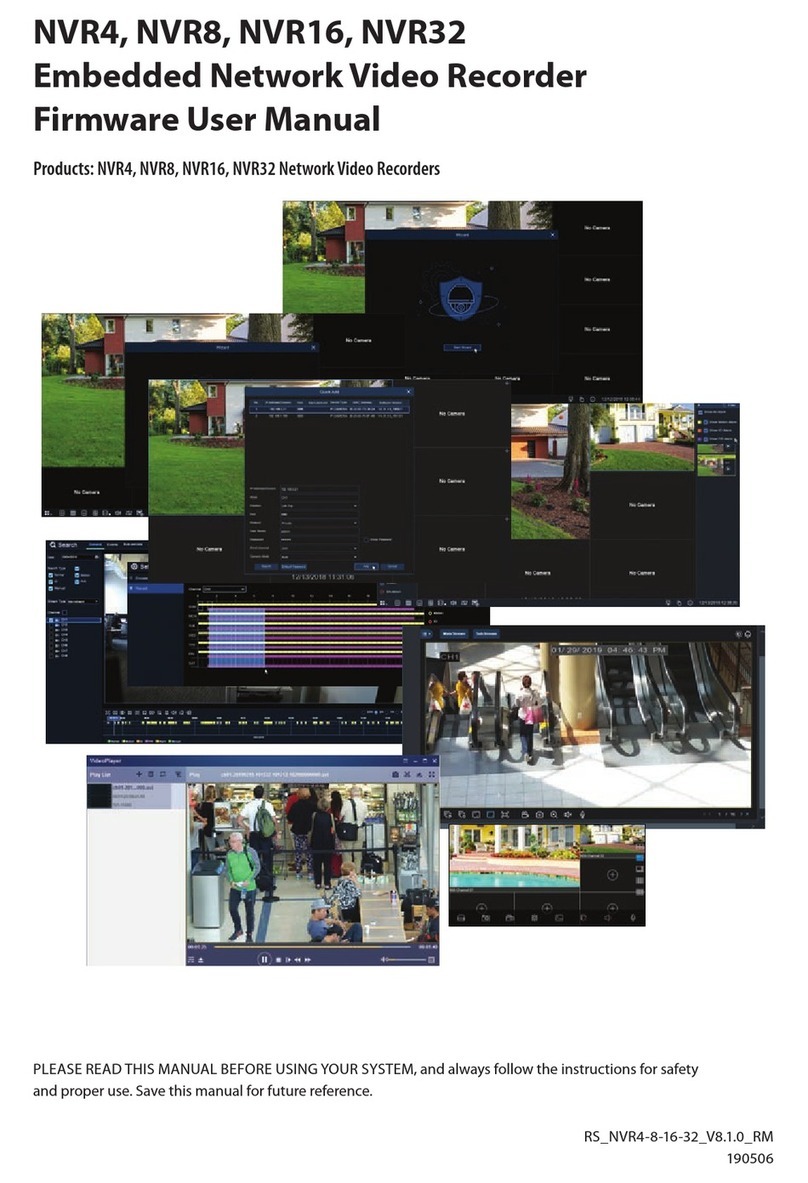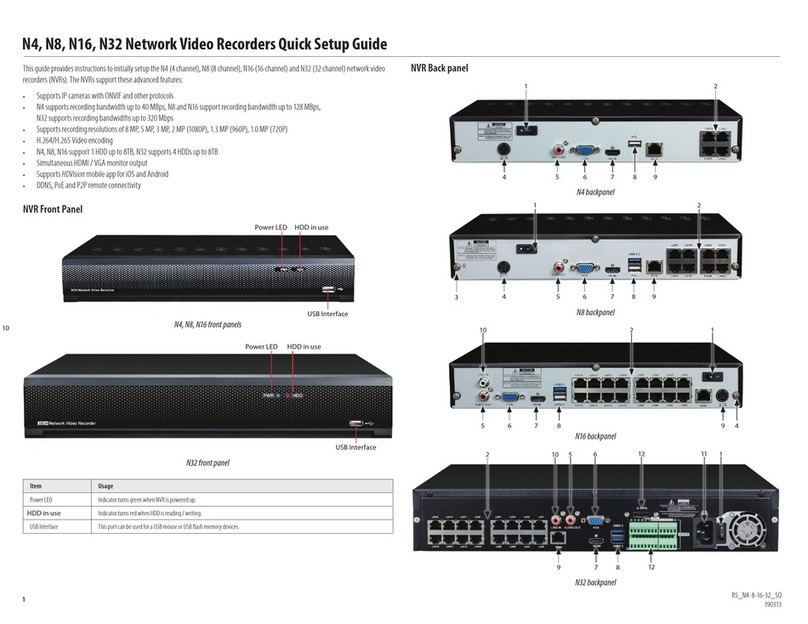5.3 ALARM .......................................................................................................................... 26
5.3.1 Motion.................................................................................................................. 26
5.3.2 Exception .............................................................................................................. 28
5.4 NETWORK ..................................................................................................................... 29
5.4.1 General ................................................................................................................. 29
5.4.2 Email ..................................................................................................................... 31
5.5 DEVICE .......................................................................................................................... 35
5.5.1 Disk ....................................................................................................................... 35
5.5.2 Cloud .................................................................................................................... 36
5.6 SYSTEM ......................................................................................................................... 36
5.6.1 General ................................................................................................................. 37
5.6.2 Output Configuration ........................................................................................... 40
5.6.3 Multi-user............................................................................................................. 41
5.6.4 Maintenance ........................................................................................................ 45
5.6.5 System Information .............................................................................................. 51
CHAPTER 6 SEARCH, PLAYBACK AND BACKUP ....................................................................... 53
6.1 EVENT SEARCH, PLAYBACK AND BACKUP ..................................................................... 53
6.2 EXTERNAL FILE.............................................................................................................. 54
6.3 TAG................................................................................................................................ 55
CHAPTER 7 REMOTE ACCESS VIA WEB CLIENT....................................................................... 57
7.1 WEB PLUGIN DOWNLOAD AND INSTALLATION............................................................ 57
7.2 WEB CLIENT MANAGER................................................................................................ 60
7.2.1 Live Interface ........................................................................................................ 60
7.2.2 Playback................................................................................................................ 62
7.2.3 Remote Setting..................................................................................................... 64
7.2.4 Local Setting ......................................................................................................... 65
CHAPTER 8 APPENDIX ........................................................................................................... 66
8.1 TROUBLESHOOTING ..................................................................................................... 66
8.2 USAGE MAINTENANCE ................................................................................................. 67
8.3 ACCESSORIES (FOR REFERENCE ONLY) ......................................................................... 68