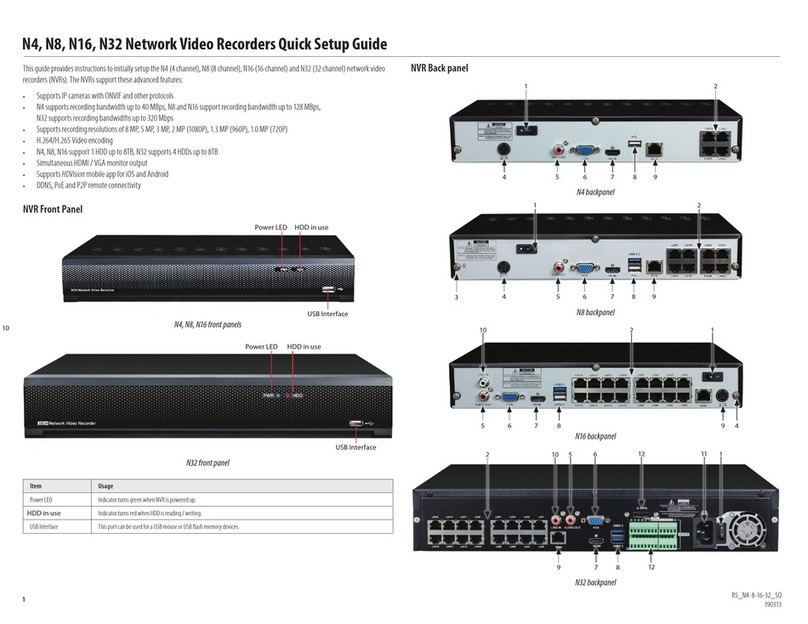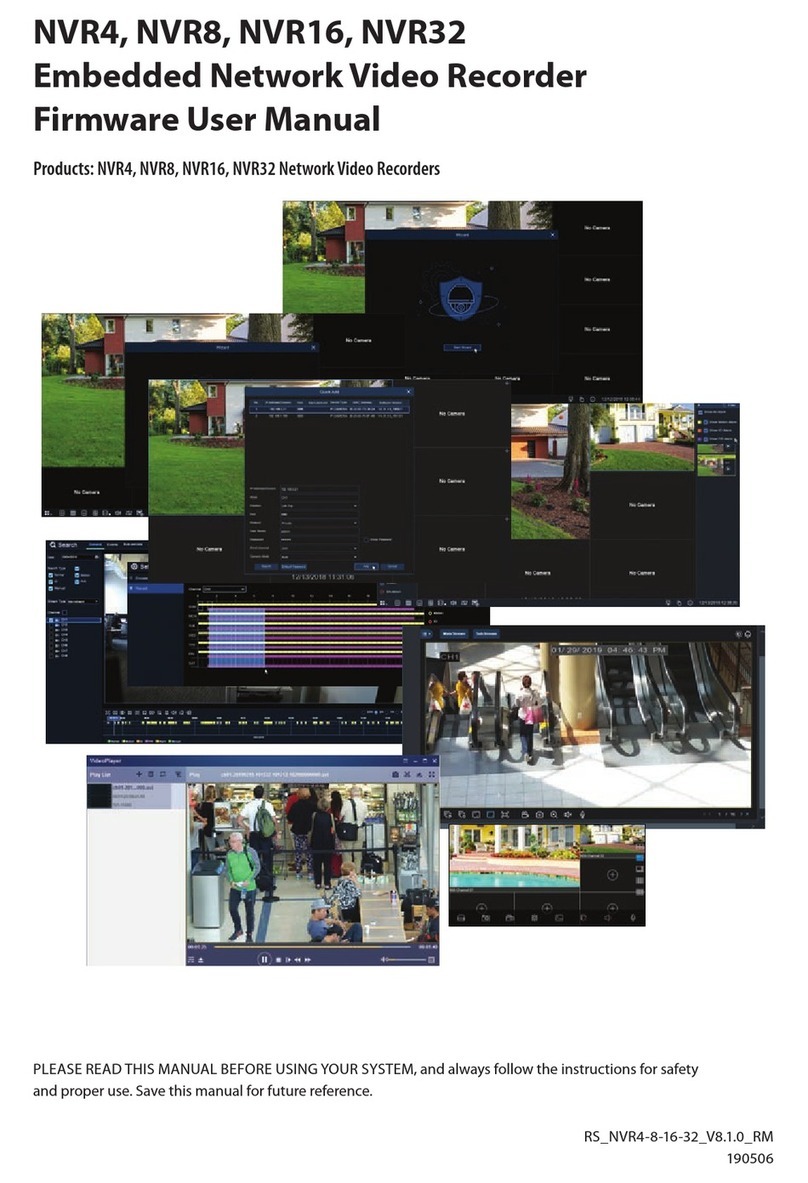2www.Observint.com
• HDD quota management; dierent capacities can be assigned to dierent channels
• Disk clone to the eSATA disk
• HDD health monitoring
Recording, Capture and Playback
• Continuous and event video recording parameters
• Multiple recording types: manual, continuous, alarm, motion, IO
• Pre-record and post-record for alarm, motion detection for recording, and pre-record time for schedule and manual recording
• Searching record les and captured pictures by events (alarm input / motion detection)
• Tag adding for record les, searching and playing back by tags
• Locking and unlocking record les
• Local redundant recording
• Normal / Smart / Tag video playback mode
• Searching and playing back record les by channel number, recording type, start time, end time, etc.
• Supports playback by main stream or sub stream
• Smart search for the selected area in the video
• Zoom in during playback
• Reverse playback of multi-channel
• Supports pause, play reverse, speed up, speed down when playback, and locating by dragging the mouse
• Supports thumbnails view and fast view during playback
• Up to 16-ch synchronous playback at 1080p real time. See specications for you NVR
• Supports playback by transcoded stream
• Manual capture, continuous capture of video images and playback of captured pictures
Files Management
• Search and export vehicle detection les and human appearance les
• Export video data by USB or eSATA device
• Export video clips during playback
• Alarm and Exception
• Congurable arming time of alarm input / output
• Alarm for illegal login, network disconnected, HDD error, and HDD full
• Alarm triggers full screen monitoring, audio alarm, sending e-mail and alarm output
Other Local Functions
• Operable by mouse, remote control, or control keyboard
• Two-level user management; admin user is allowed to create many operating accounts and dene their operating permission,
which includes the limit to access any channel
• Admin password resetting by exporting / importing a system conguration le
• Operation, alarm, exceptions, and log recording and searching
SECTION 1: SYSTEM OVERVIEW