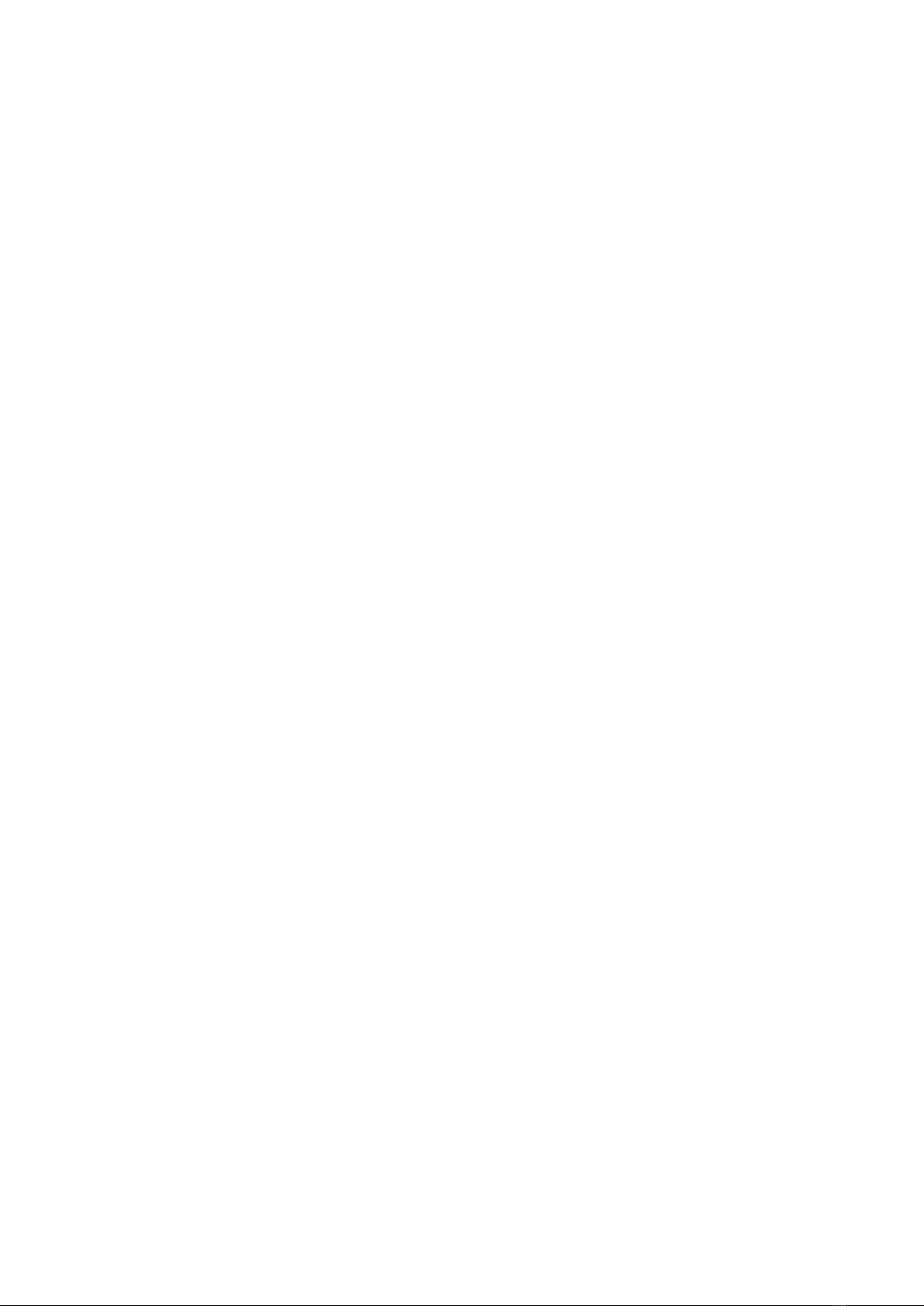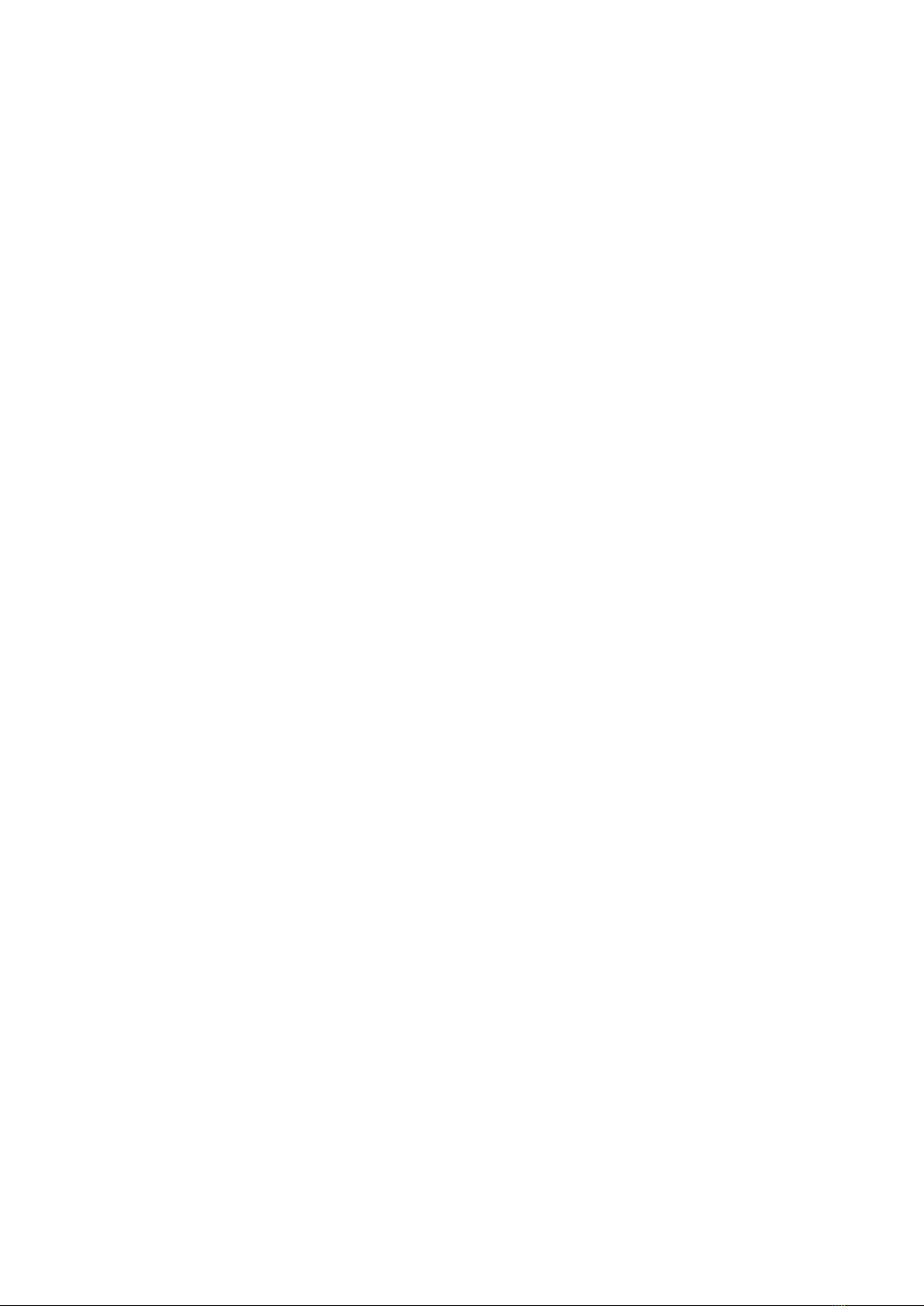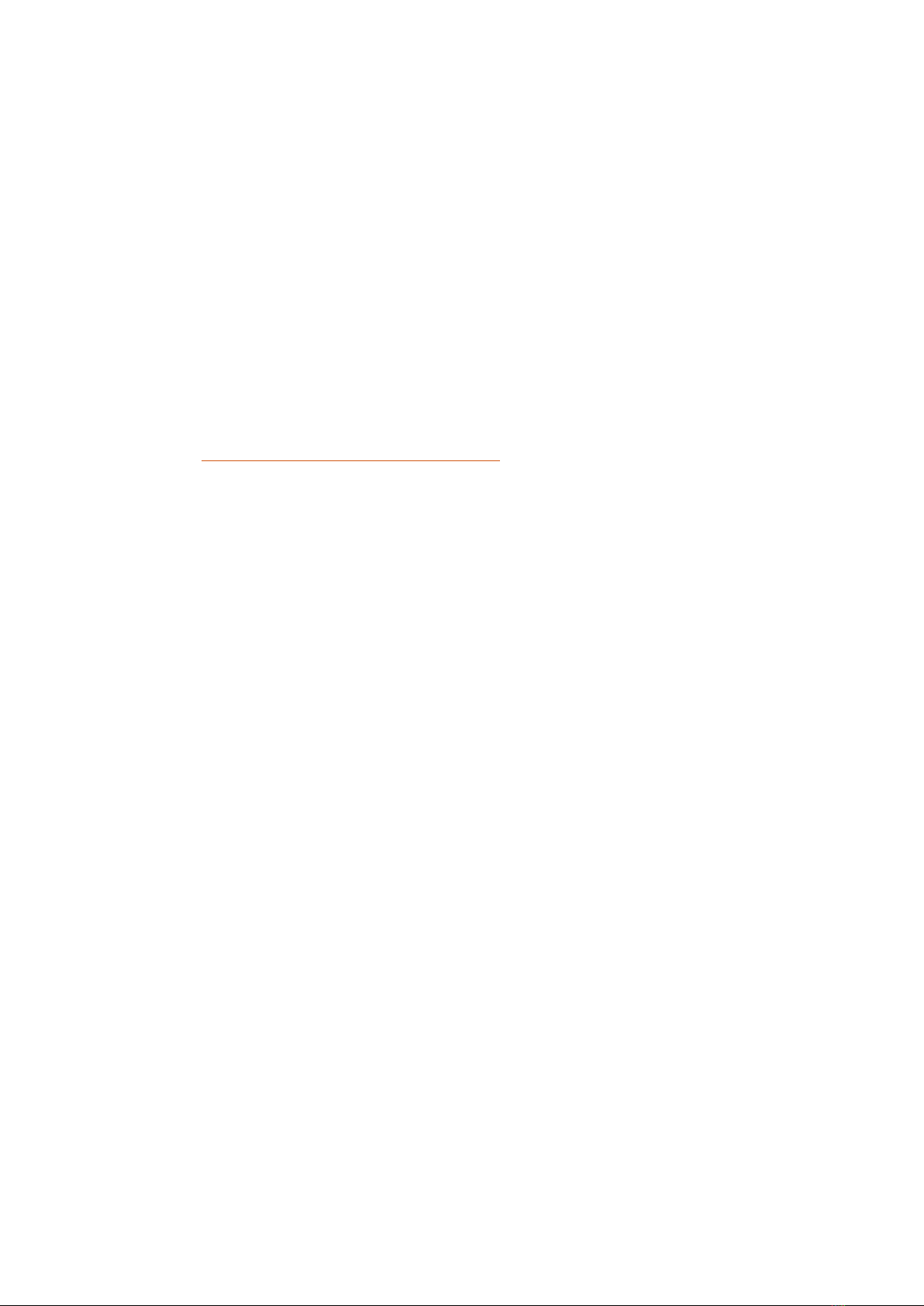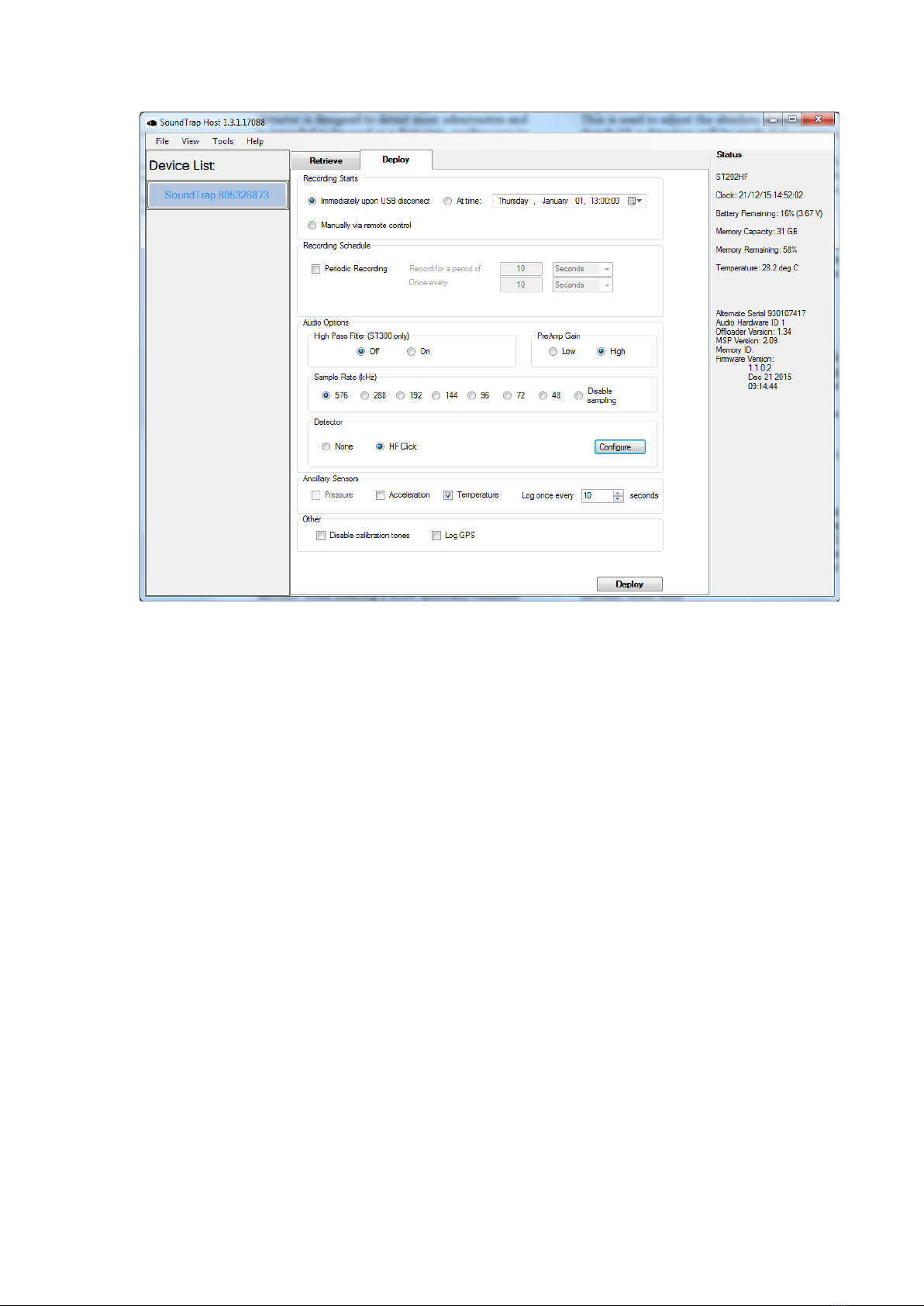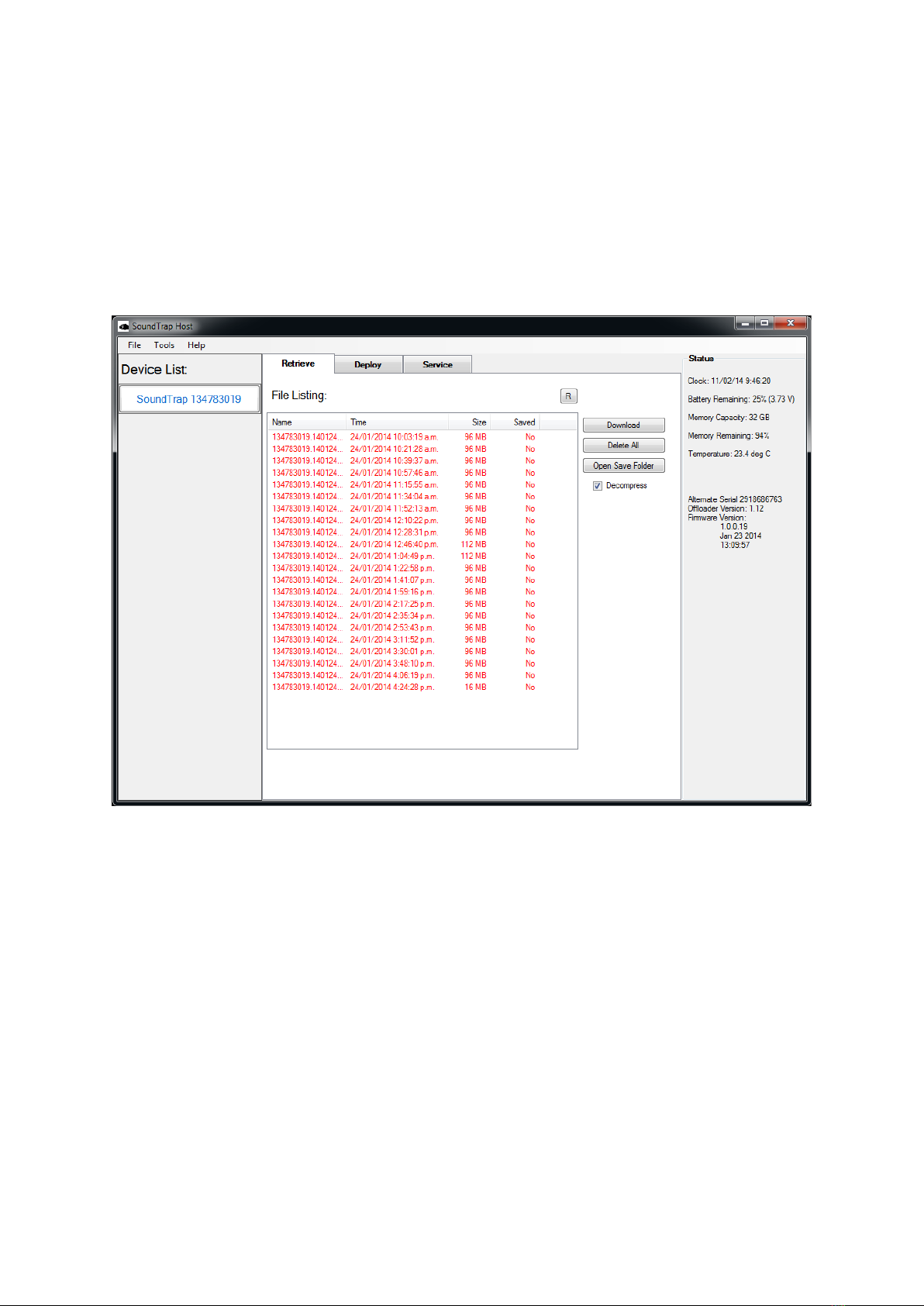1 About this guide ..............................................................................................................................4
2 Quick start guide .............................................................................................................................5
2.1 Install the SoundTrap host on your PC.............................................................................5
2.2 Connect SoundTrap to your PC........................................................................................5
2.3 Check SoundTrap Status ..................................................................................................6
2.4 Configure the deployment...............................................................................................7
2.5 Begin recording using the IR Remote Control..................................................................9
2.6 Data Offload...................................................................................................................10
3 More details ..................................................................................................................................12
3.1 Data Files........................................................................................................................12
3.2 Battery charging.............................................................................................................12
3.3 Using the optional external battery pack.......................................................................14
3.4 Calculation of deployment endurance...........................................................................15
3.5 Clock details ...................................................................................................................15
3.6 Ancillary Sensors ............................................................................................................17
3.7 ST4300 multi channel recording ....................................................................................18
3.8 Deployment scheme ......................................................................................................19
3.9 Housing maintenance ....................................................................................................20
3.10 Software updates...........................................................................................................21
3.11 MSP firmware updates...................................................................................................21
3.12 Calibration......................................................................................................................21