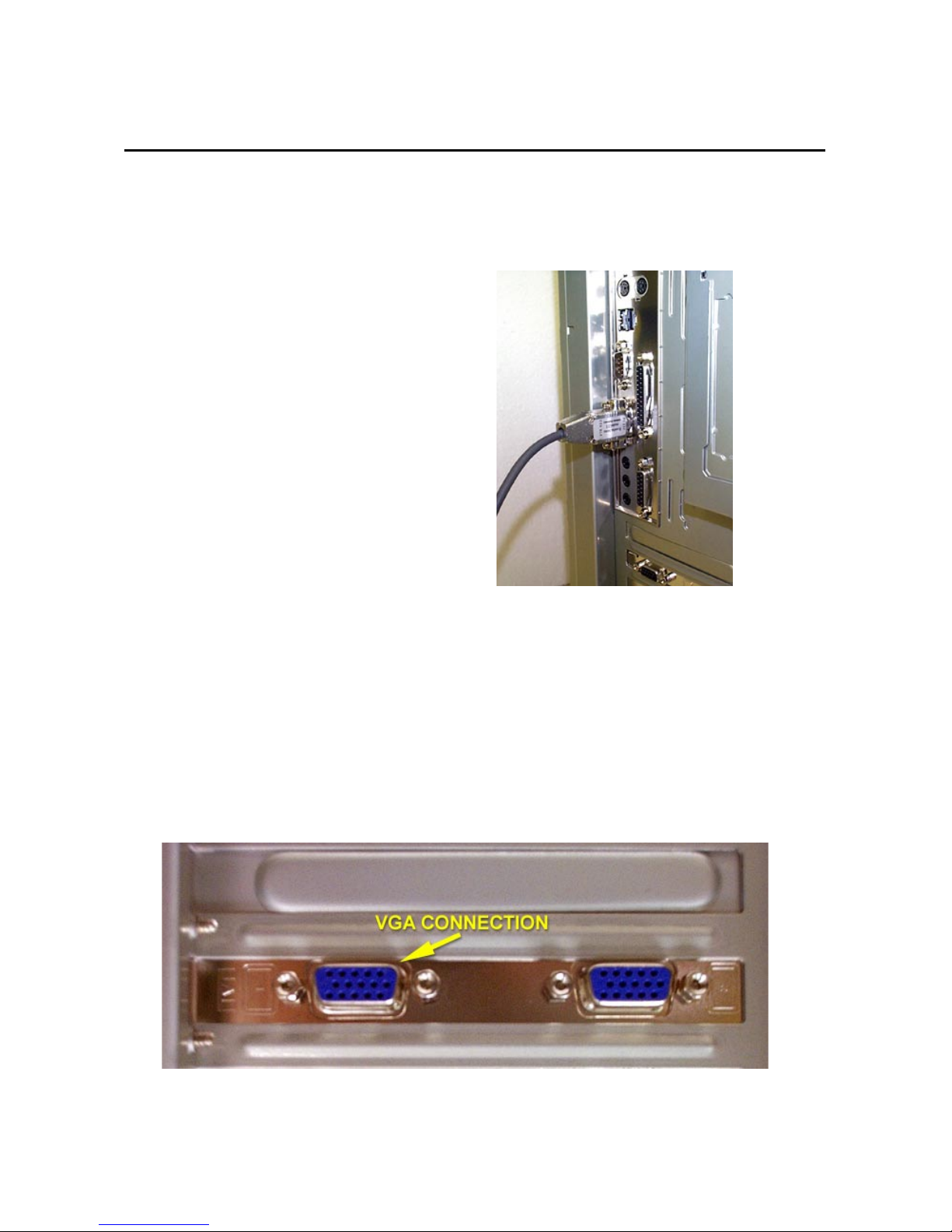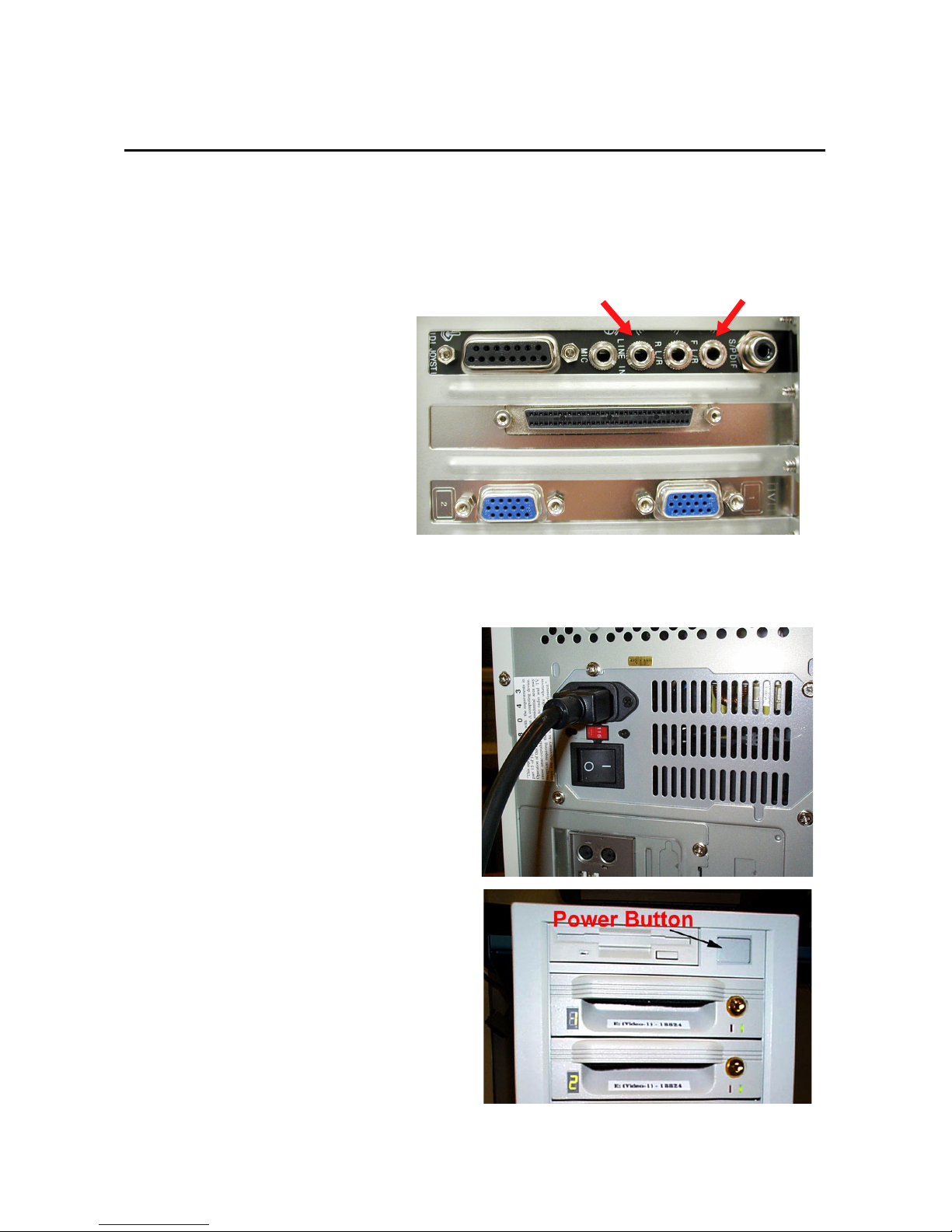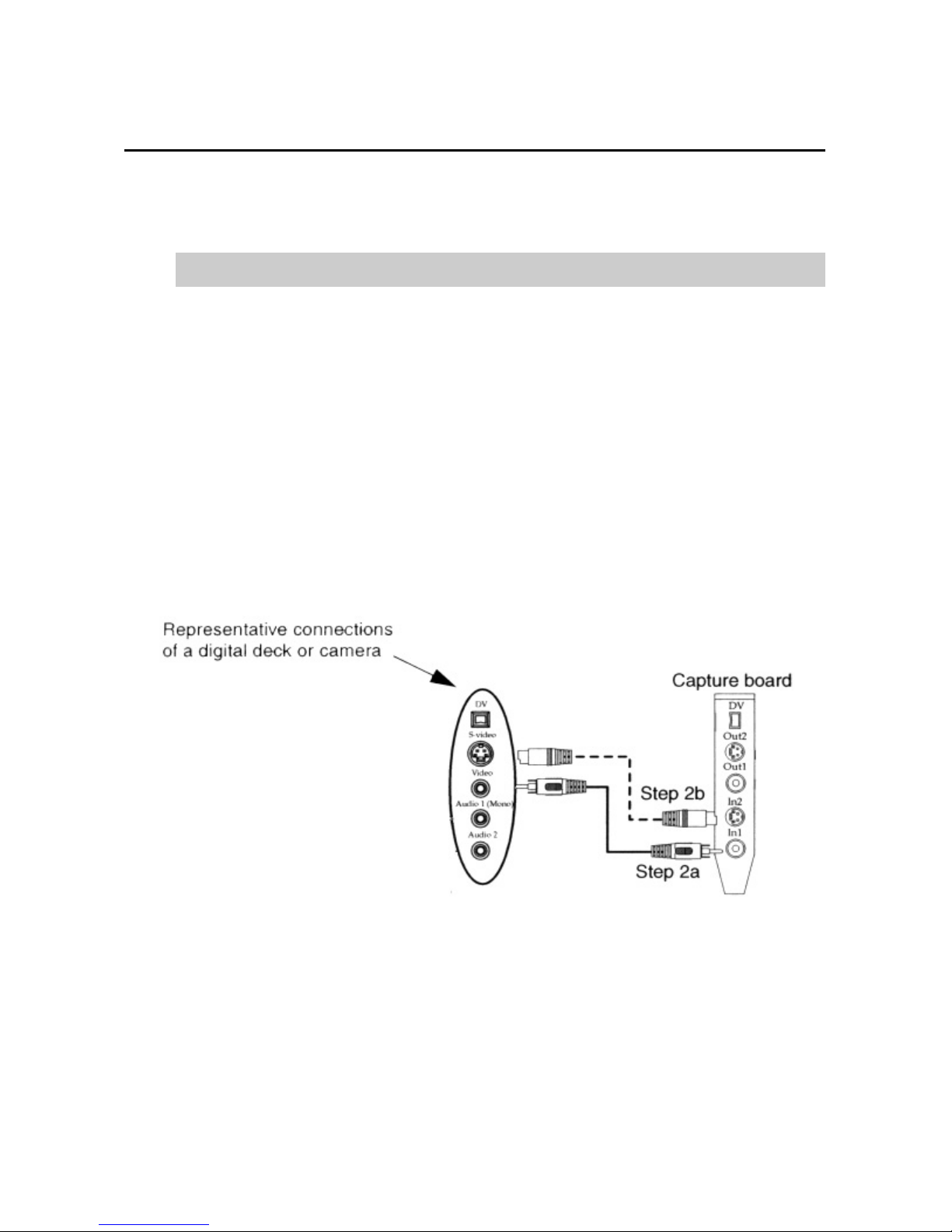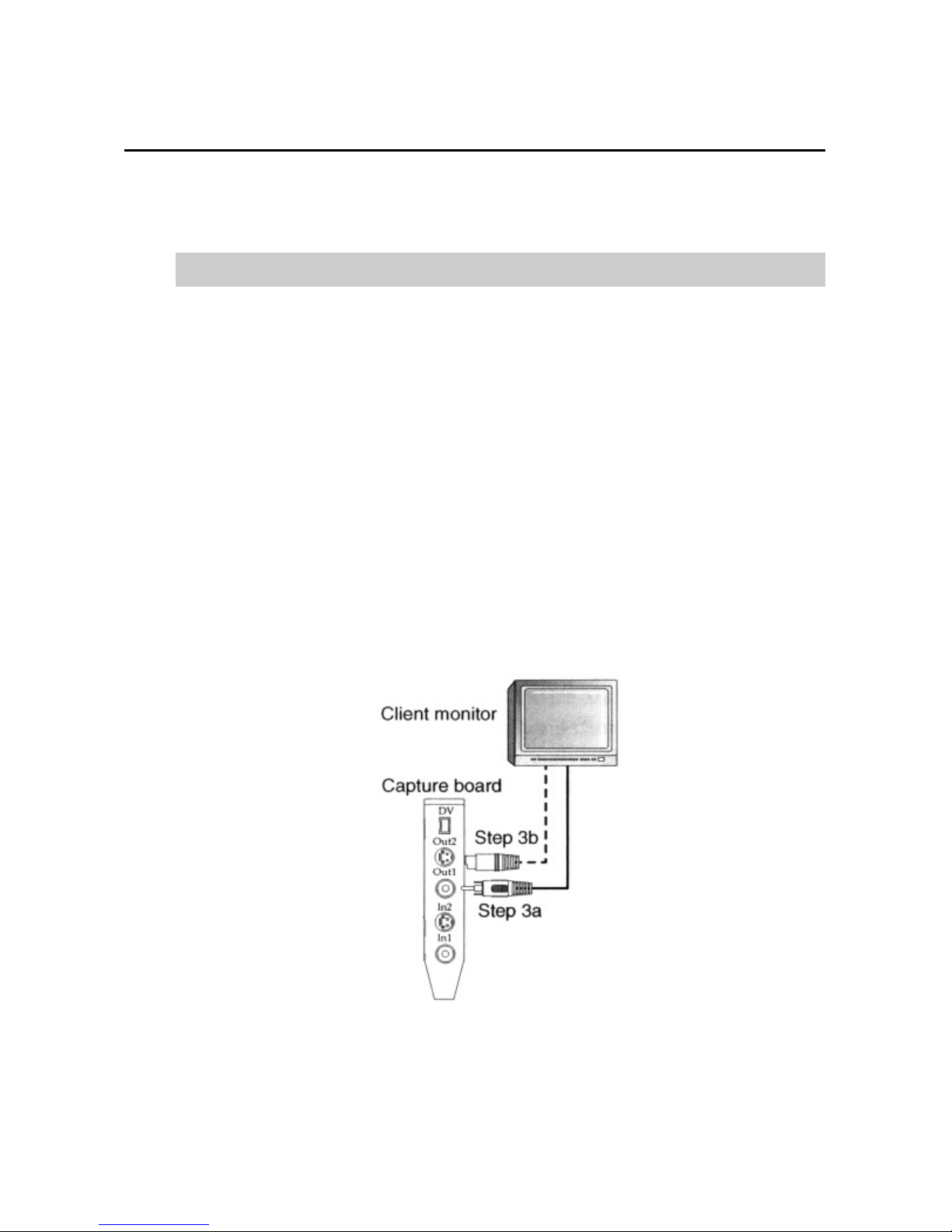Setting up your Tower System
6. PLUG IN THE SYSTEM AND
TURN IT ON.
Page 3
Plug the power cable in as
shown in Fig. 5.
Tower Setup Guide
Fig. 6
Fig 5A shows the power button
on the front of The Tower.
Fig. 5A
5. CONNECT YOUR
AUDIO I/O
Fig 5 shows the audio
connections both in and out of
the system. Use the port
labeled “F L/R” to connect audio
to your speakers. To bring
audio into your system (from a
deck, camera, or transcoder),
use the port labeled “Line In”.
You must have audio going
into the system through the
“Line In” port to monitor any
audio you are digitizing.
Connect speakers to
the F L/R port
Connect audio from playback
device (deck, transcoder) to the
“Line In” Port to monitor audio as
it’s digitized
Fig. 5