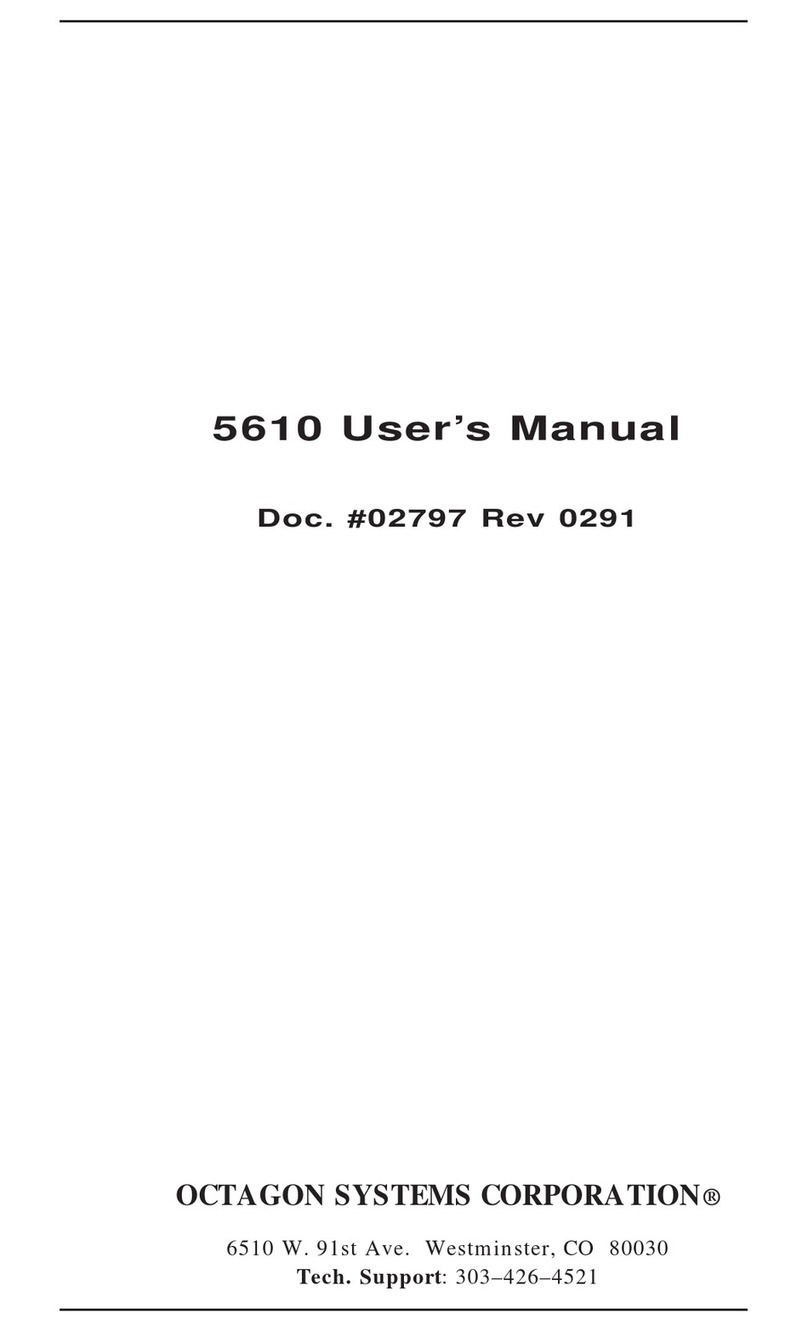7
Main menu ............................................................................................................... 33
Hard drive submenus ........................................................................................... 34
Advanced menu........................................................................................................ 35
I/O Device Configuration submenu...................................................................... 36
PCI Configuration submenu ................................................................................ 38
PCI/PNP ISA UMB Region Exclusion submenu ................................................. 38
PCI/PNP ISA IRQ Resource Exclusion submenu ............................................... 39
PCI/PNP ISA DMA Resource Exclusion submenu ............................................. 39
Power menu ............................................................................................................. 40
Boot menu ................................................................................................................ 41
Boot Order submenu............................................................................................. 41
Exit menu................................................................................................................. 42
Chapter 4: Save and run programs .............................................................................43
Save and run your programs on the 2050 ................................................................. 43
Adding your application .......................................................................................... 43
Overriding the autoexecution of your application .................................................44
Overview: Section 2 – Hardware ................................................................................. 45
Chapter 5: Serial ports ................................................................................................. 46
Description .................................................................................................................. 46
Mating receptacle............................................................................................... 46
Serial port configurations........................................................................................... 47
Function and use of serial ports................................................................................. 49
COM1 as serial console device ................................................................................49
Mating receptacle............................................................................................... 49
COM Ports as RS–232 I/O....................................................................................... 50
RS-422 ......................................................................................................................50
RS-485 ......................................................................................................................51
Chapter 6: LPT1 parallel port, LCD and Keypad....................................................... 53
LPT1 parallel port ......................................................................................................53
Printer .........................................................................................................................54
Installing a printer .................................................................................................. 54
Display ........................................................................................................................ 54
Installing a display .................................................................................................. 55
Keypad......................................................................................................................... 55
Installing a keypad .................................................................................................. 55
Chapter 7: Console devices .......................................................................................... 57
Description .................................................................................................................. 57
Selecting console devices ............................................................................................ 57
Serial console ........................................................................................................... 57
Keyboard / Mouse .................................................................................................... 58
Chapter 8: SSD1, Z-tag interface, CompactFlash, SDRAM, and battery backup..... 59
Description .................................................................................................................. 59
SSD1............................................................................................................................59
Z-tag interface............................................................................................................. 59
CompactFlash ............................................................................................................. 59
Creating a Bootable CompactFlash ........................................................................60
SDRAM........................................................................................................................ 61
Battery backup for real time calendar clock ............................................................. 61