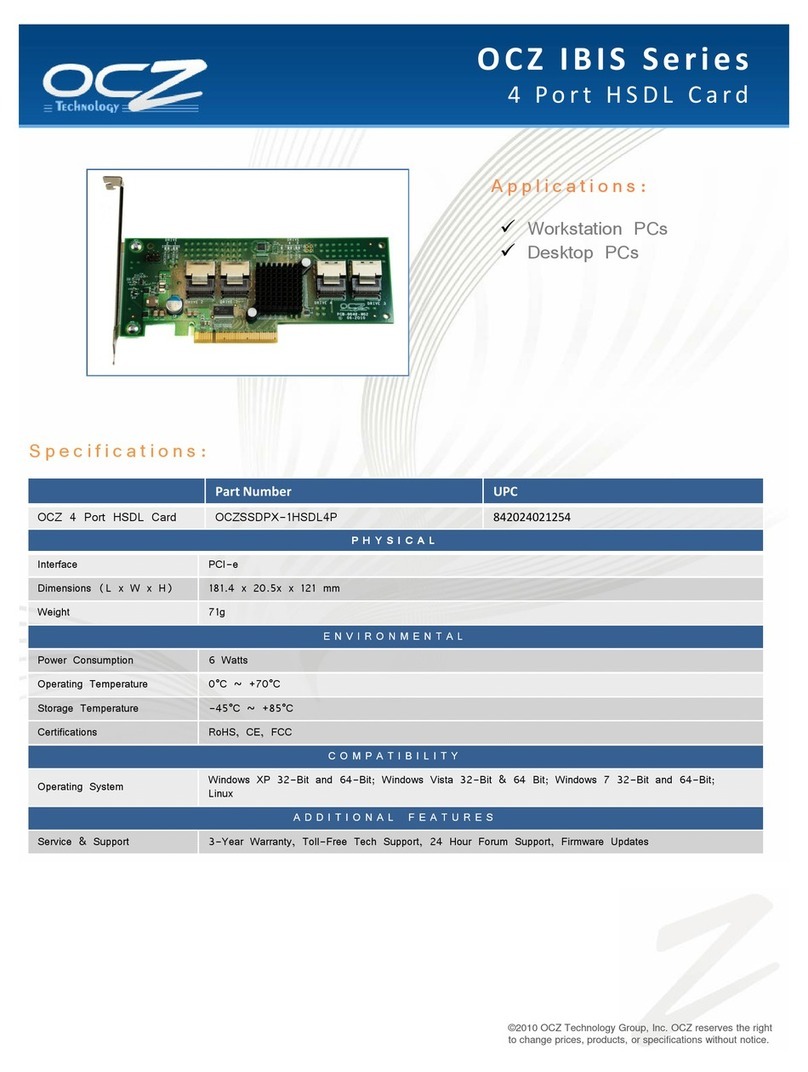General Notes
Congratulations! You have purchased OCZ Technology’s Cryo-Z, the world’s
most advanced commercially available cooling solution.This manual will walk
you through the general principle of operation and cover all necessary steps of
the installation to ensure problem-free working with your new cooling unit.
1) How does it work?
The Cryo-Z uses a compressor to actively cool the nozzle mounted on your CPU in
order to chill it down to sub-zero temperature.The Cryo-Z uses sophisticated
internal control logic to prevent damage to your system caused by power-outages
or incorrect power-up sequences.
Before the system can be powered up, the Cryo-Z needs to pre-cool the head.Once
the temperature at the CPU reaches -30 centigrade,the control logic allows
power-up of the computer.If for some reason the temperature at the nozzle
increases above 70 centigrade,the Cryo-Z will initiate the shutdown sequence of
the computer to avoid damage from overheating.
In order to achieve these capabilities, the connection between the power button of
the system and the motherboard needs to be routed through the Cryo-Z,please
follow carefully the installation instructions.
2) What precautions are taken against condensation and ice build-up?
Condensation and ice build-up are some major concerns in any cryogenic
environment.To reduce any exposure of cold surfaces to the ambient case air,
every chilled surface of the Cryo-Z has been carefully insulated. In addition, a
heating element is provided to be attached to the back of the motherboard,in
order to prevent condensation behind the motherboard. Please consult the
installation section of this manual for details of installing additional insulation
material and the heating pad.
3) Why does my BIOS hardware monitor show a temperature above zero
degrees when the Cryo-Z displays minus temperatures?
Some Hardware monitors have a fixed lowest temperature that is displayed in the
BIOS irrespective of the actual CPU thermal diode.Please check for BIOS updates
from your motherboard manufacturer.
4
OCZ Technology Group Manual